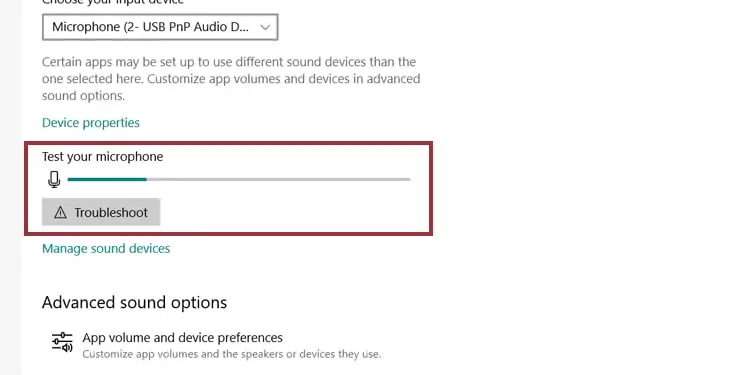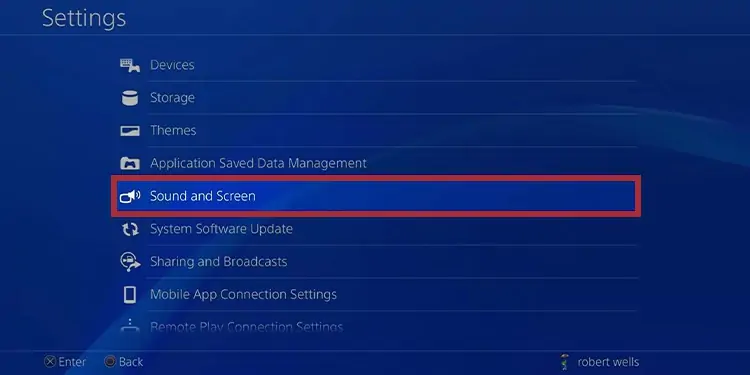We’re coveringhow to fix PS4 mic, which is luckily an easy matter. It’s still a pain, though;a PS4 mic not workingdamages your opportunity to enjoy online gaming.
Overall, you’re probably dealing with one of two broad issues. Either it’s about hardware issues or wrong PS4 settings.

Why is my PS4 Mic Not Working?
Here’re the possible reasons why your PS4 mic is not working.
How to Fix PS4 Mic Not Working?
You can follow our solutions, one by one until you find the one that works for you. Otherwise, you can check the reasons below and attempt to identify the problem, so you can go straight to the fix you need.
Fix the PS4 audio settings
Your PS4 could have incorrect sound settings. If it’s the first time you’re using a headset or mic with the console, check the configurations:
The settingHeadset Connected to Controlleris only present when connecting a headset to the Dualshock 4 controller. If you’re using wireless or USB devices, you’ll see the relevant options. Yet, the process is the same.
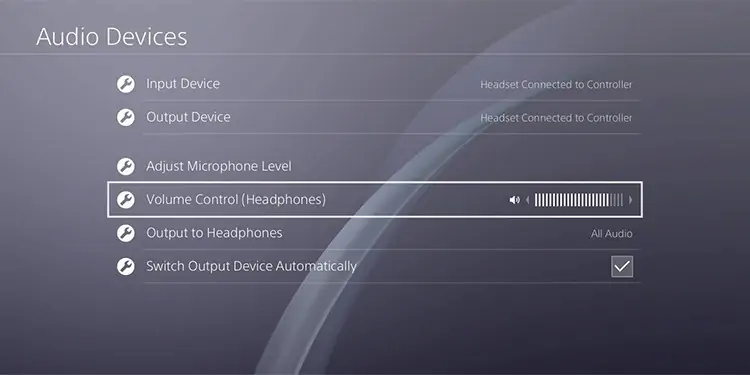
Lastly, the PS4 cannot input voice chat and game audio to both the TV and the Headset.
Adjust the mic volume on the PS4
If your mic is working, you’ll see itsInput Volume baron the Adjust Microphone level setting. If it doesn’t respond, you may want to try a different headset. In that case, we’d advise you to return the mic to the retailer.
Prioritize Party Chat
Another common fix is to enable the audio on party chat:
Update the PS4 firmware
Your PS4 may lose its PSN features if you don’t update it often. To put your console up to date, here’re the steps:
Check your PS4 mic sound levels on PC
If you’re using the PS4 mic on yourWindows PCand it doesn’t work, you may want to check its sound levels.
Moreover, you can check if it’s working by verifying if your PC recognizes the mic. Additionally, you can turn on its volume via the computer’s OS, which could help the PS4 identify the hardware.
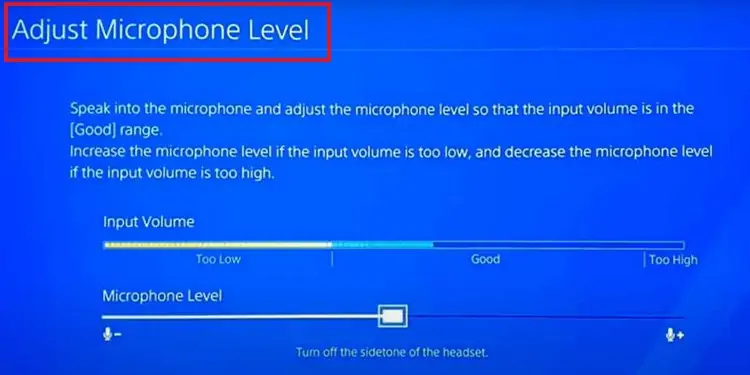
Test the PS4 mic on Windows
There’s an easier way to test your mic functionality on Windows 10. It will help you pinpoint the problem.
Check your PS4 mic status
You should ensure the PS4 fully recognizes your Headset or monaural mic. Even if you’re able to hear people, the PS4 may not be detecting the mic part of your device.
Here, you’re going to see the “Chat Audio” option. If the option isGray, the console is not identifying the hardware.
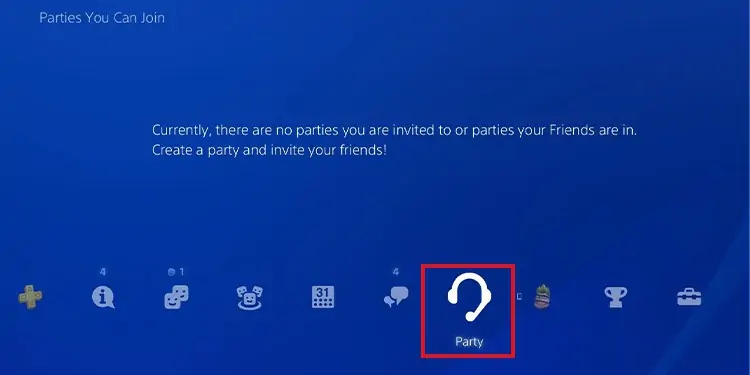
You candouble-check the cord or change the cable to get a proper connection.
Reconnect your 3.5mm PS4 mic
This is an unofficial solution I’ve found in several forums and queries. It’s a specific solution for PS4 headsets or mics you plug into the controller via the 3.5 mm jack.
The “buzz” means the mic and the controller made a proper connection.
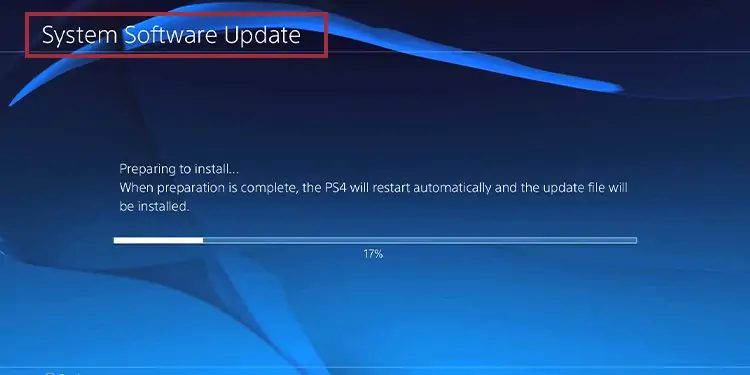
Troubleshoot the devices
There are two official headsets for the PS4, thePS4 Monaural Headset(3.5mm connection) and thePS4 Wireless Headset(BlueTooth).
According to PlayStation, here’re the most common ways to fix PS4 mic not working:
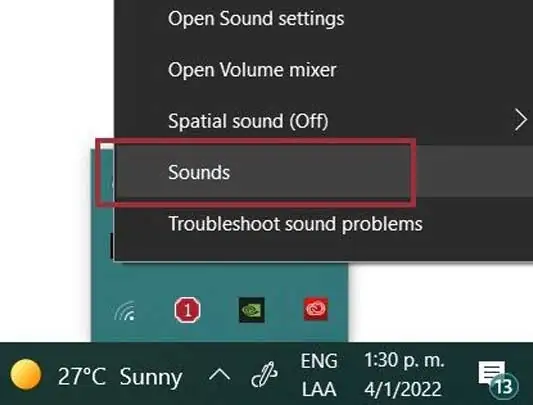
Check the PS4 mic hardware
If the PS4 is not recognizing the device, as I explained in the step below, you need to check the hardware.
If you don’t see any problem, the issue relies on the PS4 settings or theNAT Type.
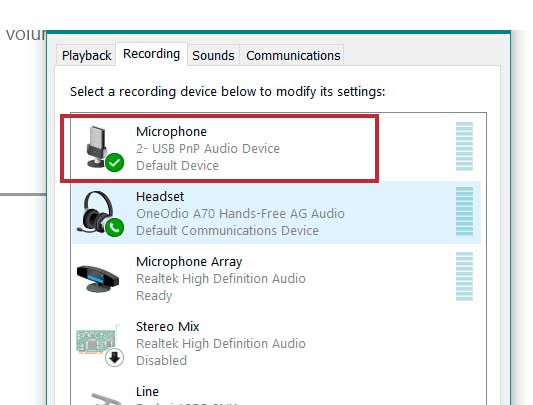
Reset the controller and the PS4
If all else fails, try restarting your PS4 and the controller. Do this while the mic is connected to the controller.