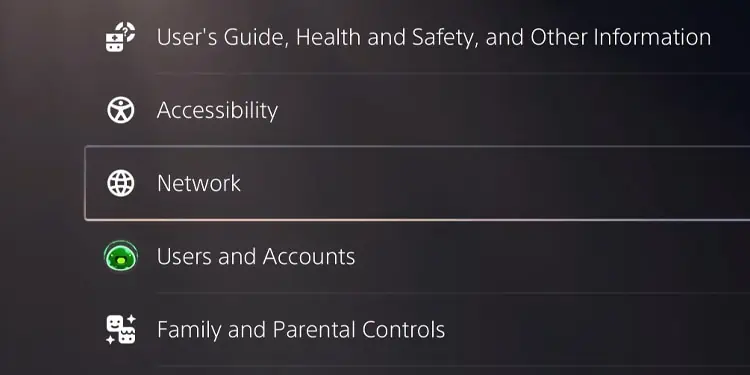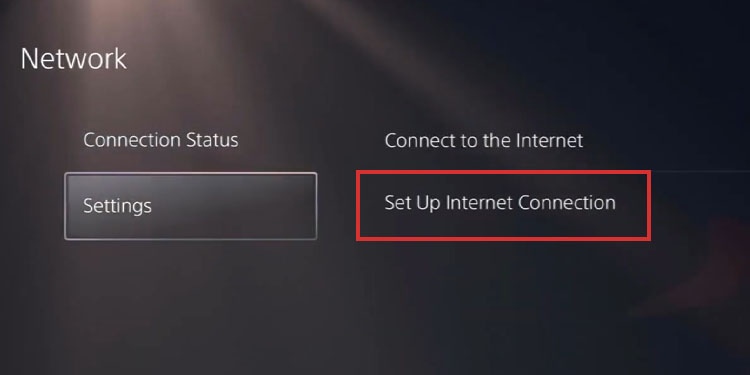Sony’s consoles offer a clean ecosystem to purchase content, the PS Store. Sometimes it doesn’t work, and it may seem inexplicable. How to fix the PlayStation Store won’t load error?
The PlayStation Store is the built-in app on PlayStation where you can find and buy content. That includes games, DLCs, apps, and PS Plus membership tiers.

So, when the PlayStation Store doesn’t work, these services may not work on your console. And usually, the error comes from the servers, system corruption, or slow internet.
PlayStation Store Won’t Load Error Causes
The error in question is not very common, and if it’s happening to you, you may be facing one of the most frustrating issues on the console. We have identified various common threads and problems. However, the issue may come from various reasons and bugs, and Sony has no official solution.
But if you can pinpoint the root of the cause, you may jump straight to the particular solution you need. So, here’s what you might be facing:

If the error is happening to you, you’ll get stuck on the loading screen when trying to access the Store.
How to Fix PlayStation Store Won’t Load Error?
Most of the troubleshooting below will make your PlayStation faster and keep it healthier.
That said, you can follow these steps one by one until you put your console back in working order.

Initial Workarounds
Let’s start with the easiest methods, the ones that could solve light network or console bugs:
Rebuild the Database
The database is the compilation of your consoles’ games, saved data, system files, screenshots, videos, etc.
As you use the console, the database becomes messier and messier. So, the console offers you a way to restore it and erase corruption. In particular, database corruption may cause the PlayStation Store error.

On PS4
The process may take over half an hour. After it finishes, the PlayStation will reboot and behave much better.
On PS5
The process can be a bit faster on the PlayStation 5, but it also depends on the state of your console. Moreover, the process will clean your console’s cache, the temporary file dump.
Add a Public DNS to Your Playstation
A way to improve the internet speed of your PS4 or PS5 is by adding a public DNS. The DNS is the service that takes care of translating IP addresses into something your devices can understand. The better it is, the faster it can load pages and services.
Your internet service provider gives you the DNS, but you’re able to use a public address, which tech companies offer for free.
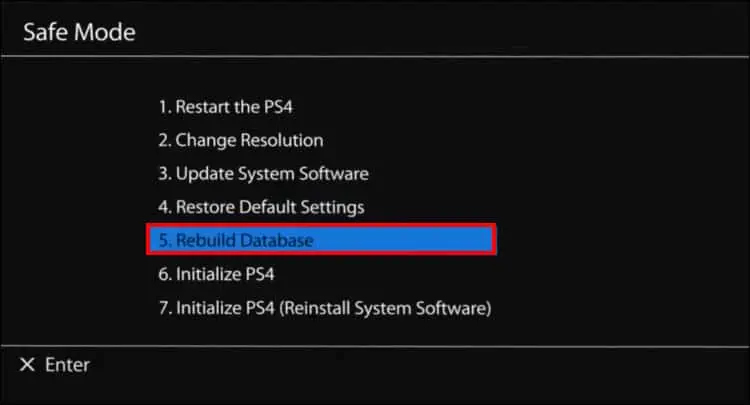
Some of the best DNS addresses you can use for PlayStation consoles are:
Now, let’s see how to add one of these DNS addresses on your PlayStation console.

Update the Console
Another way to solve the issue is by updating the console. It happens automatically, but if your connection is unreliable, you may need to update it manually once in a while
Wait Until the Playstation Servers Go Back Up
After you go through these two methods, you can check the quality of the PlayStation Network servers. If theservers are down, you must wait until they work to use the PlayStation Store.
Once you enter the page, you must select your region from the drop-down menu.

Next, you can check its status. You will see green dots on its services if everything is working properly. Otherwise, it will let you know something is amiss -which would be why you can’t access the Store.
Port Forward the PS4 or the PS5
Perhaps your router’s built-in security measures are blocking the network functions of your console.
The solution is port forwarding the router. It’s a lengthy process; if you’ve come this far, you cancheck the separate guide.
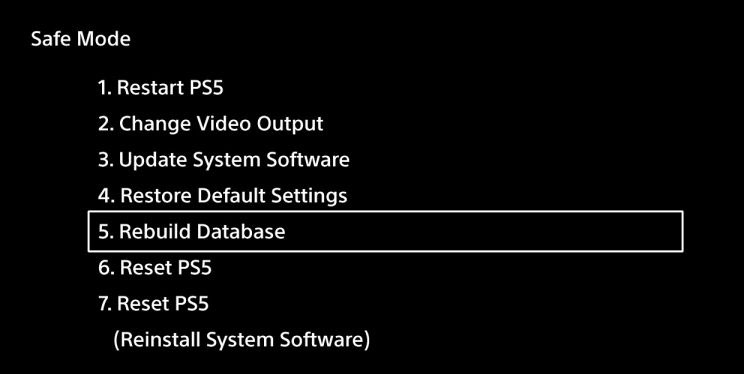
But before you do, check the NAT Type on your console’s network menu to see if you genuinely need it. If you seeNAT Type 3, this is the problem, and you’d need to complete the guide above.
Factory Reset the PS4 or PS5
Many people have solved the issue with a factory reset. Do it if nothing else has worked.