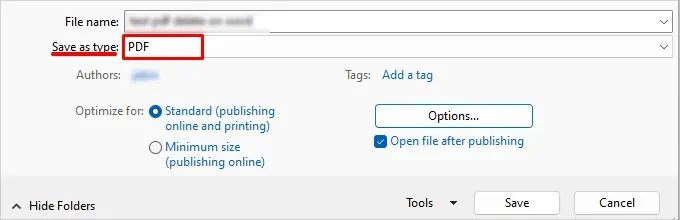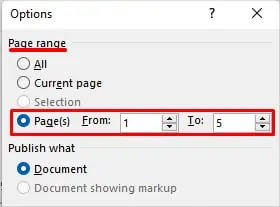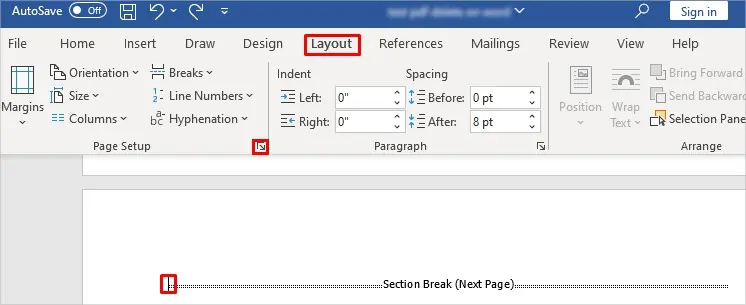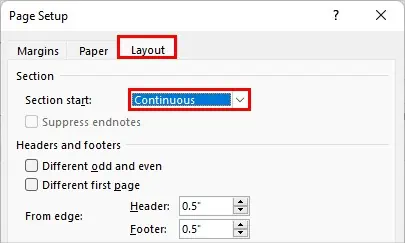To delete a page in Word, you usually place the cursor at the start of the page and press the delete/backspace key. But sometimes, you can’t seem to delete the page. And even if you can, the formatting of the page gets disrupted.
It generally happens when you use the Enter key multiple times to go to a new page. However, deleting a page is much easier if you have used page breaks or section breaks.
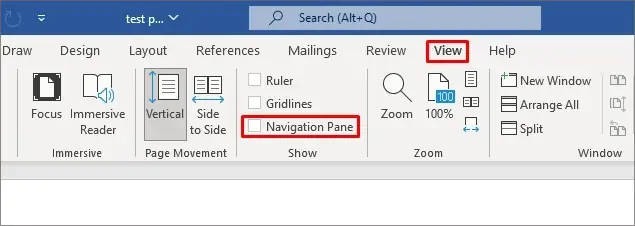
So, without further delay, let’s get into the article to learn more about how to delete an unwanted page in Word.
How to Fix a Page that Won’t Delete in Word?
This issue is more frequently seen on a blank page. Also, you can face the problem if you have a table in your document.
One method is to decrease the font size until everything is sorted. But, it doesn’t always work as expected. Nonetheless, you may go through the various fixes mentioned below to delete the pages appropriately.
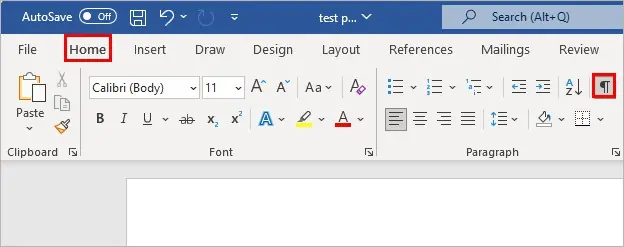
Search and Delete the Page in Word
You can reveal the invisible paragraph markers and page breaks and then delete them to remove an unwanted page. Refer to the following steps below to do it.
Use the Navigation Pane to Find Pages Quickly
Usually, you can delete a page in normal view. Otherwise, you can use the navigation pane to view all the blank pages in the document.
Here’s how you can do it.
Show All the Formatting Marks
Now, unhide the invisible page breaks and then use them to delete specific pages. you may do it as follows.
Delete an Empty Page with Page Breaks
Select the “Page Break” mark on your pages and delete it using the backspace/delete key to remove the entire blank page.
Alternatively, use theFind and Replacefeature to find all the page breaks in the document. Then, you can use them to delete all the blank pages at once or only delete a particular page.
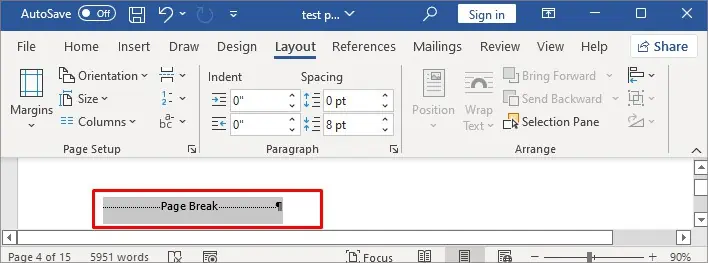
For this,
However, if you don’t see the page breaks but findextra empty spaceson your pages, it means you have used theEnter key multiple times. So, to remove them, select and delete the paragraph markers.
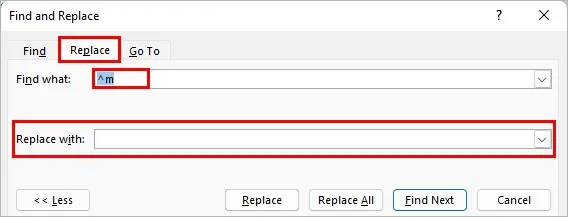
Delete Non-Empty Pages
You can also delete a specific page on your document as follows.
Delete a Page after a Table
Since Word automatically adds a paragraph at theend of a table, it can cause anextra blank pageto appear at the end of the document.
And, even if you press the delete or backspace key, the page won’t get deleted.
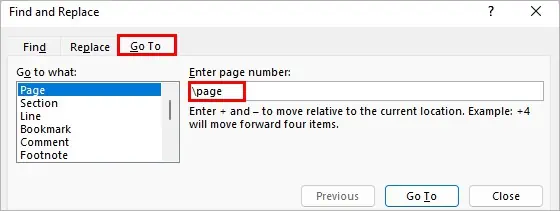
To resolve the issue, you can adjust the properties of the paragraph marker that Word inserted. Here’s how you can do it.
Alternatively, select the pilcrow and decrease its font size until it moves to the page above it. You can use the following shortcut keys to decrease the font size.

Save/Convert the Word Document as a Pdf
While formatting the Word document can get complicated, you’re able to use this workaround to eliminate the unwanted page.
Here, wesave the Word as a pdfto use the page range option and edit the pdf instead of the Word file. Here’s how you may do it.
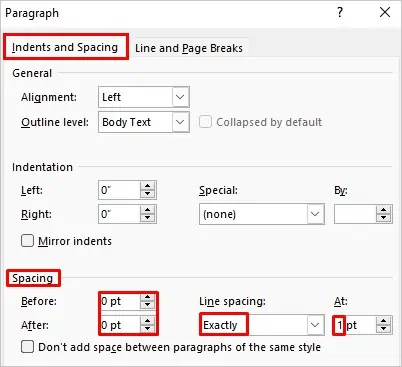
Furthermore, you can right-click on the pdf and open it with the Word app. Alternatively, you can use various PDF editors to delete a page after converting the Word document to a pdf.
Remove a Blank Page in the Middle of the Word Document
If removing a blank page breaks the document’s normal flow and formatting, you most likely have a section break.
So, you can modify the section break settings to keep the formatting as is and avoid a blank page simultaneously. Here’s how you can do it.