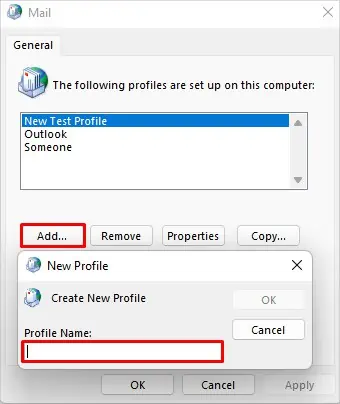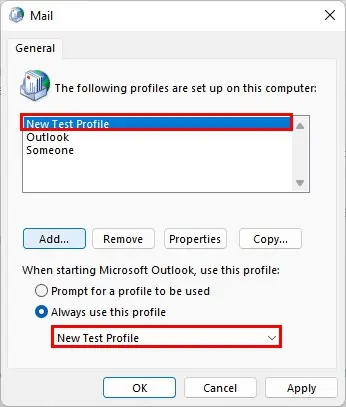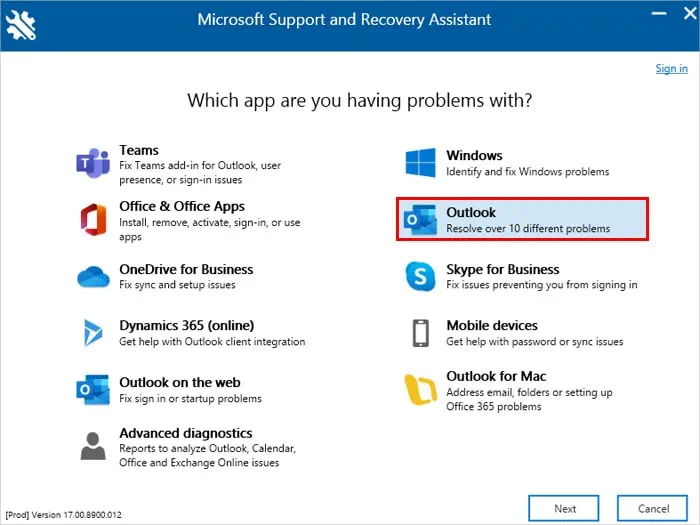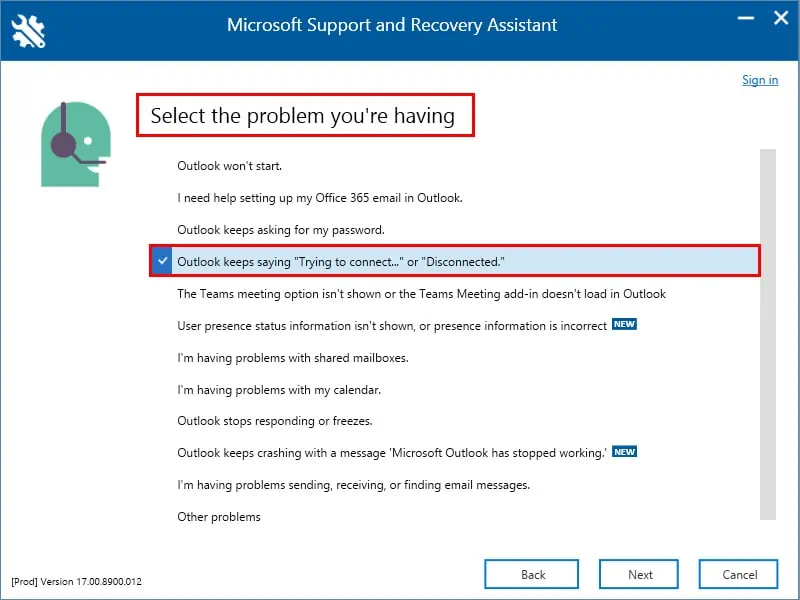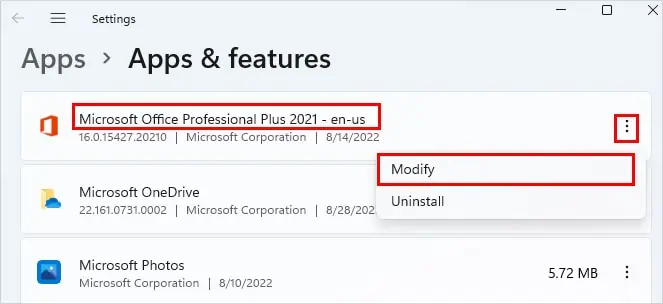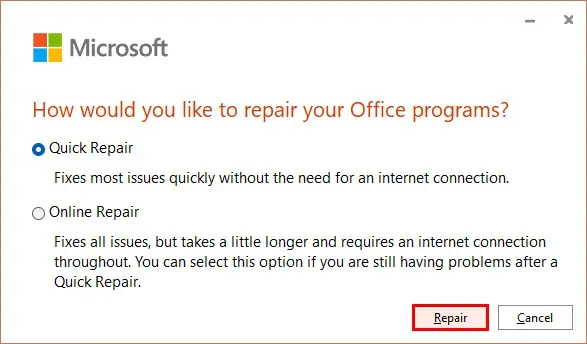After being unable to send/receive the email messages on Outlook, you might have noticed the little warning sign that displays theDisconnectedstatus. You may even see similar status errors like “Trying to connect” or “Need Password.”
This happens when Outlook is experiencing issues while connecting to its mail server. Sometimes it’s a minor bug, and restarting the Outlook app will resolve your issue.
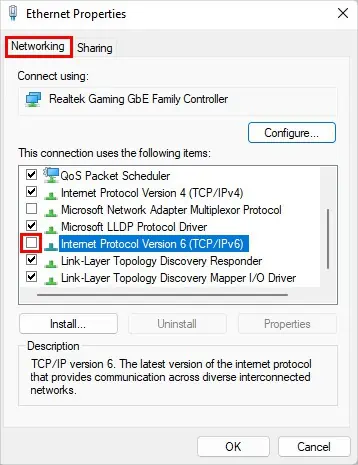
But, since various other reasons like poor internet connection, corrupt profile, or outdated application can cause this issue, you may need further troubleshooting.
Let’s get into the article to learn what causes this issue and how you may fix it.
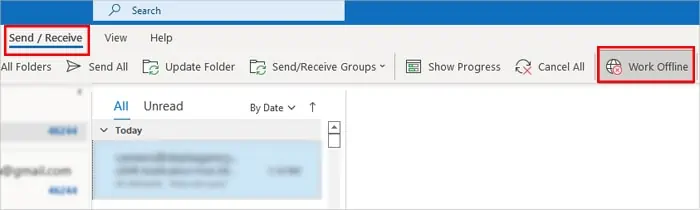
Check Your Network Connection
Outlook needs stable internet for it to connect to the mail server. If it’s not the case, you may run into this issue.
Therefore, ensure you don’t have any network connection issues. You can even perform an online speed test to measureyour internet speed.
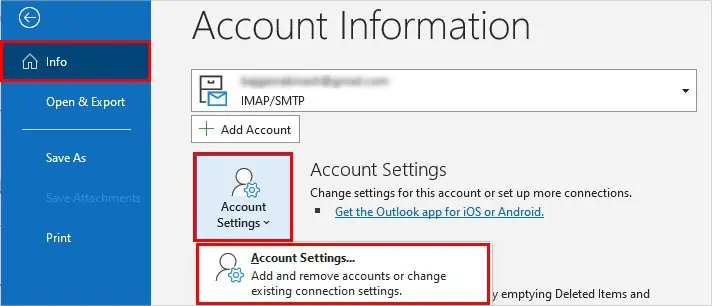
Disable IPv6
Some users have reported Outlook to be working as expected after disabling IPv6.
Here’s how to disable it.
Also, you can encounter this issue if you are working inofflinemode. So, disable it to resolve the problem.
Disconnect the VPN Connection
Even if you have a stable internet connection, you can face this issue while using Outlook with a VPN. Connecting to a VPN server can prevent you from connecting to the mail server.
So, disconnect any VPN connection and check if the disconnected status is resolved.
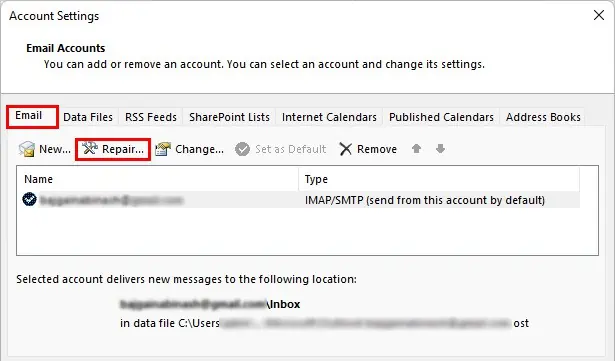
Repair or Use Another Outlook Profile
Your profile might have been corrupted, due to which you are seeing the disconnected status. So to resolve it, you may repair it.
For this,
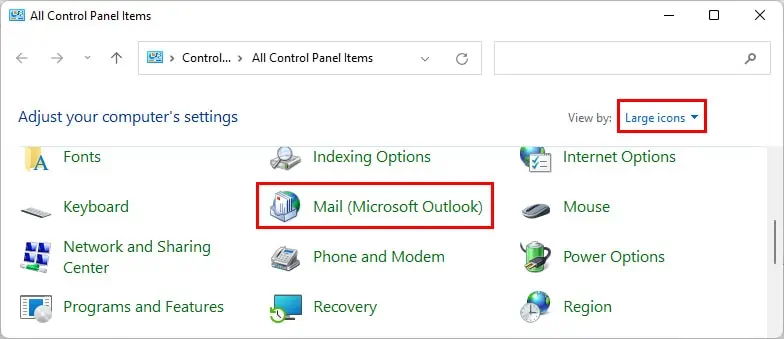
On the other hand, you can create and use a new profile as follows.
Update the Outlook App
If you are using an older version of the Outlook app, it might contain some unresolved bugs and issues. As a result, you could face the disconnecting issue.
To update the app,
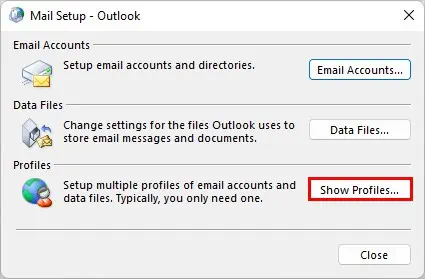
Use the Microsoft Support and Recovery Assistant Tool
you may use the Microsoft Support and Recovery Assistant tool to diagnose and resolve Outlook disconnected status.
Here’s how to use it.
Run Outlook in Safe Mode
To check if the add-ins aren’t causing this particular issue, try running Outlook in safe mode.
You can do it as follows.
Repair the Outlook App
In case the Outlook app faces any issues, you could encounter the disconnected status. So, you need to repair it to resolve the issue.
However, you cannot repair the Outlook app individually; the whole Office app needs to be repaired.