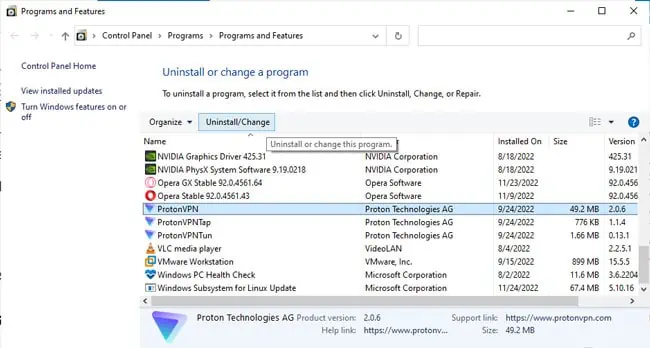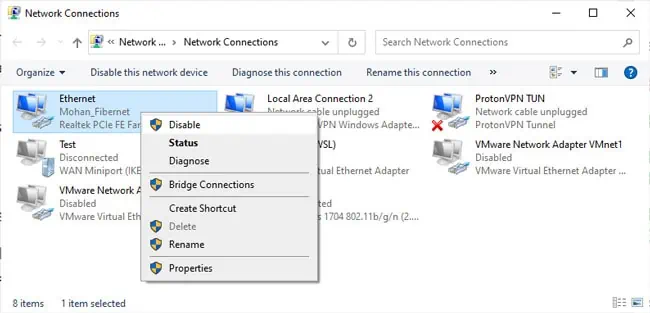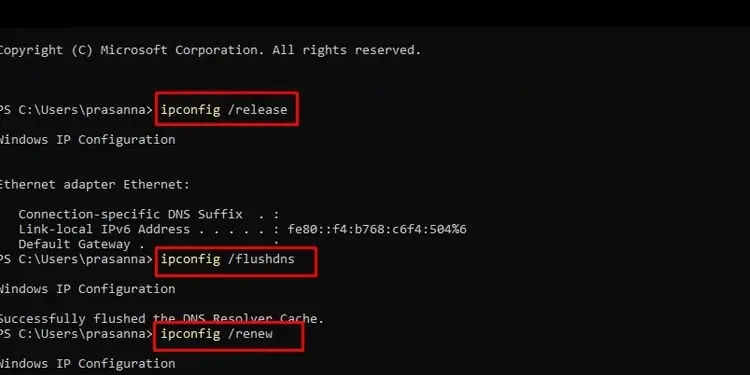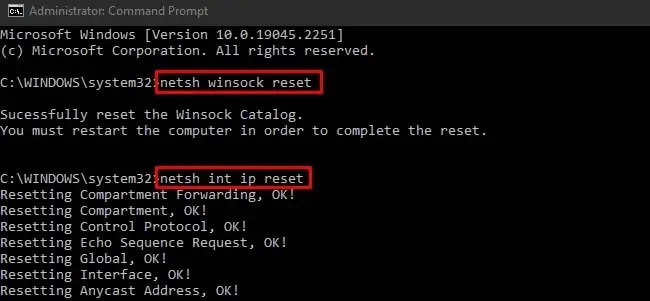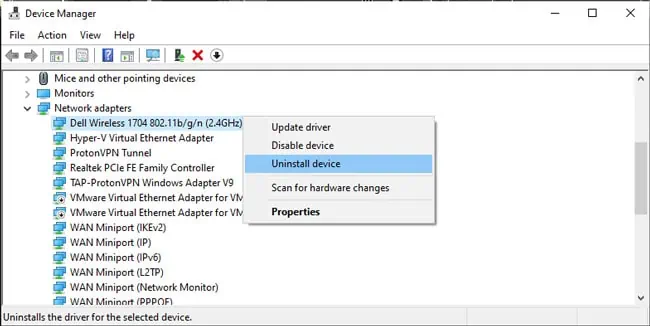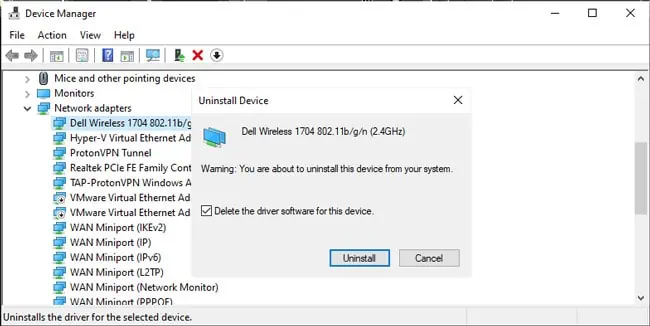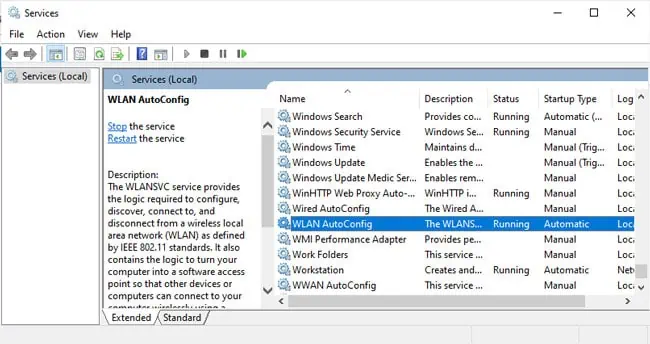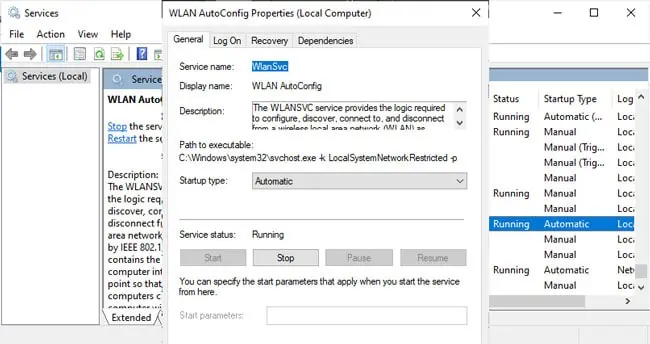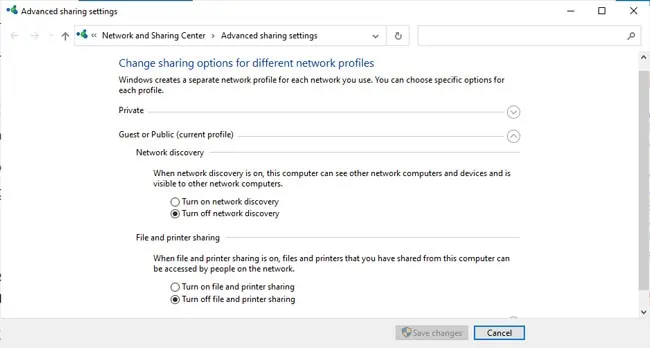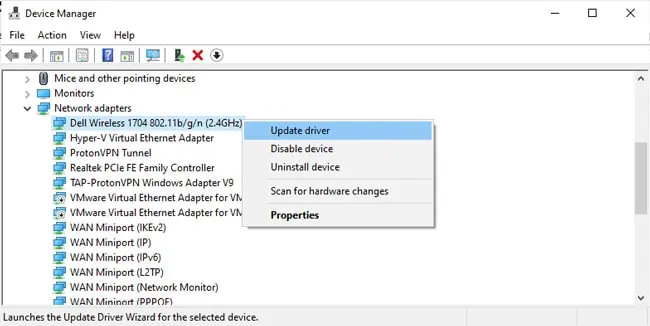A Network Reset is a common and convenient solution when facing networking issues on Windows. While it does generally help, sometimes it can also lead to more problems due to its automated nature.
In some cases, running the Network Reset utility might not have any effect at all. In other cases, your initial problem might be fixed, but you may encounter new ones like Error Code 56 (Class Configuration).
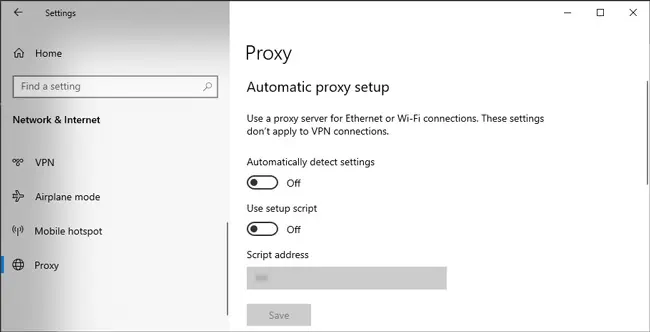
As stated, it can be hard to figure out what went wrong exactly as the Network Reset is mostly an automated process. We’ll cover how you can troubleshoot in such scenarios in this article.
How to Fix Network Reset Not Working?
The first scenario is where users attempt to perform a network reset, but it doesn’t work. Simply going through the network reset process manually should be enough to fix the problem in this case.
A network reset basically removes and reinstalls all network adapters and resets the networking components to their default states. This means things like Wi-Fi credentials or static IP configurations will be forgotten, and you’ll also need to reinstall networking programs like VPN clients or virtual adapters.
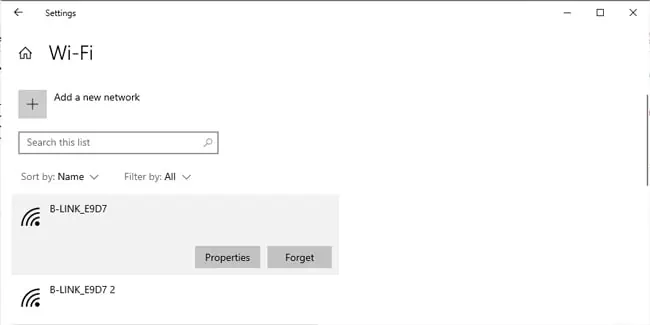
In order to do all of this manually, we’ve divided the process into three parts with step-by-step instructions. As a general good practice, we recommend restarting your PC and router, as that alone can fix various common problems. Then, proceed to the following sections.
Uninstall Networking Programs
The first step is to disable and forget things like a proxy, VPN and current Wi-Fi connections anduninstall third-party proxy and VPN clients. Here’s how you may do this:
Reset Network Stack
A crucial part of the network reset process has to do with the network stack. Specifically, you’ll need to reset the TCP/IP stack andrelease and renew the IP address. You should also flush the DNS client resolver cache.
Reinstall Network Adapter Drivers
The final step is to remove your network adapters via the Device Managers, including ones set up by VPN or virtualization software. This will uninstall the device driver andreinstall a fresh copyfrom the driver store, fixing any problems stemming from driver corruption in the process. Here are the necessary steps:
Troubleshooting Issues After Network Reset
There is also a scenario in that the network reset works, and your initial problem is fixed. But now some other issue has popped up. One such common error after a network reset is Code 56, where Windows has trouble setting up the class configuration for your device. In other cases, you may haveWi-Fi Connectivity issuesor trouble with file sharing. Here’s what we recommend in such cases: