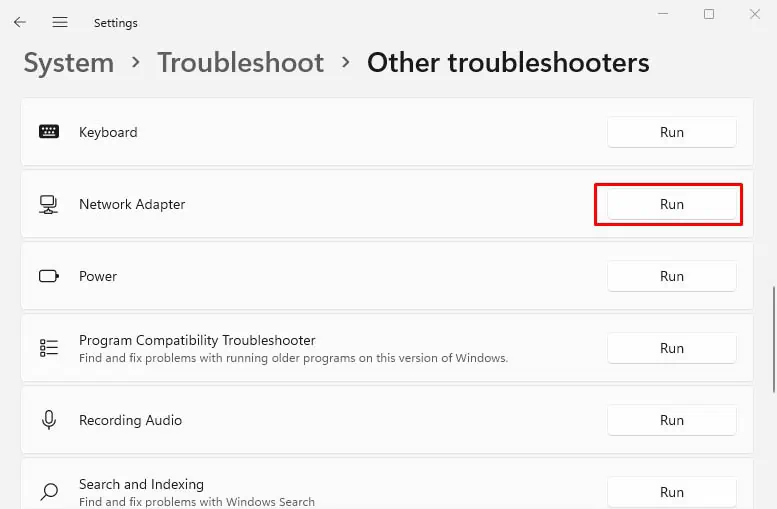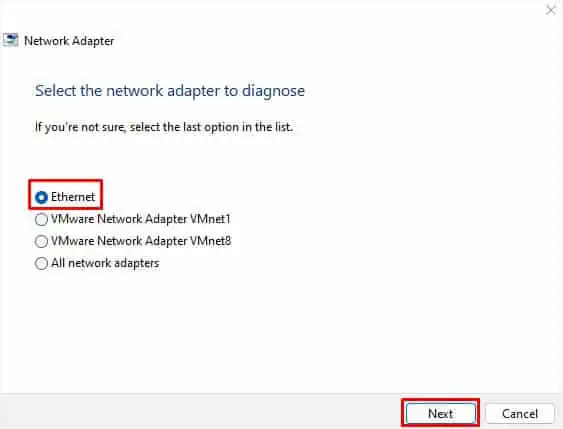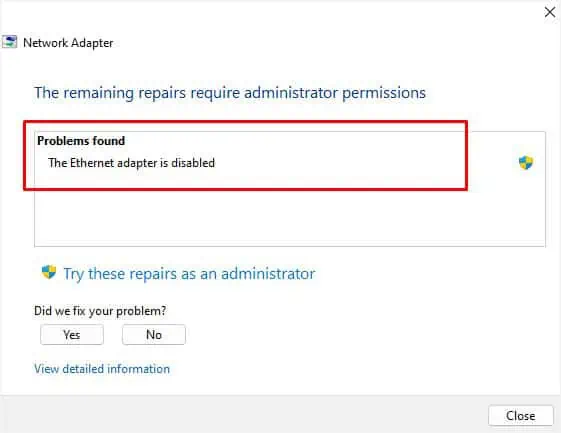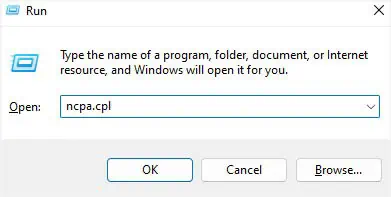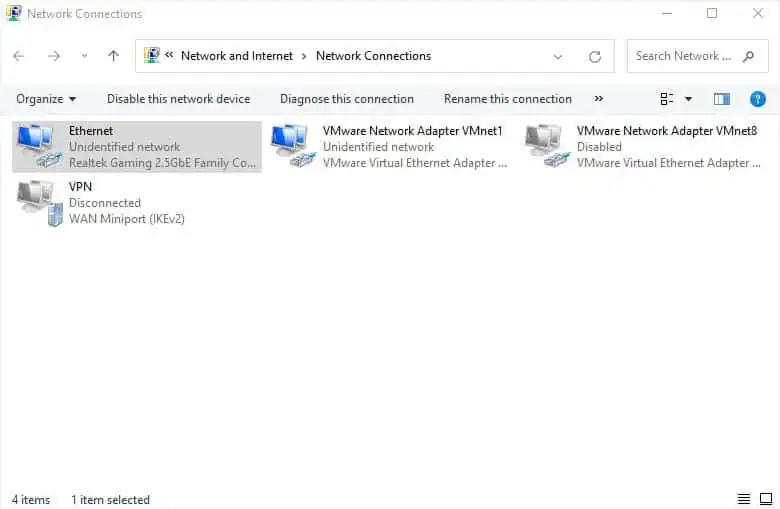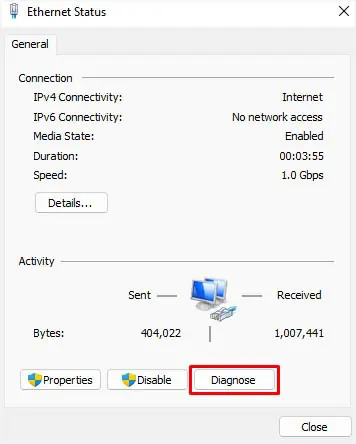A network adapter is a critical hardware component that connects your device to the internet or other computers. If the device malfunctions, you’re likely going to face slow connections, and in the worst case, the internet will stop working completely.
This can happen due to a corrupted driver, conflicting device, misconfigured settings, or even hardware failure! But there can also be times when there’s an internet problem that might make you think the network adapter is malfunctioning. Whatever the reason, here are 15 possible solutions that should help you solve it.
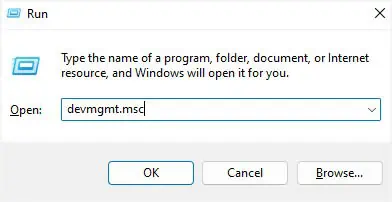
Check Device Status
Before doing anything else, you’re able to directly check your device status to know what’s causing the issue. In most cases, you’ll meet with an error code, which can be fixed by following the Microsoft-recommended solution.
Run Network Adapter Troubleshooter
If you didn’t get an error code, you can tryrunning the built-in troubleshooterto fix the related network adapter issues. The dedicated tool can fix possible network-related problems for both wired and wireless connectivity. Here’s a complete guide on how to run it on Windows 11:
Note:You might want to run the Internet Connections and Incoming connections troubleshooters if the problems rather lie with your internet.
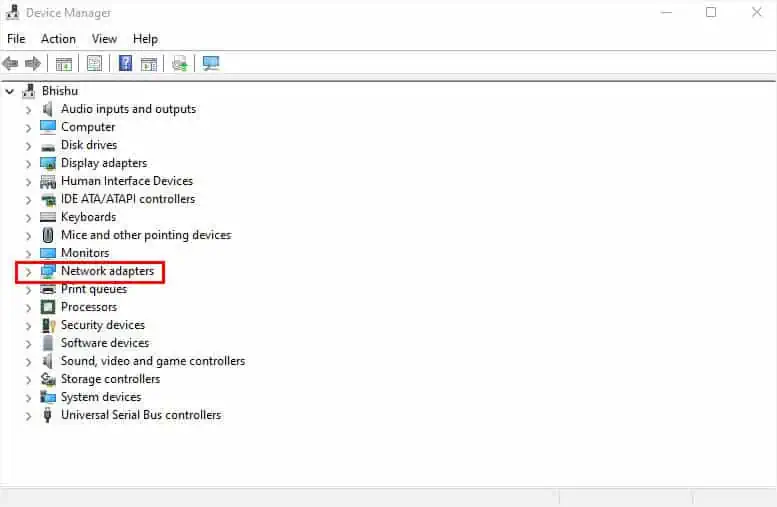
Run Windows Network Diagnostics
Windows network diagnostics is another built-in Windows tool that investigates possible issues with the adapter and the internet. After running this, you should get a message regarding the actual cause of the malfunction.
Check the Conflicting Device List
Sometimes, external peripherals or other devices can conflict with your network adapter. You can manually check this on Windows, and resolve the related problem. Follow the below steps on how to do just that:
Enable, Update, or Reinstall the Drivers
One of the major causes is a corrupted network adapter driver. Asimple updatecan sometimes solve the problem as it fixes compatibility issues and broken codes. But if that doesn’t help, you can try reinstalling the device driver.
Likewise, bugs, power issues, or older firmware can sometimes disable your network adapter. So, before proceeding to update/reinstall the driver, you can try reenabling it.
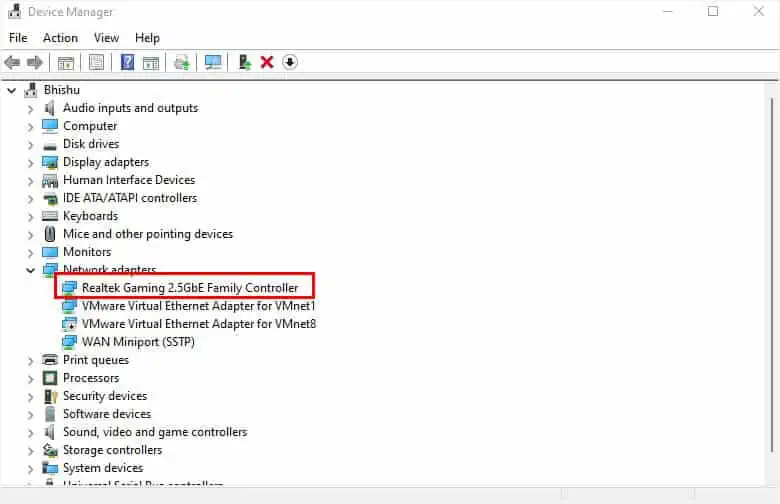
Change Power Management
If you have allowed your computer to turn off your network adapter driver to save power, it may also cause conflicts. A simple workaround to this problem would be tweaking the power management settings:
Add Legacy Hardware
If the ethernet orWi-Fi adapter seems to be missing, a simple solution is to manually add it from the Device manager. This can also come in handy when you encounter issues when updating or installing the drivers.
The following steps may only be available on some systems. In case, you do not find the dedicated option in yours, you may simply execute thehdwwiz.execommand in Run.
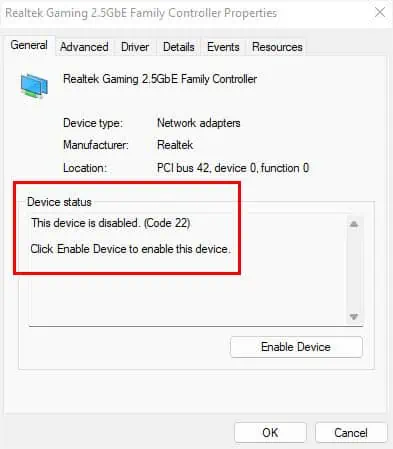
Additional Tip:If updating, reinstalling, or manually adding hardware doesn’t fix the issue, trydownloading and installing the network driversfrom your manufacturer’s official website.
Configure Network Adapter Properties
In some cases, you’re met with an “Unidentified network” error when some components within your network adapter go missing. Therefore, it’s a good idea to check whether the client/service/protocol is installed and checked. Here’s how to do it:
Check Issues With Windows Services
In some cases, manually configuring services can also cause malfunctions with your network adapter. So, it would be best to set it to Automatic. Alongside this, you need to ensure all the recommended services and their dependencies are running properly.
Configure BIOS Settings
In some systems, you require changing the BIOS settings afterinstalling a new WI-Fi cardor NIC (Network Interface Card). Otherwise, the computer will simply not recognize the component.
For demonstration, we will enable Onboard LAN Controller on an MSI motherboard. Although the interface and steps might not match yours, the general idea remains the same.

Reset Network Settings
Resetting your network settings will reinstall the network adapters and also fix issues with other components that might be responsible. Note that this will clear your Wi-Fi passwords, VPNs, and even mobile carrier functionalities.
Check for Possible Internet Issues
Sometimes, yourinternet could be facing issuesrather than the network adapter. If that’s the case, you won’t notice any error codes and the dedicated driver also seems to function well.
Rollback Driver or Perform Windows Restore
If your network adapter stopped working after a recent driver update, you might want to revert it back. Fortunately, this is possible from the Device Manager itself:
Likewise, a corrupted Windows update can also lead to the same problem. To fix it, we recommend asystem restore. Then, wait until Microsoft acknowledges the problem and a new update is made available.
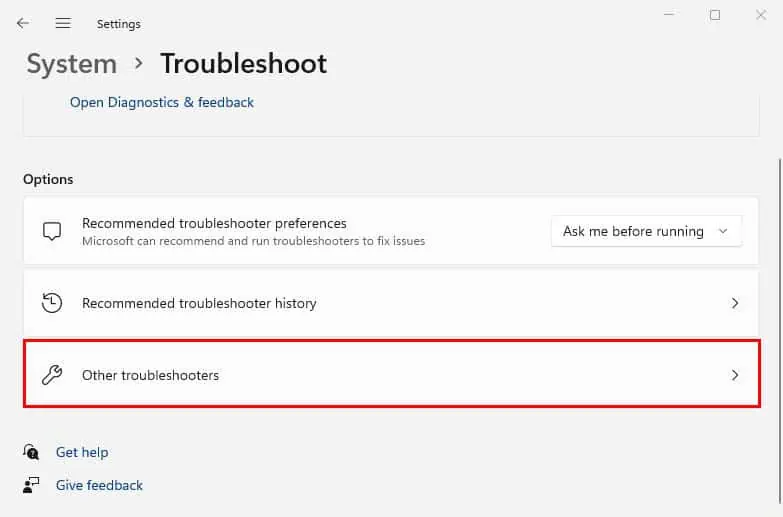
Check for Hardware Failure
The final method is to check your NIC or Wi-Fi card physically. If it’s aUSB Wi-Fi adapter, you may simply reconnect it or try a different USB port. But if it’s a PCI adapter, we suggestreseating the componentorfitting it on another PCIe sloton the motherboard.
Well, you might have to get a new NIC or Wi-Fi card if the old one has a hardware failure. Before that, we recommend checking your warranty. If it’s not void, you may take to the manufacturer and they mayrepair or replace it.