There are more than a billion PCs in use and,according to StatCounter, only 71 percent of them run Windows. Among the rest, about 4 percent run Linux. That’s tens of millions of people with Ubuntu, Mint, Debian, etc as their desktop operating system. I envy them.
Windows 11has become more annoying lately as it shovesads for XBox Game Passin my face, pushes AI features no one asked for and demands that I reconsider the choices I made during installation on a regular basis. Plus, it just isn’t that attractive.

I’m ready to try joining that industrious four percent and installing Linux on my computers to use as my main OS, at least for a week. I’ll blog about the experience here.
It’s hard to give up Windows forever because so many applications only run inMicrosoft’s OS. For example, the peripheral software that runs with many keyboards and mice isn’t available for Linux. Lots of games will not run under Linux. So I think it’s likely I’ll be using Windows again, at least some of the time, after this week is through.
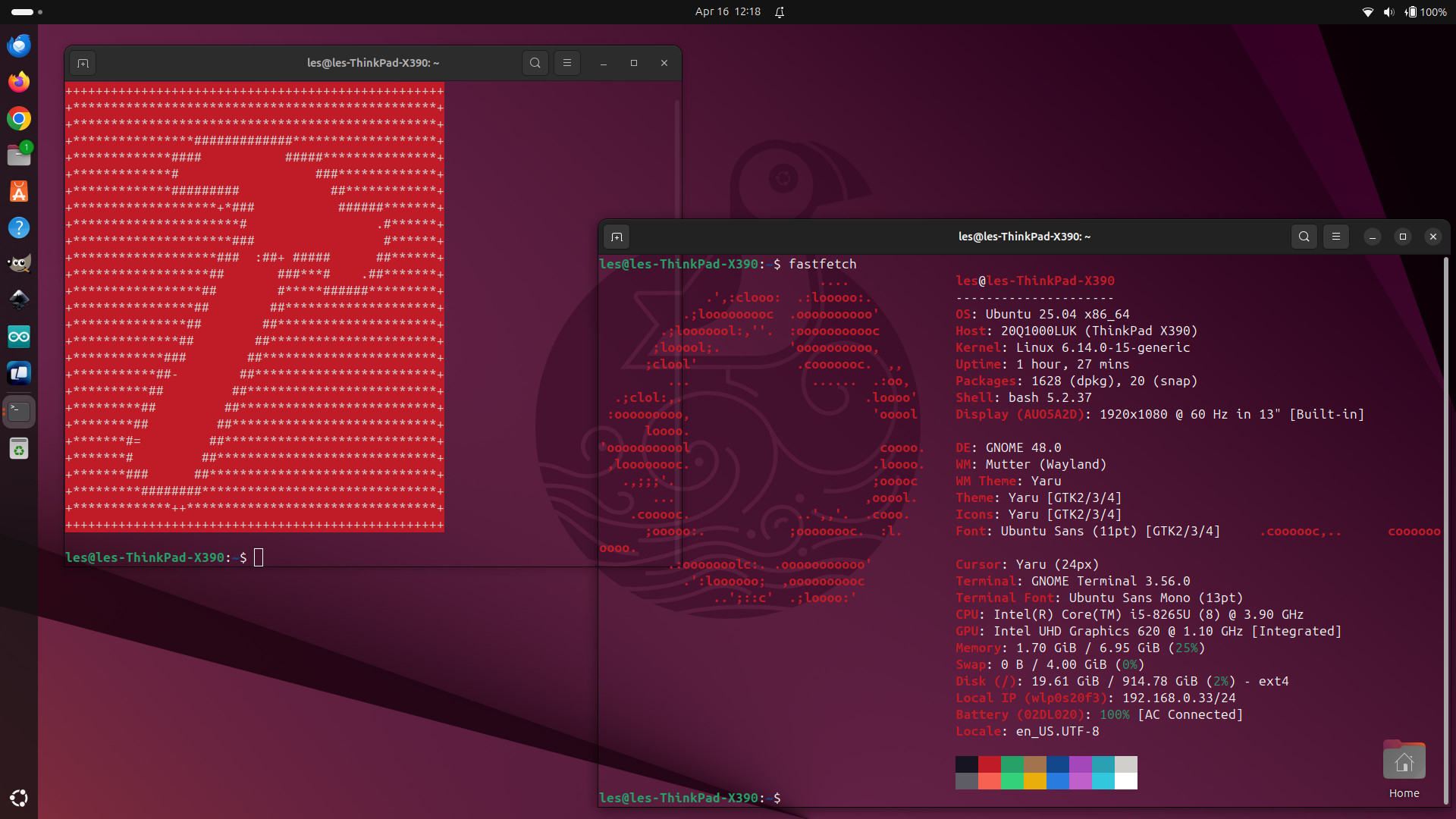
However, for now, I’m going to give Linux a very serious audition and document the experience.
Which Linux should I install?
If you look around the Internet, you’ll see that there are a ton of Linux distros to choose from. Our own Les Pounder recently listed hisfavorite six Linux flavors for reviving an old PC. There, he talked about Ubuntu, Raspberry Pi Desktop, Fedora, MX Linux, Linux Mint and Manjaro. Let’s not forget Fedora, Debian, AlmaLinux, Kali Linux or Pop!_OS.
So which one should I go with? Some folks recommend Linux Mint, because its Cinnamon desktop is supposed to be more Windows like than those in other flavors. Others say Manjaro is a great choice for power users.
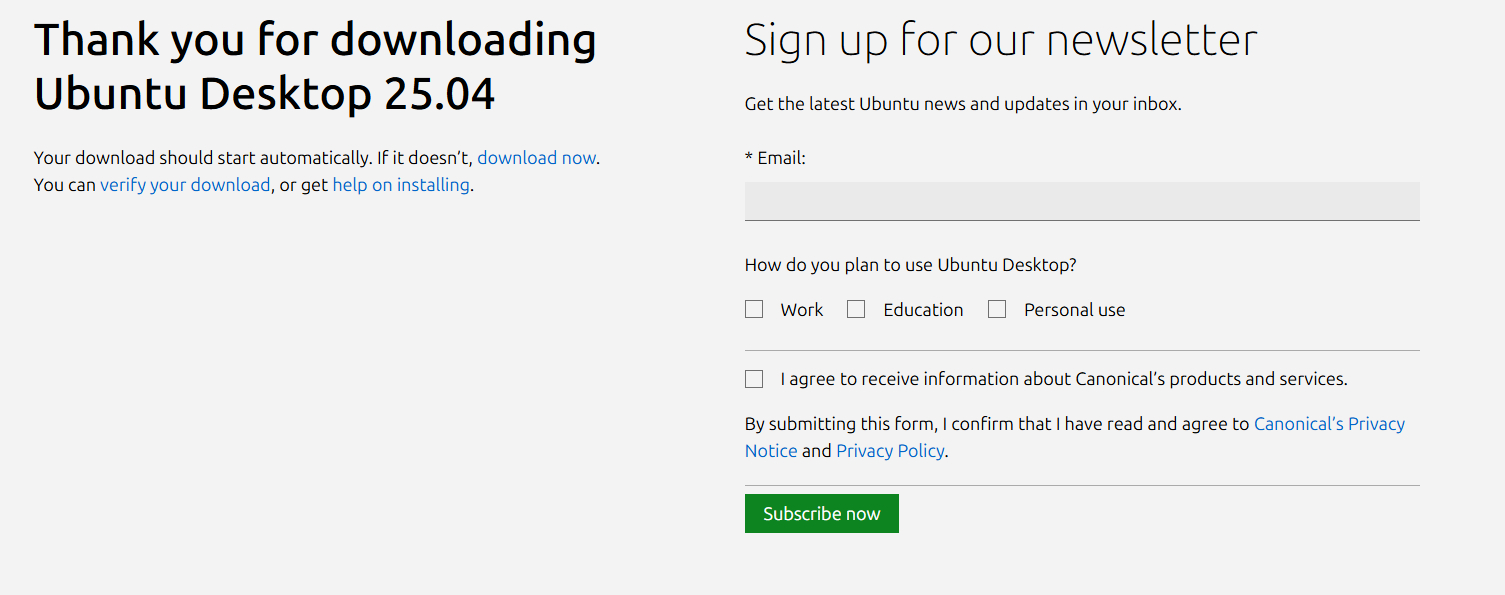
I’m going to go with Ubuntu, specifically Ubuntu 25.04 “Plucky Puffin,” which just came out a few weeks ago. This is the latest version of the most popular and best-supported Linux distro. However, it only gets 9 months of support.
Granted, I could use Ubuntu 24.04 LTS, which will maintain support for five years and is therefore the most stable version of the OS available right now. However, I want to try the latest and greatest version so I’m going todownload 25.04.
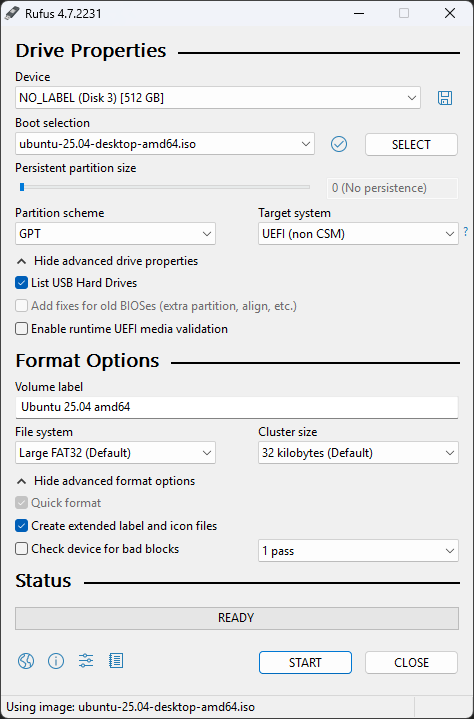
After I download the ISO file for it, I’m going to follow Les’s instructions forhow to dual boot Linux with Windows. So I’m going to install it on both my laptop, aThinkPad X1 Carbon (12th gen)which I use at the office, and my desktop, a custom-built PC with anAMD Ryzen 9 7950XCPU inside. It should run well on both.
Downloading Ubuntu 25.04
So my first step is to download Ubuntu 25.04 which is available as an ISO fromUbuntu’s website. The ISO file is 5.8GB, but fortunately it downloaded in about a minute here on the office network.
Calling Rufus, the ultimate USB boot disk maker
After downloading the ISO file, the next step is to “burn” (aka write) it to a bootable USB Flash Drive. To do this writing process, I need a popular free program calledRufusthat does the burning.I’m using anSK hynix Tube drive, which is the form factor of a USB stick, but is technically a USB SSD. So in Rufus, I have to select “List USB Hard Drives” for it to appear as a valid option. Then I have to select a GPT partition scheme, choose the Ubuntu ISO and click Start.
This is a very fast USB SSD so the process only takes a few minutes. Then I’ll be booting off of the Flash drive, which will take me to a GRUB menu where I can choose to install the OS.
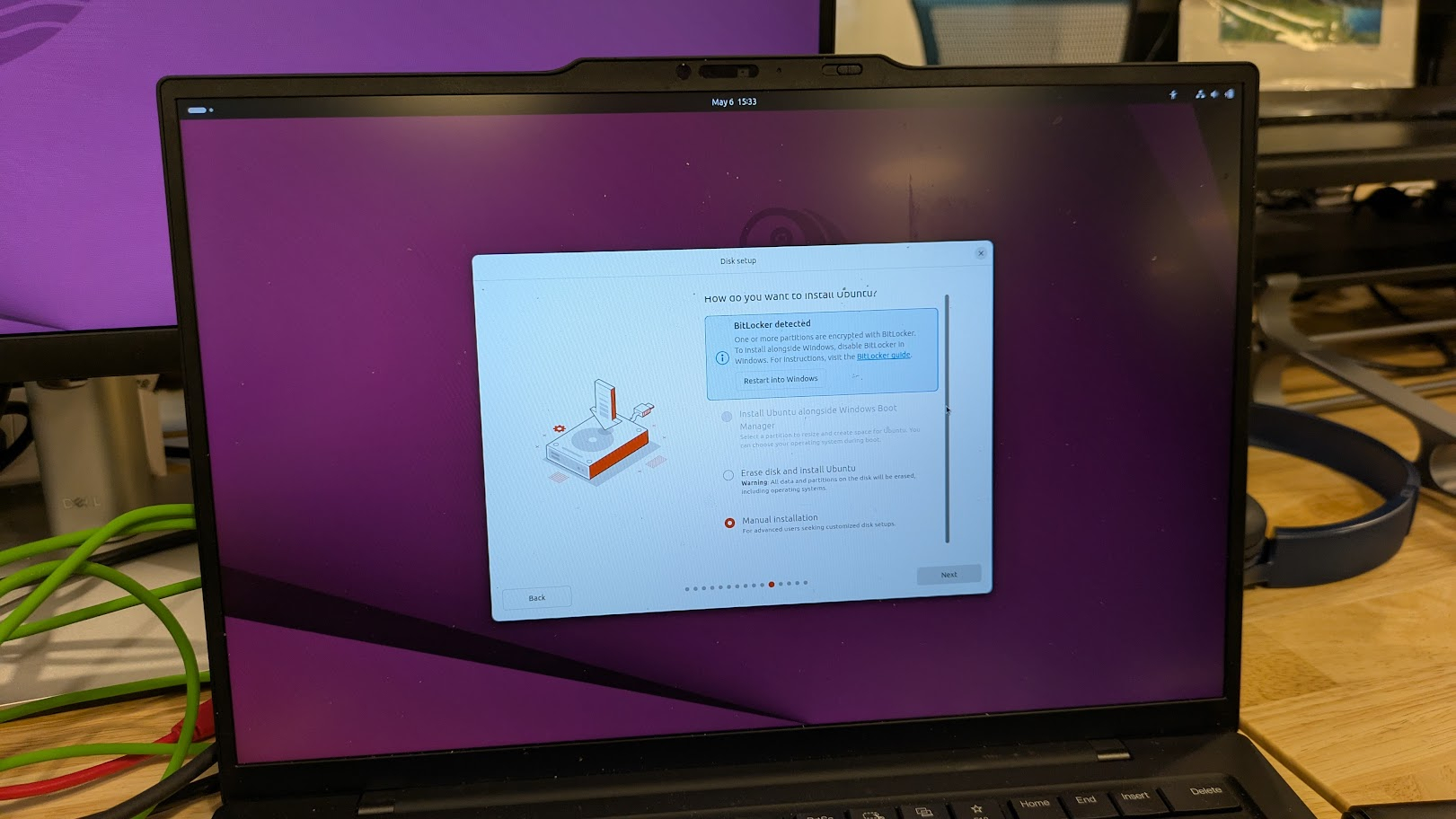
BitLocker encryption blocks my dual boot
So I was in the middle of installing Ubuntu and going through the menus with the intention of setting up a dual boot configuration on my laptop and this happened. It turns out that having BitLocker encryption enabled, which it is by default on most Windows 11 systems these days, is a problem for the Ubuntu installer.
I could try manual installation and see if that works, but I’d rather do this the easy way. So I’m going into Windows and, for now, disabling BitLocker.
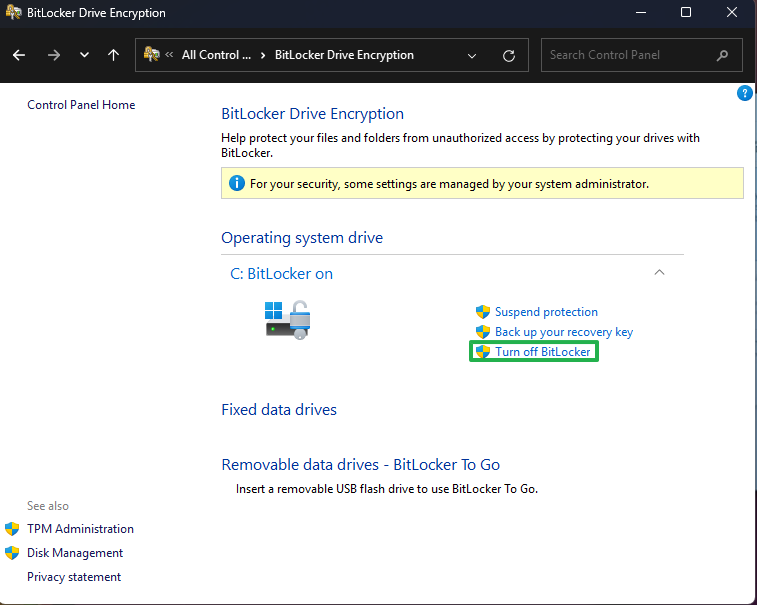
To turn off BitLocker, I went into Control Panel -> BItLocker Drive Encryption and clicked Turn Off BitLocker. Let’s see if this does the trick.
Waiting on decryption
So I just learned something. If you disable BitLocker encryption, you have to wait a fair amount of time for Windows to decrypt your drive completely. Though you’re able to shutdown or reboot during the decryption process, what you cannot do is install Linux to dual boot until the drive is completely decrypted.
I read that decryption could take hours, but my process appears to be buzzing along and will be done in a few minutes, I think. Windows 11 wasn’t showing me a percentage, but the way to see how much is left to decrypt is to go into PowerShell and typemanage-bde -status C: .That will show the percentage of your drive that’s still encrypted and you can keep checking until it gets to 0.
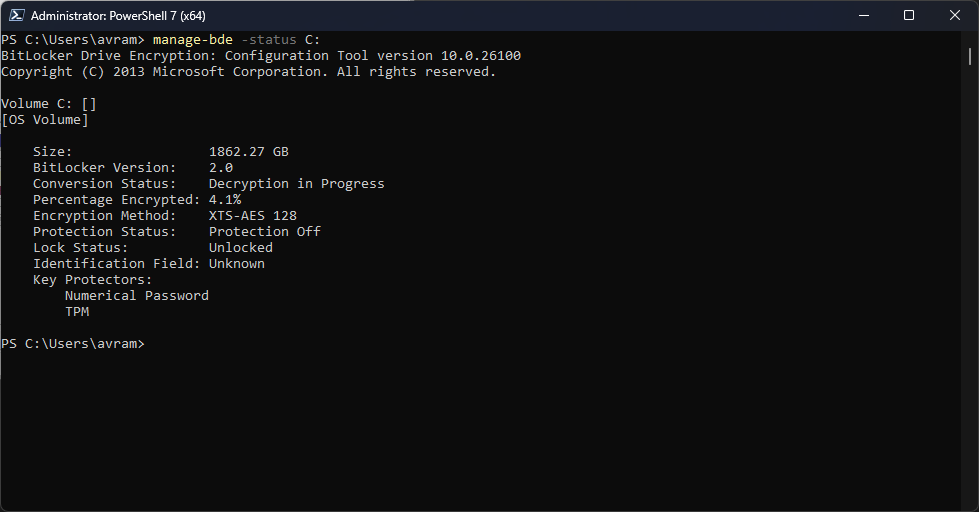
Ubuntu 25.04 is now installed
So, after the decryption finished, I was able to install Ubuntu 25.04 and I’m just getting started with it now. Here’s how it went.
First, I booted off my USB Flash drive and was presented with this GRUB menu.
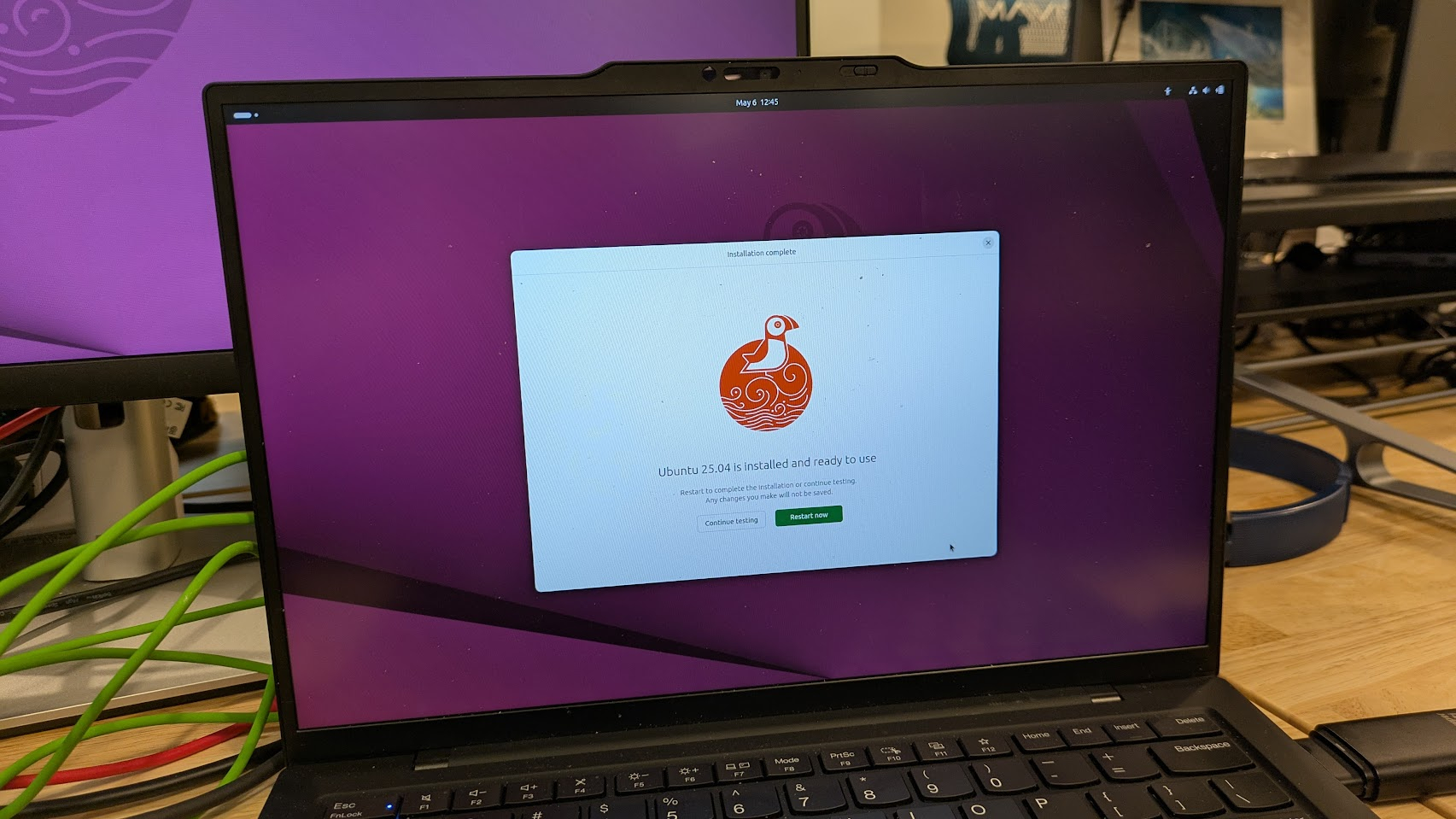
I chose “Try or install Ubuntu.” Next I waited a few seconds for it to boot into the live environment.
Then I was presented with a dialog box that stepped me through some choices. The first choice was language.
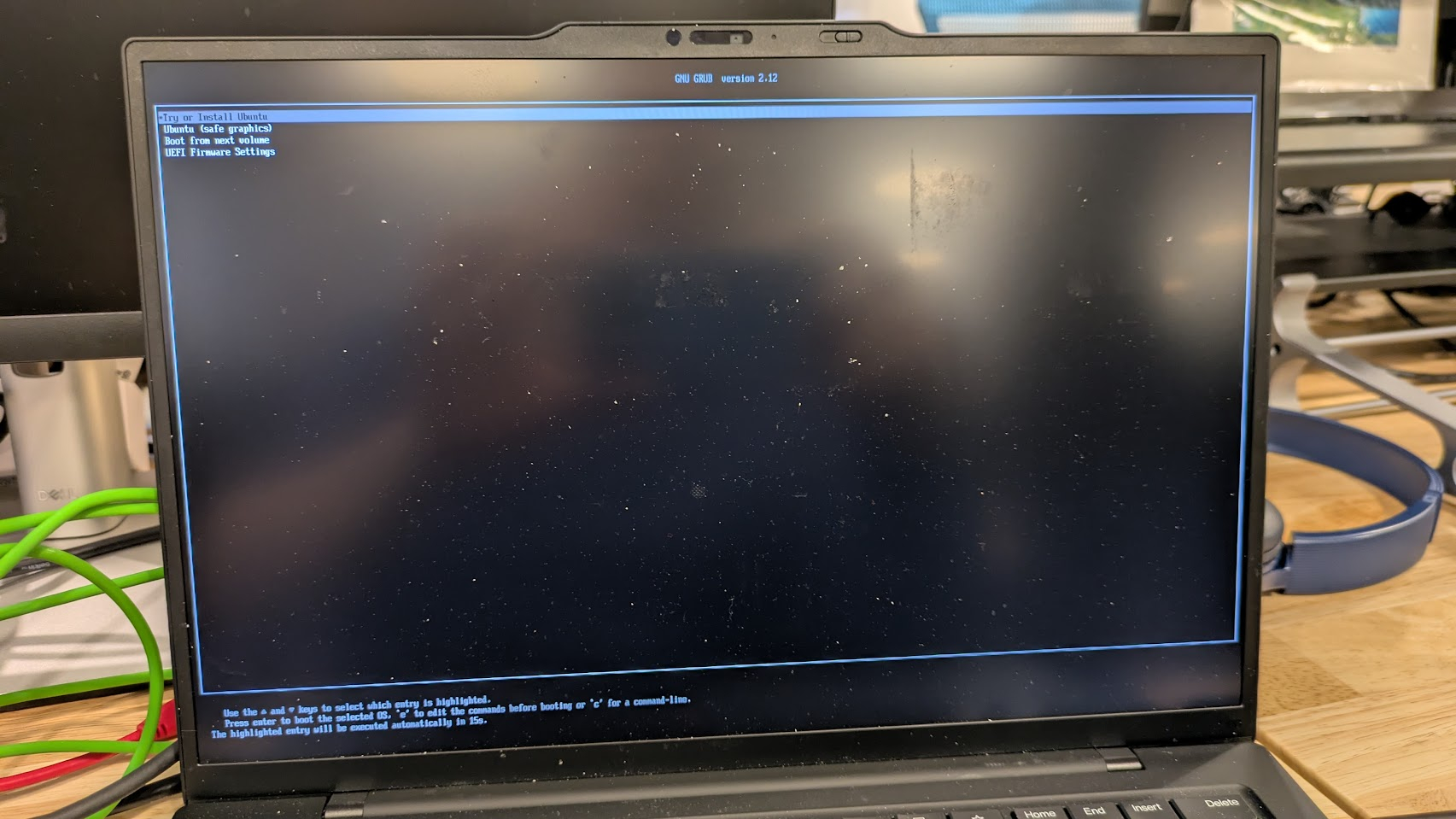
Then I got a list of accessibility options that I skipped over because I didn’t need them.
After that, it was keyboard layout.
Then I was prompted to choose a connection. Since my laptop is currently connected to a Thunderbolt 3 dock that is connected to Ethernet, I went with “Use wired connection.”
Then I was asked whether I wanted to install or try Ubuntu. I chose “Install.” But If I had chosen “Try,” I would have been able to run Ubuntu off of the Flash drive. Still, I want to use Ubuntu like this for a prolonged period so I’m past the point of just trying it for a few minutes.

I was asked whether I wanted an Interactive Installation or an Automated installation. I’m going with Interactive so I can make all my own choices.
I chose to Install third-party software for graphics and Wi-Fi hardware and to download and install support for additional media formats. I’m not sure if these choices actually did anything or not.
I was then asked whether I wanted to install Ubuntu alongside Windows Boot Manager or to erase the disk. Since BitLocker was now disabled, I was able to choose and did choose to install Ubuntu alongside Windows.
I then decided to alot about 500GB (545GB to be precise) to my Ubuntu installation. I have a 2TB SSD in my laptop so this ends up using up a quarter of my space. If I only end up installing a few things, I may regret going with 500GB over a smaller amount like 256GB, but I want a decent amount of room to play with.
To avoid the kind of hassle I had when disabling BitLocker, I opted to go without encryption.
I entered a name for my computer and chose a username and password.
Then I clicked Install.
I had to wait a few minutes, about five minutes or so, for Ubuntu to copy its files and finish installing. During the install, I got a promotion for Spotify.
Finally, I got a message that Ubuntu 25.04 is installed and ready to use.
I restarted and was first shown the GRUB menu which allows me to choose between booting to Ubuntu and booting to Windows. I didn’t touch the computer for a few seconds and it automatically booted to Ubuntu.
Then I was welcomed to Ubuntu 25.04. The adventure begins!
The very first thing I had to do under Ubuntu was connect my Bluetooth mouse, a Logitech MX Master 3, using the Bluetooth settings menu. To get there, I just opened the Ubuntu menu and searched for Bluetooth.
I then put my MX Master 3 in pairing mode and it was detected. I just clicked connect and it immediately paired.
Docking station disaster!
Unfortunately, I’ve already found a small compatibility problem with Ubuntu 25.04 and my hardware, specifically my docking station. It’s causing my secondary external monitor to blink on and off every few seconds and it’s incredibly annoying.
At my office, I always connect my laptop, a ThinkPad X1 Carbon (Gen 12 with Intel Metor Lake Core Ultra 7), to a Thunderbolt 3 docking station, specifically a Plugable TBT3-UDZ. It connects to all of my peripherals, including my keyboard, webcam and headset, along with two external monitors, both via HDMI.
Unfortunately, monitor number two keeps blinking on and off under Ubuntu 25.04 and this isn’t happening under Windows 11 with the same docking station and hardware. I even ran a firmware update on the docking station to see if it would help, but no luck.
I’m going to have to try a different docking station, perhaps one that connects via USB 3.0 instead of Thunderbolt 3 or 4.
Docking station solution involves a very involved install
So I found at least a temporary though kludgey solution to my docking station problem. As you’ll recall from the previous post, my Thunderbolt 3 docking station was blinking the second monitor on and off. Fortunately, I had a USB to dual display adapter in my drawer, a Plugable USBC-6950U.
The Plugable USBC-6950U can’t take the place of my Thunderbolt 3 dock, because it is just for displays and doesn’t have USB ports for my peripherals. However, it can attach to a USB Type-A port because it uses DisplayLink technology that outputs video over a USB connection. This is unlike Thunderbolt 3 and 4 which send video as DisplayPort signals not as regular USB data.
So I hooked up the second monitor to the Pluable USBC-6950U and plugged the dock into the Type-A port on my laptop. I still have the Thunderbolt 3 connection going to my laptop’s Thunderbolt 4 port.
Unfortunately, DisplayLink docks don’t run natively on Ubuntu 25.04. You need to install the DisplayLink driver for Ubuntu and here’s where things get interesting. I downloaded theUbuntu driverfrom DisplayLink’s site and unzipped it.
Then I ran the script that was in the zip file.
And then the script asked me to run various updates at least half a dozen times. And all of this was taking place at the command prompt.
Then the install script asked me to set up a MOK (Machine Owner Key). This is a security measure that allows third-party drivers to run, despite there being a UEFI Secure Boot BIOS. I had to create a password for the MOK, enter it, watch as Ubuntu rebooted and then enter my password again to install the driver.
Someone with less tech-savvy would have been totally confused by the process of registering and entering the MOK. And, to be honest, I found it confusing too.
Meanwhile, on Windows, when you install a driver, you don’t need to go to the command prompt, run a script, say “yes” to about half a dozen system updates, create a new password for installing the driver and then reboot and enter that password again. This is a totally confusing and ridiculous process.
However, the process worked and my second monitor is running now and it’s not blinking.
Installing on my desktop took way longer than my laptop
My desktop is a pretty powerful PC. It’s got a Ryzen 9 7950X CPU (16 cores, 32 threads), 64GB of DDR5 RAM, an RTX 3090 Ti GPU and a 2TB, PCIe 5 SSD. There’s no way it’s less powerful than my laptop, which sports a Core Ultra 7 “Meteor Lake” mobile processor. However, it took way longer to install Ubuntu 25.04 on my desktop than on my laptop.
Last night, I installed the OS on my desktop and just having it connect to Wi-Fi (via Wi-Fi 6) took several minutes. The overall installation process took about 15 minutes and appeared to be stuck for the last 10 of those minutes (there’s no progress bar to tell you how far along it is). But I waited and eventually it finished.
Anyone have any idea why a much more powerful computer would take three times as long to install and appear to be stuck?
Installing Google Chrome browser: It’s not in the app store
The first app I installed on Ubuntu (on both my machines) was Chrome browser. While Chromium, the open source version of the browser, is available in Ubuntu’s App Center (its app store), the official Google version is not.
To get the Google version of Chrome, I first had to go tothis pageand click Download Chrome.
Then I had to choose the DEB file for Ubuntu.
After it downloaded, I double clicked on the DEB and it asked if I wanted to install.
Boom. Chrome installed. However, why can’t it be in the App Center where it would be available with only one click?
Can Ubuntu support unique Window borders? Not in Slack
One app I use a lot is Slack. We communicate with it for work so I can’t live without it.
In Windows 11, the Slack Window is very stylish. It has a unique top with no Window bar. But what about Linux?
In Linux, it has the same standard, ugly Window bar as everything else. Lame.
Which of my favorite apps have Linux versions?
So I’m in the process of figuring out which of my favorite Windows apps have versions for Linux. So far, here’s what I have found.
If anyone has any suggestions for apps I can use as substitutes, please let me know in the comments.
What’s with this font?
So I installed Steam on my Linux PC and, as part of the process, it showed me this dialog box. That font is straight out of the last century.
So many different ways to install apps
There are at least four main ways that I’ve had to use to install applications so far in Ubuntu. First, there’s the Ubuntu App Center, a searchable app store that lists thousands of programs and lets you install them in a single click. This is just click the Microsoft Store on Windows.
Another way to get apps is to download them directly from a third-party site where they are most likely (but not always) .deb files. Then you can double click them to run the install. That’s what I did to get Dropbox and Chrome.
A third method involves usingaptat the command line as insudo apt get install [APP]. That’s what I eventually had to do to install my favorite FTP client, Filezilla.
Filezilla was not available in the App Center so I went toFIlezilla’s sitewhere I was presented with the option to download an installer.However, the installer was not an installer at all but a .tar.xz archive file with the entire program in it, no installation script and no way to install it. Why on earth would the makers of Filezilla do that?
However, when I Googled “install Filezilla in Linux,” I learned that you’re able to install it usingsudo apt get filezillaat the command prompt. If you’re coming from Windows where you never need to go to the command prompt to install an app (or do most things), this is a really big step down. But it’s easy enough to do.
The fourth way I’ve seen to install software is using some kind of script. That’s what I did yesterday to install the DisplayLink driver. That took several minutes and made me enter a MOK (machine owner key) key to get it to work.
It’s annoying that, even after decades on the market, Linux still doesn’t make it easy enough to find and install apps. This really ought to be easier.
Linux wants you to keep entering your password
In Windows, when you install a new program or change a key setting, you get hit with a User Account Control pop-up that asks you to approve the change. But you don’t need to re-enter your password every time.
In Ubuntu 25.04, every time I install a piece of software, I get hit with a password prompt. This is supposedly better for security, but I’m going to argue here that it’s worse.
If you have to type in your password a dozen times a day, you’re going to choose a less complex password. So maybe this is self-defeating. Anyway, it’s annoying.
Why can’t I ungroup taskbar icons?
One of the more annoying things about Ubuntu 25.04 is that its taskbar seemingly won’t let me ungroup icons. So I have three different Chrome windows open and it shows three dots next to the Chrome icon on the left.
However, unlike Windows, there’s no option I can find to ungroup it so that each window would get its own icon. Similarly, there’s no way to get a description of the windows into the taskbar.
To see all the windows for an app, I must click on the icon for that app in the taskbar and then I’m taken to a separate screen that shows all the windows. It’s a minor annoyance but an annoyance none the less.
Gnome shell extensions add functionality
Ubuntu 25.04 uses the Gnome Desktop Environment, which gives us the dock (aka taskbar) on the left side, the look and feel of the windows and the status bar at the top of the screen which has the date, time and system tray.
There are third-party and first-party extensions for Gnome which give you extra options and functionality but you need to first install the Gnome Shell Extension Manager which you do by enteringsudo apt install gnome-shell-extension-managerat the command prompt. I found this out through Googling Gnome shell extensions; it was presented to me as an option during install.
Once you have it installed, there are a few pre-existing system extensions that come preloaded. One of these is Ubuntu Dock, and if you hit the settings icon next to its listing, you get a window which lets you change some things about the appearance of the dock.
I changed the behavior that occurs when you click an icon for an open app in the dock so that it shows preview thumbnails of the windows rather than the default behavior which takes you to a separate screen with an “overview” of the windows.
You can also install third-party extensions and I installed one for the clipboard, which keeps a clipboard history. It’s called Clipboard Indicator and it puts an icon in the system tray that lets you see and navigate through everything you’ve copied.
Windows 11 has a clipboard history feature built-in so this is a must-have for Ubuntu users.
What I still can’t do
This is my third full day of running Linux and I spent most of the day actually working. Most of the things I work on are in the cloud and accessible via the Chrome browser. I spent a lot of time in Google docs, in Gmail and in our CMS.
Still, here are the things I can’t do / haven’t figured out:
GSConnect is the way to pair with your phone
One problem I solved is how to get my Android phone to connect to my Ubuntu desktop so I can read and send SMS messages from the computer. Under Windows, there’s a helpful Microsoft app called Phone Link that allows me to do this. On Ubuntu, there’s nothing built in.
After doing some research, I discovered that there’s a Gnome Shell Extension called GSConnect, which is a port of one for KDE-enabled Linux called KDE Connect. So I opened up the Gnome Shell Extension manager and went to the tab where you search for new extensions and found GSConnect.
Then, on my phone, I had to install the KDE Connect app. Pairing the two was a one-step process and it seems to work flawlessly. However, as is often the case, I had to figure out where in the desktop UI to go to get to something on Ubuntu.
It turns out that GSCconnect is under the Wi-Fi menu.
After clicking it there, I get a big menu with more choices, including the one I care about: messaging.
Creating keyboard shortcuts for apps is easy, if you know how
One of the things I couldn’t figure out how to do right away with Ubuntu 25.04, I have now found out how to do: setting up keyboard shortcuts to launch my favorite apps. Here’s how it’s done.
2.Navigate to Keyboard->View and Customize Shortcuts->Custom Shortcuts
4.Enter the command line commandfor launching the app
5.Click Set Shortcutandenter a key comboof your choice (ex: CTRL + ALT + C for Chrome)
Remapping keys is possible and relatively easy
Besides creating keyboard shortcuts, I’ve wanted to be able to remap keys. I like to turn my numpad into media keys and make my insert key into a print screen key. This functionality isn’t built into Ubuntu 25.04, but there’s a good program called keyd that makes it possible.
To install keyd, I had to enter
That gets the program installed but how do you configure it? You must create a text file called /etc/keyd/default.conf and the file should look something like this:
In the [main] section you set one key to be equal to another. So, in my case, kp5 = playpause turns the numpad 5 key into the playpause key. After you’re done saving the file, entersudo keyd reloadto make it recognize the changes.
To see a list of possible key names typesudo keyd list-keys.
My laptop did not go to sleep
So I had closed the lid of my laptop Wednesday evening, thinking that it would go to sleep and eventually into hibernation so it doesn’t use up the battery. That’s what happens with this same laptop with Windows 11.
However, when I tried to power on the laptop on Saturday, nothing happened. It was completely out of battery, suggesting that the laptop never went to sleep or that it used up all of its battery by remaining in sleep mode and not going into hibernation (something Windows goes into after about 12 hours).
This morning, I plugged my laptop in and turned it on at the office and, indeed, it had lost all of its charge. So either the laptop never went to sleep, which I doubt because it had gone to sleep before, or it used up all of its charge while sleeping because it never went into hibernation. Either way, this is a very bad default setting for Ubuntu.
Getting a log of laptop sleep cycles
So it looks like my laptop did go to sleep but it never went into hibernate thereafter. I just looked up how to get a log of my computer’s sleep cycles. What I had to do is type journalctl | grep systemd-sleepat the command prompt and read the bottom.
This is what I got.
Notice that the computer went to sleep at 17:04 on Wednesday the 7th, which is the last time I had closed the lid. Presumably it ran out of juice at some time between that day and Saturday, when I attempted to turn the laptop on again.
Mission Center is the task manager you really need
A few days ago, I was talking about Gnome System Monitor and how it takes the place that Task Manager occupies in Windows. However, Gnome System Monitor just isn’t as good as Task Manager. It looks a little bit low-rent in comparison to Microsoft’s offering.
The other problem with Gnome System Monitor is that it shows the apps and processes all together in one giant list. What if I just want to kill Chrome because it’s stuck? There are like 20 different processes listed here.
But Mission Center shows apps and processes separately, allowing you to kill just what you need to kill.
Want to learn more about Mission Center? Check out ourMission Center article.
Trying KDE enivronment
I’m getting bored of the default, Gnome environment for Ubuntu and I’m trying to switch to the KDE desktop environment to see if it’s better. Here’s what the default, Gnome environment looks like with its taskbar off to the left side.
Right now, I’m in the process of trying to intall Kubuntu Desktop to see if that works. I may need to do a complete reinstall of the OS, which I’d rather avoid at this point.
Kubuntu Desktop looks good
So far so good with Kubuntu Desktop, the other leading desktop environment for Ubuntu. I simply didsudo apt install kubuntu-desktopto install it and then I removed the components of the Gnome desktop usingsudo apt remove ubuntu-desktop gnome-shell && sudo apt autoremoveas I sawmentioned on Reddit.
However, I am getting a few error messages, which suggests that doing a clean install of Kubuntu might have been a good idea. But then I’d have to reinstall all of my apps, something I don’t want to do.
So far, I like this KDE desktop better because it feels more like Windows 11 or Windows 10. There’s a Start menu and a taskbar at the bottom of the screen. The Start menu pops up as a small box, rather than taking over the whole screen like the Gnome menu did.
The system tray is also properly placed in the lower right corner of the screen.
KDE Connect Error
So it seems that transitioning from Gnome to KDE broke my smartphone program. I use KDE Connect, which on Gnome is called GSConnect. I had to re-pair the phone under KDE and that seemed to work ok. However, When I try to connect to the SMS messages part of KDE connect, nothing happens.
Boatswain gives me some access to Streamdeck, but not enough
Based on a recommendation from the forum, I triedBoatswain, an app which lets you control and program your Streamdeck keypad from within Linux. This is needed because I have a Streamdeck Neo but Elgato doesn’t make a Linux version of its app.
Boatswain appears to work as it lets you assign apps, URLs and other actions to the keys on your stream deck, but it appears to have some serious problems. First, when I tried to get it to launch Google Chrome browser from a key, I discovered that the menu of available apps only shows Boatswain itself and some help files, not any of the apps I have installed.
So I couldn’t have keys set to launch any of the apps I wanted. Also, it doesn’t appear to allow you to pick or create custom icons for the keys. There’s a small list of monochrome icons you can choose from, but if you wanted to – as I’ve done in Windows – put an actual Gmail icon on your launch Gmail button, you can’t. Instead I ended up with a Globe icon.
As is often the case with Windows, someone has taken it upon themselves to make up for the lack of official hardware support. But what’s really needed is for companies like Elgato (owned by Corsair) to step up and make Linux versions of their software.
StreamController is better than Boatswain for Stream Deck stuff
Thanks to some help from a forum member, I found a better app for configuring and controlling my Stream Deck Neo. It’s calledStreamControllerand it has what Boatswain, the other app I tried to do this with, lacks. It allows you to enter custom commands for each key on the Streamdeck so, as long as you know what the command line command is for your favorite app, you can enter it.
Another big improvement over Boatswain is that it allows you to use any PNG file you want as a custom background wallpaper for a key. So, I wanted to have a key that launches my Gmail inbox and I made it use the commandgoogle-chrome https://mail.google.com/mail/u/1/#inboxto launch it.
There’s no option to launch websites, but the workaround is to just but the command to launch your browser (in my case, google-chrome) in front of whatever URL you wish to launch. Then I downloaded a Gmail Icon as a PNG and used that as my wallpaper for the key.
I wish this process were a little more seamless and you could get a menu of preinstalled apps to choose from or a dialog box that let you put in the website you want. But this is a process that works and, for that, I am thankful. Kudos to the makers of StreamController and shame on Elgato for not having a native Linux version of the Stream Deck app.
This still isn’t working
I uninstalled and reinstalled KDE Connect but the SMS messages part of the app still does nothing. Literally nothing happens when I attempt to activate it. This is a major downer, because I really want to be able to send SMS messages from my desktop and I was able to do it before I switched from Gnome to KDE Plasma.
No AutoHotKey for Linux?
One of my favorite Windows programs is AutoHotKey, which lets you assign macros to any keyboard combo. I write AHK macros that select menu items you’re able to’t get to with a hotkey in Google Docs or in Photoshop Elements or elsewhere.
Linux doesn’t have AutoHotKey, but it does have a compatible app calledAHK_X11. However, you need a version of Linux that uses X11 window manager. The latest Ubuntu (and other apps) use Wayland instead of X11. So that won’t work.
Reinstalling Kubuntu Fixed some issues
So I did a clean install of Kubuntu, which I like better than regular Ubuntu, on my laptop and afterwards I was able to use KDE Connect with SMS messages, a problem I had before. Now I have to reinstall all my apps to get the laptop going again.
As I type this on my desktop, I’m using Ubuntu (not Kubuntu) and all is working pretty well, but I’m trying to find a good, free PDF editor where I can enter text on a medical form I have to fill out. I’ve tried five different editors and all seem to have issues that make it difficult or impossible to put text on top of the form. Very lame. Any suggestions?
Xournal++ is the PDF Editing App to Use
So I have some medical forms I need to fill out that were sent to me as PDFs. I need to fill in my name, personal info and answer some questions on these forms, which look like scans of old paper documents.
In Windows, it’s difficult enough to fill out such forms because it seems like most PDF editors want you to pay or are trial versions that eventually want you to pay for them. All I want to do is type letters onto the lines and put the letter X in some checkboxes then save or print.
I found a helpfularticle on PDF editors for Linuxand I tried the first four on the list with varying levels of success. Some of them insisted on treating the scans in the PDF as an image and every time i clicked on the form, it would move or resize the boxes and words as if I were shrinking or growing a picture when all I wanted to do was insert text at a certain position. Others made me draw a box before inserting text when all I wanted to do was click on an area and start typing.
The simplest tool I found was note-taking app Xournal++, which is made for writing notes, not necessarily for PDF editing. However, it opens PDFs and lets you type on them and then save them. If you want to save them as PDFs, you have to Export rather than save which is annoying. However, this tool seems to work really well and is convenient so I’m using it and recommend it.
To install, all you need to do is typesudo apt install xournalapp.
A week plus with Linux: What I learned
It has now been more than 10 days since I started using Linux as my main desktop OS on my laptop and desktop, both at work and at home. I’ve used the operating system as I’ve gone about my daily work and other regular tasks. On my home desktop, I’ve been running Ubuntu 25.04 the entire time and, on my laptop, I changed to Kubuntu 25.04, which is nearly the same OS but uses KDE instead of Gnome as its desktop environment.
Here’s what I’ve learned:
Here’s what I have and have not been able to run:
There’s still a lot more to learn and I’ll be spending more time with Linux in the days and weeks ahead. However, this is a good time to close this blog and say “I learned a lot.”
I really like Linux and, if it had just a little bit better support for the hardware and software I rely on, I could see myself switching to it for 90 or 100% of my daily usage. As of now, though, I’ll still be using Windows, at least some of the time.