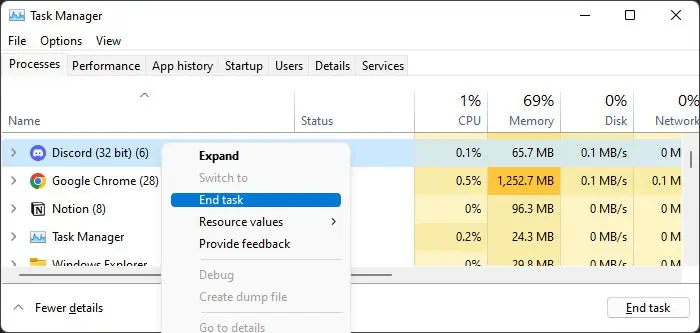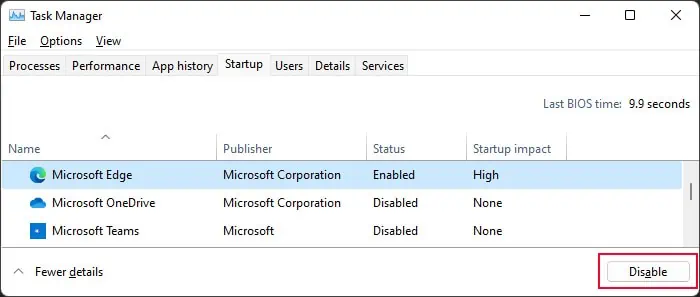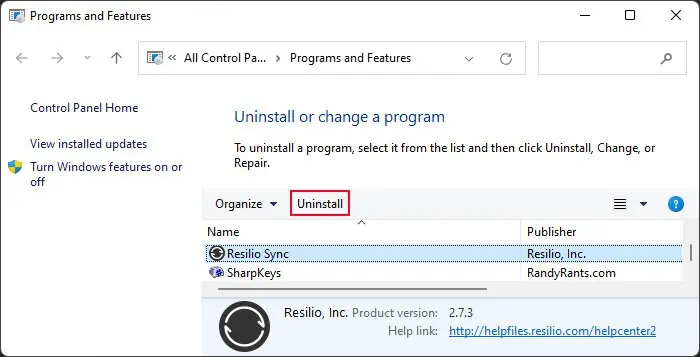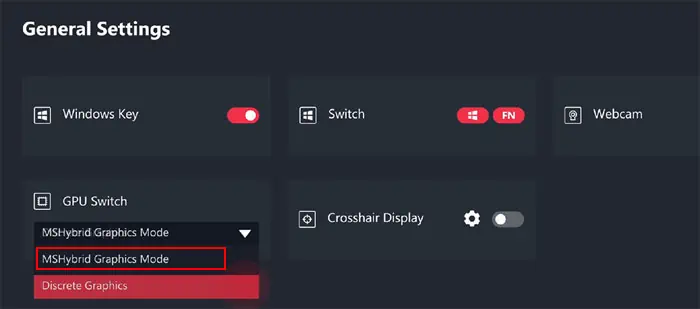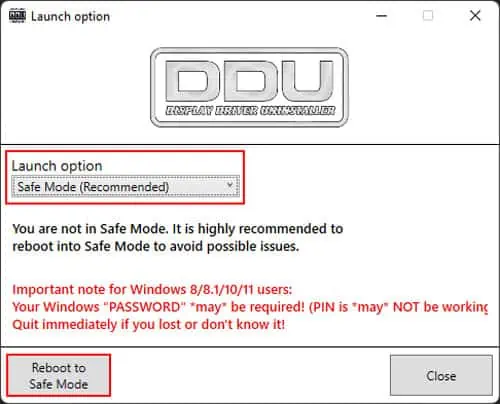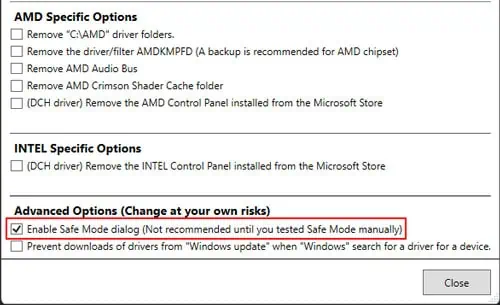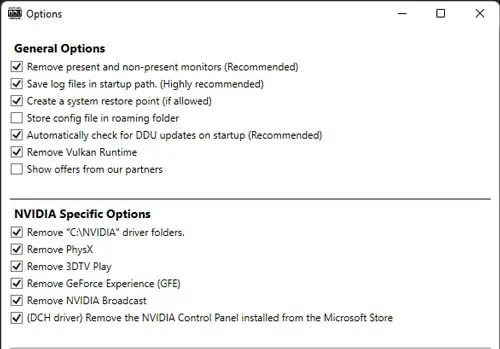The power button on an MSI laptop lights up white or blue if the device is using the integrated GPU (iGPU) and orange or red when it’s using the dedicated GPU (dGPU). So, if the LED is always orange, it naturally indicates that your system keeps using the NVIDIA dGPU continuously even when it’s not supposed to.
The dGPU uses more power, so you’ll also notice a severe reduction in your battery life in such cases. And as you may have guessed, the only way to resolve this issue is by configuring your system to shift to the integrated Intel GPU when NVIDIA is not required.
![]()
Check Processes Using Dedicated GPU
The first thing you should do is check whether any apps are using the Dedicated GPU. To do so,
To have theapps use the Integrated Intel GPUinstead,
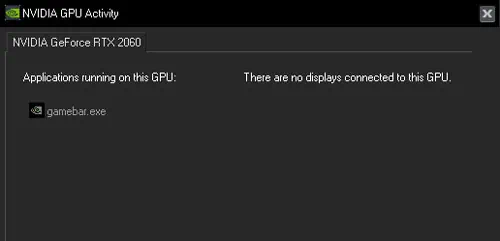
Close Unnecessary Apps Using the Dedicated GPU
In case you don’t need to run the apps using the dGPU, you may close them. If they are running while not being active on your system, you need toclose them from the Task Manager.
If these apps are on theStartup list, they will automatically open on every login. To disable them,
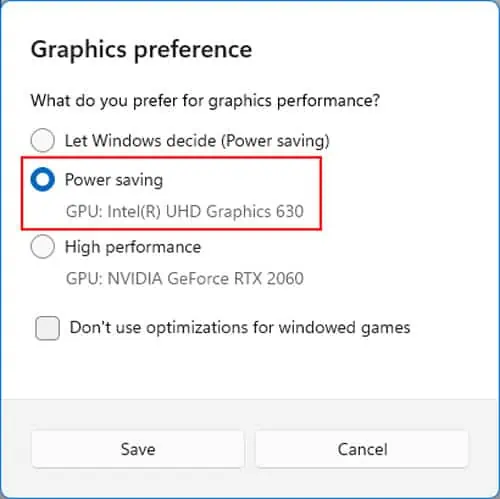
You can alsouninstall these programsif you don’t need them.
Enable Hybrid Graphics Mode
Sometimes, the power button can glow orange even when your apps are not using the dGPU. This means your system keeps using this GPU and doesn’t switch to the iGPU at all. So, even normal apps like Windows Explorer use the dGPU.
If your laptop has a MUX switch that helps easily switch between the integrated GPU and the dedicated GPU, you can enable Optimus or Hybrid mode. In this mode, your system will automatically start using the iGPU when not running any apps that require the dGPU.
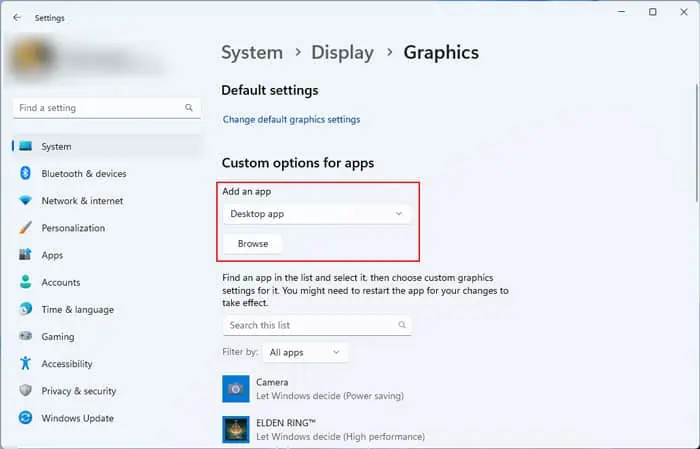
Also, overclocking the GPU through applications like MSI Afterburner may force the usage of the dedicated GPU. You should always disable overclocking when you are not running games or intensive apps. To do so, close the app, disable it on startup and then restart your PC.
Re-install Dedicated Graphics Driver
Corrupt graphics drivers can also force the system to keep using the dedicated GPU. In such cases, you need to uninstall the dedicated driver and install the latest version. It’s best to use the Display Driver Uninstaller (DDU) to remove the driver as it also deletes the residual files and registry entries.
Clean Install Windows
If you can’t resolve the issue using all the above methods, you need toclean install Windows. While it may seem excessive to do so considering you can still use your laptop with no issues, having the discrete GPU continuously enabled seriously affects battery backup. You should also install the drivers after clean installing Windows in the following order while restarting every time to be safe: