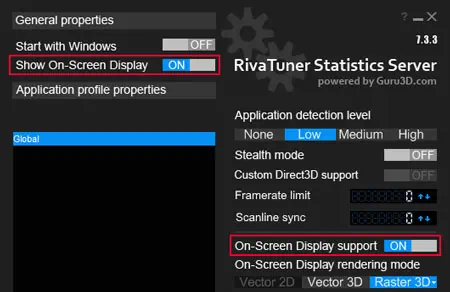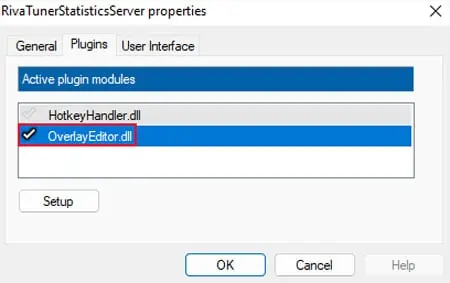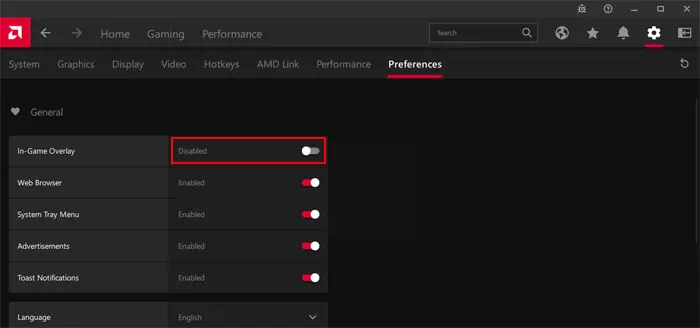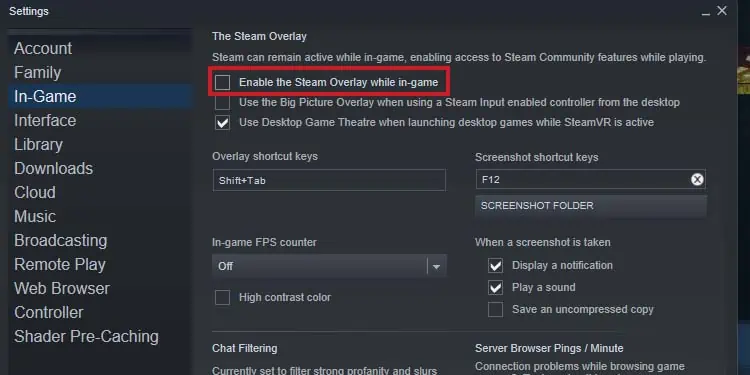MSI afterburner is one of the most popular GPU overclocking and hardware monitor applications. Its interface displays the current statistics of your GPU like memory, temperature, clock, etc. In addition, people also use RivaTuner Statistics Server (RTSS) to get a hardware monitoring on-screen display (OSD) on their games.
If you are unable to see the stats on the MSI Afterburner interface, it indicates that theapplication has not detected your GPU. Either your GPU is not connected properly or your graphics drivers are corrupt.
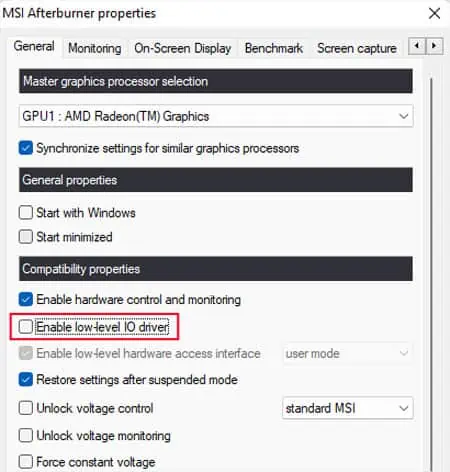
But if your games are not displaying the OSD, you don’t have the correct configuration in RivaTuner. Or some other apps are interfering with the process. For instance, the anti-cheat software, Vanguard, blocks this real-time monitoring even when you are not playing games that use this software.
Restart MSI Afterburner
Sometimes, the MSI Afterburner can launch before your system finishes initializing the NVIDIA drivers. In such cases, you won’t see any data on the MSI interface. So, the first thing you should do is restart the application. You may need to close it from the System Tray before re-opening it depending on the application settings.
Disable Low-Level IO Drivers
MSI uses low-level IO drivers for scanning the hardware more quickly and getting low-level access to your GPU. It means that the program directly accesses the hardware without having to go through the monitoring processes of your system. This feature does not work properly on some systems, so you may try disabling it and see if it works.
Then, restart the application. If it still doesn’t work, you’re able to re-enable this feature again.
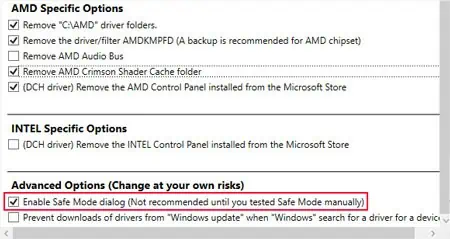
Reinstall Latest Graphics Drivers
You need proper graphics drivers so that your system and applications can detect and use the graphics card appropriately. So, you should always make sure that you have the latest drivers. It’s best toupdate the graphics driverfrom the manufacturer’s website. You should be able to find the driver under the Support or Drivers tab on the website.
If updating doesn’t work, you need to remove the current driver using Display Driver Uninstaller (DDU) and then install the driver again from the official source.
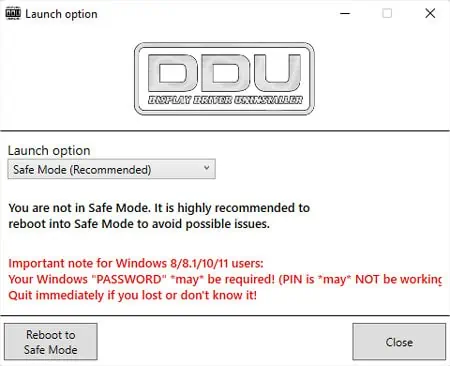
Enable OSD in Rivatuner
The MSI Afterburner only provides the hardware monitoring stats and doesn’t actually show the OSD. You have to use the RivaTuner Statistics Server specifically to show the OSD using the stats it gets from MSI Afterburner. And you need to configure RivaTuner to display the OSD as well as use the necessary.dlllibrary.
If the OSD still doesn’t show up in some of your games, you can force RivaTuner to detect the games.

If only one or two games still do not display the OSD, it’s likely an issue with the game instead. In such cases, you’re able to check on the game’s forums for game-specific fixes.
Disable Other Overlays
If some other overlays are enabled in your system, your games may not show the monitoring OSD. So, you need to check and disable them. The process to do so depends on the overlay itself. But the steps for some common overlays are as follows:
Steam Overlay
Troubleshoot in Clean Boot Mode
Apart from overlays, other applications can also prevent the OSD panel from displaying. You will need to troubleshoot your system in clean boot mode to discover such programs.
After determining the culprit, you may keep it disabled or uninstall it altogether to resolve the issue. If you need to run that service or app, we recommend looking for other alternatives.
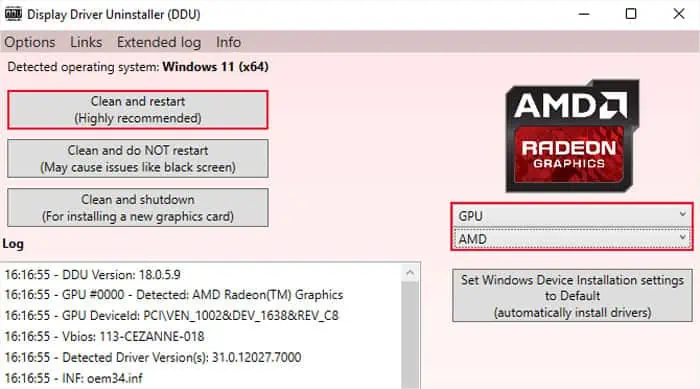
Reinstall MSI Afterburner
It is also possible that your MSI Afterburner application itself is faulty. It may be because of a broken update, incomplete installation, or external causes, such as malware infection.
In such cases, first,scan for any malware. And then, you need to reinstall MSI Afterburner to resolve the issue.
![]()