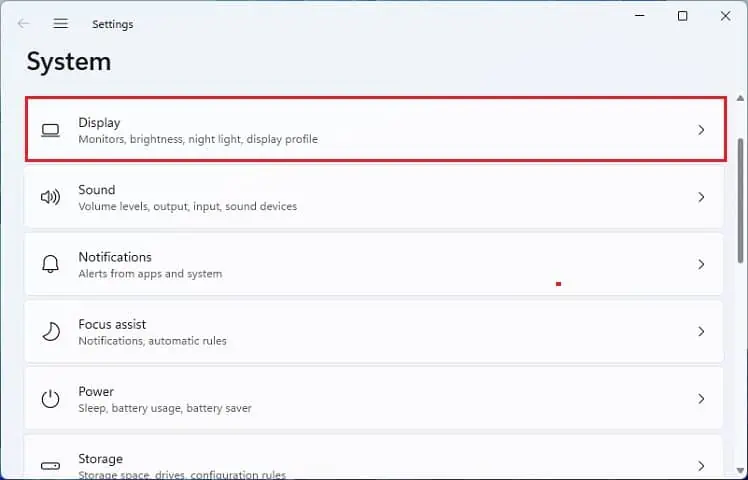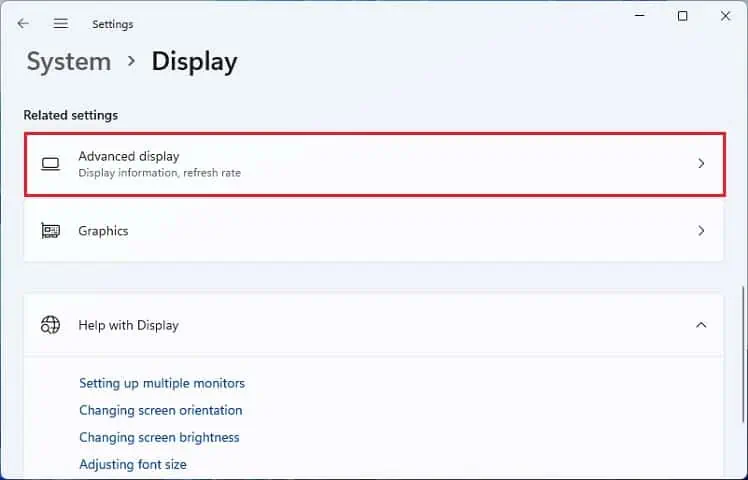Any incorrectly configured display setting may cause your monitor to go black randomly. This can also happen due to faulty drivers, cables, ports, or the output device itself.
Although the causes might be similar, you may experience different indications. While Some users claim that their screen goes dark randomly for a few seconds, others say it flashes continuously. Such issues occur while connecting to an external display or even on your primary monitor.
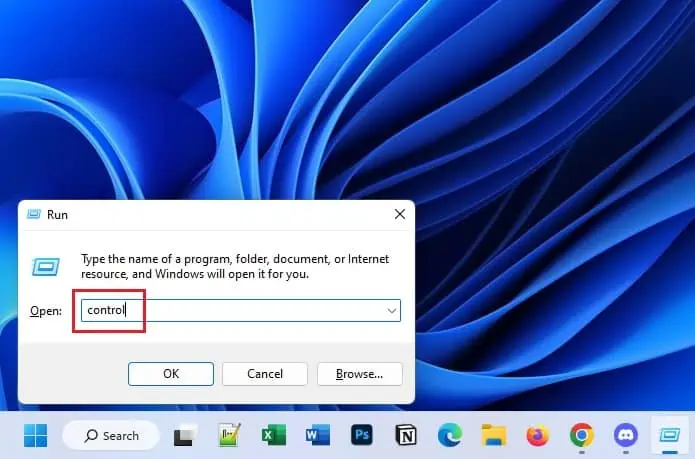
Simple solutions likeremoving suspicious software/hardwarethat were recently installed andupdating Windowsshould help you fix it. Also, since overheating can cause black screen errors, we recommendcooling down your PCas a precaution. If these methods don’t work out, kindly go through the below guide to stop the monitor from going black randomly.
Check Sleep & Screen Saver Settings
Configuring sleep and screen saver settings can cause your monitor to go black when idle for a specific time. For example, if you have set the sleep option to 1 minute, the display will automatically turn off if you do not use your computer for that period. Below is a simple guide to help you configure when the monitor turns off and sleeps:
If you’ve correctly configured the sleep settings but still the monitor goes black randomly, it’s probably because the screen saver is set to Blank. Kindly go through the following instructions to turn it off:
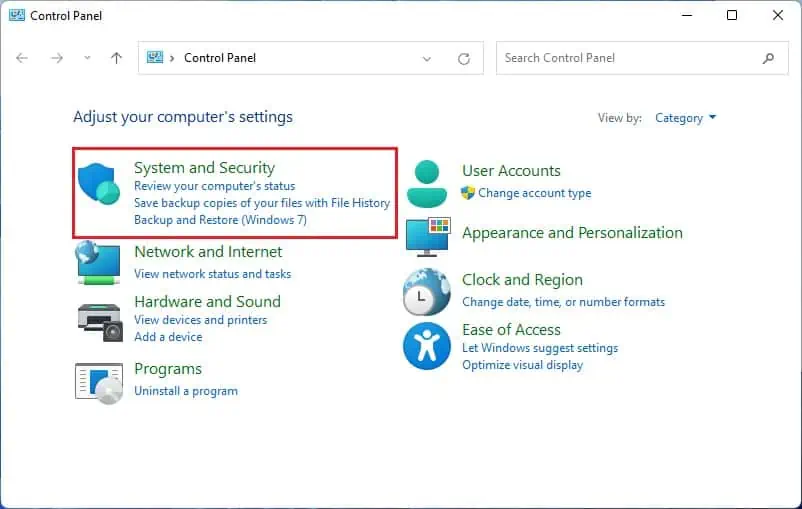
Reset Graphics Drivers
The graphics drivers provide instructions to the graphics card, which is further responsible for rendering images on the monitor. Therefore, any issues with it can lead to several display problems, including the randomblack screen on Windows.
To reset the graphics driver, you’re able to directly press the dedicated hotkey –Ctrl + Shift + Windows + B. You will likely hear a beep sound and notice the screen flashes for a second to confirm that the drivers are reinitialized.
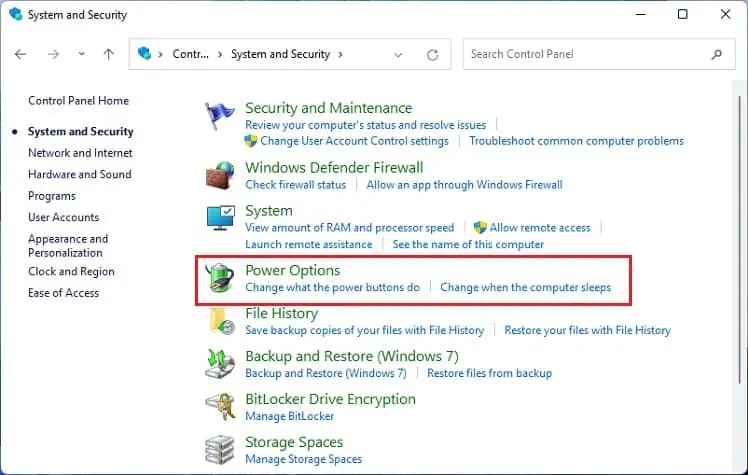
Identify Faulty Cables and Ports
Faulty monitor cables and ports are common reasons for black screen errors. If the power cord is loose or damaged, your monitor will experiencepower interferenceresulting in the screen going black randomly. Also, you won’t notice any light on your monitor’s LED.
Similarly, issues with the data cables and damaged ports (HDMI, DisplayPort, VGA, etc.) may cause connection problems. In such a case, we advisetrying a different portorreplacing the cable. Always ensure that they are securely connected to the respective ports.
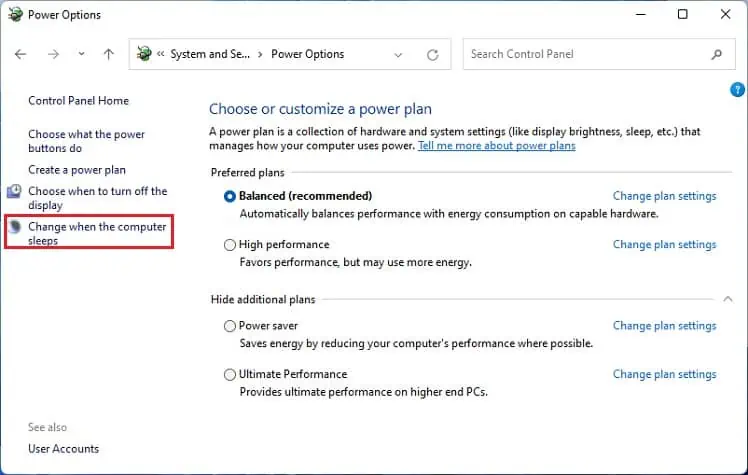
You may also experience connection problems if the ports are clogged with dust and debris. Therefore, it’s a good idea toclean them once in a while.
Power Cycle Your Monitor
If there are no issues with the ports and cables, try power cycling your monitor to recover it from an unresponsive state. Usually, this fixes all the display problems regardless of their root causes:
Change Refresh Rate
An incorrectly configured or overclocked refresh rate can randomly cause your display to go black. So, if you remember tweaking this monitor setting, kindly check the maximum Hz supported by your monitor, and proceed with the steps below:
Check Issues in Safe Mode
Safe mode is an excellent way to identify whether the primary drivers and settings are causing the monitor to go black randomly. If you face the same problem here, note that your device drivers need to be updated or updated. Here’s a quick demonstration of how to startsafe mode on Windows 11:
Update, Reinstall, or Rollback Faulty Drivers
Once you connect a monitor to your PC, the necessary drivers are automatically installed. These provide configuration information to the operating system, which further implements the PnP (Plug and Play) feature.
Likewise, the display drivers control your monitor and render all the visual graphics. If either of the device drivers is outdated or corrupted, there’s a possible chance that your monitor goes black randomly.
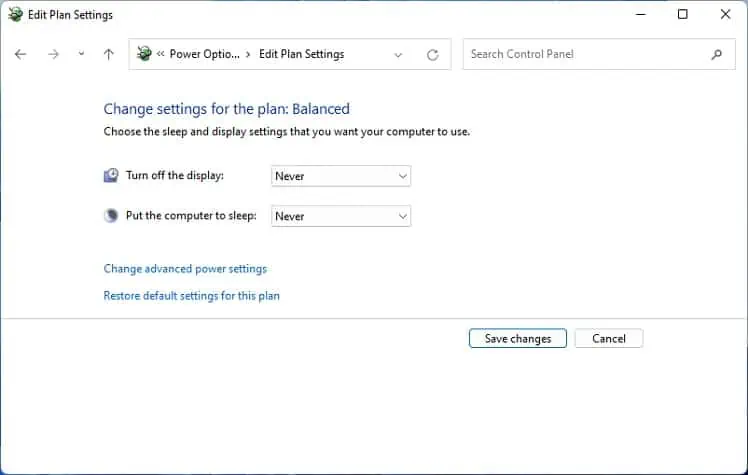
The below steps should help youcheck and update the corrupted driverson Windows 11:
Note:You can also update the drivers manually. To do so, you need to download the latest drivers from the manufacturer’s official site first. Then, selectBrowse my computers for driversoption and proceed with the on-screen instructions in Device Manager.
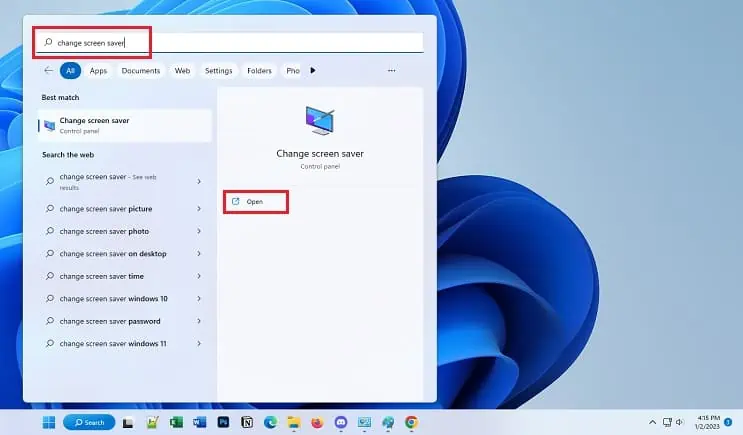
If your drivers are up to date, but your monitor still goes black, you can try reinstalling them to fix the issue:
You may also face the problem after recently updating the monitor or graphics driver. In that case, we recommend rolling it back to its previous version:
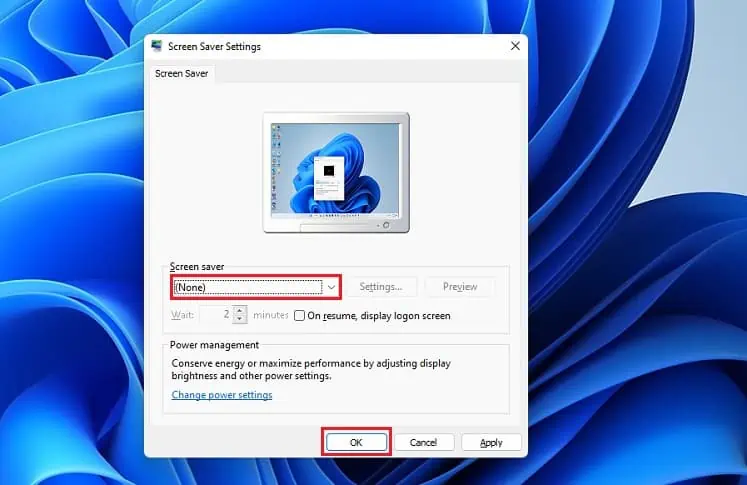
Reset or Update BIOS
Corrupted BIOS or inaccurate configuration can affect your display, causing the monitor to go black randomly. An ideal option is toreset the BIOSto its factory settings. For demonstration, here’s how you’re able to do this on an MSI motherboard:
If you have a new monitor which is still going black randomly after a successful BIOS reset, it’s probably due to compatibility issues. Also, there may be additional bugs, which can be fixed by updating the BIOS. For your comfort, we’ve already compiled a separate article on how toupdate BIOS safely on your PC.
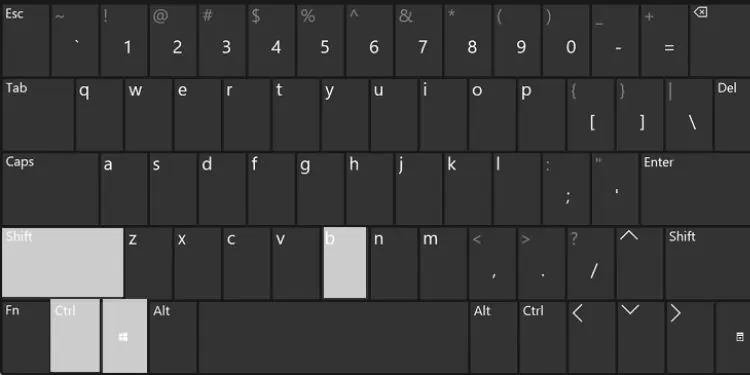
Try Connecting Another Monitor
If none of the above fixes helped you out, the complications might lie with your display device. Thus, the final option would bereplacing the monitor. Before that, we recommend connecting your PC to another display to confirm if that’s the case.
Check and Replace Faulty Hardware
If you checked on multiple monitors and they also go black randomly, the issue probably lies with other hardware components (mostly PSU and GPU). Common problems includeloosely seated graphics cards,unsecured PSU cable connections, etc.
Firstly, we advise reseating the cards and properly connecting the internal PSU cables in such cases. Even if that doesn’t help, the final option is tocheck the warrantyand take your device(s) to the nearest hardware shop for a replacement.