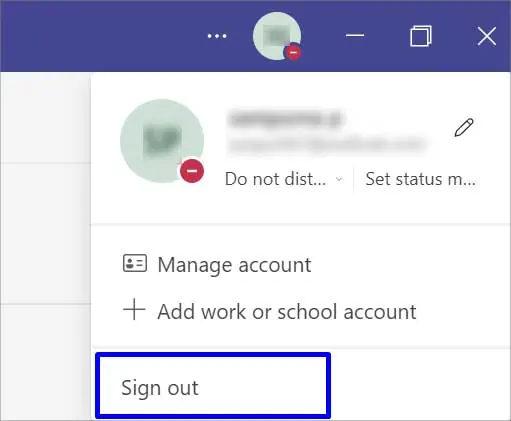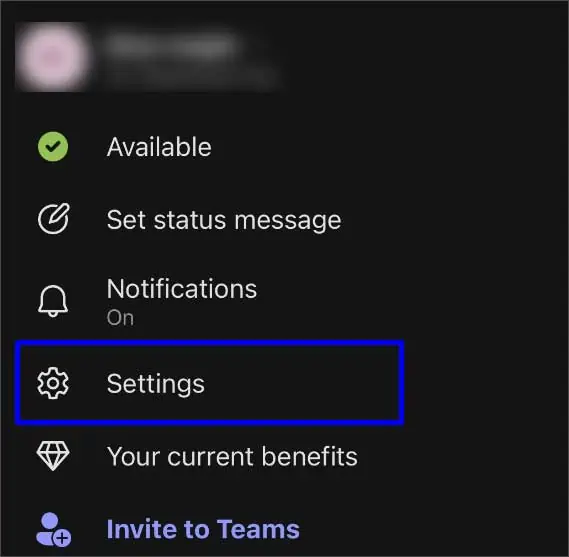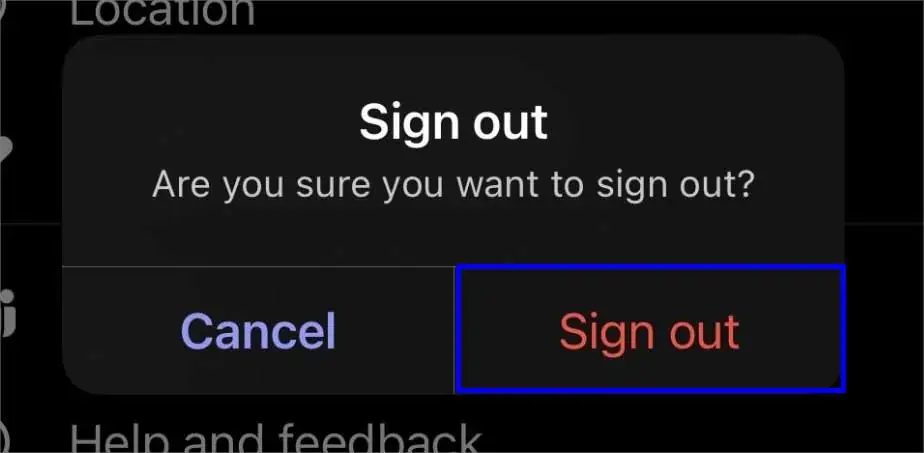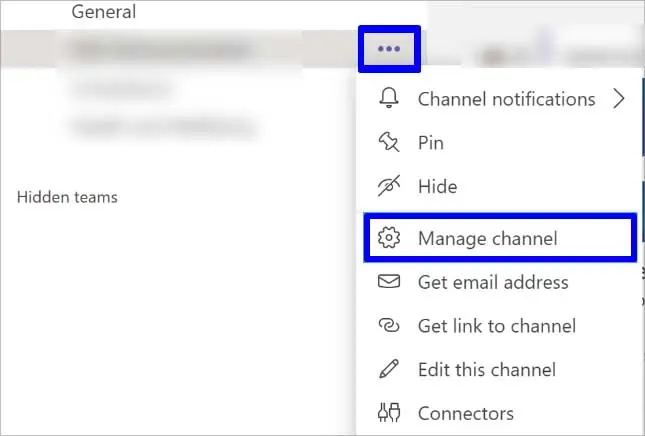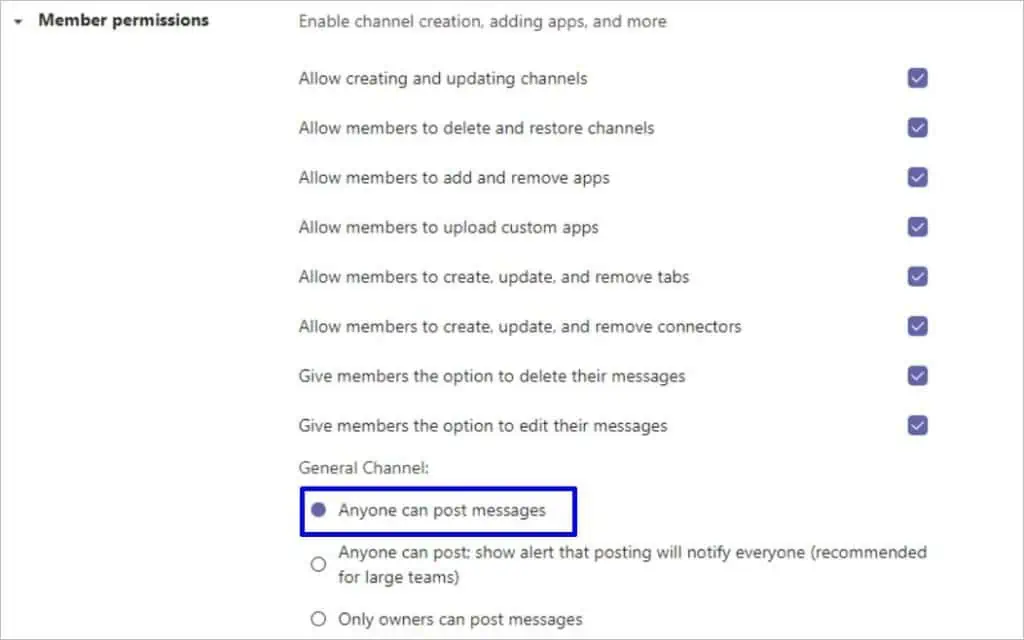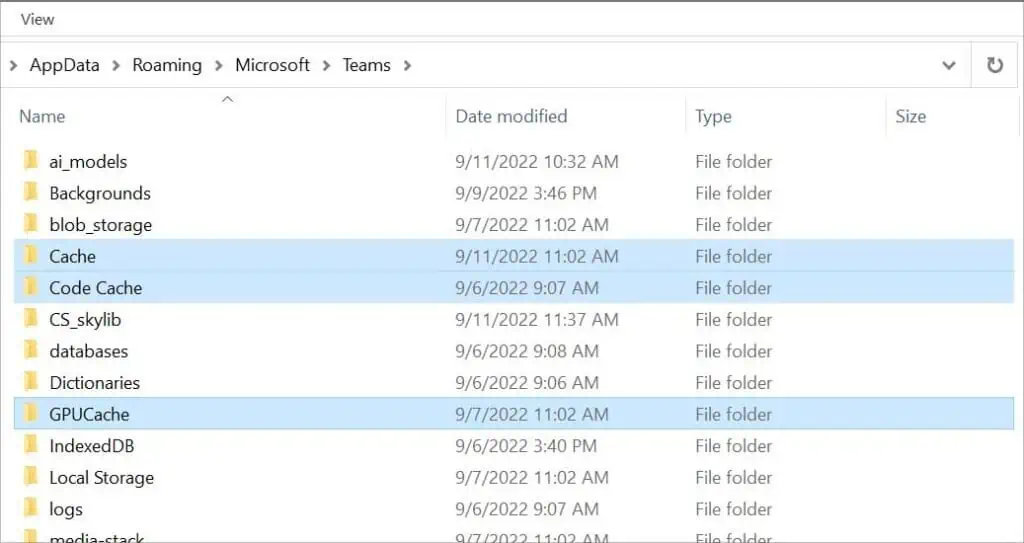Are you getting the “Failed to send” error message every time you send a message in teams? Or do you notice the “you may’t send a message because you are not a member of the chat” error?
Such error messages most likely appear when there’s a bug on your device or the application. Similarly,slow internetconnectivity can also be why the messages are not being sent. So, firstly check if you have a stable internet connection before we get into this article.
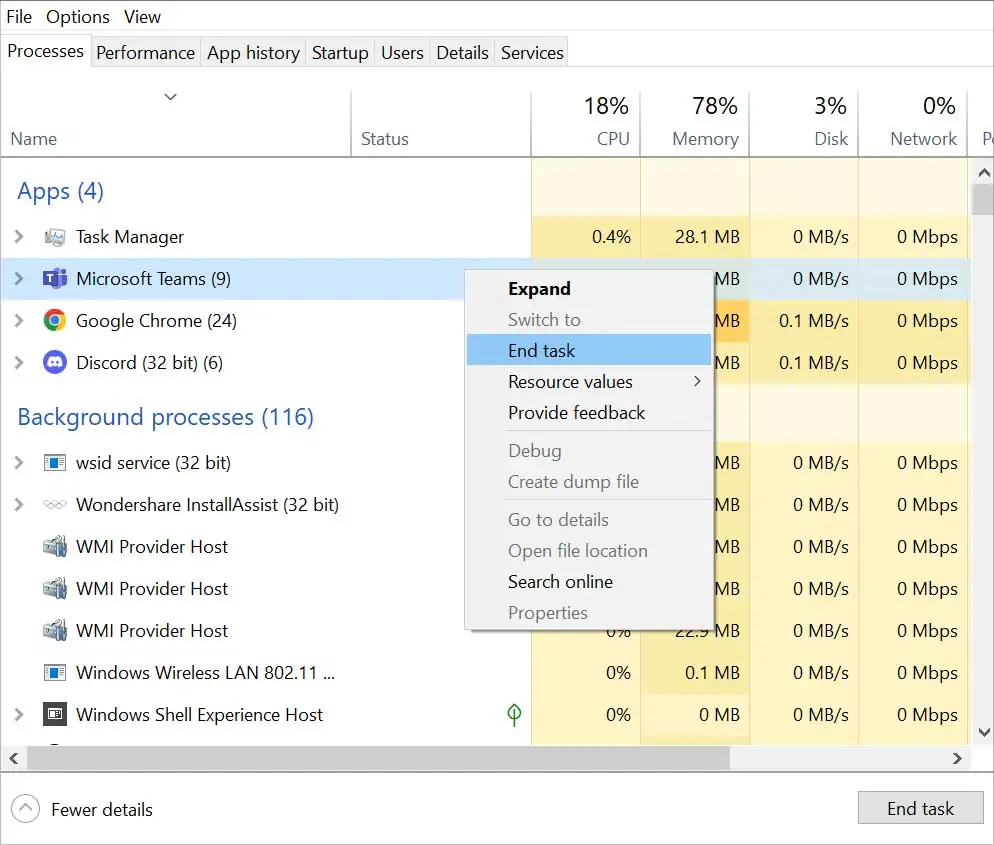
Why is Microsoft Teams Message Not Sending?
Let’s look through the list of problems that can cause your MS Teams message to not send before jumping to the fixes.
Sometimes, the channel owner might not allow selective members to send a message in the channel. If you think selecting these members was an error, you’re able to request the owner directly.
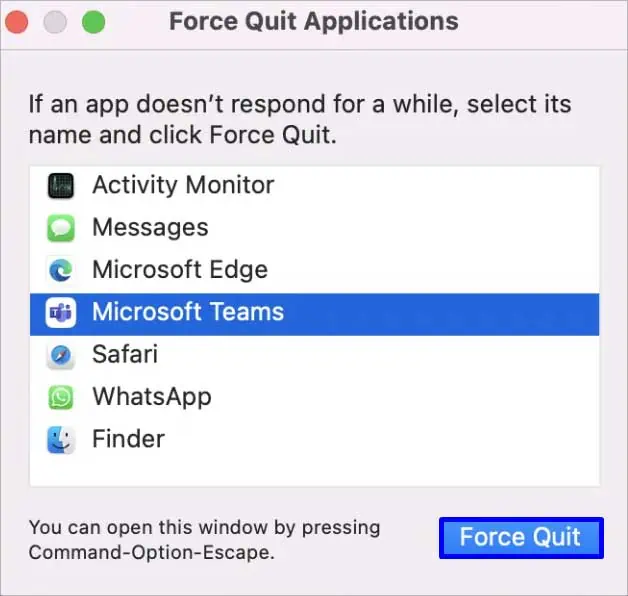
How to Fix Microsoft Teams Messages Not Sending?
Restarting your device is always the best troubleshooting option to start. It tends to clear all the data from RAM and make your device perform much smoother. Glitches like not sending messages are common for big platforms such as Microsoft Teams. When this happens, we suggest you use the web version if you’re using the desktop/mobile app version. Following these methods should fix your issue.
Force Quit Microsoft Teams App
When your Teams app isn’t responding properly or showing glitches like a message not sending, we suggest you force quit the application. It shuts down the application and helps it function properly when reopened.
On Android
Check For Updates
If you’re using outdated versions of Teams, such errors may appear on your application. If that’s the case,updating the teams appby going to the respective store you got it from should fix this issue.
On PC
Even though applications on the desktop get updated automatically, it is advised for you to check if any updates are available within the application.
On Phone
Similarly, you may also update the operating system of your device. Glitches like this are common when the app and your system aren’t updated.
Re-Login
When you log out and log back in, the glitches you were facing are likely to get solved. Here’s how you can log yourself out and log back in.
This is applicable for both application and web versions.
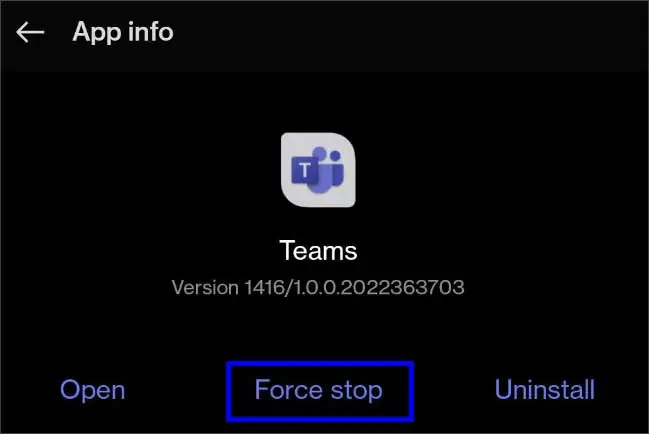
Contact Channel Owner
If you receive the “you can’t send a message because you are not a member of the chat” error while sending a message, you might not be allowed to send a message to that specific channel.
Only owners can make changes to the chat. When this happens, you can send them a message regarding this issue personally in a direct message. Address your situation, and they might make sending texts on that channel possible.
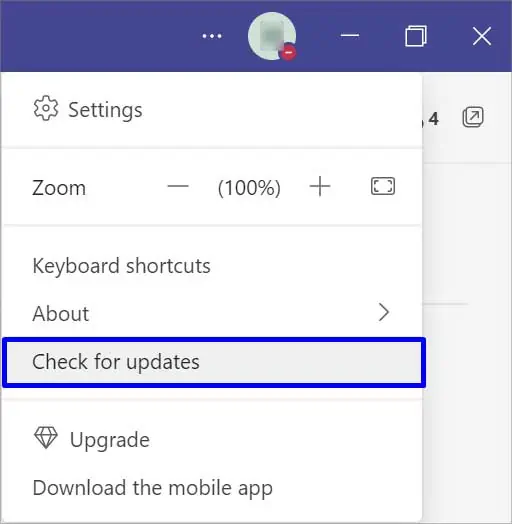
If you are the channel owner, here’s what you can do. You can only perform this for the desktop versions of Teams.
Clear Teams Cache Data
Clearing Microsoft Teams cache data helps to solve glitches like not being able to send messages. This is because such data tends to take up a large amount of storage on your device. The data may turn corrupt, which can cause connectivity issues as well as the message not sending problem.
On Mac
Type Instead of Using Dictation
Many iOS users seem to have an issue with dictation. The text appears to disappear even after hitting the Send button when users use dictation to send messages. This is a bug in the Teams app itself. In such cases, you could try typing instead of using spoken text. You may also try using the web version if there’s a rush. If this doesn’t work, follow the next step.
Reinstall Teams App
When you remove an app from your device, all the related files will get deleted from the computer’s hard drive. Similarly, when you install them back, all the files will get downloaded as new and fresh ones. Uninstalling and reinstalling the app might fix your messages not sending issues.
Allow Apps to Communicate Through Firewall
A firewall is a security system between unauthorized network traffic and your computer. Turning this on prevents your device from viruses and threats. However, it might also prevent you from interacting with servers. The permission to allow apps to communicate through the firewall should be granted after installation. If it’s not permitted yet, here’s how you can do it.
Troubleshoot the Internet Connection
If you aren’t connected to the internet or don’t have a stable internet connection, messages won’t get sent. So, check your internet connectivity and ensure you have access to high-speed internet.
Firstly, reconnect your Wi-Fi or cellular data. You can also try replugging the cables of your router if the connectivity issue isn’t just on your device.
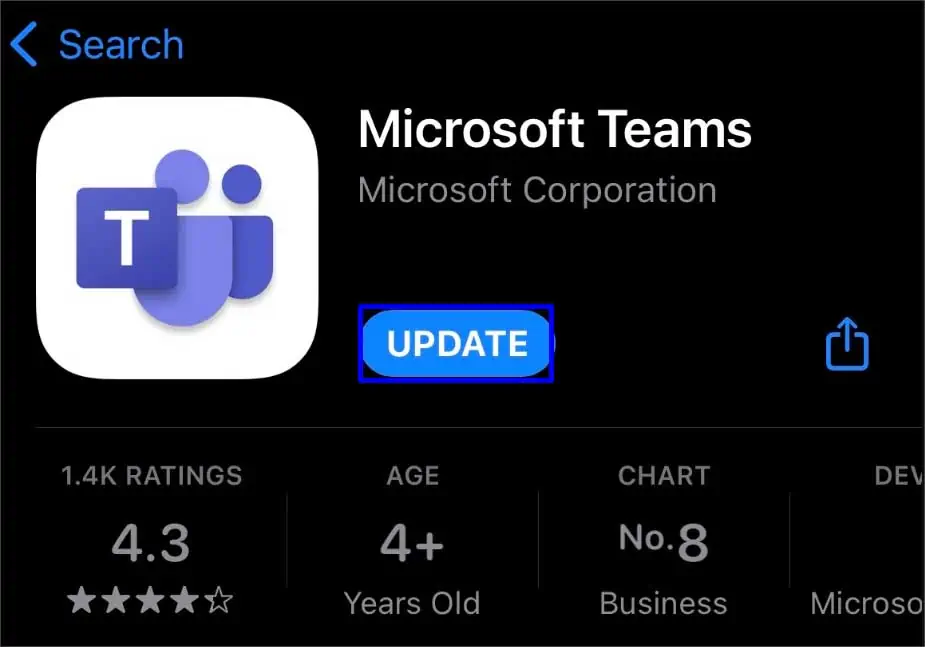
Alternatively,use an ethernet cableto connect your device directly to the router. Finally, you can contact your service provider and ask for professional help if no solutions work.