League of Legends is one of the most popular games in the world. Although it seems like only a high-end PC can run, the MOBA game surprisingly runs on almost any low spec setup. However, recently, gamers with different sorts of PC complained about the FPS drop in LoL.
If you are facing the same issue, then you don’t have to worry. We did the hard work of researching the causes and fixes to low FPS in League of Legends, described below.

Reasons You Get Low FPS on League of Legends
There are a few minor reasons why you get low FPS on LoL, such as an outdated game or graphics driver, apps running in the background, or a corrupt installation of the game. Below is a list of reasons you might not be getting the FPS you used to get.
Apart from all the issues above, it is best to make sure whether your system can run League of Legends as well or not. you may compare your setup with theminimum required specs for LoL.
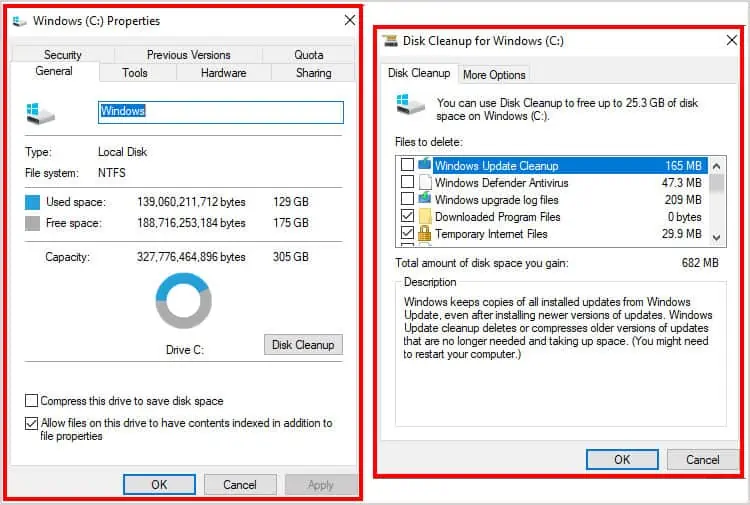
Once you make sure your PC can run League but are still getting low FPS, then let’s move on to tackling the issues you are facing with the fixes below.
Fixing Low FPS on League of Legends
Since we know the probable causes of the issue, we can proceed to solve them one at a time.
Reinstall Your Game
There is a possibility your game did not install properly, which results in you getting low FPS, or the game even becomes unplayable. If such is the case, you can try uninstalling the game using the following steps.
Perform a Registry Cleanup
Using different apps on your system accumulates cache and other unnecessary files. Hence, it is advisable to clean up such files so that it does not take up space on your drive and lag your game.
Likewise, you’re able to also delete any applications you are not currently using to free up some space. Having more space also sometimes helps in increasing the FPS of your game.
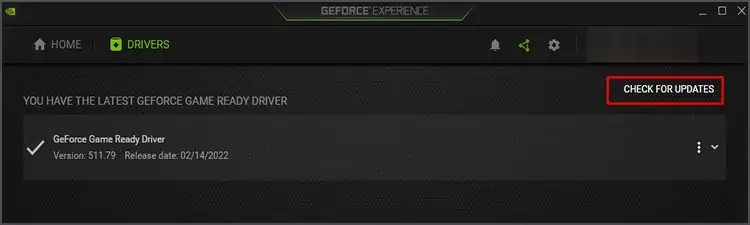
Turn Off Overclocking
Although overclocking gives you more power and speed on your CPU, it may cause some issues to your League of Legends. It can alsooverheat your PC, so you might need to keep an eye out for such issues as well.
If you have overclocked your device, try reverting the changes you made and check if your FPS issue persists.
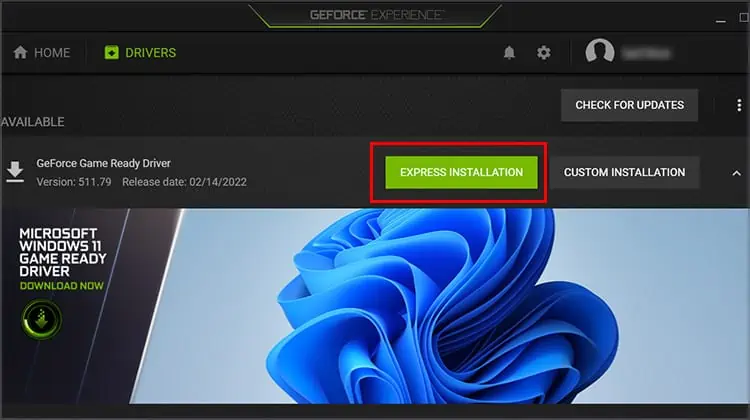
Change Game Settings
Usually, the high graphics settings can take a toll on your graphics card and CPU, causing your FPS to drop. If that is the case, you can run the game and go to Video Settings and change your visuals to low., along with decreasing resolutions, game textures, and turning off V-sync.
Changing some settings, such as resolutions, may take effect only after restarting the game. Hence, it is best to restart your game after saving the changes in settings.
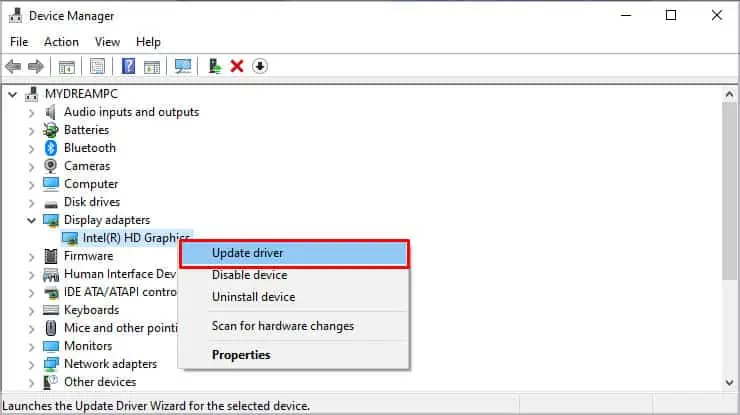
Update Graphics Driver and Windows
If you have dedicated graphics such as Nvidia or AMD hardware, you’re able to use their companion app toupdate your graphics driver. Let’s look at updating the graphics driver using Nvidia’s companion app, GeForce Experience.
It is best to remember that each companion app’s update process can be different. Hence you can refer to your dedicated graphic card’s companion software and update your drivers.
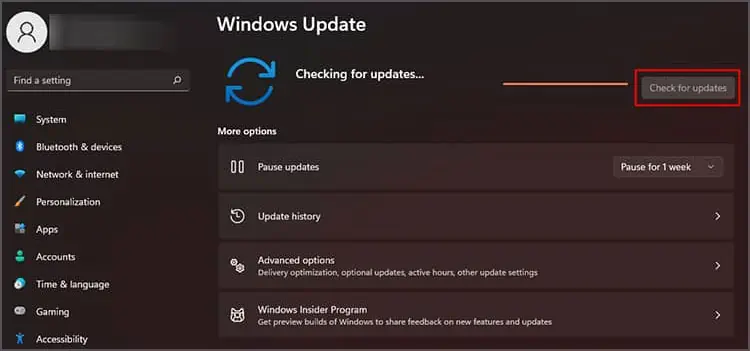
Additionally, you’re able to also update your graphics driver through theDevice Manager.
To update your Windows, you can:
Update Your Game
Usually, the patcher of League of Legends updates your game and client automatically. However, if the patcher is not up-to-date, then it may not necessarily update the client you need for the game, giving you a low FPS in turn.
Close Background Apps
Apps running in the background can result inhigh CPU usage, which can severely affect your FPS in League of Legends. you may follow the steps below to kill the backgrounds apps using the task manager:
Additional Fixes
If none of the fixes worked for you, you can also try the following minor fixes and check if it solves your issue at hand.
Disable All in-game Sounds:
There are instances where you may get higher FPS when you disable all sounds. Although it can feel a little empty, it might just fix your problem.
Check if Your PC Has Heating Issues:
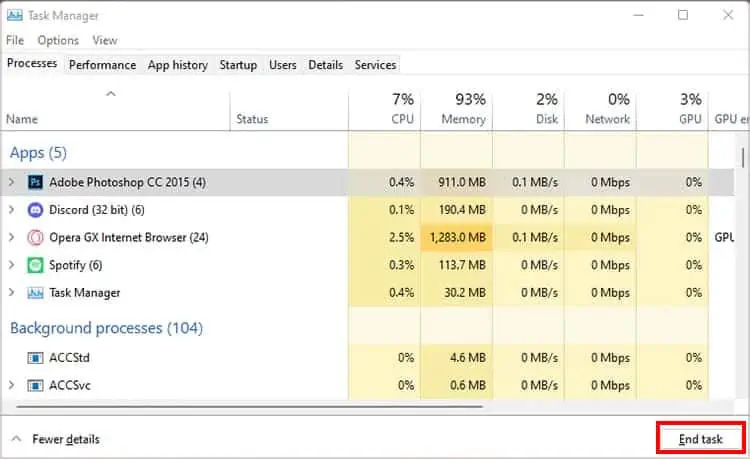
If your PC is heating up while playing the game, it means the CPU orGPU is getting too hotto function. you’re able to turn off the PC and clean the fans if you feel your PC is overheating. You can also call the PC services to perform maintenance if you do not know about cleaning the fans.
Perform Defragmentation:
Usually, when we keep adding and removing files from our drives, it tends to get disorganized. Performing Defragmentation sorts them all and makes your PC and game run a bit faster.
Reinstall Graphics Drivers:
Usually, reinstalling graphics cards can also be a great way to get FPS on League of Legends. you may follow the steps below to reinstall your graphics card:
You can then open the game and see if your game gets more FPS.

Disable Discord Overlay:
If you have an overlay on, it might also affect your FPS. You can try going to Discord settings, game overlay, and turn off the overlay option. However, it may not work for everyone so you can enable overlay again if it does not make a difference.
Turn On V-Sync:
Although you may have turned V-Sync off while changing the game settings, you may still turn it back on. V-sync locks your fps based on your monitor’s refresh rate and your hardware components.
Furthermore, it also helps balance textures on your game so that you do not get any tears in the frames while playing.
