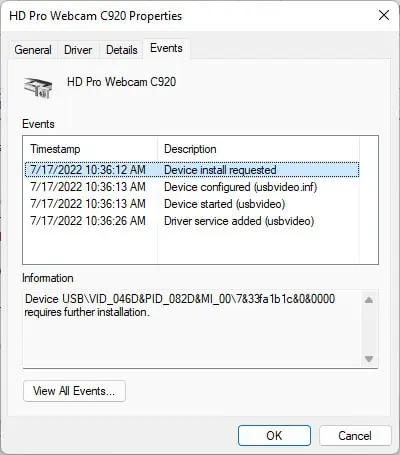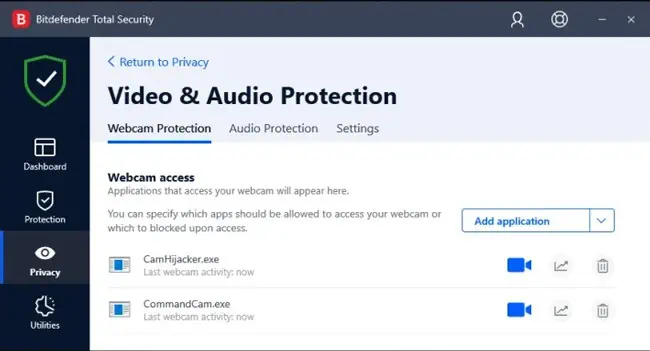Logitech webcam not working can refer to a range of problems, from the webcam not being detected at all, to minor issues with the audio stream or video quality.
These aren’t exclusive to Logitech devices either. Webcams, in general, are prone to such issues, mainly due to problematic hardware or drivers.
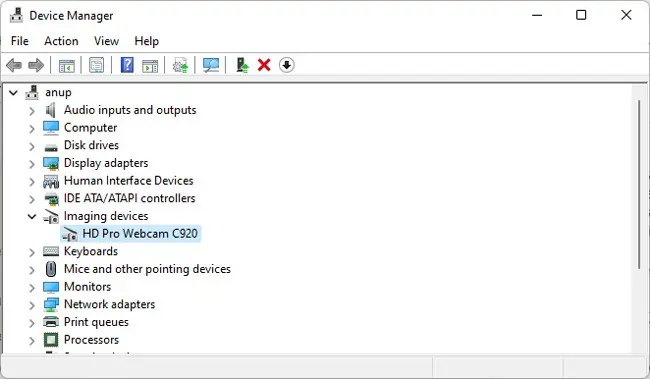
In this article, we’ve detailed how you can diagnose and fix your webcam when it is not working. The solutions will be applicable for non-Logitech webcams as well.
Why is My Logitech Webcam Not Working?
How to Fix If Logitech Webcam Isn’t Working?
First, shut down your PC and unplug the webcam. Plug it back in and turn on your PC. In case of minor bugs or glitches, restarting and re-plugging is often all that’s needed to fix the issue. If the problem persists, you can move on to the rest of the solutions in this article.
Troubleshoot Physical Component Issues
When dealing with device issues, it’s best to start by eliminating faulty hardware as the cause. Here’s how you can do so:
Use Camera Troubleshooter
If the webcam was detected in Device Manager in the previous solution, the issue is likely on the software end. A good way to start troubleshooting for this is byrunning the Camera Troubleshooter. Here are the steps to do so:
Check Webcam Settings
If the troubleshooter wasn’t helpful, you’ll have to manually check some potential culprits, starting with your webcam settings. Here are the necessary steps:
Troubleshoot with Logitech Software
Logitech software differs according to the webcam model. For instance, my Logitech C920 webcam uses Logitech G HUB.
If adriver or firmware updatefor your webcam is available, the Logitech software should notify you and ask to update. Installing these can help fix the issue.
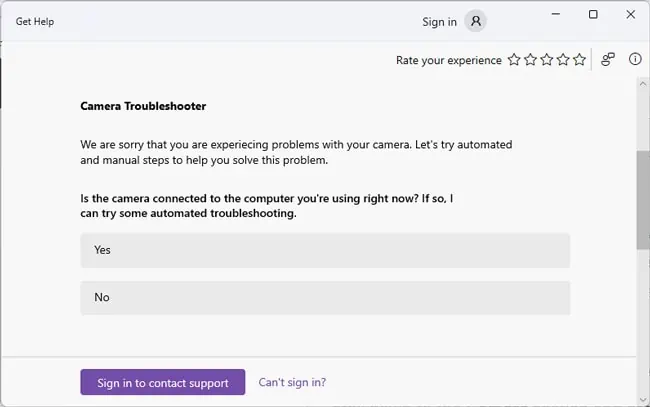
Logitech software also allows you to configure the webcam settings. If you’ve configured the webcam differently in another program (Discord, for instance), the conflict could be the reason for your webcam issues.
In such cases, you’re able to disable the device via the Logitech Software’s settings. If this option isn’t available, you can also try terminating all of the program’s related background processes, or removing the program entirely, to test for this. If the webcam issues persist, you canreinstall the Logitech softwareas it likely wasn’t causing the conflict.
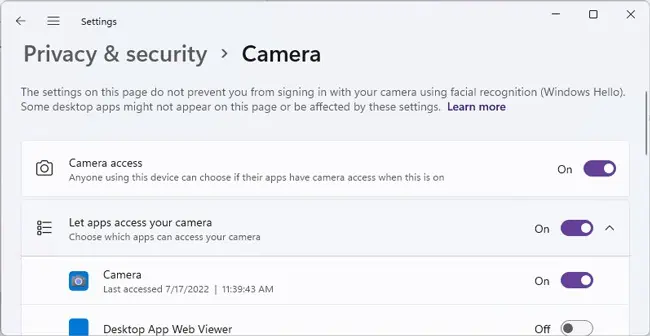
Fix Driver Issues
If you encounter the0xA00F4244 NoCamerasAreAttachedor similar error, check the Device Manager. You’ll likely find anUnknown USB Device (Port Reset Failed), Device Descriptor Request Failed, or similar error.
In such cases, it would be best to troubleshoot for that specific error. You’ll find numerous articles on our site and elsewhere online that will be helpful for this purpose.
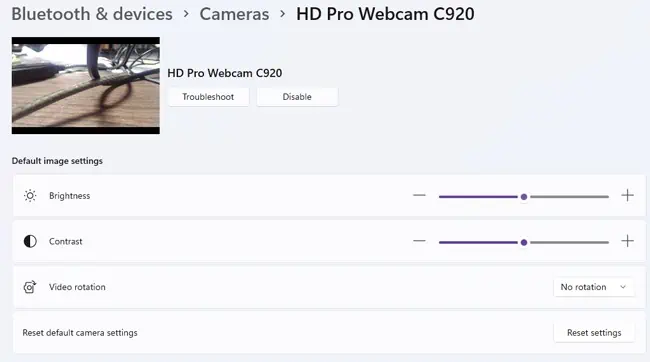
If you encounter an error regarding generic Windows UVC drivers, you should update the webcam driver if you haven’t already and select the updated driver instead. Here are the steps to do so:
Sometimes, device issues also arise after an update because the latest drivers are buggy. You can check the timestamps in theEventtab to confirm this.
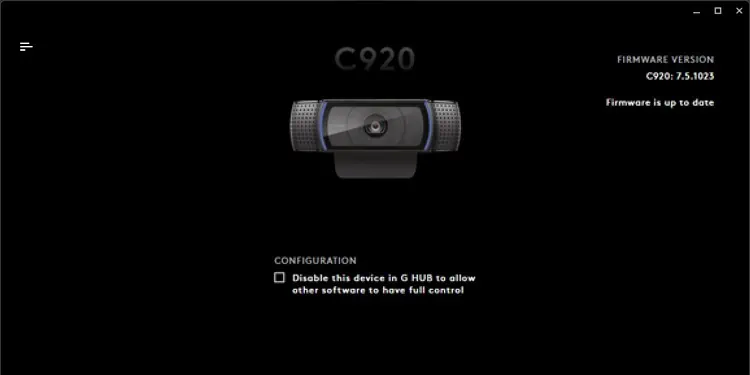
In such cases, you canroll back to the previous version. If you’re able to’t roll back, you can instead uninstall the current drivers to switch to the generic USB Video drivers while waiting for a patch.
Finally, if your webcam works but has minor issues with the video or audio, updating the display adapter and audio drivers can also be helpful.
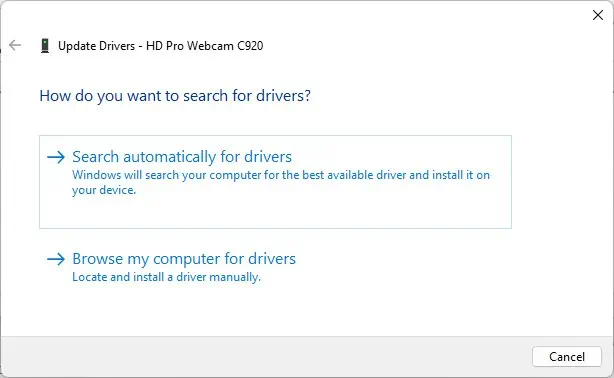
Resolve Background Conflicts
Antiviruses sometimes misinterpret legitimate programs and services as threats and block permissions necessary for them to work. You can temporarily disable, or even better, uninstall the antivirus to check if this is the issue.
If the antivirus turns out to be the culprit, you should considerswitching to a different antivirusor Windows Defender. Otherwise, you’re able to reinstall it later.
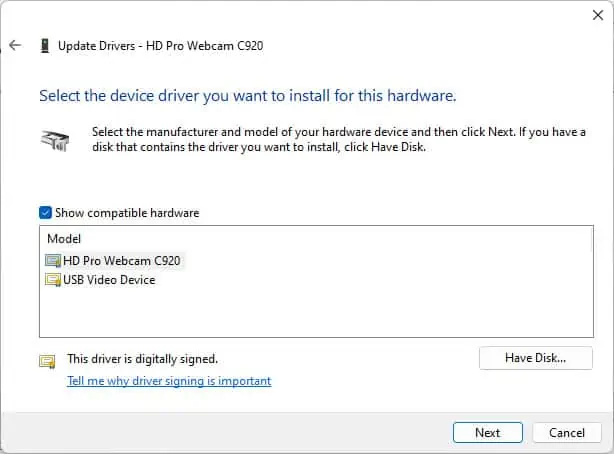
Numerous BitDefender users reported facing webcam issues due to theWebcam Protectionfeature. As such, the steps listed below are for BitDefender, but it’ll be similar for most other antiviruses:
How to Fix Logitech Webcam Issues On Mac?
Most of the fixes from the above section will also be applicable on Mac. Additionally, resetting the System Management Controller (SMC), which controls various hardware functions on your Mac, can also be helpful. The steps to reset the SMC vary slightly on MacBooks and desktops.
On desktops, disconnect the power cable, hold the power button for 30 seconds, then reconnect the cable and turn on the Mac.