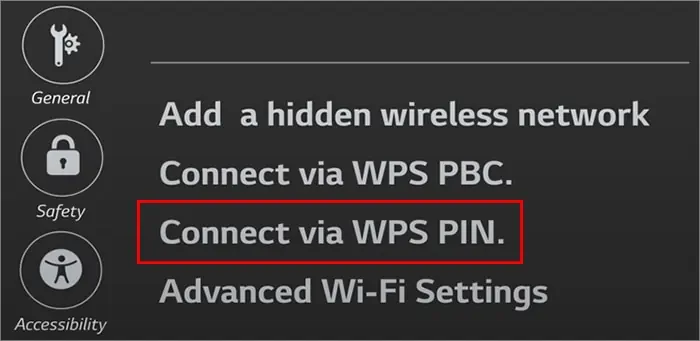Without a Wi-Fi connection on your TV, your streaming experiences come to a halt. You may encounter issues connecting your LG TV to the internet when your Wi-Fi network does not appear on your TV. Or, even if it appears, you will get“Unable to join”error message.
Since there are basic troubleshooting steps that work for many people, you don’t have to panic about it. Sometimes simply rebooting the Wi-Fi router can solve the error. Moreover, you can also try eliminating the interference to improve network signal strength.

Besides, we have compiled 12 fixes to solve your LG TV not connecting to Wi-Fi below.
Why Won’t LG TV Connect to Wi-Fi?
Some of the probable causes why your LG TV won’t connect to WiFi are as follows
How to Fix LG TV Won’t Connect to Wi-Fi?
First of all, try power cycling your LG TV before moving on to the fixes. Sometimes, a simple restart might solve the Wi-Fi connectivity error on your TV. You can turn off the TV and unplug the cable from the power source. After waiting for 10-15 seconds, you can try plugging back.
You can turn on your TV and try connecting to the network. If the power cycling TV does not work, you can follow the fixes mentioned below.

Reboot Wi-Fi Router
Usually, we don’t turn off our Wi-Fi router for a long time. So, when it requires restarting, it can lead to connectivity errors. You might encounter problems such as Internet lagging, Wi-Fi disconnecting automatically, or not connecting to the device at all.
One of the basic troubleshooting for this error isrebooting your Wi-Fi router. you’re able to unplug your router or modem from the power socket. Then, leave it forat least 15-50 seconds. You can plug it back after some time and wait until it establishes a connection. You can try connecting to a Wi-Fi network again.

Improve Wi-Fi Signal Strength
A poor network could be why your LG TV won’t display Wi-Fi. So, you can improve theWi-Fi signal strengthfrom the following steps.
you’re able to test the internet connection speed by running a speed test on your TV. You can enter the fast.com URL on your TV and wait until it displays the result.
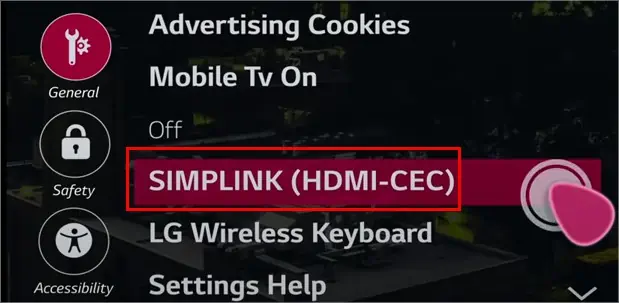
Usually, 5 GHz is preferred for a better streaming experience on devices. However, 2.4 GHz is recommended for LG TV as 5 GHz is more prone to interference. So, try setting your network band to 2.4 GHz.
If you have connected severaldevices to the same network, it might lead to congestion. So, you may disconnect Wi-Fi from unused devices.
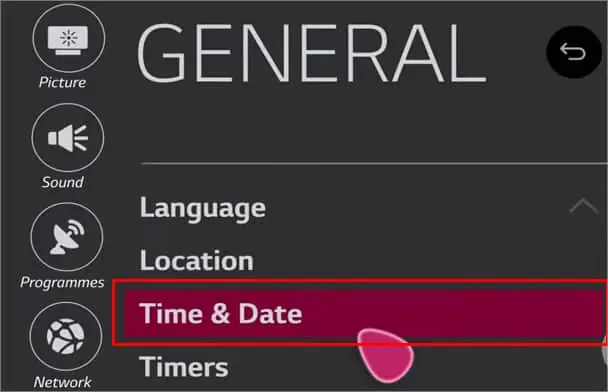
Disable Quick Start Feature
Some of the LG TV models have this built-in feature to start the TV quickly. With this mode, your TV remains on standby to minimize the TV start-up time. However, it can lead to a“Wi-Fi is OFF”error message on your TV. So, another fix to solve Wi-Fi won’t connect on LG TV is to disable the Quick Start. You can try connecting to the network after turning it off.
Follow the steps given below:
Deactivate Simplink Feature
Simplink allows your TV remote to control a linked Blu-Ray player. Although the Simplink feature has benefits in making your LG TV smart, it might cause errors occasionally. Thus, you’re able to try deactivating the feature to troubleshoot Wi-Fi not connecting on your LG TV. After disabling this feature, you can restart your TV. Then, try connecting to the Wi-Fi network.
Check out the steps given below:
Adjust Time and Date
An incorrect Time and Date of your TV might affect internet connectivity. Especially for Wi-Fi routers having a lease expiration. Therefore, you’re able to adjust the date and time to sync with the router’s time. Instead of setting manually, choose theset automatically option for time and date.It should fix the Wi-Fi not connecting error on your TV.
Find out the steps for it below:
Change Location
If you have set a different location on your LG TV, your TV might not detect the Wi-Fi network. So, you may change settings to your current location. You should see the Wi-Fi network on your TV then.
Find out the steps given below:
Change DNS Settings
Occasionally,DNS server errorscould lead to Wi-Fi connectivity on your device. In such a case, you can manually assign the DNS server to the Google DNS server or any other server. Since Google DNS servers are public and common, we have mentioned the steps for it below.
Connect Through WPS Pin
If your LG TV still can’t connect to Wi-Fi, you can connect using the WPS pin code in Network Settings. If you see the pin code option code grayed out, you can try connecting to Wireless Network and try these steps.
Manually Update LG TV Software
Since, without the internet, you cannot update the software automatically, you can perform it manually. If there are issues within the TV that are causing Wi-Fi connectivity errors, updating might solve it. Moreover, these latest updates might also have bug fixes and enhanced features.
Before you begin,
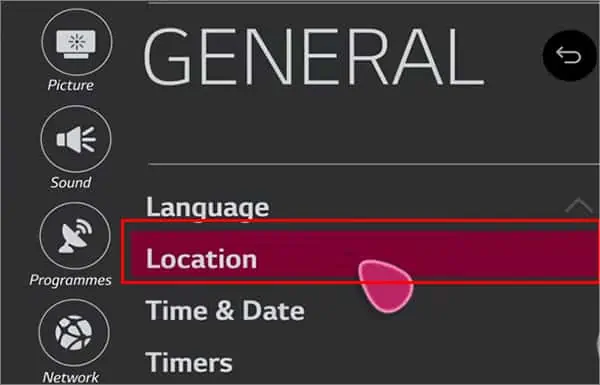
You can follow the steps given below.
Contact Internet Service Provider
You can try connecting to a Mobile Hotspot to test if your TV can connect to other signals. If it connects, there is an issue with your Wi-Fi. So, you can contact your Internet Service Provider and report the problem. Moreover, you can also know whether the internet is down or under maintenance.
You can ask the following things while consulting with them.
Reset to Initial Settings
After trying all the fixes, you canreset your TV to Initial Settingsif you still encounter the errors. Resetting will revert your TV settings to the initial mode. Once completed, you can follow the on-screen process to set up your TV. Then, try connecting to the Wi-Fi again.
Contact Repair Center
You can contact the LG TV repair center if the issue still persists. There might be internal hardware issues that might require professional support to inspect.