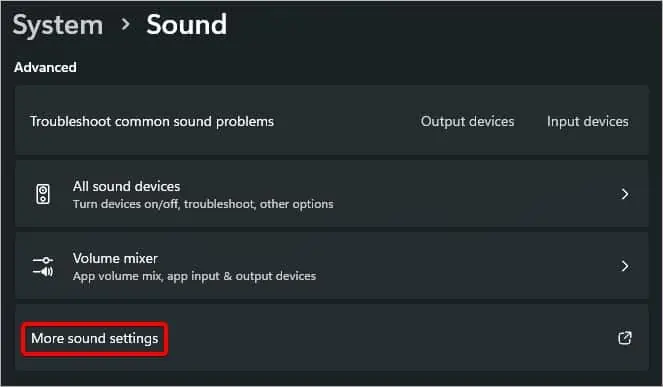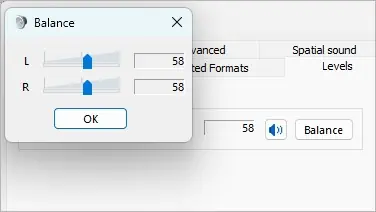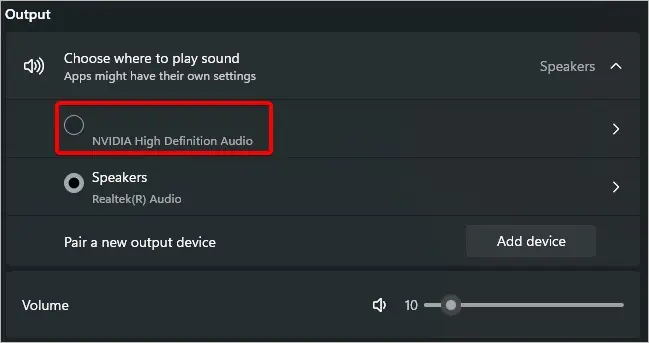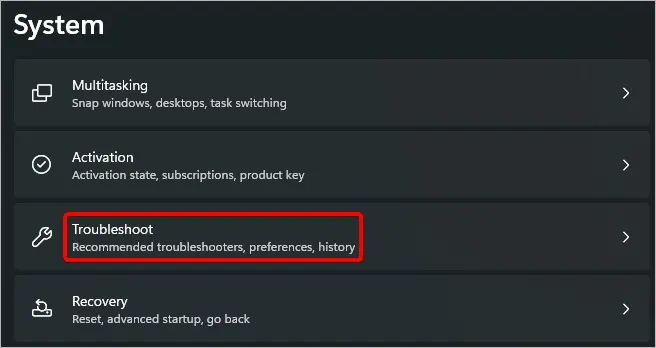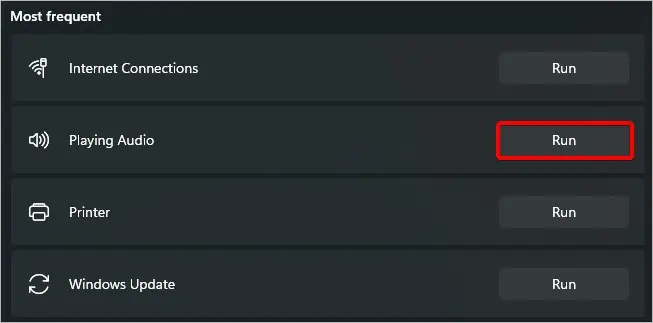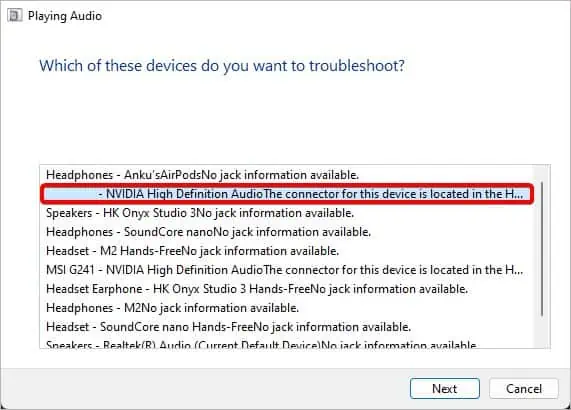If you want a clean and compact PC setup, a monitor that has speakers built into will be a good choice. Although LG monitors are robust in their build quality, the built-in speakers are not powerful as standalone speakers. Since the speakers are part of the monitor, any errors on the monitor can cause the speakers to produce a crackling or buzzing sound or no sound at all.
The issue generally occurs due to incorrect sound settings or outdated or corrupt device drivers. Additionally, hardware problems, such as damaged speakers or broken audio cables, can also be the cause of this problem.
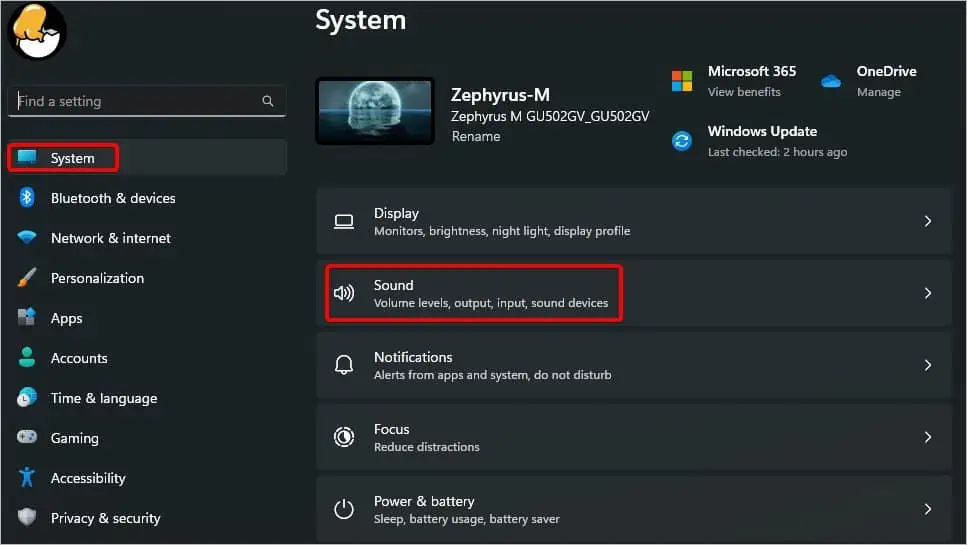
Adjust Volume Settings
The first fix is to adjust the volume settings. On most modern systems, you can manage the volume settings of each of the attached peripherals. The system can have one sound setting, the media control could have one and your monitor’s speaker could have another.
Setting the volume levels low in even one of them will not produce any sound from the speakers.
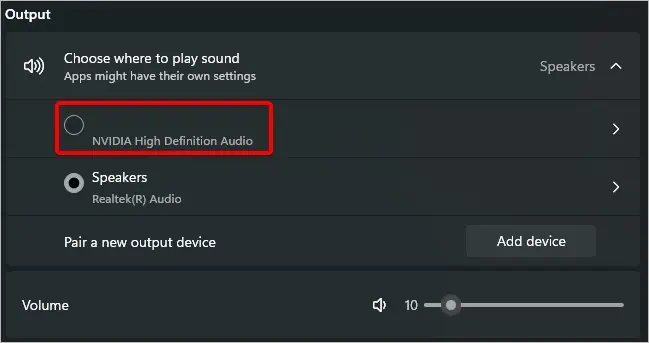
Check Audio Source
If the audio source is incorrect, this can cause the sound to come out of other sources instead of your LG monitor. To fix this problem, you will need to change the audio source back to your monitor’s speakers.
Use Sound Troubleshooter
If the issue is not due to misconfigured audio source or volume, it could be other issues like Windows services, hardware problems, or system processes that may be causing this issue.
To fix this, you’ll need torun the Sound troubleshooter.
Remove Attached Peripherals
If your monitor has anyexternal peripherals attachedto it, it can cause the sound on your monitor to not work. Audio sources such as headphones or external speakers will change the default audio output and disable the monitor speakers.
Check Cables and Connections
A damaged cable is one of the more common hardware problems that can cause your LG monitor to have sound issues. The cables that carry audio from the system to your monitor can detach or get damaged.
You’ll need to check thecondition of the cableslike HDMI or DisplayPort and replace or repair them to fix the audio problem.

Reset Monitor Settings
If you have changed the audio source from internal speakers or have disabled the speakers from the monitor’s menu, it can cause the speakers to produce no sound at all. So, you can reset the monitor to its default settings and check if there is audio on the monitor speakers.
Update/Reinstall Drivers
If the drivers have become corrupt or outdated, this can cause problems on the monitor and cause the speakers to not function properly. To fix this, you canupdate the driverto its latest version to fix stability issues. If this does not work, you’ll need to uninstall the drivers.
Follow these steps to reinstall the drivers,
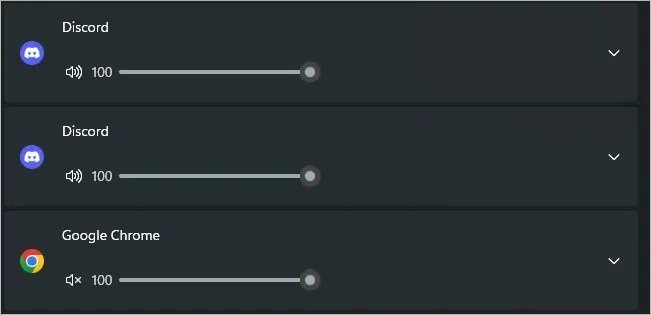
Troubleshoot Monitor Hardware
If all else fails, the problem could be related to faulty internal components. The speaker wires can get damaged or the controller board may corrode. As such, we recommend you take your LG monitor to an authorized repair center or issue an RMA for repair or replacement for a new one. This will assure that you receive a properly working LG monitor without any hardware defects.