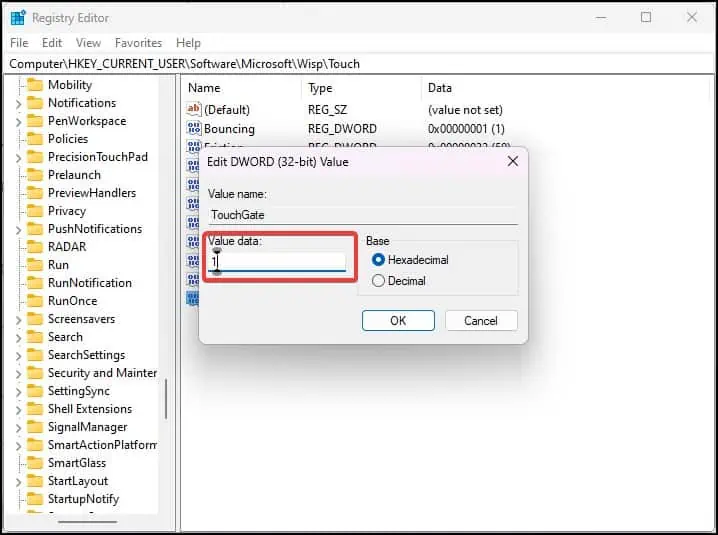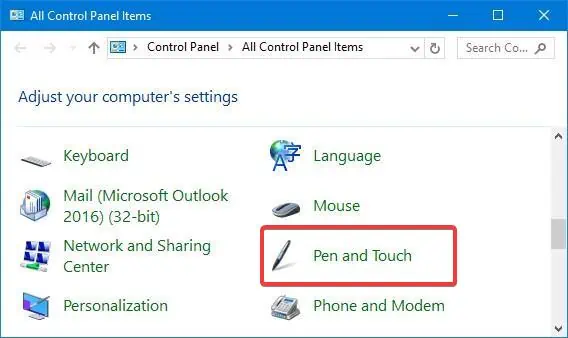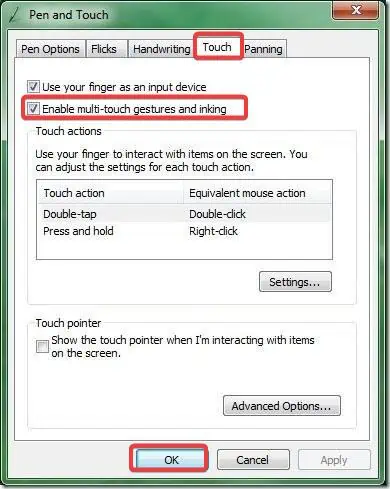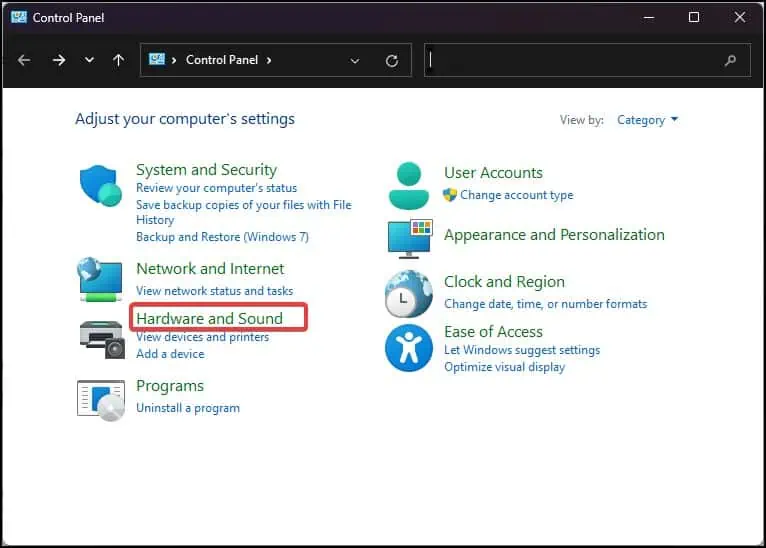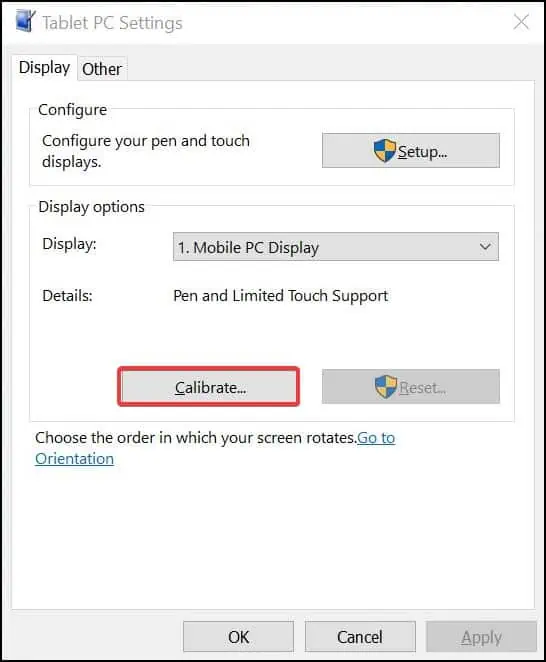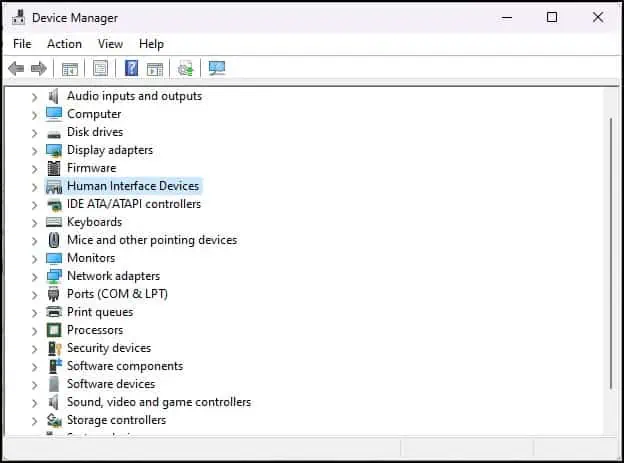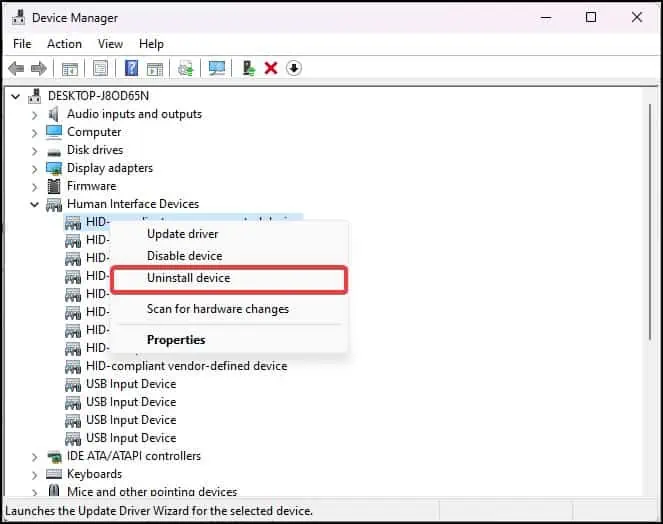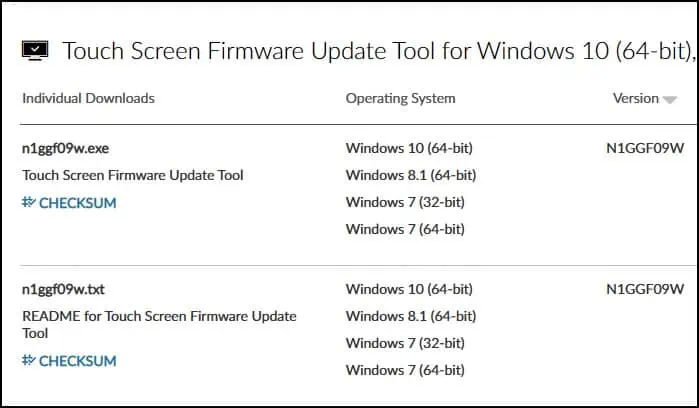The touch screen problem is seen as more prevalent in the Lenovo Flex models. The touch panels on these models either do not appear to register touch inputs at all or do so randomly from time to time. On some Lenovo devices, it is also seen that the multi-touch and pen inputs stopped working all of a sudden.
This touch screen not working issue is often linked to touch screen drivers and misconfigurations in the settings. The problem can also occur in devices with defective screen digitizers.
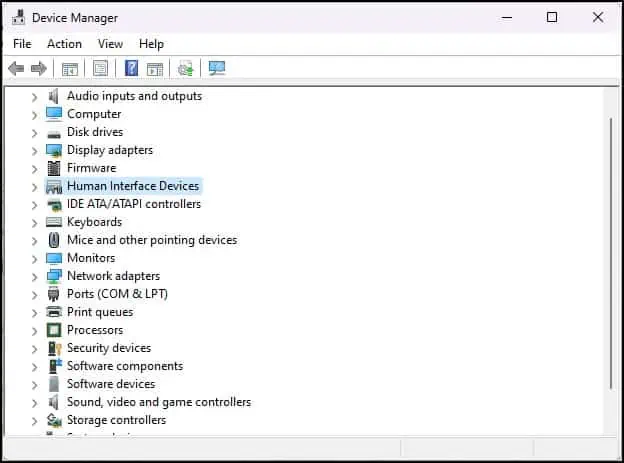
Enable the Touch Drivers
Most of the time, thetouch screen does not workif its associated drivers are disabled. These drivers are responsible for managing the communication between the touch panel and the system.
If the drivers are disabled, then the panel won’t respond to the touch inputs.
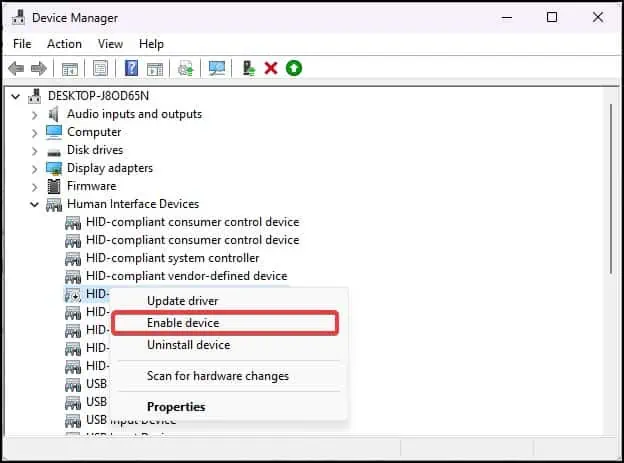
If this does not work for you,try enabling the touchscreen services from the registry.
Restart the computer and see if this makes the Touch screen work.
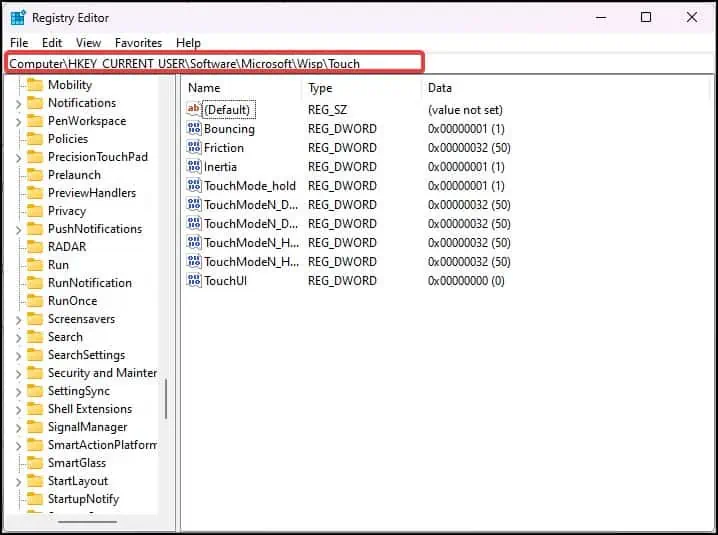
Enable Multi-Gesture Touch
If you are able to use the touch, but the multi-gesture is not working properly then this can mean the touch settings have not been set configured for it. You can enable the multi-gesture touch and then check the touch functionality on your Lenovo device.
Calibrate the Screen
If you have recently upgraded the operating system to Windows 11, the touch screen might not function properly. You can calibrate the screen to register the touch more precisely and effectively. This might even bring your Touch screen function back to normal.
Reinstall the Touch Drivers
When youuninstall the driverfrom the Device Manager, Windows reinstalls the generic version of such drivers. This will get rid of the issue if the touch screen has malfunctioned due todriver corruptionor misconfigurations of its settings.
Update the Touch Drivers
The touch drivers are responsible for establishing communication with the touch panel and the system. Therefore, these touchdrivers must be updatedto their latest version to eliminate the bugs and also improve their performance. For the update, You can also use Lenovo’s Touchscreen firmware update tool.
Disable Power Management Settings
Because of somePower management configurations,Windows turns off the touchscreen services on some devices when it is kept idle. You can reconfigure the settings and disable this feature to make the touch feature work even when the device is not active.
Perform System Restore
If you are experiencing the issue with your touch-enabled device only recently, you can also revert the system to a previously set restore point. This can take the system back to the time period when the touch screen worked perfectly on your device.
System Reset
The last resort from the software side is toperform the System reset. This will change the configurations of Windows to itsdefault factory state.If you have made any changes to the registry, the touch settings, or the drivers, resetting the windows will also reset these.
For even better results, you can manuallyclean install the Windowsusing a Bootable media.
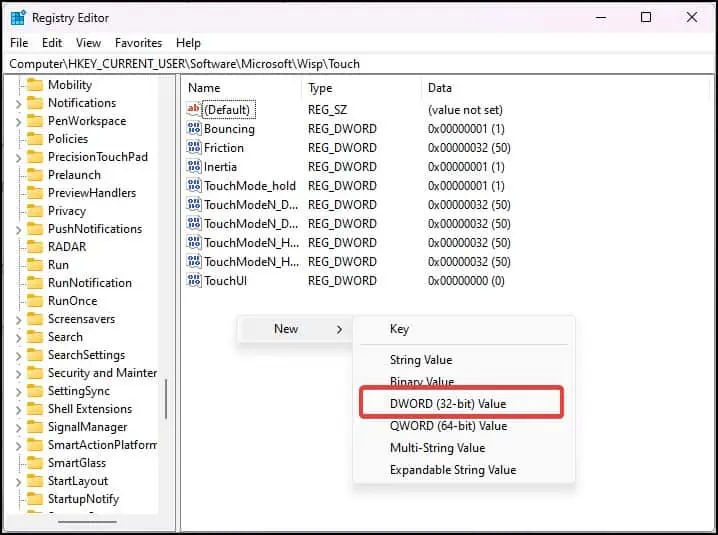
Visit the Service Center
If none of the suggested fixes work, the issue might be linked with the physical unit of your Lenovo device. The Screen digitizer is fragile and can get damaged because of many reasons.
you’re able to take the Lenovo device to the service center and find the answer to what might be the actual reason behind this issue.