Tom’s Hardware Verdict
A great alternative to the Raspberry Pi 5 which brings plenty of CPU power with a low power budget. When the GPIO is ready, this could be a real alternative to the Pi.
Small form factor

Expandable via carrier boards
Onboard storage is faster than Micro SD

Support for many different operating systems
GPIO is not ready yet

Fan noise is “whooshy” under heavy loads
Why you can trust Tom’s HardwareOur expert reviewers spend hours testing and comparing products and services so you can choose the best for you.Find out more about how we test.

TheRaspberry Pi 5, released in late 2023 has cemented itself as the most powerful Raspberry Pi, but what if you want power but not in a traditional SBC (Single Board Computer) layout?
Thoughts will turn to Compute Modules, and at the time of writing theRaspberry Pi Compute Module 4is the natural option, but we do take a performance hit. Sure there are alternatives from Pine and Radxa, but the latest to hit the market is from LattePanda, makers of theSigmaand3 Delta, and its entry is the $139LattePanda Muwhich brings the Intel N100 CPU to the Compute form factor where it is a solid price, but around double the price of an 8GB Pi 5, before you add a carrier board.

Based upon Intel’s Alder Lake, the N100 is an interesting mix of low power and impressive performance. The chip is often being used in low-cost and low power mini PCs, often retailing for under $150. Where the LattePanda Mu differs is in the compute module design which requires a carrier board in order to use it.
You can purchase one of the reference carrier boards from DFRobot, the “Lite” Primer Carrier or the Full-Function Evaluation Carrier or you can make your own using theprovided reference materialand a PCB design application such as KiCAD, Altium, or Fusion 360.

Is the LattePanda Mu any good? Can we use it as a desktop PC? Does it game? Can we use the GPIO? Let’s find out! But first, let’s compare the Mu to the two other LattePanda boards that we have reviewed. The Sigma and the 3 Delta.
LattePanda Mu versus Sigma versus Delta Specifications
Design of the LattePanda Mu
The LattePanda Mu is a tiny module measuring just 60 x 69.6mm. But it is useless without a carrier board. We’ve got both of the official carrier boards for our tests, but let’s first take a look at the module. Using a SODIMM interface is a smart move, the connectors are cost-effective and proven to work. The Raspberry Pi Compute Modules used them until the Compute Module 4 switched to a custom pinout.
The LattePanda Mu module is dominated by the Intel N100 Alder Lake CPU. There is 8GB of onboard LPDDR5 and a 64GB eMMC module. A decent combination of features for an Intel SBC, and LattePanda claims that the Mu is more powerful than the Raspberry Pi 5, something that we will later test.

The two carrier boards are the Primer Carrier board and the Evaluation board. Both boards are powered by a 19V DC input, there is no USB-C power option for the full evaluation carrier board, but the Primer carrier board can be powered from USB C. But remember that the PCIe slot only works with the 19V DC input.
The Primer is a smaller carrier board which packs a decent level of functionality into a 145 x 100mm package. The Mu is housed in the top right of the board, and secured using two machine screws. All of the ports are broken out along one of the longer edges and we would consider this to be the best option for most users as it also provides a PCIe x4 connection along with two M.2 slots for Wi-Fi / 4/5G and NVMe storage.
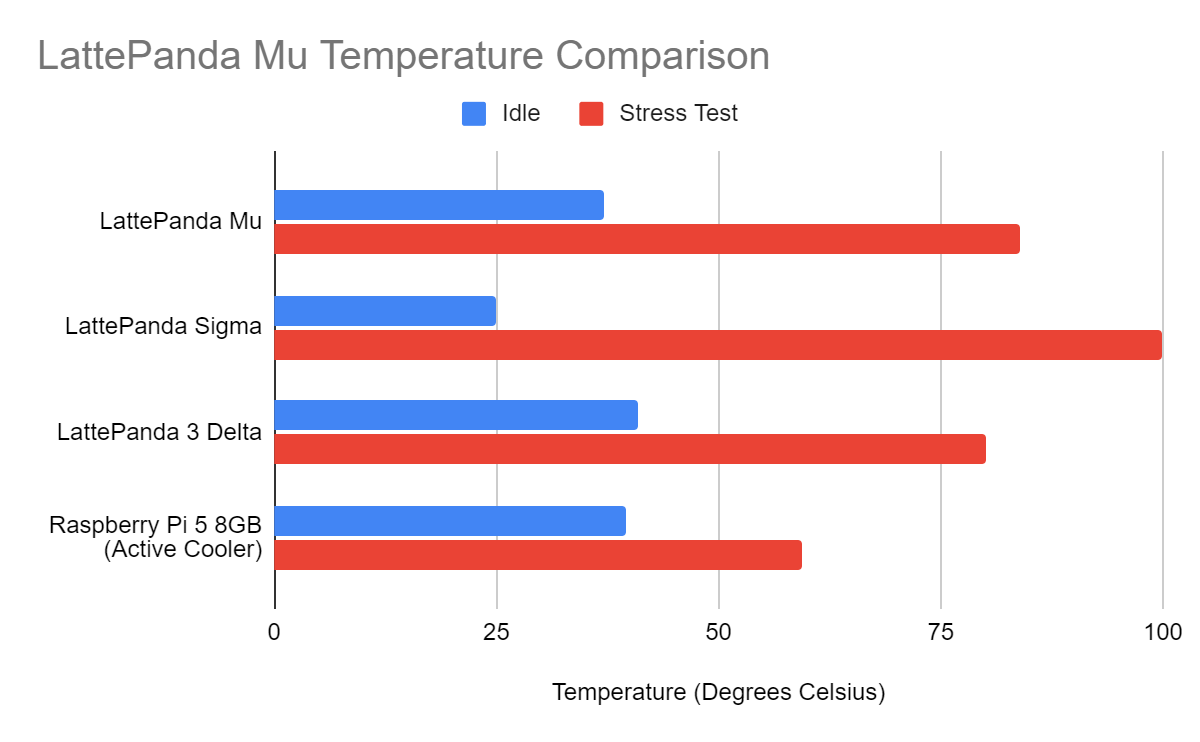
The Evaluation Carrier Board is a much larger board. Essentially an ITX motherboard, the Mu sits just off center on the board. The power connector for the active cooler is located next to a DB9 connector, and here is our first issue. The fan power cable needs to be routed underneath the Mu module in order to reach the power connector. This isn’t a deal-breaker but it will be annoying if you have just screwed down the Mu into its holder.
Don’t try to force the cable, route it properly! The evaluation board has more USB 3.2 ports, dual 2.5GB Ethernet,audioin/out, dual HDMI, SATA ports, micro SD and a DB9 interface for serial connections. We also have standard PC case connections for fans, case buttons etc.Our biggest issue with the Evaluation board is that the USB / HDMI, Ethernet etc ports are located on two sides of the board. meaning that dropping this board into an ITX case would be problematic. Let’s end on a high point, there are two PCIe connectors on the board: the same x4 connector as the Primer, and a smaller X1 slot.
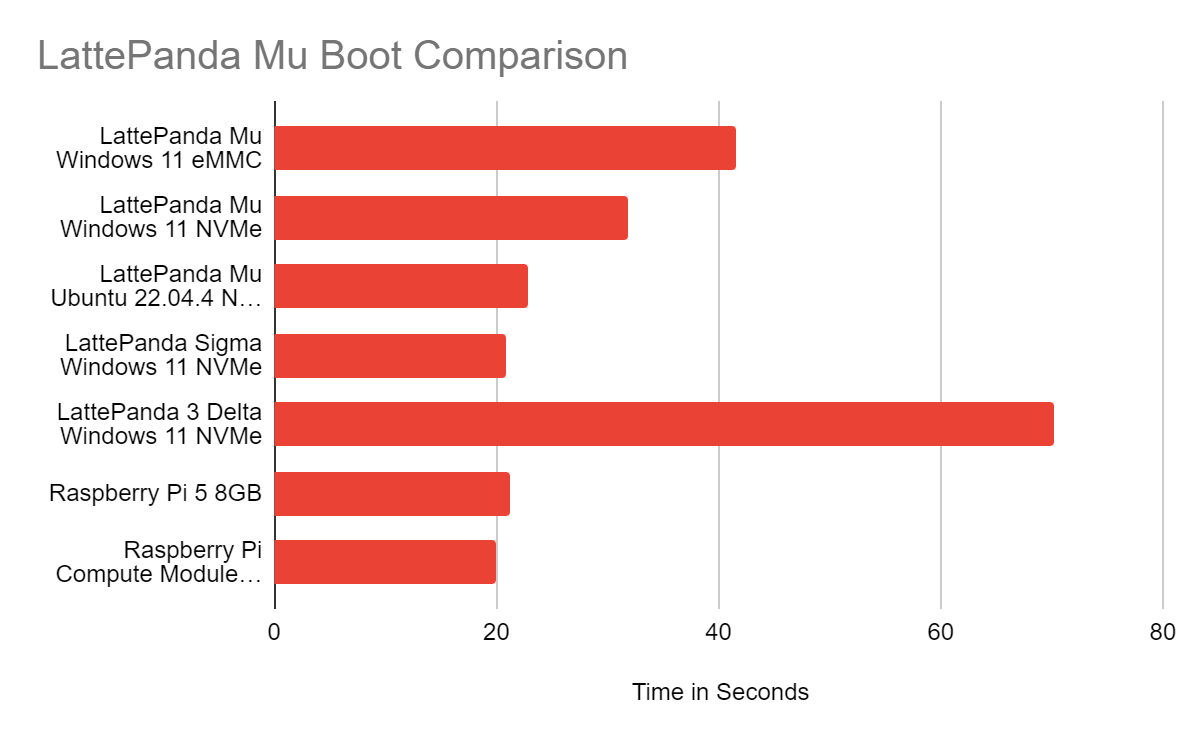
Cooling the LattePanda Mu
The onboard Intel N100 CPU needs cooling, and there appears to be a choice. There are passive coolers for those that don’t want the fan noise, and there is an active cooler which was supplied for our review.
In normal operation the fan is largely quiet. You will hear it, but it isn’t too loud for an office. At idle the CPU sits at around 37 degrees Celsius, slightly cooler than a Raspberry Pi 5 with its active cooler which runs at 39.5°C. When running a stress test we heard the fan ramp up to full speed and that of course brought the noise and moderated the CPU temperature to 84°C.

The loud whooshing / whistle is annoying, but hear me out. The LattePanda Mu isn’t destined to be your desktop replacement. Rather it is for embedded applications, so pushing the CPU too hard will not be a regular occurrence. The full evaluation carrier board is designed for use in an ITX case and has a connector for an additional system fan. We connected aNoctuaNF-A4x10 FLX 12V 40 MM fan to the SYS_FAN connector and that added extra cool air to the build. In a case, this would be your standard 12V fan, pushing air over the entire motherboard. If you plan to push the CPU, then buy additional cooling.
Using LattePanda Mu
Our review unit came with an unregistered version ofWindows 11pre-installed on the 64GB eMMC. This left us with 18 GB of space left for our applications, not much but enough for most projects. The eMMC is fast enough for most tasks. It is obviously much faster than a MicroSD card, but we’d stump up the extra cash and purchase a decent NVMe SSD and use that with the Lite Carrier, or via a PCIe to M.2 NVMe adapter on the full evaluation carrier board. The
Lite Carrier has an M.2 M-key slot for a 2230 NVMe SSD, but this is missing on the full evaluation carrier. There are two M.2 slots, one B and one E, for 4/5G cellular and Wi-Fi M.2 cards. If you want NVMe on the evaluation board, use a PCIe breakout board.
Just like the LattePanda 3 Delta and Sigma, we have a full BIOS where we can tweak every aspect of the device. We used the BIOS to enable / disable the onboard eMMC when testing Linux OS installation to an NVMe drive.
Boot time is ok, but again we have to remember that this isn’t a powerful PC. Via the onboard eMMC, we managed to boot into Windows 11 in 41.54 seconds. A Windows 11 installation on our WE_Black 1TB SN850X booted in 31.77 seconds. The clear winner though was Ubuntu 22.04 which booted up in 22.78 seconds. If we were planning on building a project around the LattePanda Mu, it seems that Ubuntu is where we would start.
LattePanda Mu versus the Raspberry Pi 5
In the LattePanda Mu promotional material there is a bold claim that the N100 CPU is more powerful than the Raspberry Pi 5’s Arm Cortex-A76 64-bit CPU running at 2.4 GHz.
The claim uses a Geekbench 6 run to prove that the Mu is more powerful. With a claimed single core score of 1217 and multi core score of 3115, versus the 750 and 1550 (respectively) on the Raspberry Pi 5.
We wanted to confirm this so we ran our own Geekbench 6 tests. Allowing for a few discrepancies, our scores pretty much matched with a single core result of 1167 and multi-core of 2975. Those scores even beat a Raspberry Pi 5 overclocked to 3 GHz!Based on pure horsepower alone, the LattePanda Mu is indeed more powerful than the Raspberry Pi 5, but to make the most of the power, you will need a carrier board.
All of this extra processing power inevitably means that the LattePanda Mu requires more power to run. The Raspberry Pi 5 uses around 2.6 Watts of power at idle, rising to 6.85W under stress. The LattePanda Mu uses 4.9W at idle and 15.8W under stress. The promotional materials for the LattePanda Mu claim that the board has a TDP of 35W, but even with our 19V, 90W LattePanda PSU and some unsubtle tweaks in the BIOS, we were unable to trigger power draws that high.
Can the LattePanda Mu game?
Yes it can game, but you won’t be playing the latest triple-A games on it. Even my favorite boomer shooter, Warhammer 40,000 Boltgun saw its resolution reduced down to 720p and medium settings to get a playable framerate. There were even times when the game refused to let us fire our guns, or throw a grenade. This has never happened before when we played it on the LattePanda Sigma, our Steam Deck or desktop PC.
We tested Hades at 1080p and the framerate appeared slightly subpar at 1080p, dropping this to 720p gave us an acceptable experience. Our final test saw Stray put the GPU through its paces. We had to sacrifice a lot to make this even slightly playable. 50% resolution scaling at 720p. Moving too quickly would render the world through a potato.
If you really want to game using the LattePanda Mu, then Steam Link, cloud gaming or just good old school games should be your first port of call. The 2007 version of Call of Duty 4 played beautifully, and we were soon in the middle of an ocean, fighting for secret nuclear devices on a doomed container ship.
GPIO
Previous LattePanda boards, Sigma and 3 Delta came with an onboardArduinoLeonardo compatible co-processor which we could use via a dedicated serial connection. But the LattePanda Mu doesn’t have an onboard Arduino, but it does have a GPIO which is accessible via the evaluation carrier board.
The Mu module itself has a MIPI CSI interface for a camera, an FFC (Flat Flex connector) for a touch interface, and an eDP connection for use with compatible screens. On the reverse side of the module are a series of eSPI contacts which connect with pogo pins (spring loaded pins) on the evaluation board.
At the time of writing, we were unable to test the GPIO and we contacted the LattePanda team to ask how to use the GPIO. We were directed tothis resource, and this message in particular.“But sorry, the firmware engineers couldn’t keep up with the hardware engineers. Some of the features that have hardware pins reserved for them don’t have firmware adaptations yet, and they don’t work at the moment.”
Linux Performance
The most recent version of Ubuntu supported on the LattePanda Mu is 22.04. This older LTS (Long Term Support) release has now been superseded by Ubuntu 24.04, which we did try to install, but it crashed. This is likely not the fault of the LattePanda Mu, more the new Ubuntu installer which also has issues on the Raspberry Pi 5.
Ubuntu 22.04 on the LattePanda Mu is great – smooth, slick and fast! It blows Windows 11 out of the water and we can see many makers opting for Linux. We ran a Geekbench test under Ubuntu 22.04 and found that it squeezed just a little more performance out of the N100 CPU.
I’d be happy to use Ubuntu on the LattePanda Mu as my daily driver for 90% of my work tasks. It runs a web browser, streams music, it can even competently edit images in GIMP and Inkscape. For anything that needs a little more muscle, OBS, DaVinci Resolve etc, I’ll have to stick with my AMD 5600X-powered based system.
Who is the LattePanda Mu for?
If you need a little extra grunt than the Raspberry Pi 5 can provide, the LattePanda Mu is for you. But the extra power comes at a price. The $190 bundle of the Primer Carrier and Mu is the best option to get started with, but for the $35 price difference we lose access to additional PCIe interfaces, 2.5Gb Ethernet, SATA, dual HDMI ports and an ITX form factor which could prove useful. You can just purchase the LattePanda Mu for $139, but you will need to create your own carrier board.
On the LattePanda Mu homepage we see four suggestions on how to use the Mu in a project: a NAS, router, a graphic carrier (for use with thebest GPUs) and a cluster carrier which uses multiple Mus for cluster computing tasks. All of these applications, with the exception of graphics are something that a Raspberry Pi 5 could do, but the Mu has the edge over the Pi 5 because of the x86 CPU and compatibility with a plethora of other OSes’. The additional CPU horsepower provided by the N100 means that the Mu is a viable middle ground between low power usage and high performance. The CPU will throttle down to use around 5W, or it can go up to 16W in our tests. The official Mu homepage claims 35W is possible, but we did not see that in our tests.
If you are building an appliance that will live in a box and perform tasks over a network, or need a low power, high performance box, then the LattePanda Mu and the Intel N100 CPU is a good choice. To get the most from it, you will need to design your own carrier board, and for the target market this is no obstacle. Home users will likely opt for one of the two official carrier boards, our money is on the full evaluation carrier board as it has the most features.
Bottom Line
The LattePanda Mu is a great piece of kit and it bridges a gap between the Raspberry Pi 5 and LattePanda’s other offerings. If you need a low power machine in your custom build, then you could opt for the Raspberry Pi Compute Module 4, or the LattePanda Mu. The Mu will give you low power consumption, but it outperforms the Raspberry Pi 5 with around double the CPU performance. Just like the Raspberry Pi Compute Modules, the Mu requires a carrier board to break out its functions, and for those who know how to do this, the Mu could be their new favorite board. But we have to address the elephant in the room. The GPIO. It’s not ready yet and this is a major downer for us. It is on the horizon; all it needs is the firmware.
Les Pounder is an associate editor at Tom’s Hardware. He is a creative technologist and for seven years has created projects to educate and inspire minds both young and old. He has worked with the Raspberry Pi Foundation to write and deliver their teacher training program “Picademy”.