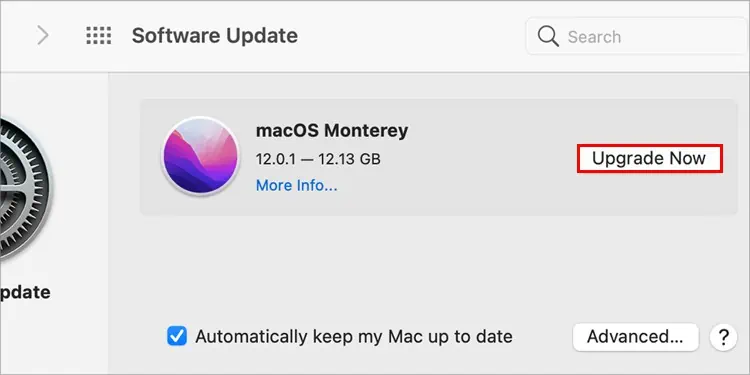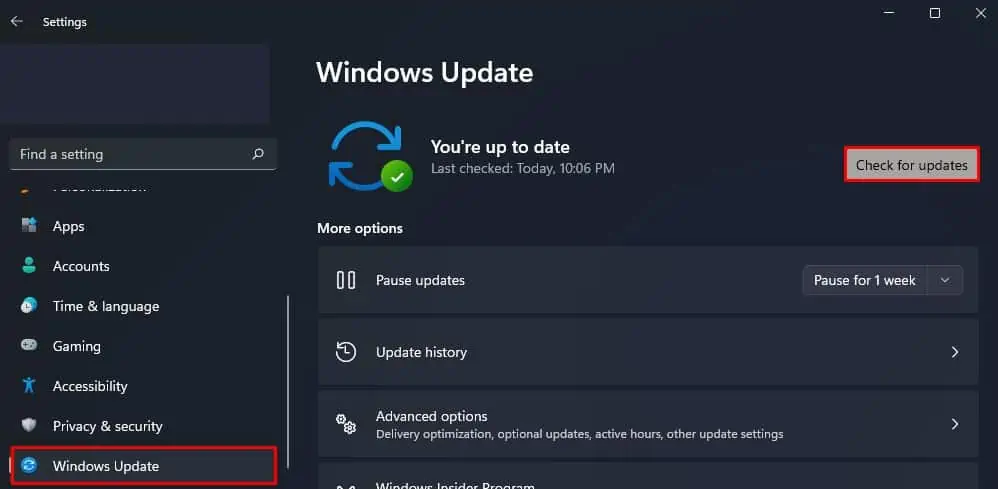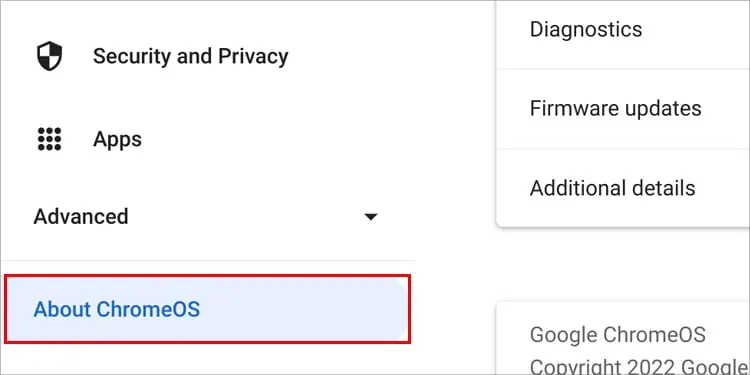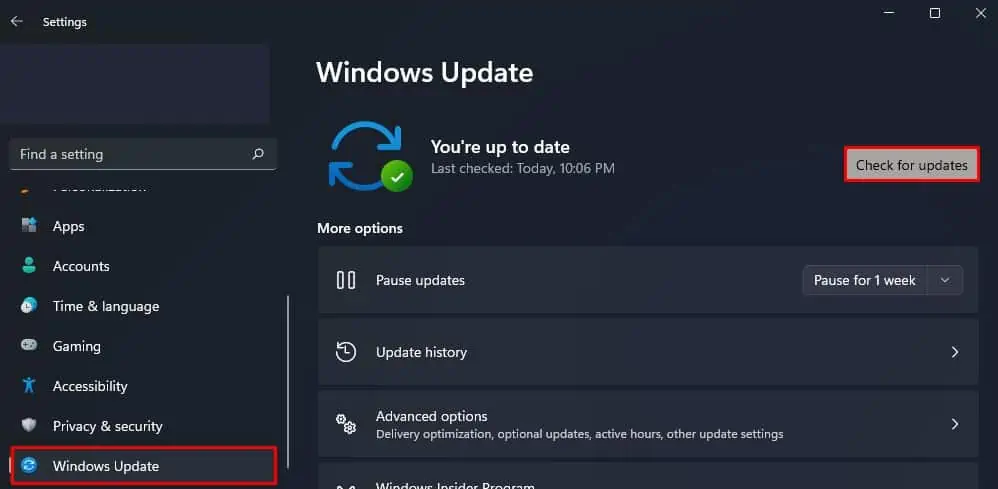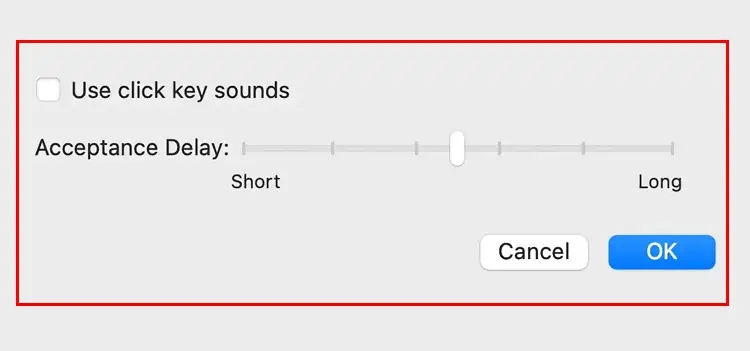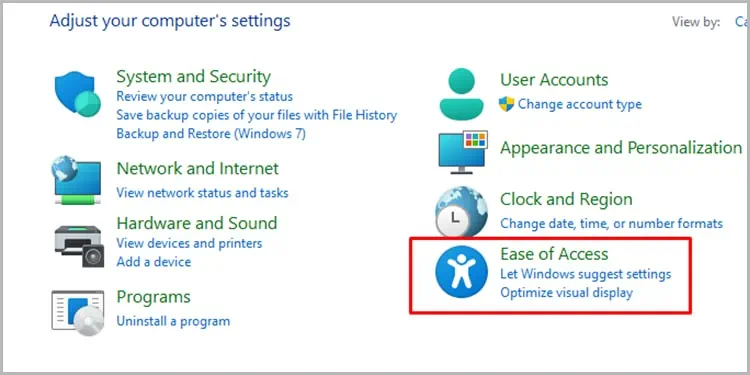Keyboards hold great functionality while using a computer. Everything from inserting information from using shortcuts to performing a command, our keyboards got us covered.
With the variety of actions it covers, a keyboard malfunctioning is the worst thing that could happen to a user. If you found yourself in a similar situation, here’s how you can fix yourkeyboard that is not typing.

Why is My Keyboard Not Typing Letters?
The keyboard is a sensitive device and may malfunction easily. Various factors can damage it, ranging from repeated pounding to outdated drivers. Here are some of the reasons why the input device isn’t working.
Fixes for Your Malfunctioning Keyboard
Now that we’re past diagnosing the problem, let’s move on to fixes. Depending on the severity of the problem, there are several fixes. You might, however, have to change your keyboard if the damage is beyond repair.
Plug Your Keyboard Properly
verify that your external keyboard is plugged into your PC correctly. Most keyboard devices use USB or PS/2 ports. If you’re using a wireless keyboard, restart your Bluetooth and try connecting again.
Change Batteries
When the batteries start to get low on a wireless keyboard, the system will have issues when recording a button press. Only when you press a button by force does it record. If you face issues such as this, try changing the batteries inside the wireless keyboard to fix the issue.
Most wireless keyboards use AA batteries. However, some use AAA batteries as well. Change them depending on the type of keyboard you use.
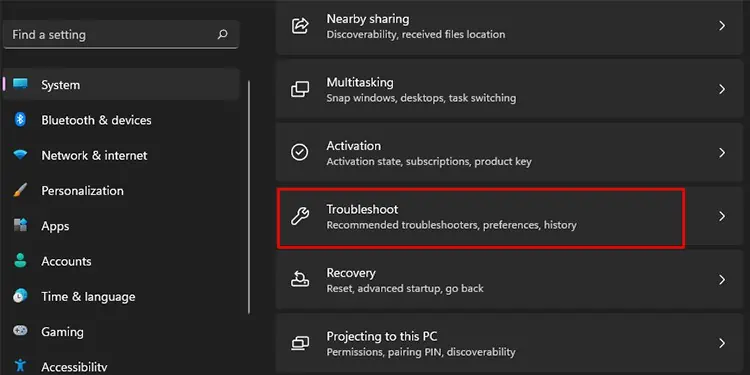
Clean Your Keyboard
If you suspect fallen debris on your keyboard, it’s best to trycleaning your keyboardfirst. Follow these steps to clean your keyboard safely:
Run Keyboard Troubleshooter
You canrun the keyboard troubleshooterfor your device to identify and fix the issue with your hard drive. This is especially helpful if you’re having issues in diagnosing the issue with your keyboard. Follow these instructions to run the Keyboard Troubleshooter:
Disable Filter Keys
Windows has a special feature that can set the keyboard sensitivity, named Filter keys. Enabling filter keys can ignore short and repeated keypresses. Windows added this feature for people who suffer from random seizures.
However, when you enable this feature, the OS will not detect a key press unless you press it for a long time. This may be why your keyboard may seem like it is not typing.
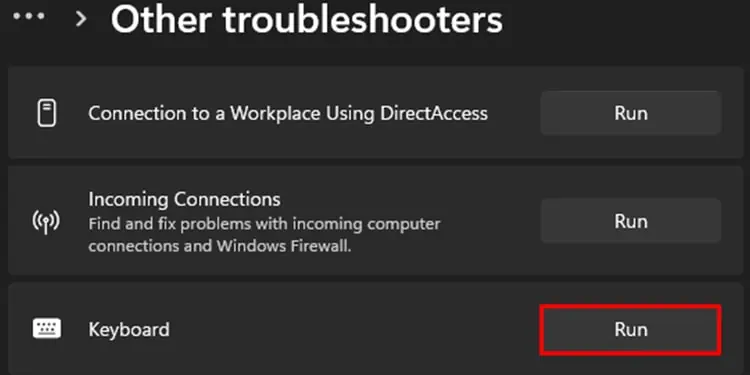
Follow the steps mentioned below todisable filter keys.
Uninstall Recently Installed Application
Any application that may tinker with the keyboard baseboard may also cause the keyboard not typing issue. An application that controls RGB or changes the polling rate of the keyboard has direct access to the keyboard’s internal board.
If you use these applications, especially the ones that are unauthorized, there is a chance that it mightdamage the system files.
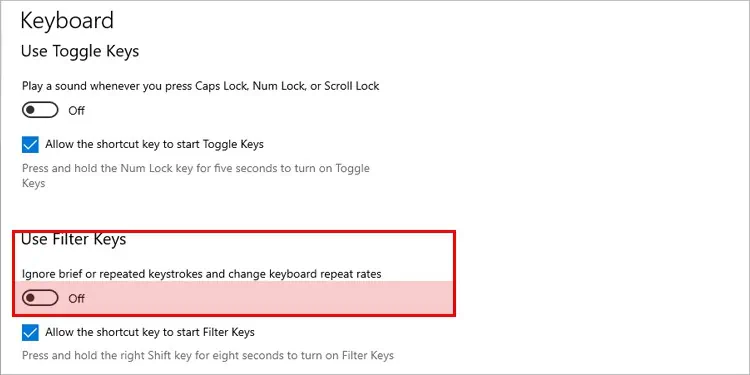
Furthermore, if you see the keyboard malfunctioning after installing these applications, try uninstalling them to see if it fixes the issue.
Update Keyboard Driver
It is necessary toupdate your keyboard driverto maintain communication between your keyboard and PC. Follow these instructions to update your keyboard driver on your laptop with Windows OS:
NOTE:MacBooks and Chromebooks do not have a separate option for updating drivers. All drivers are updated with the system update.
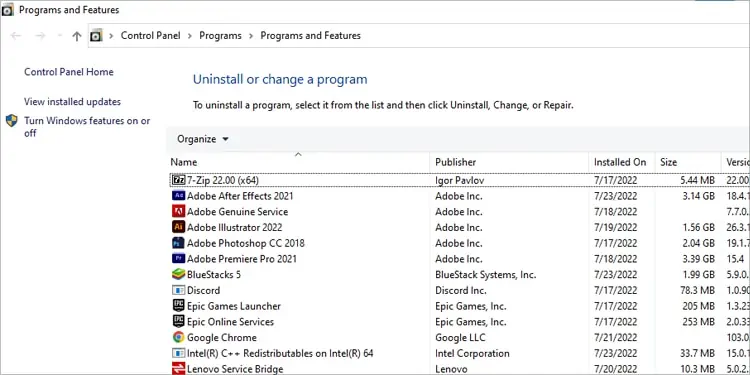
System Update
Update your operating systemto ensure the bugs from the previous update are fixed. Follow these steps to update your system or check for new updates:
For Chromebook
Adjust Keyboard Sensitivity
you may increase the keyboard sensitivity for your laptop for the keys to be pressed easily. Follow these steps to adjust your sensitivity:
Disable USB Selective Suspend
Windows cuts off the power supply to the USB port that is not in use to save power. However, if the USB keyboard stays idle for a long time, it gives the OS the impression that the USB port is not in use.
When this happens, the device connected to theUSB port will not work. you may use the device again once you reconnect. However, you can disable this feature altogether as well.
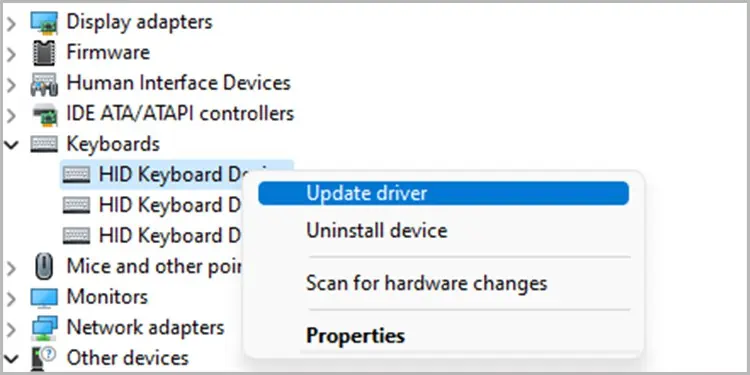
Enable On-Screen Keyboard
This solution is the most effective when you have to get something typed as soon as possible. Toenable an on-screen keyboard, follow these steps: