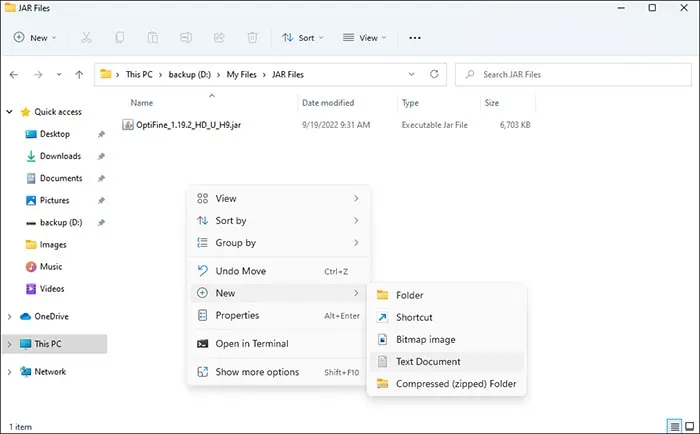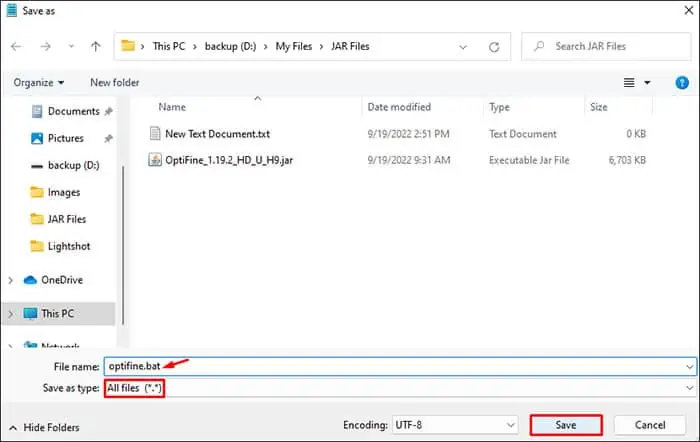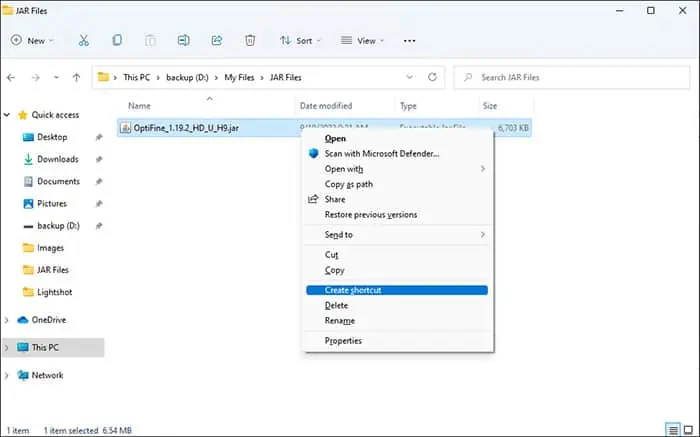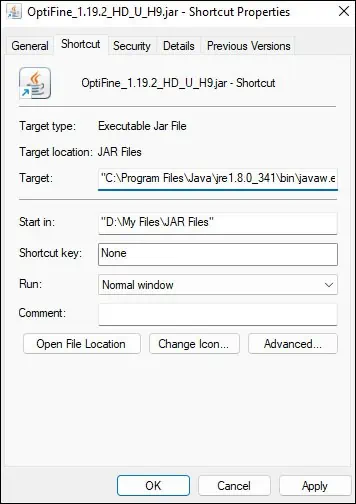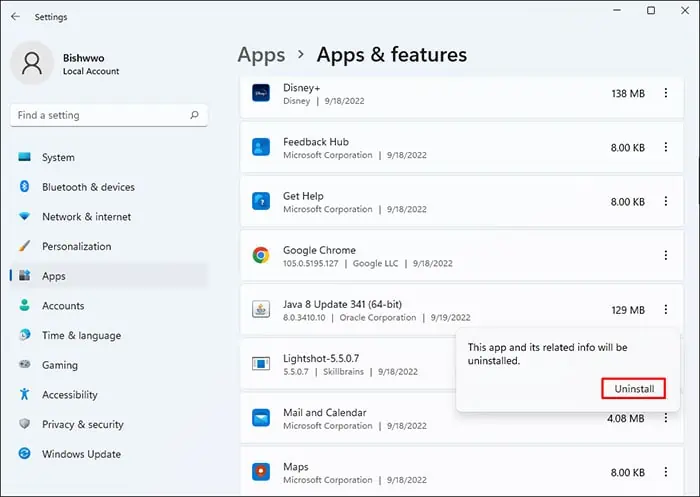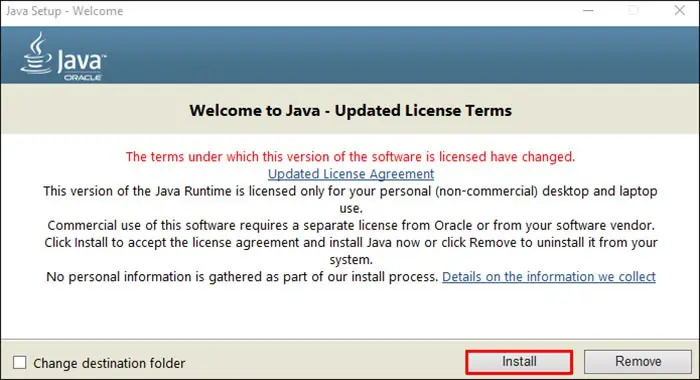JAR files, also called Java Archives files, are archives of Java class files. In a nutshell, JAR files are groups of files that can contain images, audio, visuals, etc., and can run as a single executable program when paired with the Java Runtime Environment.
They are predominantly used by Java developers for coding and programming. However,jar files refusing to openis one of the many issues that can happen while using them.
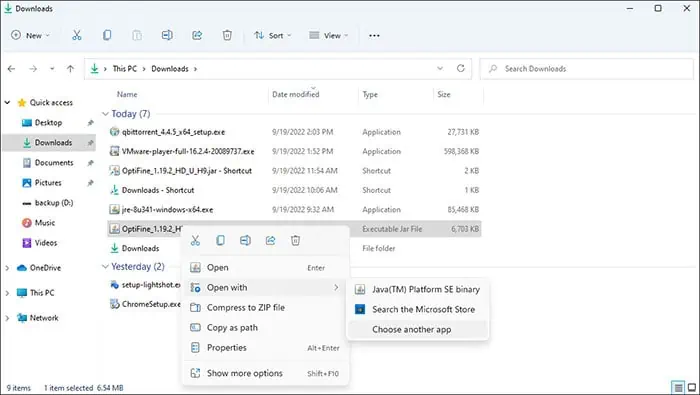
Why Does My JAR File Not Open?
Here are the possible causes for your jar file refusing to open.
How to Fix JAR File Not Opening?
There are several methods you can use to fix JAR files not opening. However, before you begin, ensure the JAR file has the correct filename extension. To do so, go to the View tab and enable File name extensions. Make sure the JAR file has.jarat the end.
Make your way down the list of fixes to see which one works for you.
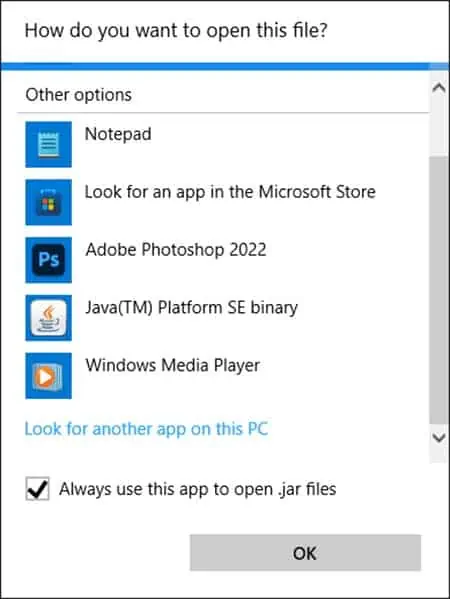
Set JRE as Default for JAR files
For the JAR files to be opened as a standalone program, you need to have the JAVA Runtime Environment. However, if the JRE is not set as the default application for opening jar files, your computer tries using different applications to open the file and fails to do so.
So, you should set the JRE as the default application for opening JAR files.

You can also enterassoc .jar=jarfileandftype jarfile=“C:(path to your javaw.exe)” -jar “%1” %*command in anElevated Command Promptto set JRE as the default application.
However, you need to make sure of the following things.
Use Command Prompt
You can also easily open jar files using command lines in the Command Prompt.
Here’s how you can do it:
If your jar file is non-executable, the above method won’t work on opening it. You would need to use a different command.
Setup a BAT File
Another method you can use to open.jarfiles is by creating a.batfile scripted to open a particular file. This method skips the normal method of opening the.jarfile and helps resolves issues like this.
Follow the steps below:
For non-executable.jarfiles, you can use the same command as above to create a.batfile that opens it.
Use Compatible Java Version
If you have multiple Java versions and are trying to open a jar file made in a different version of Java from the one you are using to open it, the jar file may not open. While Java is supposed to be backward compatible, you may still face this issue sometimes.
To solve this, you must define a compatible version with which the jar file should open.
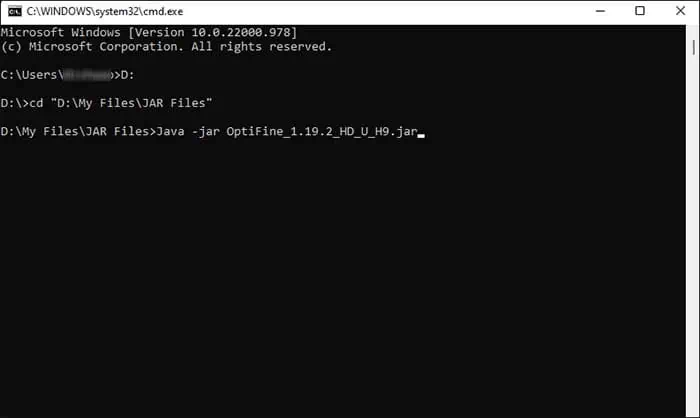
You can also use this method in the Command prompt or create a bat file to open jar files.
Reinstall JAVA Runtime Environment
The jar files can not start as a standalone program without JRE, so JRE must be working properly to open jar files.
If there are any errors in JAVA Runtime Environment, you’re able to reinstall a clean new copy to nullify any issues plaguing it.
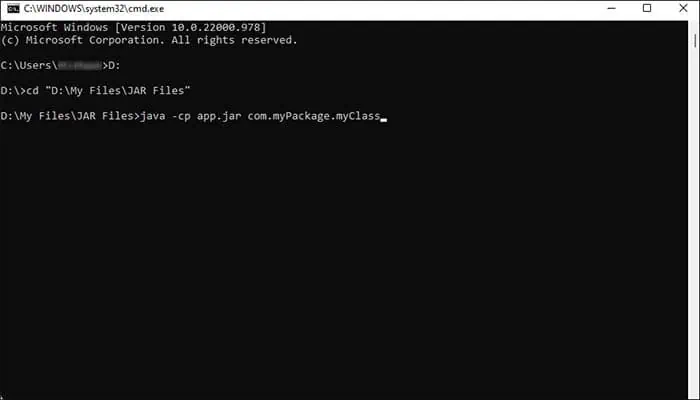
Follow the steps below to reinstall it:
Run Jarfix
Jarfixis a legit software that many Java developers use to troubleshoot issues with jar files. So, you can run Jarfix to fix issues with your jar files, including issues like jar files refusing to open.
It is a lightweight program and doesn’t use many system resources. However, be sure to download this program from a trusted website.