After a long day of work, you turn on your phone in search of refreshment, only to find out your iPhone is stuck in an infinite reboot loop. Nothing can be more frustrating than that.
The reboot loop problem in iPhone occurs due to failed iOS update or hardware problem. you’re able to try hard resetting your iPhone or updating your iOS software. Yet, the problem might still prevail.

So, without further delay, let’s examine why this issue persists and what fixes can help solve it.
What Causes a Reboot Loop in iPhone?
Your iPhone might be facing the constant turning on and off problem because of battery issues, drop damage, or malware or virus attacks.
Other probable causes include:
How to Fix the iPhone Reboot Loop?
Charging your iPhone is always a probable solution. If the issue is battery-related, it can be helpful.
Similarly, you can try force restarting your phone, updating applications, restoring your phone, and so on.
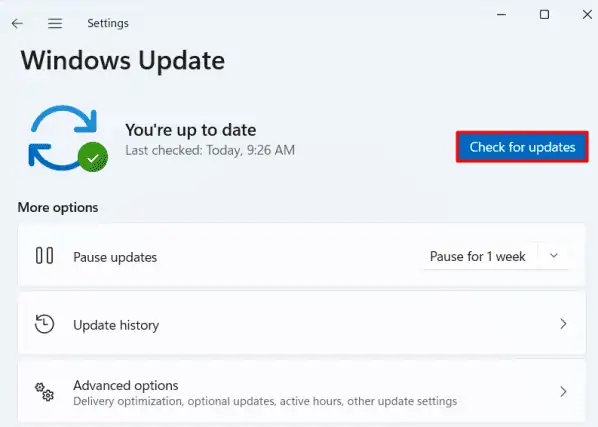
So, let’s look at the detailed explanation of the methods.
Drain Your Phone’s Battery and Charge Again
If the reboot loop problem is battery-related, you must first drain all the charge from your phone. Thus, if you have a high battery percentage, it will take some time.
Once the battery percent is down to zero, let your phone charge until it’s 100%.
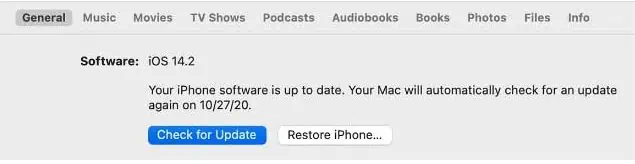
After this, check if you still have the issue or not. If the issue is not resolved, then the problem is not related to the battery. You can try other methods listed below.
Force Restart
Another easy procedure that you can try is hard resetting your iPhone. If your phone is stuck in a loop with turning on and off on its own, a normal restart cannot help you. Instead, you need to force restart your phone.
The are various force restart processes as per the model. Let’s check each of them in detail:
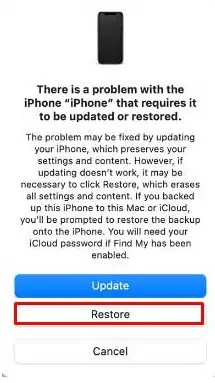
iPhone 6s, iPhone SE (First generation), and Other Previous Models
iPhone 7
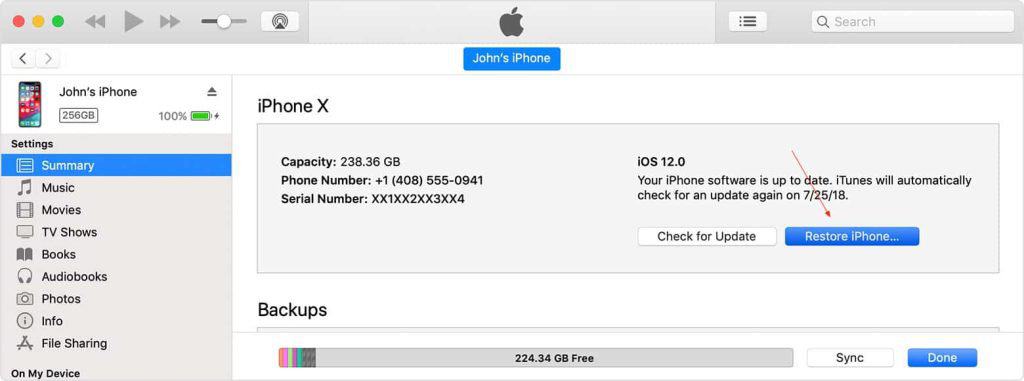
iPhone With Face ID, iPhone, iPhone SE (Second Generation and Later)
Remove Your SIM Card and Reinsert It
Taking theSIM cardout of the phone and reinserting it can also help fix the boot loop.
Update iOS
If your phone keeps turning on and off continuously and you cannot perform any actions, you canupdate your iOSthrough iTunes. Follow these steps:
Likewise, you can also update iOS software via Finder:
Restore Through iTunes or Finder
For this fix, you will need to enter theRecovery Modeon your iPhone. Follow these steps to enter into the recovery mode on different versions of the iPhone.
For iPhone 6, iPhone SE (First Generation), and Older Models
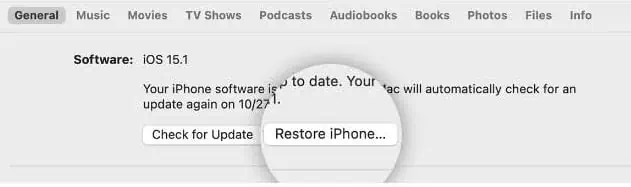
For iPhone 7 and iPhone 7 Plus
For iPhone 8, iPhone SE (Second Generation), and Newer Models
Once you have entered into the recovery mode, follow the process to restore your iPhone:
Factory Reset Your iPhone
Factory resetting is like restoring your phone but without entering the recovery mode.
Here are some easy steps to factory reset your iPhone through iTunes/Finder.
Using iTunes
Using Finder
DFU (Device Firmware Update) Restore
Although Apple has not mentioned it on its official site, a DFU restore can also help to solve the iPhone reboot loop problem. First, connect your iPhone to your computer via a USB cable and follow these steps to enter the DFU mode:
For DFU restore, follow these steps:
Visit a Nearby Apple Store
After trying everything, if you are still facing the reboot loop problem, a severe problem might exist. The problem might be hardware-related. You can visit the nearest Apple store.