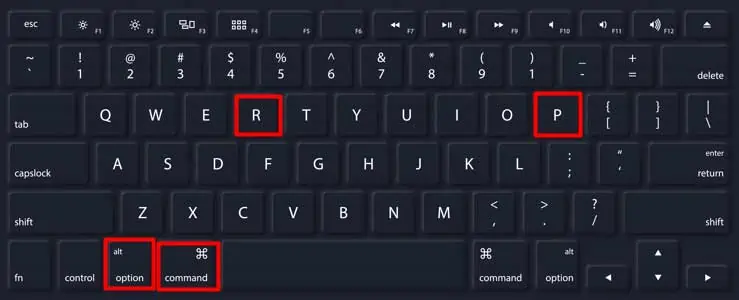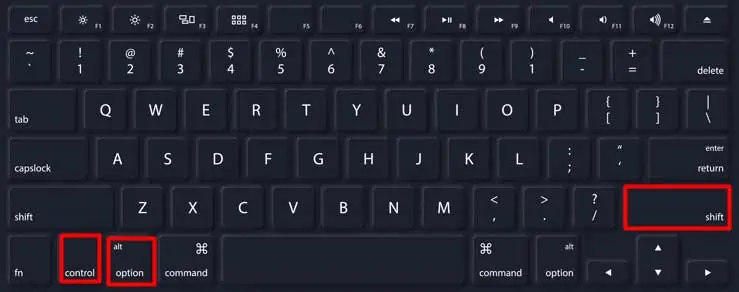The Internet Recovery mode on Mac acts as a last resort when all other recovery options fail. However, it can sometimes stop working. In such a scenario, you may experience a grey screen, or the globe icon keeps revolving.
Generally, it occurs when yourinternet connection is not working properlyor is too slow. Likewise, a corrupted or deleted Recovery partition on the drive can also cause the problem.

To help you fix the problem, we will introduce you to the probable causes and the methods to fix the issue.
Why is the Internet Recovery Mac Not Working?
If the Internet Recovery is not working on your Mac, it might be because of these reasons:
How to Fix the Internet Recovery Mac Not Working?
Before jumping on fixes, you’re able to check and cleanMac’s keyboardto ensure that it is working fine. Also, it’s worth knowing about the OS and chipset of the computer. For that, select theApple icon>About This Mac.
You can fix the Internet Recovery problem by creating a bootable installer and using it in the Terminal app. Likely, resetting some Mac settings such as PRAM, NVRAM, and SMC also helps.
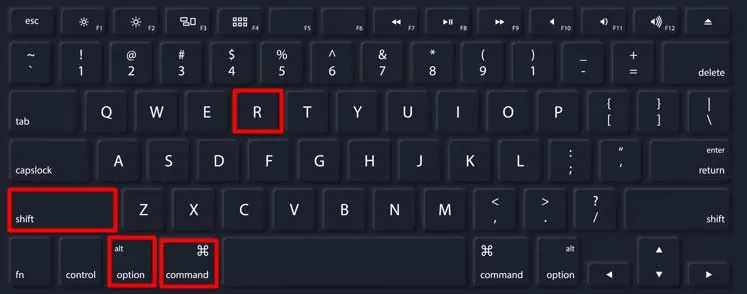
you’re able to find a detailed and step-by-step guide to these fixes below.
Check the Internet
While using the Internet Recovery mode, the internet will play a great role since the system needs to connect with Apple’s server. Whether you are using Wi-Fi or anEthernet cable, make sure that the internet is working fine, and the speed is good. If the internet is lagging and is slow, the download process will consume a lot of time.
So, you may check the internet connectivity on your other devices and ensure it is working fine. Otherwise, you can restart the router to restart the router’s power cycle.
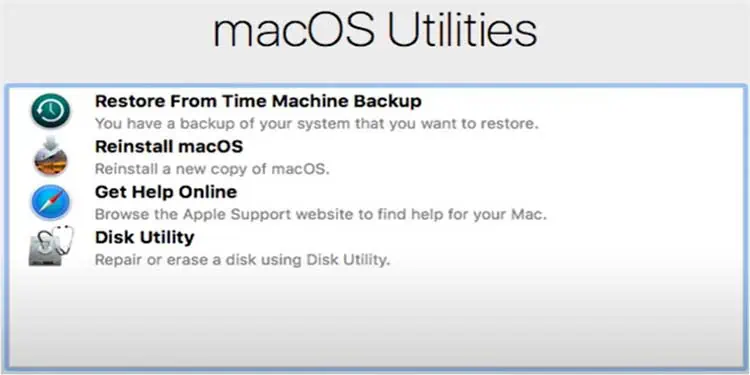
Using the Internet Recovery Mode in the Correct Method
To commence the Internet Recovery mode on your Mac, you need to use the correct method. To do so,
Use the Bootable Installer Through the Terminal App
When you face the Internet Recovery problem on the Mac, one of the most reliable solutions would be to troubleshoot via a bootable installer. The method only requires you to enter a single command on the Terminal app. For that, you will have to entercreateinstallmediain the Terminal app.
Thecreateinstallmediacommand varies based on the macOS version on your Mac. You can check it onApple’s official site.

You can follow the steps below to create and install a bootable installer on your computer.
Reset the PRAM (Parameter Random Access Memory)
It is handy to know that resetting the PRAM can solve apps and software problems. It can also help with the Internet Recovery problem.
Here’s how you can reset the PRAM on your Mac.
Reset the NVRAM (Non-Volatile Random Access Memory)
Sometimes, the problem can arise when there are some internal issues in the system. So, you’re able to reset the NVRAM by following these steps.
Reset the SMC (System Management Controller)
SMC handles essential functions such as power options, system indicator lights, etc.
So, the problem with SMC can also create the issue we are talking about. Thus, you may consider resetting the SMC.