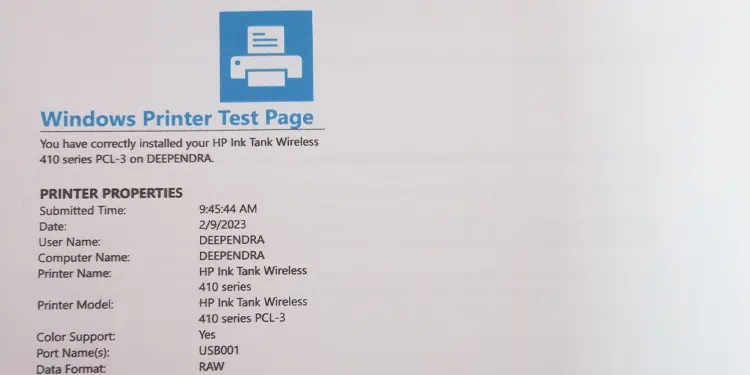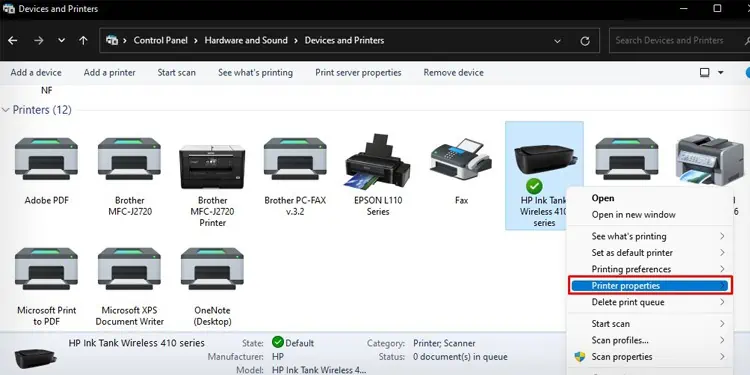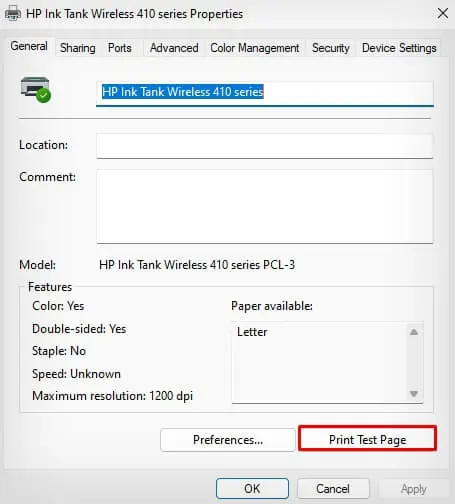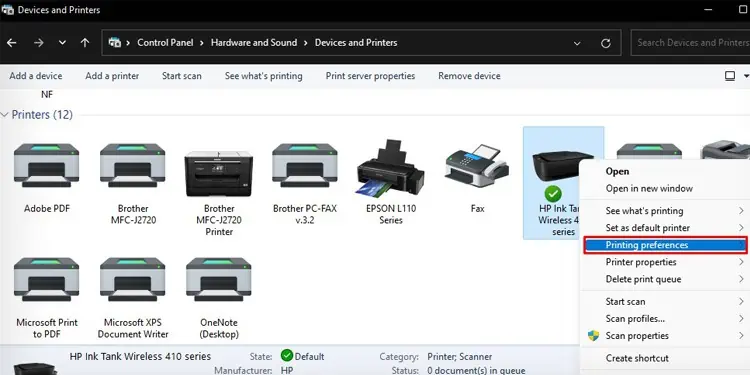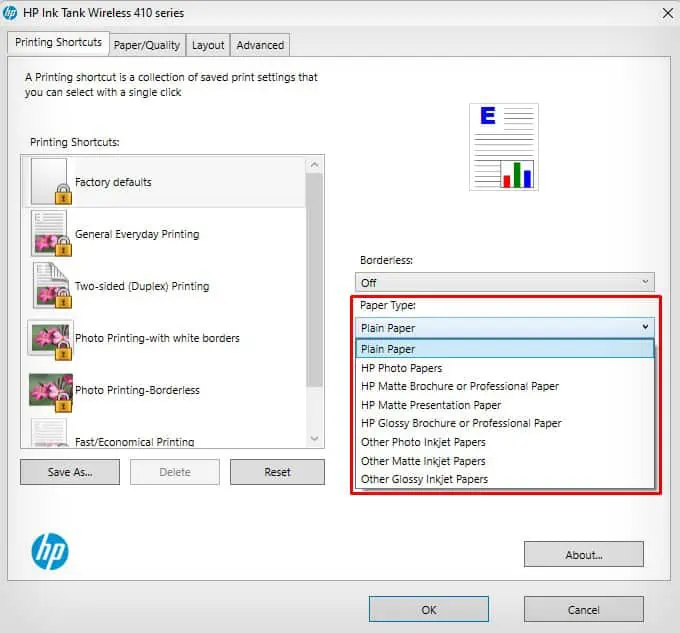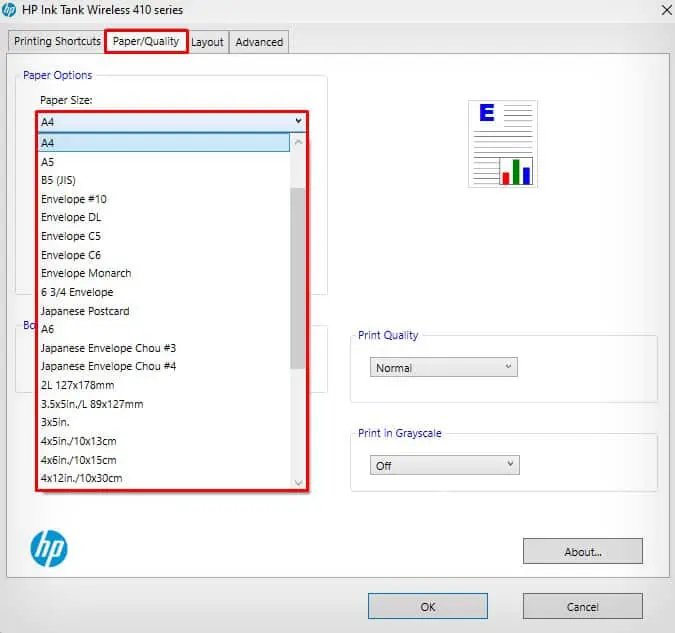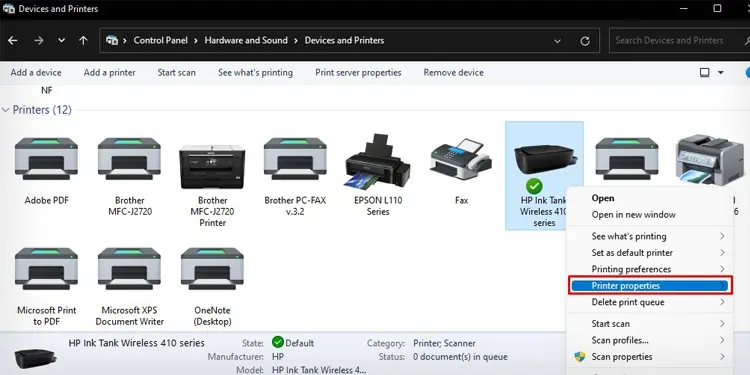Whether you try to print a grayscale or colored document, your HP printer can sometimes run into problems and eject blank pages. Such issues often arise when your printer is running low on ink or the printhead is clogged that requires cleaning.
Since printhead cleaning consumes a significant amount of ink, you can first try printing from another device. If the issue persists, you can adjust a few printing preferences to get the normal printouts again.
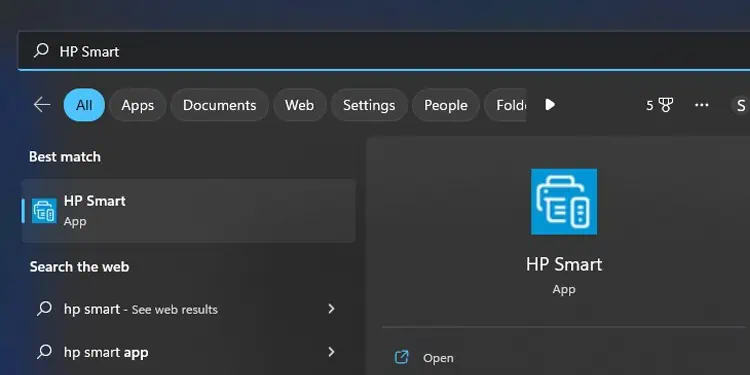
Try Printing a Test Page
You should initially check if you are facing a similar issue while printing other documents as well. You may be trying to print a document in an incompatible file format or a document containing unsupported fonts. You can print a test page to verify if the issue is with the document or the printer itself.
Alternatively, you may do it through the control panel as well.
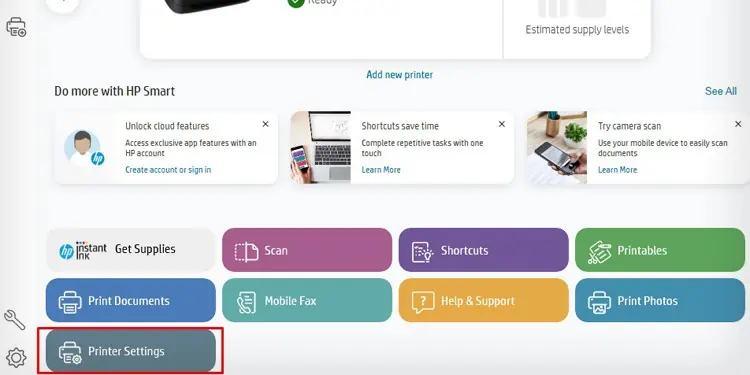
Check Ink Levels
If the test page is also printed blank, your printer is probably running low on ink. If you own an HP Smart Tank series printer, you’re able to check the ink levels on the ink tank from outside only. However, if you are using a printer with ink cartridges, you can check the ink levels using several other ways. You can consult this detailed guide on how tocheck ink levels on your HP printer.
Further, you should always use genuine HP ink with your HP printer. If the issue just arose afterchanging the cartridges, are you sure you used a genuine HP cartridge and installed it correctly? You may try removing and reseating the cartridge. It would help if you have placed the cartridge incorrectly.
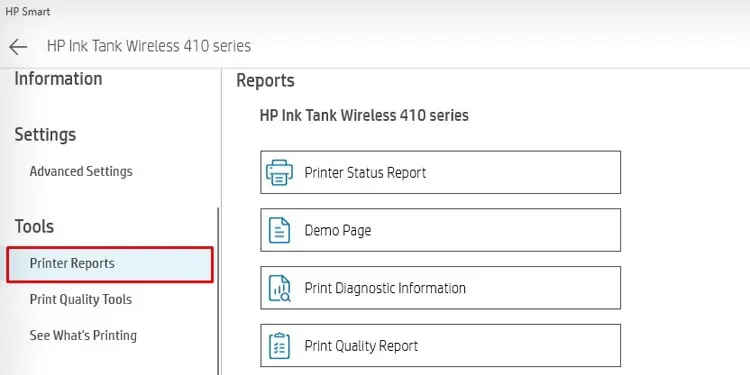
Change the Printing Preferences
If you are currently printing from your PC, we recommend you install the HP Smart app on your mobile phone and try printing from there. If you do not face an issue while printing from a mobile phone, you should make a few changes in the printing preference of your PC.
At first, you should correctly set the paper settings such that the paper size and paper type match the specifications of thepaper inserted in the paper tray. When these settings are misconfigured, the HP printer rather prints blank pages instead of printing misaligned texts and images.
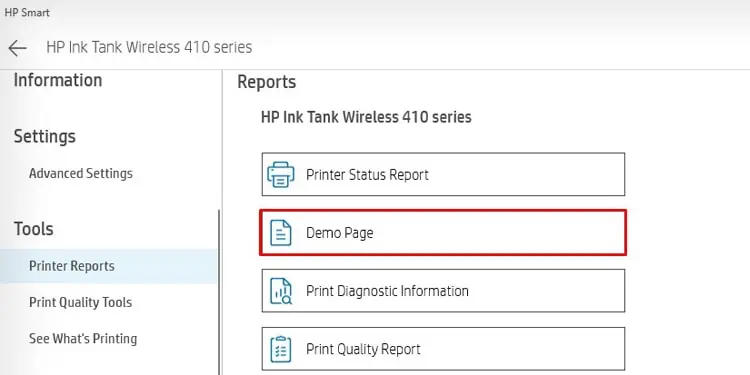
Similarly, you should only use HP-compatible printing papers. Using glossy, coated, or incompatible papers can cause the printer to refuse the print or eject a blank page.
Print Without Print Spooler Service
Windows computer utilizes a dedicated print spooler service to handle all the print jobs. Sometimes, when this print service crashes, it can prevent the printer from printing correctly. You can try bypassing the print spooler and print directly from your printer without its intervention.
Run Maintenance Tools
The print heads can get clogged due to dust, debris, and ink residues over time. It can interrupt the ink flow to the paper and the printer ends up printing blank documents only. There are several maintenance tools available to sort out the issue. you may easily run the print head cleaning and head alignment tools and see if it fixes the problem.
Similarly, you can also run the “HP Print and Scan Doctor,” a diagnostic tool from HP to troubleshoot the issue.