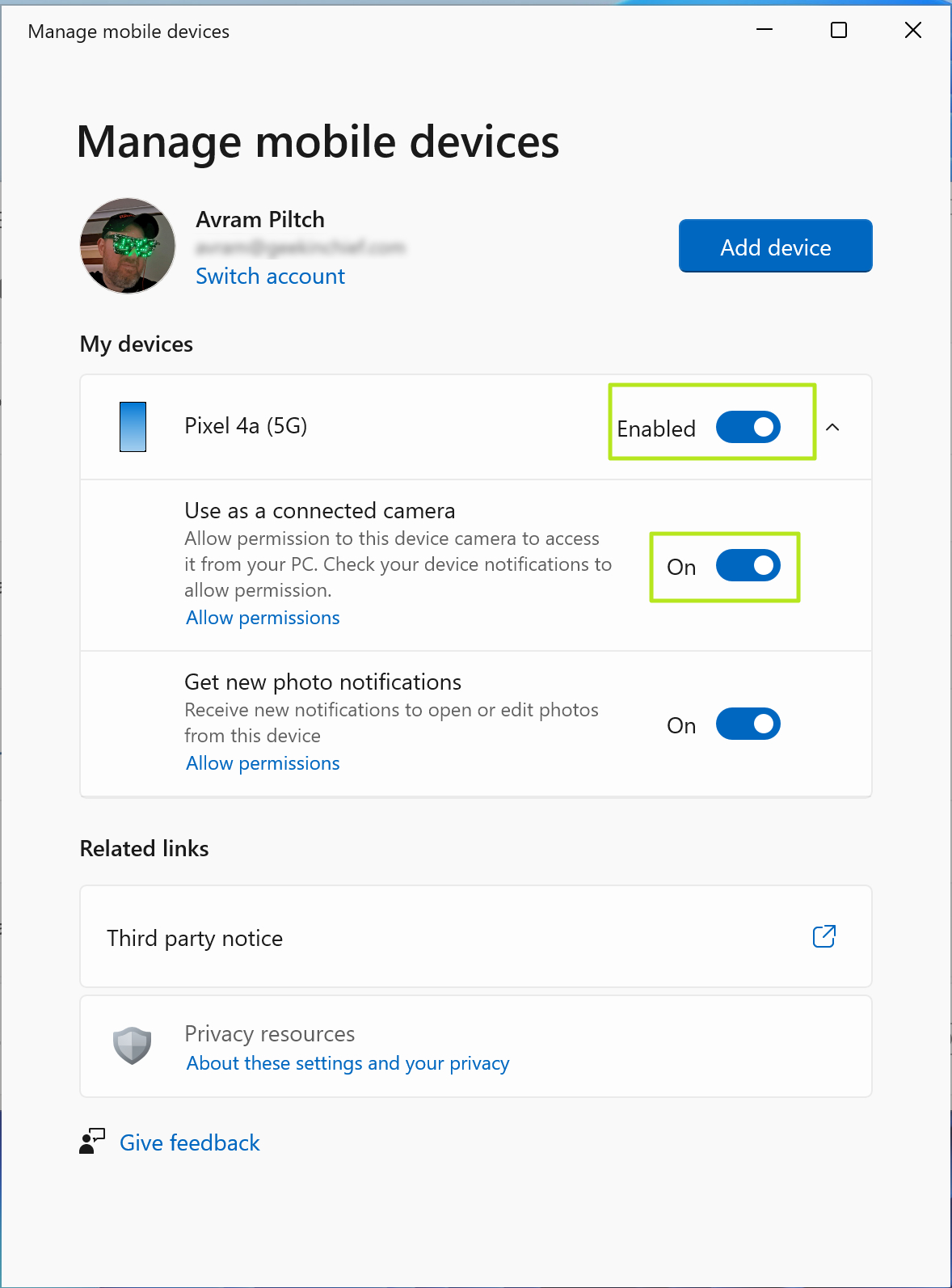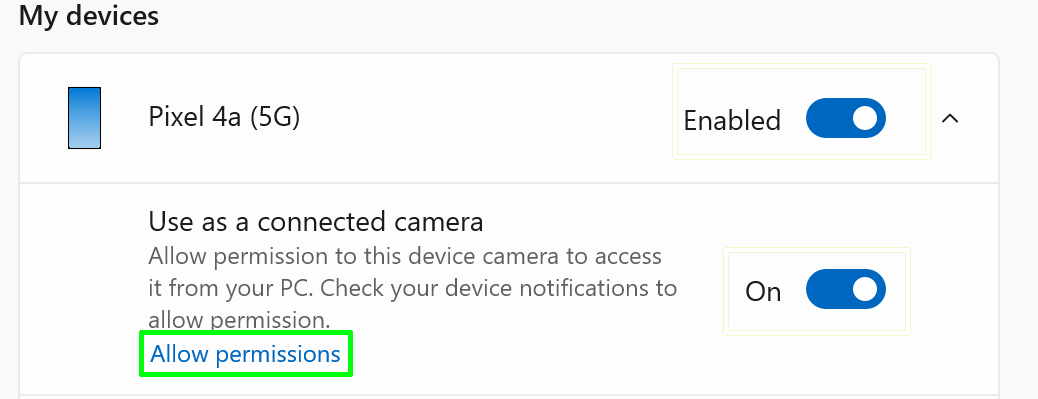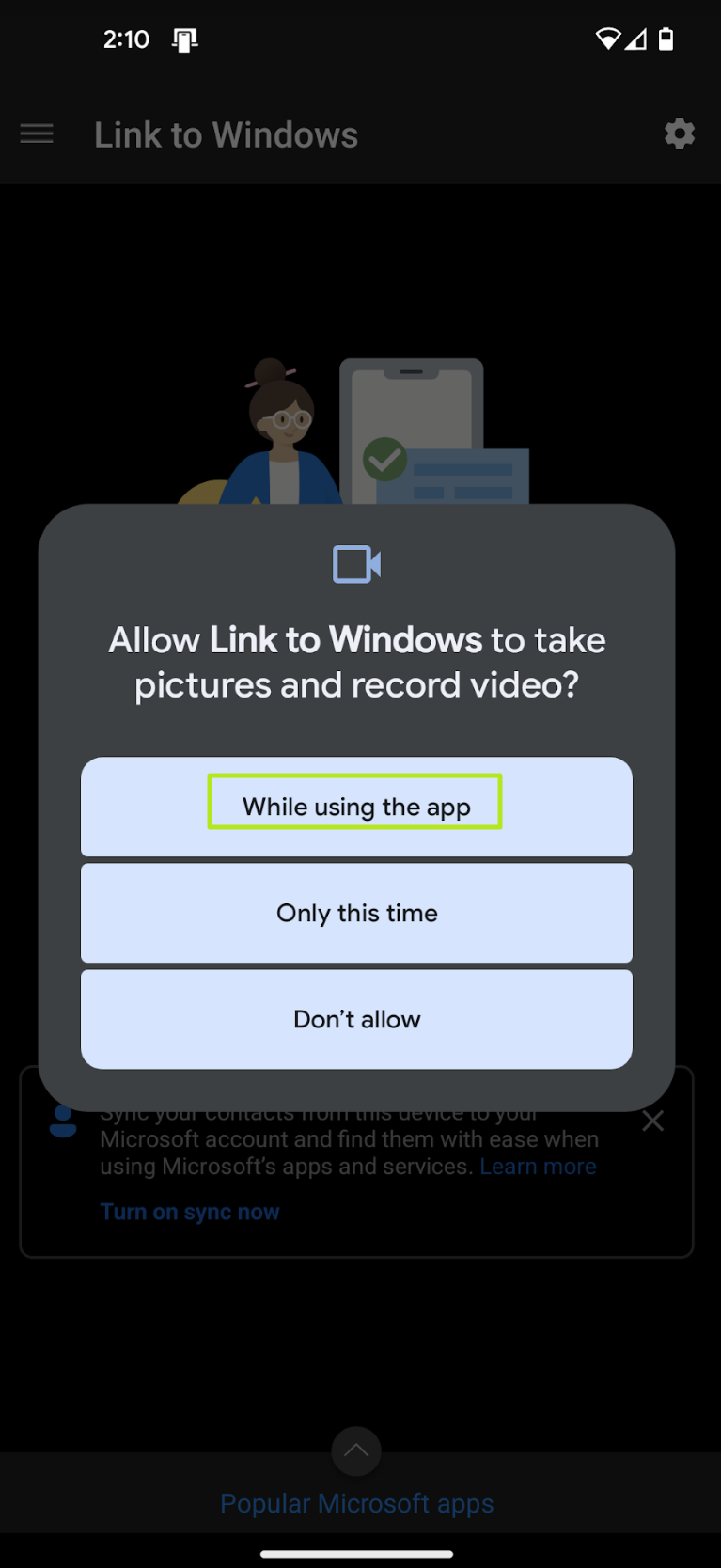Even if you have one of thebest webcams, it’s usually stuck on your monitor or built into your laptop bezel. But what if you want to step a few feet away from your PC or show something that’s not in range of your regular webcam. Or what if, like me, your laptop’s webcam is broken?
Windows 11allows you to turn any Android phone into a mobile webcam using its front or rear camera. Like any webcam, the phone’s front or rear camera (you choose) can be used anywhere you use another camera: in your web browser for web conferencing or in standalone apps such as Zoom or OBS. Here’s how to do it.
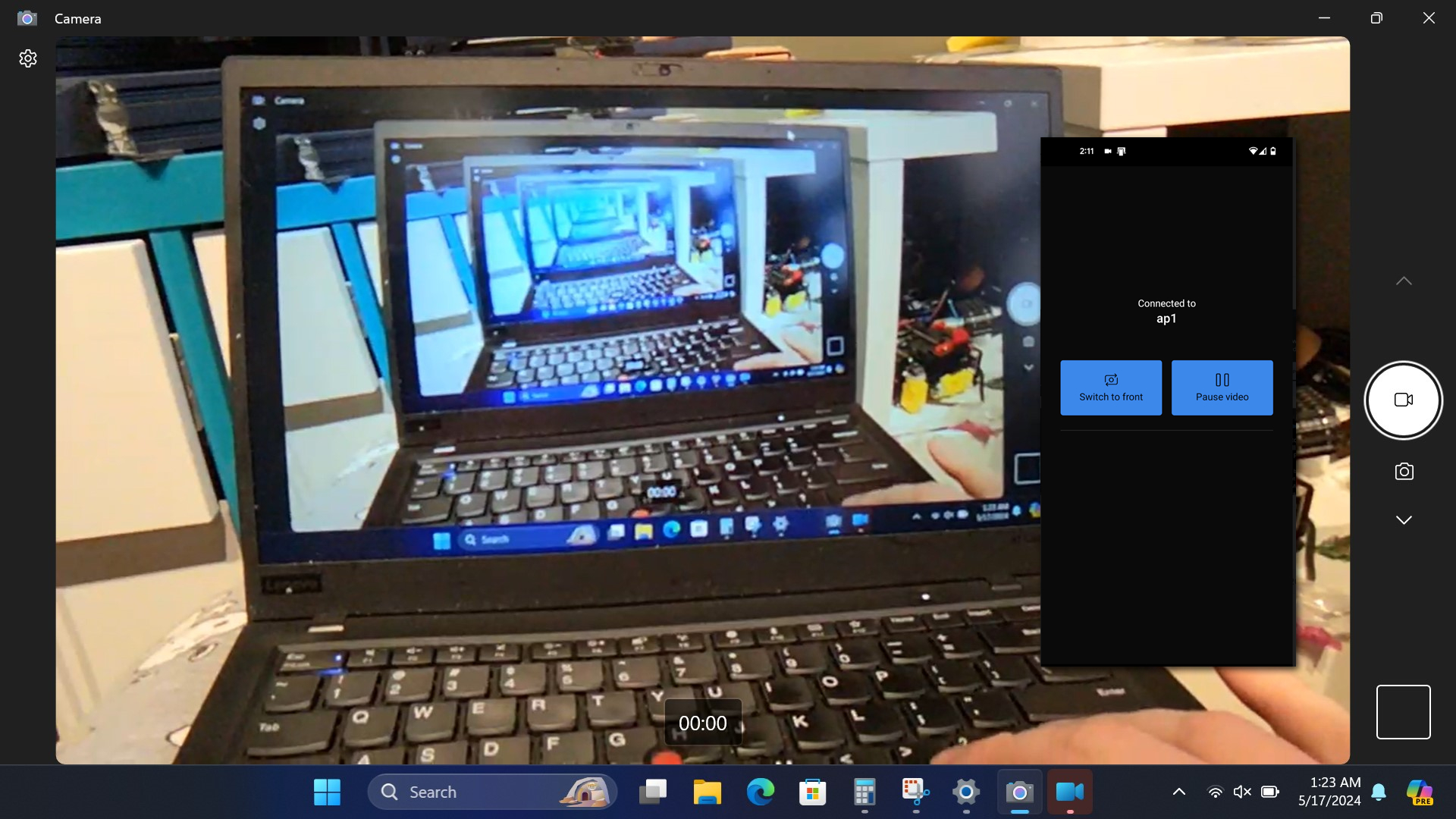
How to use your Android phone’s camera as a Windows webcam
1.Install theLink to Windows appon your phone if you haven’t already done so.
2.Tap Sign Inin the app and log in to yourMicrosoftaccount.
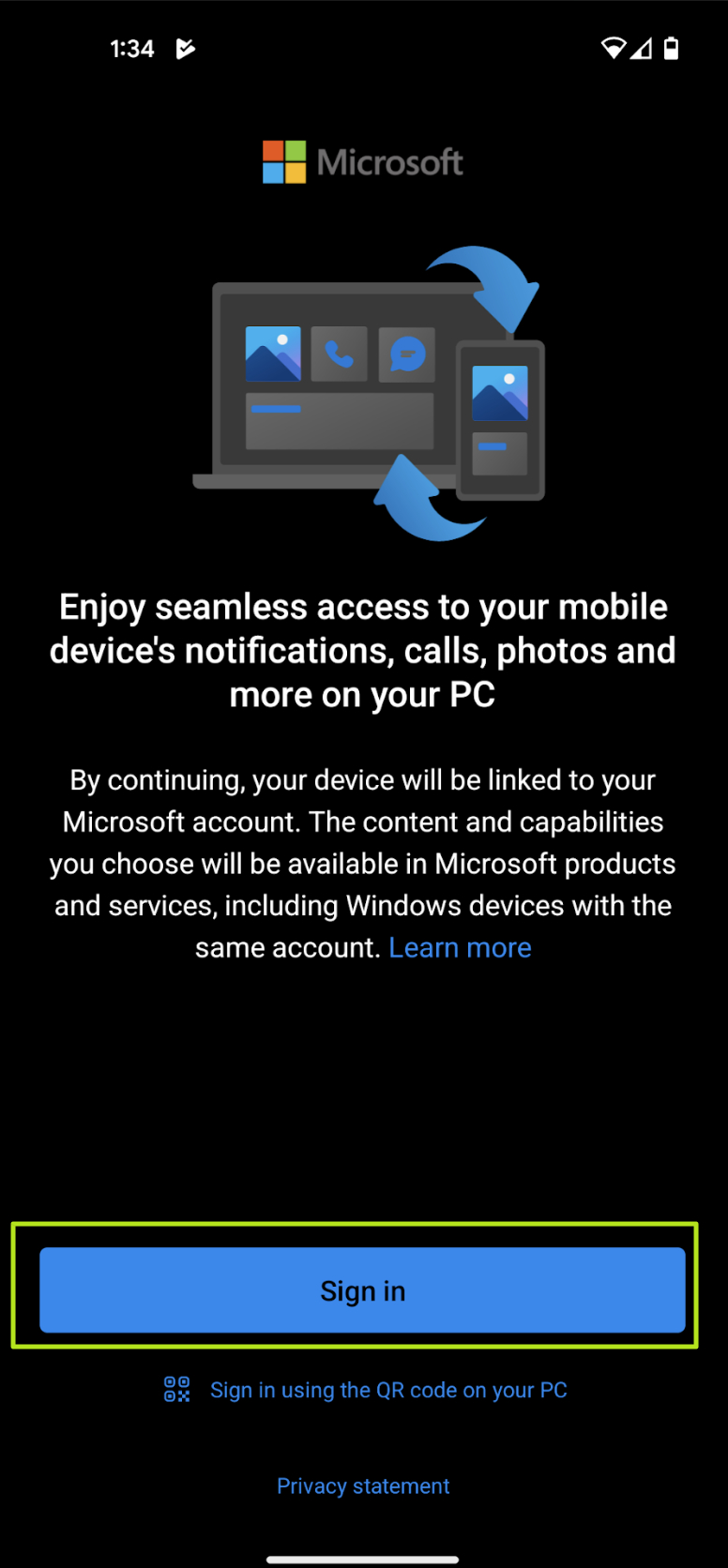
3.Tap Continue and then Allowto give the app permissions to find and connect to your PC.
5.Tap Done.
Get Tom’s Hardware’s best news and in-depth reviews, straight to your inbox.
You’re now done with the on-phone setup and can turn to your PC.
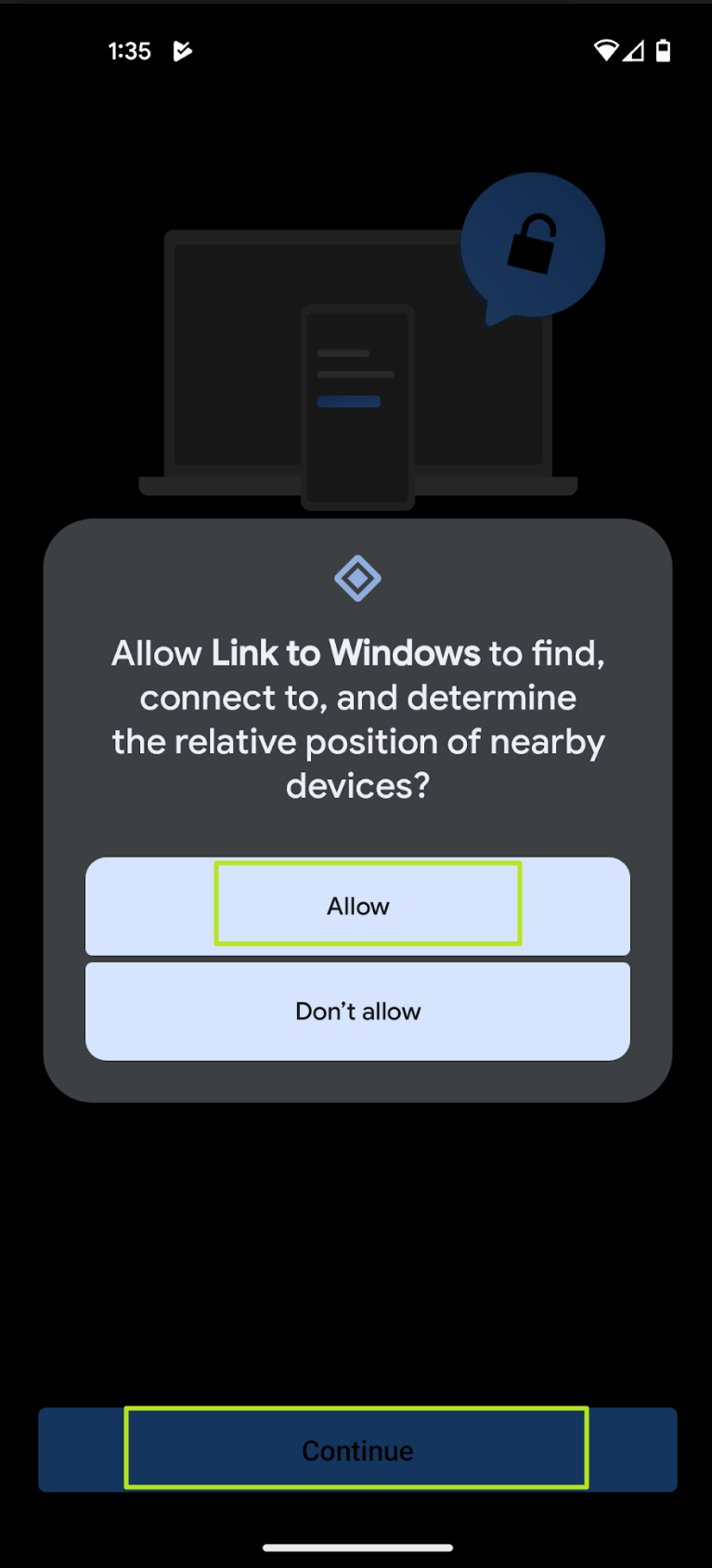
6.Search for “mobile device"in Windows 11 andclick on Open mobile device settingsto get to the correct settings menu.
7.Toggle on “Allow this PC to access your mobile devices.”
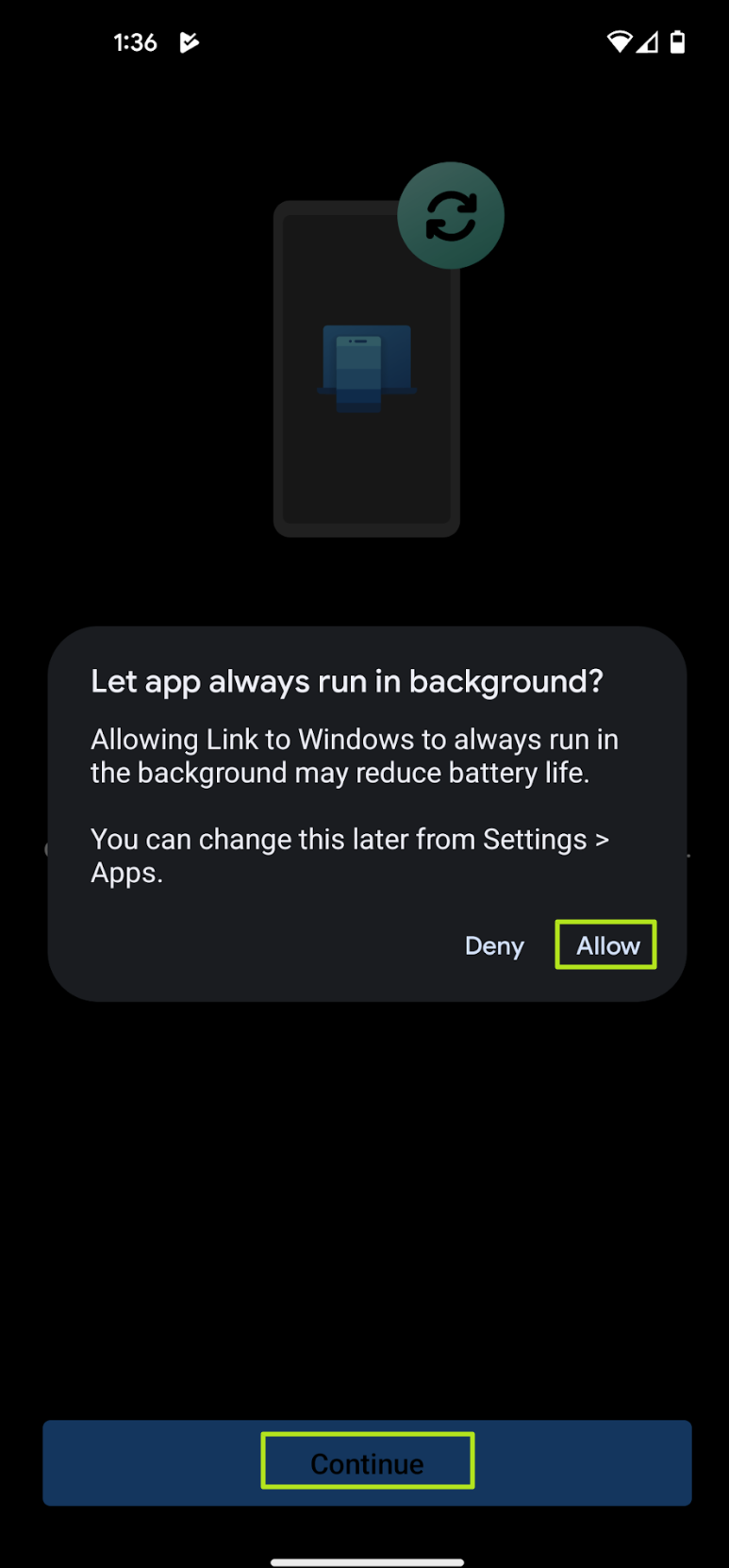
8.Sign into your Microsoft accounton the PC when prompted. A list showing your device should appear once you have logged in.
If the device does not appear, click “Add device” and follow the instructions.
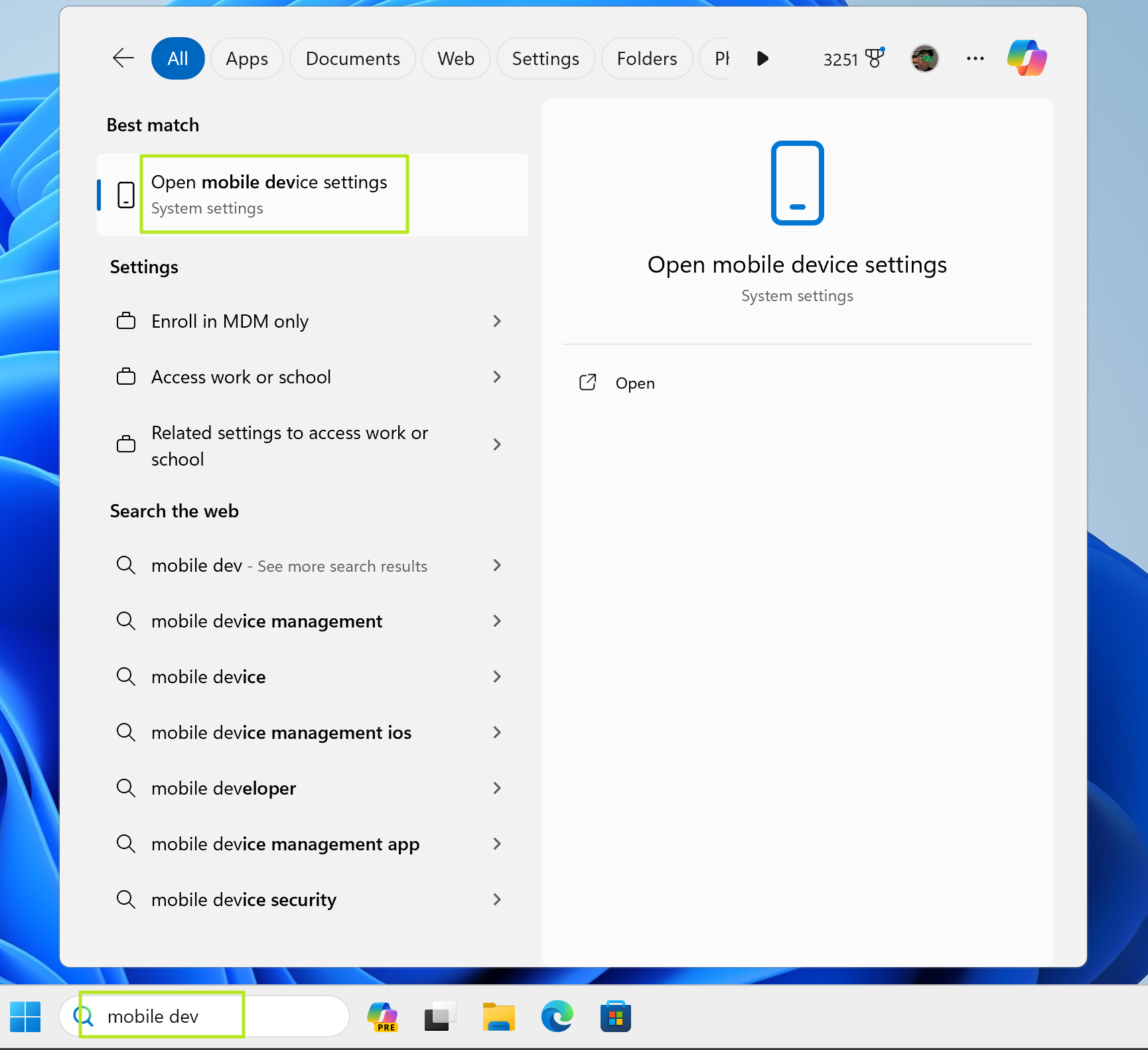
9.verify that the device is enabledand itscamera feature is toggled to on.
10.Click “Allow permissions"under “Use as a connected camera.”
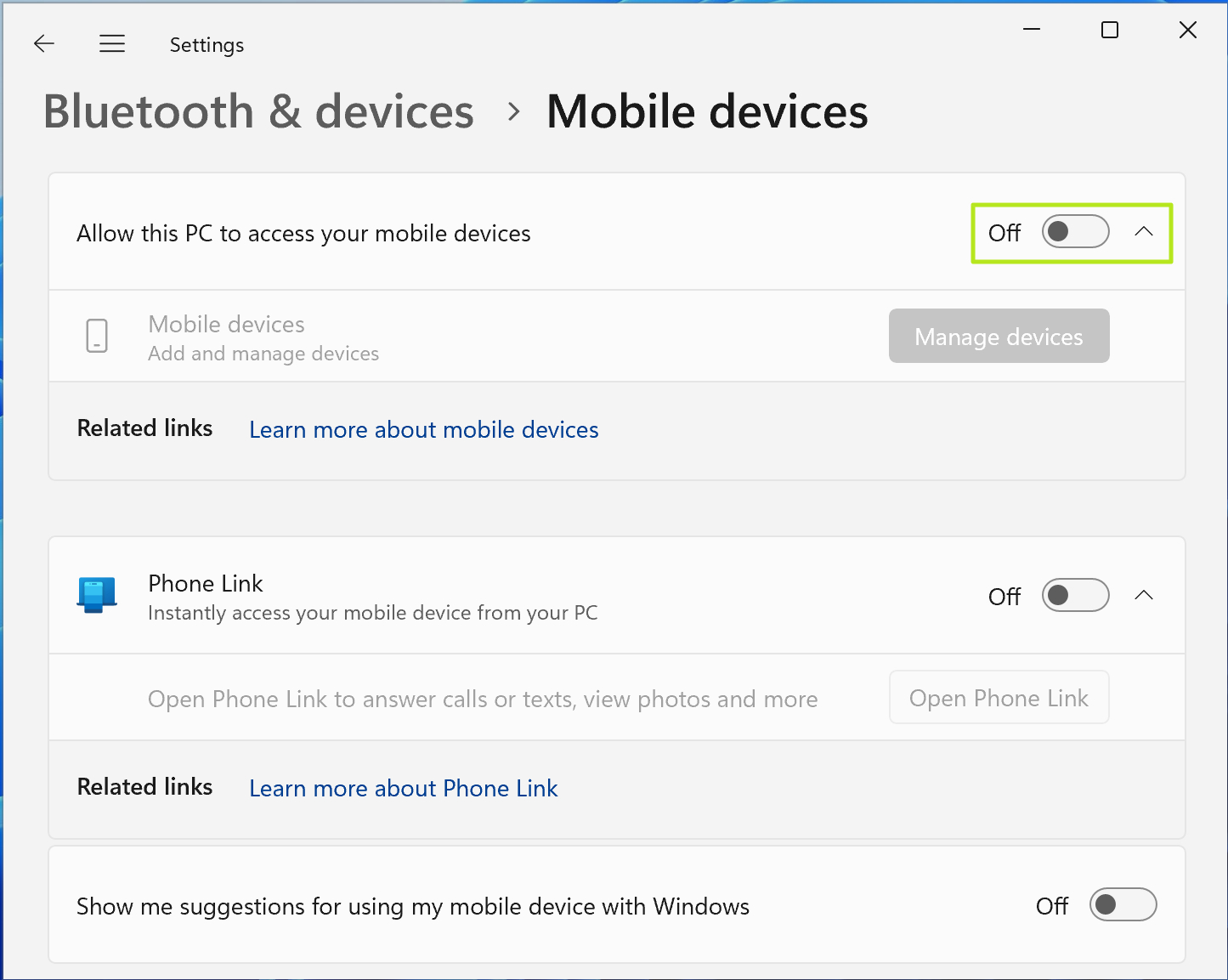
11.Allow the permissionson your phone.
Your phone has now been added as a webcam. you’re able to use it in any software that accesses Windows webcams, from the Camera app to streaming software such as OBS to Zoom or your web browser for browser-based conferencing. I tested it successfully in bothGoogleMeet and the Camera app.
12.Open the camera app on your PCto check. You should see output from your camera. If not, make sure your phone is unlocked. You may also have to tap on a notification on the phone.
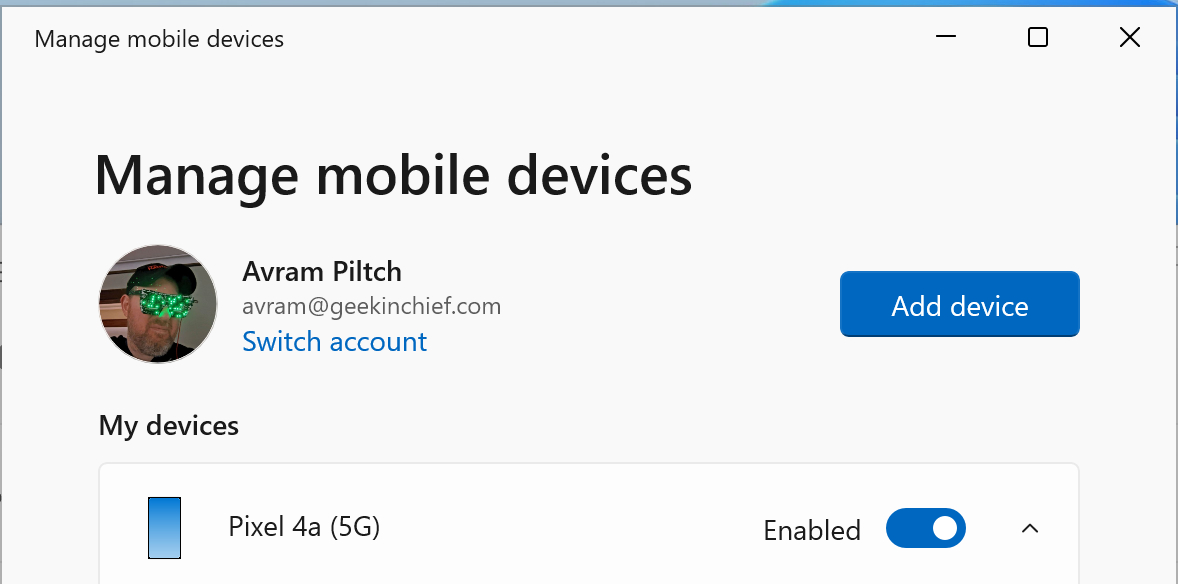
13.Use the controls on the phoneto switch between front and back cameras.
More Windows Tutorials
Avram Piltch is Managing Editor: Special Projects. When he’s not playing with the latest gadgets at work or putting on VR helmets at trade shows, you’ll find him rooting his phone, taking apart his PC, or coding plugins. With his technical knowledge and passion for testing, Avram developed many real-world benchmarks, including our laptop battery test.