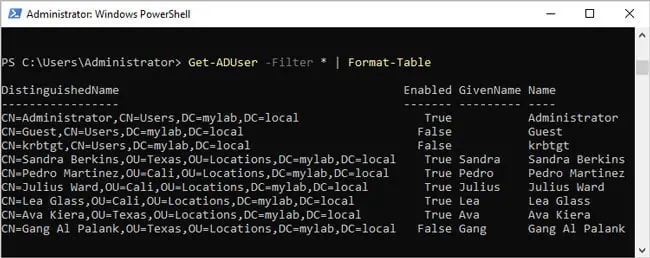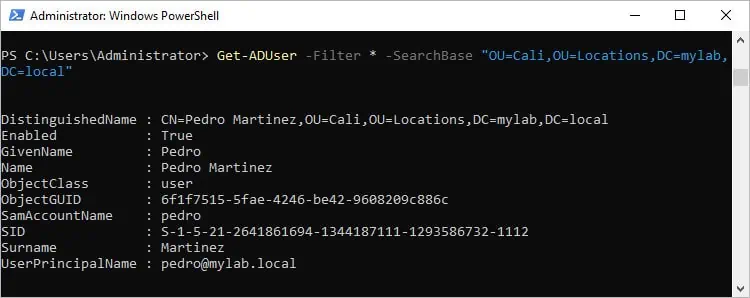The Get-ADUser cmdlet is a very versatile tool that’s used to get active directory users. If you need to identify specific AD users, you can use values like their SAM account name to do so. Or you can use the Properties parameter when you need detailed info on one or more users.
Similarly, when you’re dealing with a large number of user objects, the Filter parameter is useful for getting AD users based on certain filters like Email, City, Title, etc. Combined with tools like sort and export, Get-ADUser makes user management in domains very convenient.
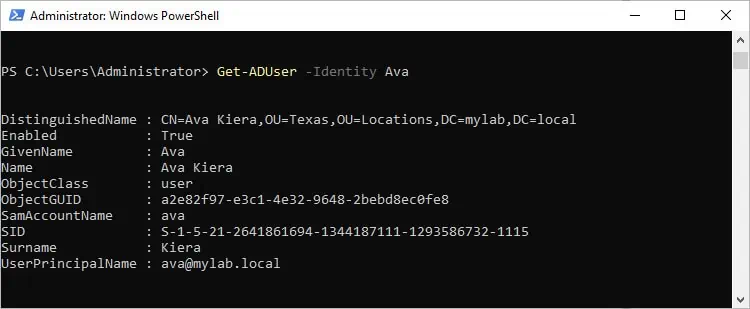
PowerShell Get-ADUser Requirements
On Domain Controllers, the Get-ADUser command obviously works by default. But if you attempt to run this command on other systems that arepart of the AD domain, you may encounter theGet-ADUser is not recognizederror.
This is because you must install theRSAT ADcomponent first You can do so withAdd-WindowsCapability –online –Name “Rsat.ActiveDirectory.DS-LDS.Tools~~~~0.0.1.0”. Once you do this, you can use Get-ADUser on any system.
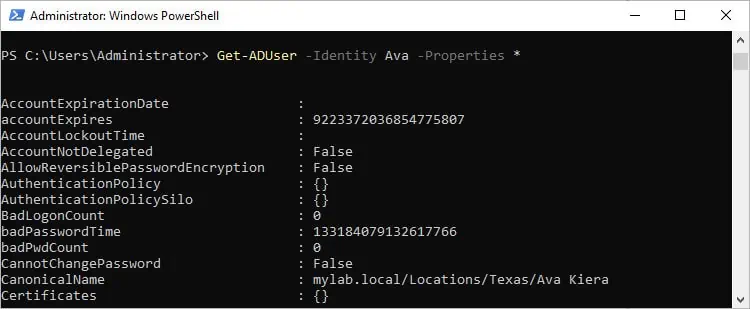
You won’t be limited to domain admin accounts either; any authorized AD user account will work. One thing to remember is that while non-admin accounts can retrieve most user object attributes using this command, some sensitive info might be accessible to domain admins only.
Get-ADUser Parameters
Get-ADUser primarily uses three parameters to retrieve user objects – Identify, Filter, and LDAPFilter.
Identityretrieves a user object using a specific value like its distinguished name or GUID. This is useful when you need to find a user object and remember the required value.
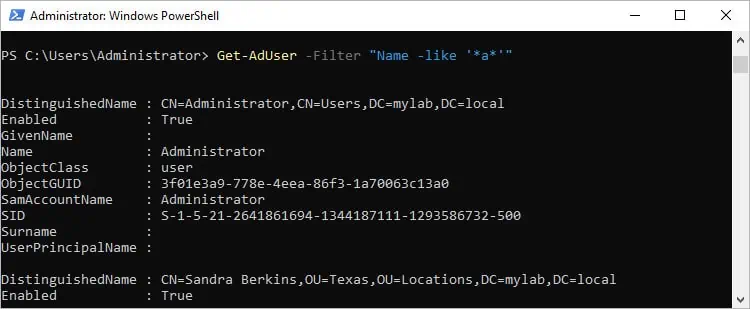
Filterreturns a list of user objects based on the selected queries. In cases where you need to get AD users whose password has expired, or ones that haven’t logged in the last 2 weeks, and so on, filter can be useful. you’re able to further narrow down the results to only user objects from specific servers, specific OUs, etc.
LDAPFilteralso uses query strings to filter the user objects. The difference is that, unlike Filter which follows PowerShell syntax, LDAPFilter uses its own LDAP query syntax (attribute and value). This means it does have a slight learning curve, but you’ll find it to be a useful tool once you get used to it.
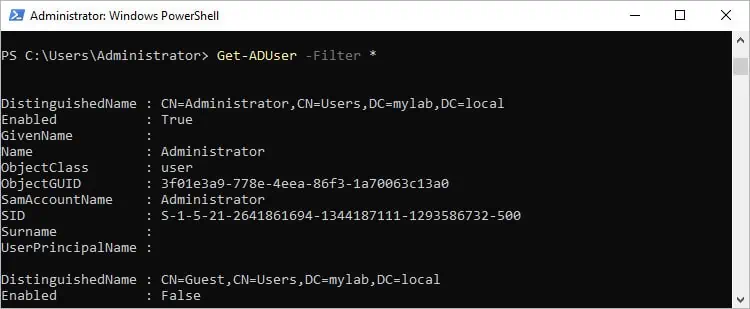
There are other useful parameters too likeSearchBaseandSearchScopethat we’ll cover in our examples. We recommend referring to Microsoft’s documentation if you want to check thecomplete list of parameters, but the prior three are the ones we’ll focus on in this article.
Identity
Identity returns a single AD user object using one of the following properties:
Let’s say you need details on a user named Ava. Assuming her SamAccountName is ava, you can retrieve the user object withGet-ADUser -Identity ava.
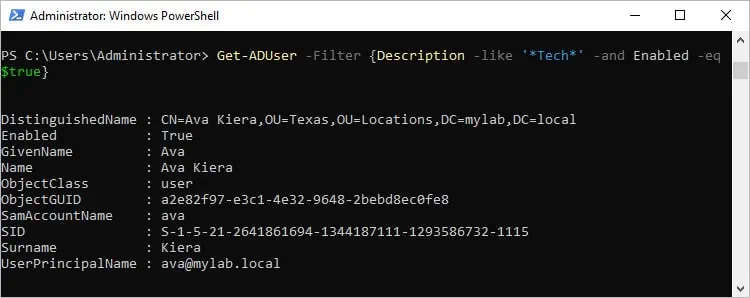
This command only returns 10 main properties though. If you need the complete properties list for a user object, you should useGet-ADUser -Identity ava -Properties *instead.
Filter
As people generally don’t remember the property values required for the Identity parameter, Filter tends to be more commonly used. Filter specifies a query string that follows thePowerShell Expression Language syntaxto retrieve AD user objects. As such, the operator comes between the operand and the value.
A basic example would beGet-AdUser -Filter “Name -like ‘a'”, where Name is the operand, like is the operator, and a is the value. This command returns all user objects that contain the letter a in their name.
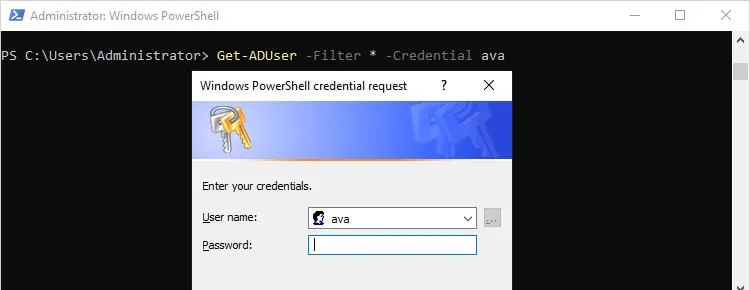
Another useful command isGet-ADUser -Filter *which retrieves all the AD objects.
Now, here’s the list of Filter operators:
As stated earlier, usingGet-ADUser -Properties *returns the complete list of properties. You can check this list for all the acceptable properties you can use to filter the output. But for now, here are some commonly used ones:
Using these operators and properties, you’re able to create various types of filters. For instance, to only get users with Tech in their description, you could useGet-ADUser -Filter “Description -like ‘Tech’”. To list only active AD users, you’d useGet-ADUser -Filter ‘Enabled -eq $true’
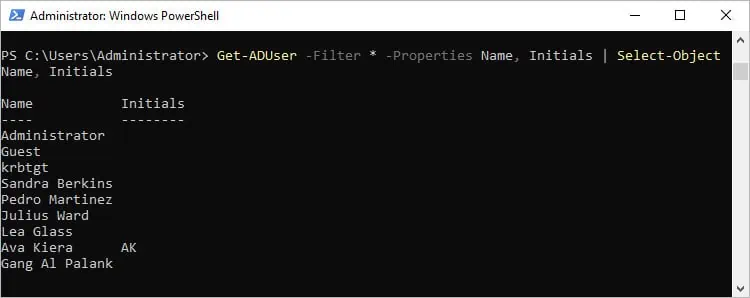
Similarly, you could combine the commands to list active AD users that have Tech in their description as such:Get-ADUser -Filter {Description -like ‘Tech’ -and Enabled -eq $true}
When on a non-admin account, you may encounter a non-terminating error ifyou don’t have permissionto perform the task. In this case, you can use the Credential option to run the command with different credentials as such:Get-ADUser -Filter * -Credential ava
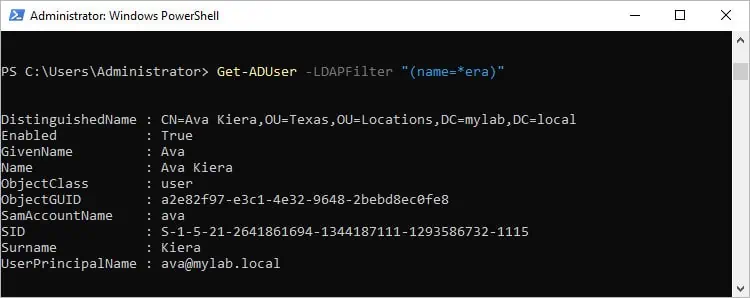
Finally, since Filter usually returns a lot of AD objects, you can further optimize the output by specifying the exact property values you need. Use thePropertiesparameter to retrieve the values first, then use theSelect-Objectoption to display only the specified properties.Get-ADUser -Filter * -Properties Name, Initials | Select-Object Name, Initials
LDAPFilter
LDAP clauses follow the (ADAttribute Operator Value) format. Specifically, it uses the following operators:
Let’s look at some basic examples. The following command returns AD objects whose names end with era:Get-ADUser -LDAPFilter “(name=*era)”
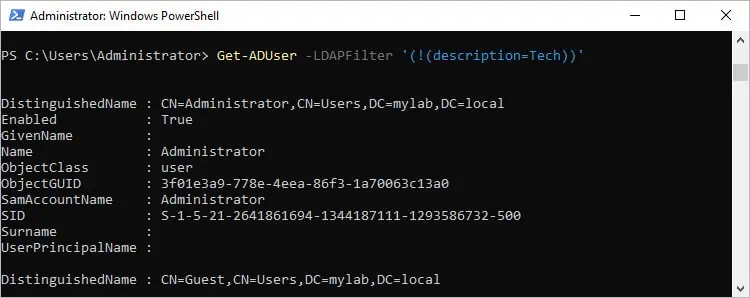
To get objects that don’t include Tech in their description:Get-ADUser -LDAPFilter ‘(!(description=Tech))’
To combine multiple clauses so that you get objects with A in their name, but no Tech in the description:Get-ADUser -LDAPFilter ‘(&(!(description=Tech))(cn=A))’
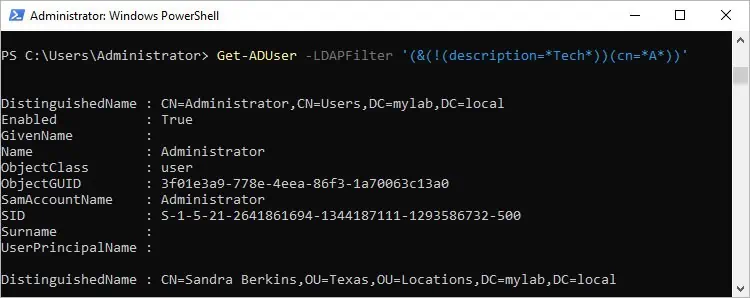
Useful Get-ADUser Examples
You should have a handle on basic Get-ADUser usage at this point. We’ve listed more examples of some common use cases here that will demonstrate other useful parameters and scenarios.