Generally, you use the mouse and keyboard on a PC or a laptop. However, you can use them on your phone too.
For this, you connect them via a device called an OTG adapter. Fortunately, you don’t even need any adapter if you use a Bluetooth keyboard/mouse.

So, without further delay, lets’ get into the article to learn how to use a mouse/keyboard on the phone.
Why Connect a Mouse and Keyboard to Your Phone?
While you may have your reasons for using a mouse and keyboard on the phone, here are some of the common use cases.
How to Use Mouse and Keyboard on the Phone?
To use a mouse/keyboard on the phone, you should connect them first.
But, before you connect the mouse/keyboard to your phone, be sure to check if they are compatible. Luckily, most phones today support OTG and allow external devices like a mouse or a keyboard.
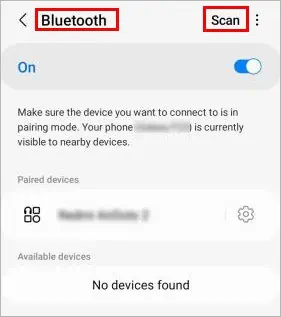
However, you’re able to read the phone specifications or other third-party OTG checker apps to confirm it.
Nevertheless, continue reading the article below to learn more about connecting different mouse/keyboards on your mobile device.
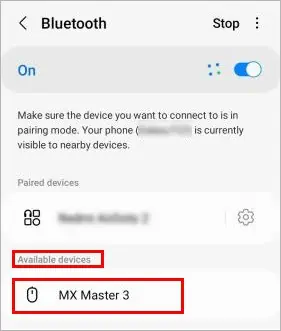
Connect to a USB Mouse/Keyboard
To connect a wired mouse/keyboard to your mobile device, you need the help of an adapter. For Android devices, ensure you have the right OTG adapter to connect the devices.
Use theUSB Type Cormicro USB OTGcable depending upon the charging port on your Android device. On the other hand, use thelightning to USB Camera Adapterfor iPhone devices.
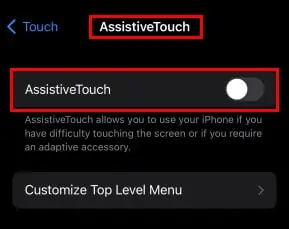
On Android
On iPhone
However, you can overcome this issue using a USB hub with the respective adapters to connect both devices.
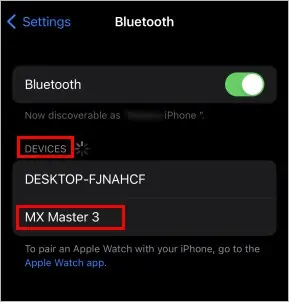
Connect to a Wireless Mouse/Keyboard
A wireless mouse/keyboard has a USB receiver to connect external devices like your phone.
Therefore, connect the USB receiver to the phone using the appropriate OTG cable, and you should be able to use the keyboard/mouse right away.
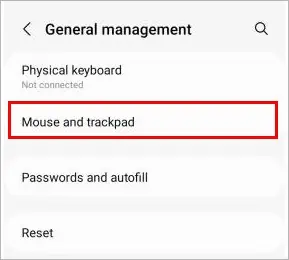
However, you can only use a single device at a time unless the USB receiver controls both devices.
Connecting a Bluetooth Mouse/Keyboard
Since the Bluetooth mouse/keyboard has an embedded built-in receiver, you don’t need any kind of OTG adapter.
However, you need topair the devicesto your mobile device to start using them.
Also, ensure you have turned on the mouse/keyboard with enough battery power. Then, press the appropriate button on the mouse/keyboard to turn on the pairing mode.
Most devices have an indicator that starts to flash when the pairing mode is turned on.
Here’s how you can pair a wireless keyboard/mouse to your mobile device.
Using the Mouse/Keyboard on the Phone
After connecting the mouse/keyboard to your phone, you’re able to start using them.
You can use the single-click similar to tapping on the screen and right-click to go backward. Also, click and drag to swipe in any direction.
For the keyboard, you can use it like a normal keypad.
On the other hand, you canchange the various mouse properties, such as pointer speed, scrolling speed, primary mouse button, etc., and view the keyboard shortcuts in your phone settings.