When talking about computer monitors, most might think it’s only used to display a PC’s content. But that’s not true—this output device can be connected to any gadget that provides video output signals.
These days, you may even come across smart monitors that run on specific software and can be controlled using a remote. It even offers wired and wireless connections, making tasks much easier. But when it comes to regular monitors, they lack most of the features and without a PC, you may feel as if they are worthless.

Well, you’d be surprised to know that it’s possible to make your monitor a smart TV and even connect it to different devices. Regarding the same, here’s a detailed guide on how to use a monitor even if you do not have a PC.
Use It as an External Display for Your Laptop
Undoubtedly, laptops have become the de facto computer of choice in this modern era. If you’re using a laptop at home, it’s better to connect to a bigger screen to increase the workspace.
In fact, using your monitor as an external display can help improve ergonomics and even bring positive effects to your workflow. All you have to do is connect one end of the video cable to your laptop’s video output port and the other to the monitor’s input port.

Almost all modern laptops and monitors come with at least one HDMI port. In such cases, all you require is an HDMI cable. However, if the video interfaces on two devices do not match, you’ll need to get an appropriate adapter.
Below is a simple step-by-step guide on how to use yourmonitor as an external displayfor a laptop:

Connect a Gaming Console
If you own a gaming monitor, it’s going to be icing on the cake to join a gaming console. Most of us tend to connect these devices to a TV. However, if you wish to achieve better gaming performance, you should definitely opt for the monitor.
Compared to television, your monitor offershigherrefresh ratesandlower latency, which perfectly blends in with high-end games. However, if you’re already using agaming TV, its higher pixel density might just suit you. There are quite a lot of differences between the two, which we shall discuss in other articles.

Coming back, it’s absolutely simple to connect a console to a monitor. Whether you have a PlayStation, Xbox, Switch, or any other gaming console, all you require is to attach the video cable to their respective input ports. Then, connect the other end to the monitor’s output port.
If your monitor doesn’t support an internal speaker, you’ll need to connect an external one or opt for a soundbar. You can directly connect theheadphone/speaker to the monitoror the console’s port, whichever you find easy.

Nintendo Switch
Alternatives
There are several other gaming consoles you may use with your monitor. Some popular alternatives to PlayStation and Xbox include Google Stadia, Amazon Luna, etc. And the popular alternatives to Switch are Sony PlayStation Vita, Nintendo Switch Lite, NVIDIA SHIELD, etc.
Use Your Monitor as a TV
If you’re thinking to replace your television but already got a high-end monitor by your side, you do not have to spend extra bucks. Indeed, it’s feasible to use your output device as both regular and smart TV.
Once you make your monitor a television, you’re going to achieve ahigher resolution, lower input lag, better response time, and higher refresh rates. These specifications even make your experience much better than using a TV.
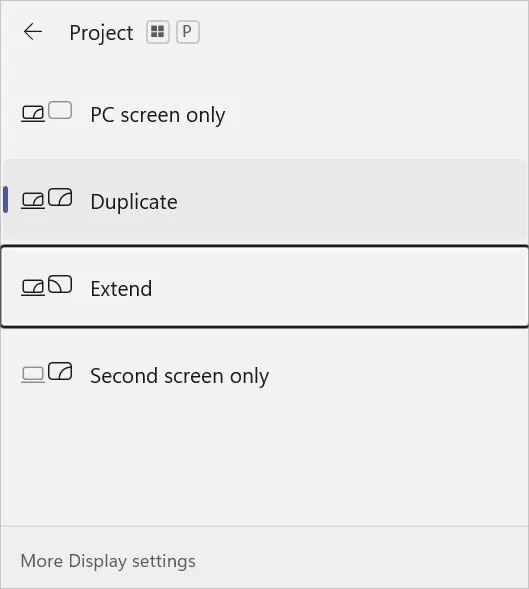
These days, most people prefer a DTH Set Top Box to view channels via the internet provided by the ISP. On the other hand, some users even rely on other devices, like Roku, Fire TV Stick, Android TV Box, etc. Whatever gadget you’re using, the steps to connect them to a computer monitor are the same as that for television.
However, in some parts of the world, cable TV is still prevalent. If your monitor has a dedicated coaxial port, you maydirectly attach the coaxial cablehere. But if it doesn’t, you’ll require a Coaxial-to-HDMI converter.
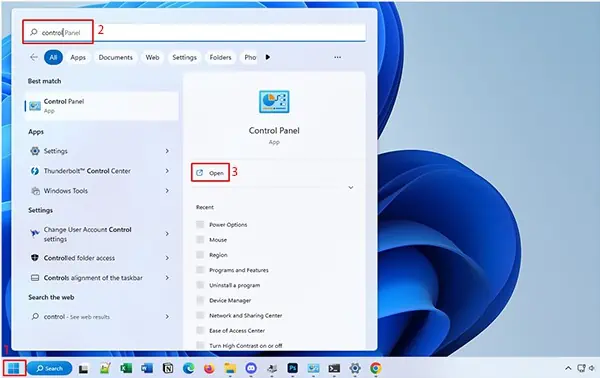
To connect a regular Set Top Box or any other streaming device (Roku, Firestick, Chromecast, etc.), you just need to plug in the appropriate cable (like HDMI). It’s similar to attaching a gaming console or laptop that we discussed above.
Some modern streaming stickslook and work identically to a flash drive. Instead of the USB connector plug, they have an HDMI. To connect them, all you have to do is insert them into the monitor’s HDMI IN port.
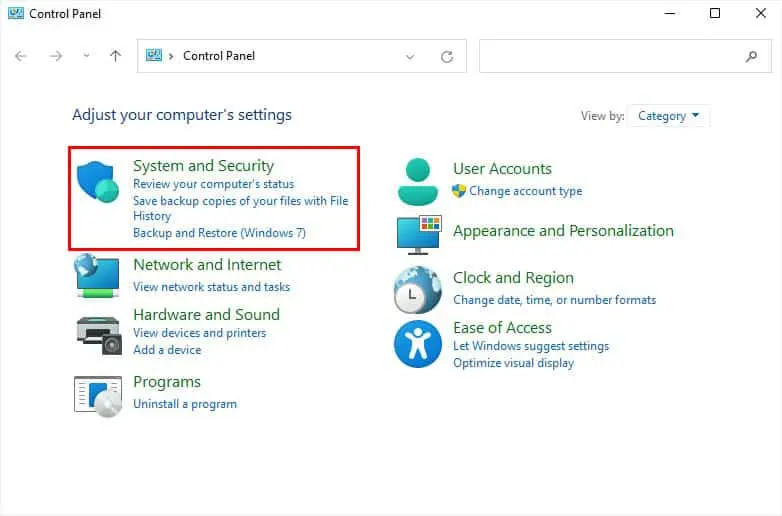
Android TV Box
Roku Streaming Stick
Note:Connecting Roku Express and Roku Ultra is similar to joining a Set Top Box or Android TV Box.
Google Chromecast
Along with these great streaming devices, you can also find other similar products. Some of them include Miracast Dongle, NVIDIA Shield TV Pro, MECOOL TV Box, etc.
Connect Your Smartphone or Tablet
Not everyone has fancy gadgets to work with. However, we believe most do have a smartphone (Android or iOS) in this modern era. With the right cables and adapters, it’s possible to connect your hand-held device to a monitor and use it like a PC.
Connecting your smartphone or tablet to a monitor will simply screen mirror the content. You still have to rely on your mobile device to provide the necessary input.
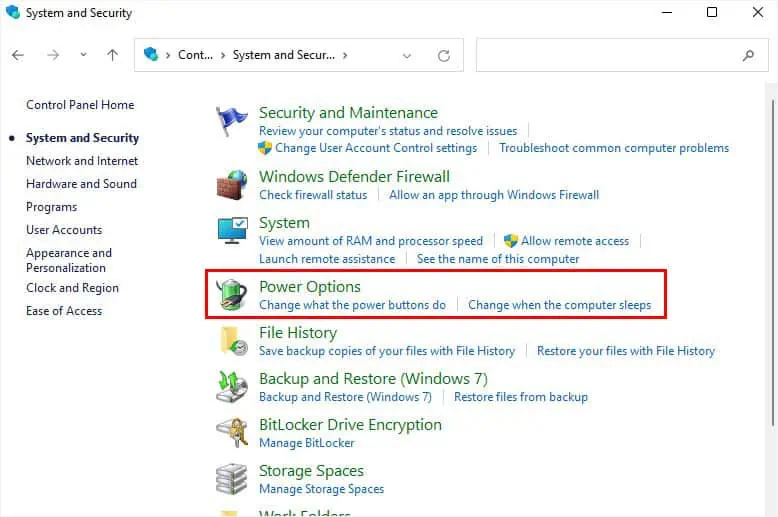
However, it’s also possible toconnect input devices. In case you have aBluetooth keyboardand mouse, you may attach them to your smartphone/tablet wirelessly. However, if they are wired, you’ll require a high-end USB Hub (withUSB-C/Thunderbolt, Micro USB, Lightning, and HDMI ports).
Since the charging ports for Android and iOS devices are distinct, the process of establishing a connection also varies. Without further ado, let’s get into each of them in brief.

With Android Phone/Tablet
Note:If your Android device has a Micro USB port, consider getting a Micro USB to HDMI adapter.
With iPhone/iPad
Connect a DVD Player
With all the recent technological advancements, many might think that DVD players have become obsolete. However, many of us still have a bunch of old movies collection, and to run them, you definitely require this device.
When we’re talking about DVD players, you’re mostly going to find theRCA connectors(one with red, yellow, and white cables). Nonetheless, some premium ones also offer an HDMI connection. In that case, all you have to do is join the HDMI cable to both devices, just like we did with a gaming console.

Since most DVDs we used in our times supported RCA, you’ll need to first check whether yourmonitor supports this connection. If you’re using a modern monitor, we doubt you can find them. Therefore, it’s best to get an RCA-to-HDMI converter, and follow the below steps to use a DVD player on your monitor:
Connect Your Digital Camera
If you’re into videography, you definitely know the importance of an external monitor for your cameras. Since the built-in screen is small, your entire crew might not get the vision of what you’re trying to shoot. But once you add an external monitor to your digital camera, youget to know the precise details of your shotsand this can evenimprove your directorial skills.
Connecting your digital camera to your monitor is not a tedious task. The steps are identical to attaching any other devices. But since most DSLR cameras have a mini HDMI port, you need to first get a MicroHDMI-to-HDMI adapter.

Use a Single-board Computer
If you do not have a PC, there’s no problem. Single-board computers or often abbreviated as mini PCs integrate all the components that are required to run a normal computer. For example, the Raspberry Pi consists of a System-on-Chip (SoC), video ports, a camera port, an ethernet port, RAM, Bluetooth, WiFi, and more.
Utilizing such a device lets you explore the features of both streaming devices and gaming consoles. Therefore, if you’re prepared to spend some extra bucks, a single-board computer should be your ideal choice. In this section, we will solely focus on Raspberry Pi and Intel NUC.
Raspberry Pi
Next Unit of Computing (Intel NUC)
Additional Tip:You can even mount the NUC at the back of your monitor with the help of a VESA adapter.
Alternative Mini PCs
Apart from Raspberry Pi and Intel NUC, you may even opt for some other products, like AMD Ryzen Embedded SBC, NanoPi, ASUS Tinker Board, Beelink MiniPC, etc. The connection should be similar to the ones we mentioned above. But if you want to learn in-depth, you may refer to the respective user manual or YouTube videos.