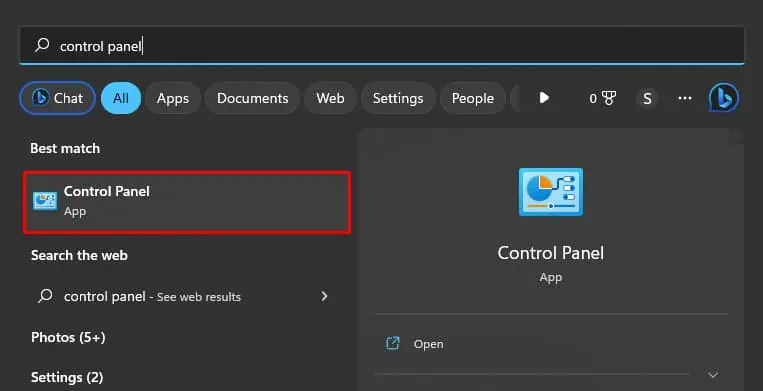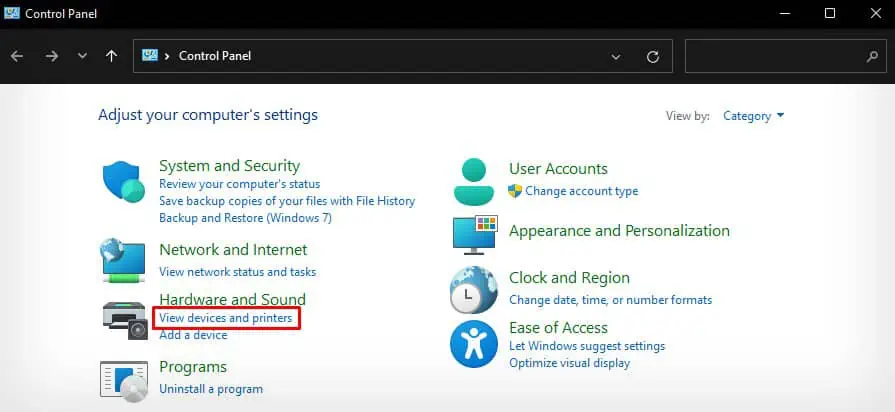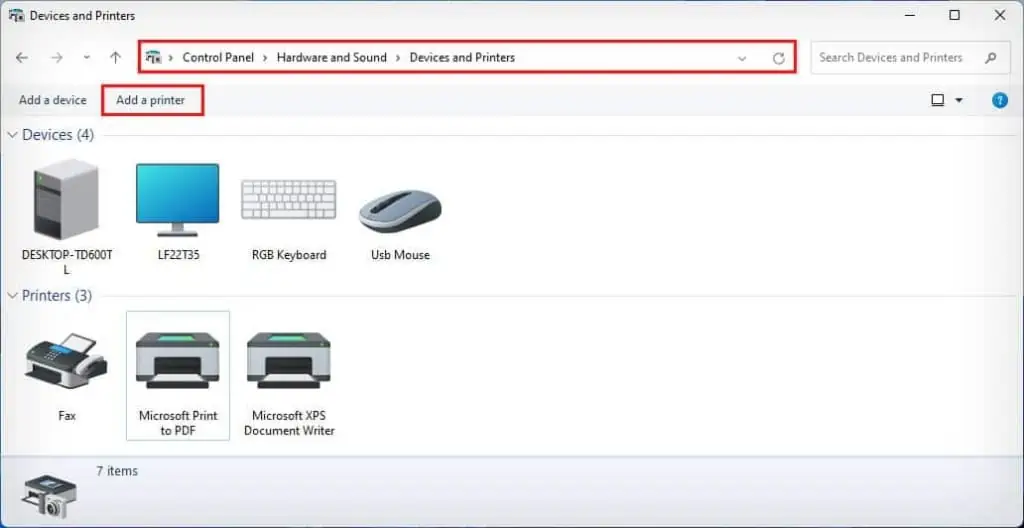Since most of the Hewlett-Packard printers today are plug-and-play, it is much easier to use—even for a non-technical person. You simply need to connect the printer to your PC, insert the papers in the input tray and start printing.
Additionally, if your printer comes with a scanning assembly, you may also use it to scan or copy documents. While the setup and printing process for all the models of HP printers is similar, the steps to scan or copy may vary.

Set Up Your Printer
Before you’re able to start using your HP printer, you should first set it up using your computer. You canset up your printereither via wired or wireless means.
If you’re planning to use the printer on a single PC, a wired connection will best suit your need. Otherwise, if you are trying to set up a printer for your office, the wireless method will be convenient as it allows printing from multiple devices.
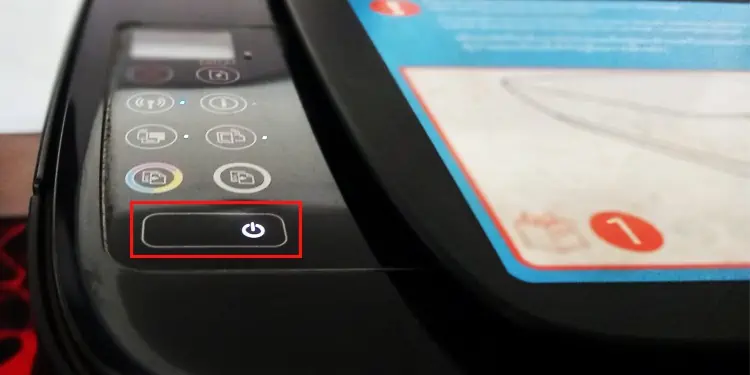
But it all comes down to your choice—how you want to use your printer.
Wired Setup
Here’re the steps for setting up a wired connection.
At this point, you can go on and start printing your document. However, the printer is not fully functional yet—it may run into errors anytime.
As such, your printer won’t allow you to change the printing preferences or access advanced printer functions likeprinthead cleaningand head alignment.
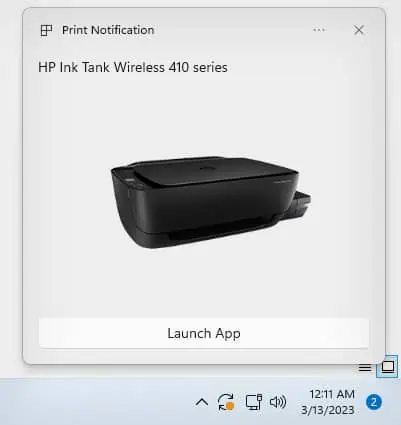
So, it’s best to install the official drivers from the manufacturer to access the full functionality of your printer.
Wireless Setup
While setting up the driver for your printer, you are always prompted to connect the printer to Wi-Fi. So, if you have installed the official drivers on your system, you would have already connected the printer to Wi-Fi.
If not, there are a few easy-to-follow steps to connect your printer to Wi-Fi.

On HP printers with a screen, you can easily use the touch control to connect to Wi-Fi. Similarly, you can also use theWPS buttonmethod.
Now that your printer is connected to a wireless network, follow the steps below to add it to your PC.

How to Print on HP Printer?
After you have connected the printer to your PC, you should now load the papers in the input tray of the printer. Inserting papers into the printer is not a troublesome process—simply open the input tray of the printer and insert the printer-compatible papers.
If you need help inserting papers in the paper tray, you may consult our other guide on how toput papers in an HP printer.
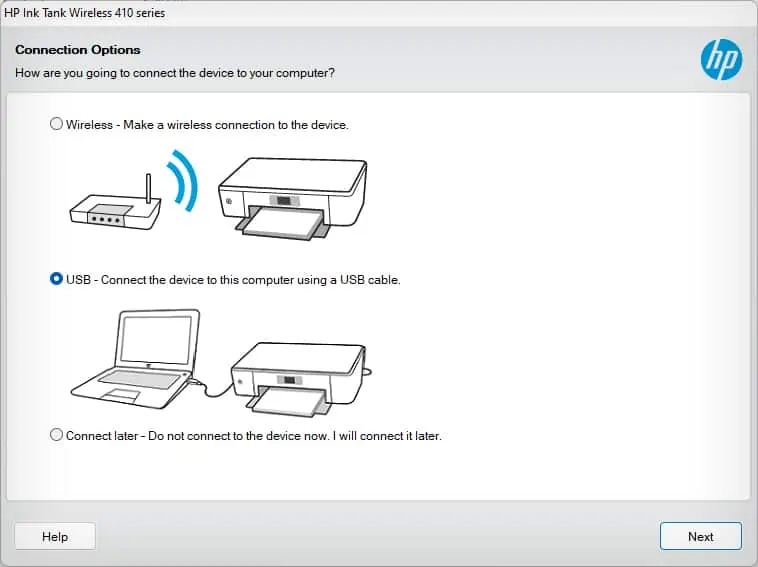
Similarly, you should also make sure your printer has enough ink to carry out the print jobs. Generally, checking the ink levels is a must if you have purchased a used HP printer.
If you have a problemchecking ink levels, we have a detailed guide on that as well.
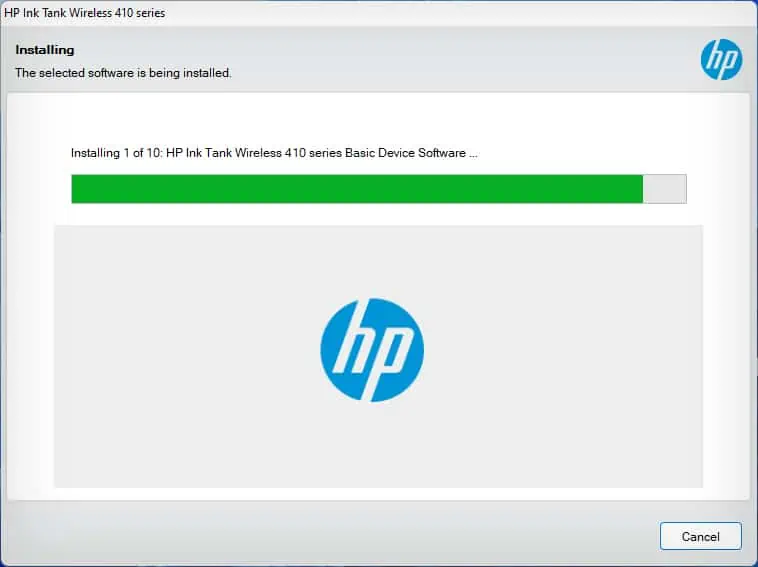
Once you have set up everything, you can now start printing your documents and images.
If you are on your PC, you can start printing through WordPad, Notepad, MS Word, or any PDF reader. Similarly, if you are on your smartphone, you need to install theHP Smart app.
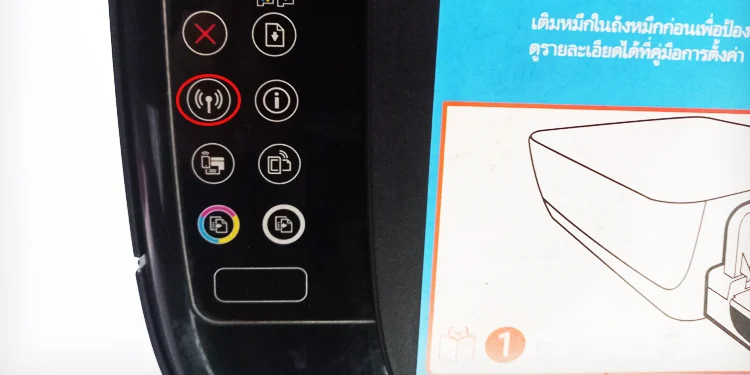
How to Scan on HP Printer?
Scanner assembly is generally located at the top of your HP printer. It is enclosed with a lid to prevent any objects from entering the scanner bed and keep the documents intact during the scanning process. Here’re the steps to scan a document using the HP printer.
How to Copy on HP Printer?
you may also use the same scanner assembly on your HP printer to make a copy of your documents. If your printer comes with an Automatic Document Feeder (ADF), you can make copies of multiple documents at once.
But, on a flatbed scanner, you’re able to only copy a single standard-sized document at a time. You can still copy multiple small-sized documents like an ID card on such printers.