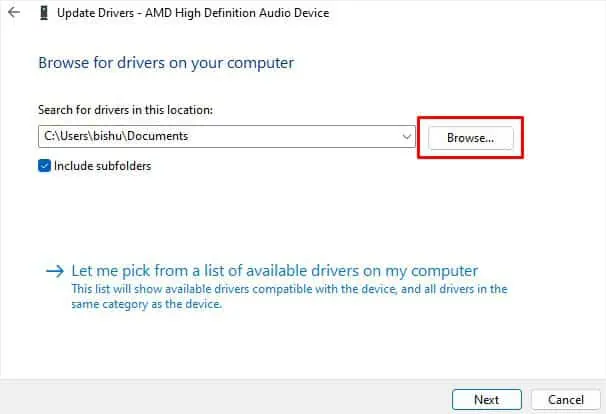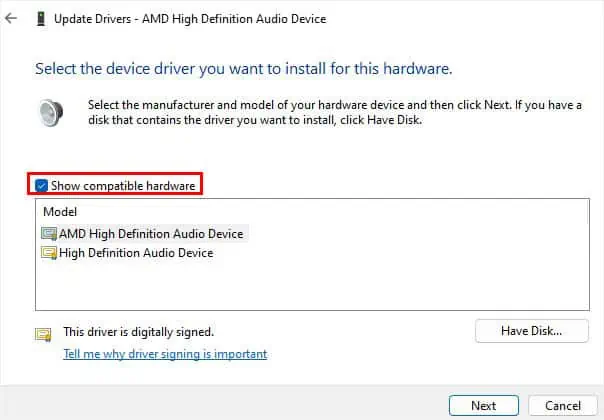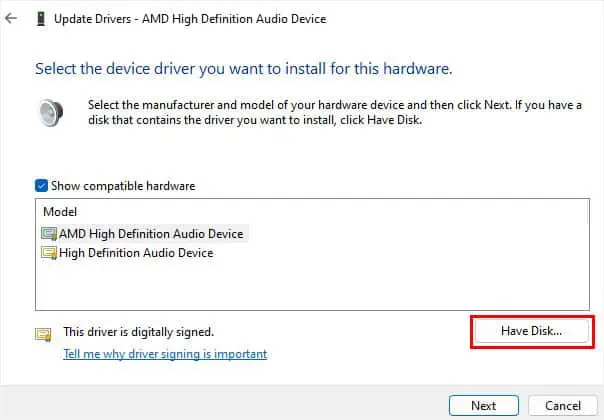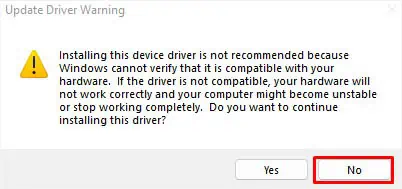Sound drivers create a communication channel for your audio devices so that they can interact with the operating system properly. If these device drivers get corrupted or outdated, none of the peripherals (microphone, headphones, speakers, etc.) are going to function.
A simple way to overcome this issue is to check and update the drivers when required. Usually, the Windows OS detects and updates them when running a system update. But there can be times when the audio drivers start malfunctioning, and you would predict that there’s a driver fault! In such a case, you’ll require updating them manually, which we shall discuss ahead in detail.
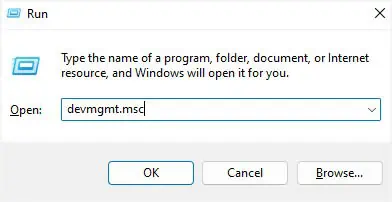
Through Device Manager
Among the different ways of updating sound drivers, doing it from theDevice Manageris quite simple yet most effective. This built-in Windows utility collects different sets of drivers and controllers. Each one is responsible for creating a communication channel for the related hardware such that it can properly interact with the OS.
When you launch the application, you’re going to encounter two sections for the sound drivers—‘Audio inputs and outputs’ and ‘Sound, video, and game controllers’. The former consists of the drivers for the built-in audio hardware. Basically, any devices you connect to themotherboard audio ports(Mic-In, Line-Out, Line-In, etc.) are going to appear here.
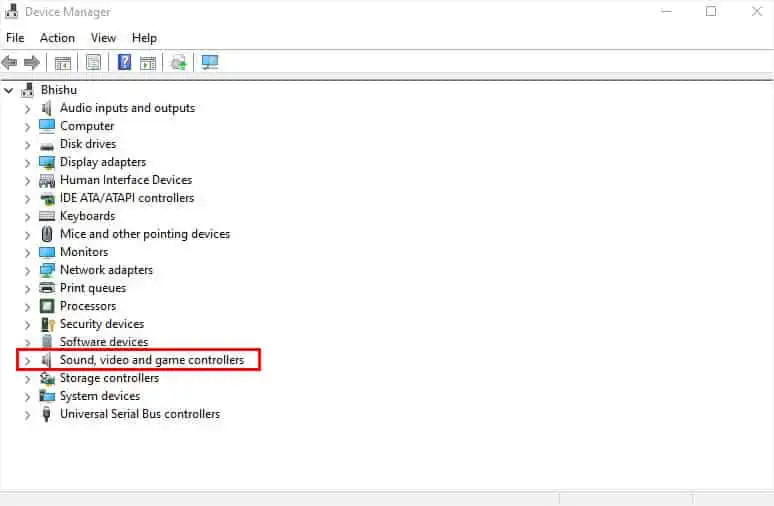
On the other hand, the latter consists of those drivers and controllers that require additional/specific drivers. This is why some wireless audio peripherals appear here as they need specialized device drivers.
When you’re facing issues with the overall sound of the system, we always recommendupdating the drivers from both sections. In Device Manager, you’re able to either allow Windows to search for sound drivers automatically or do it manually. Let’s look into each of them in detail.
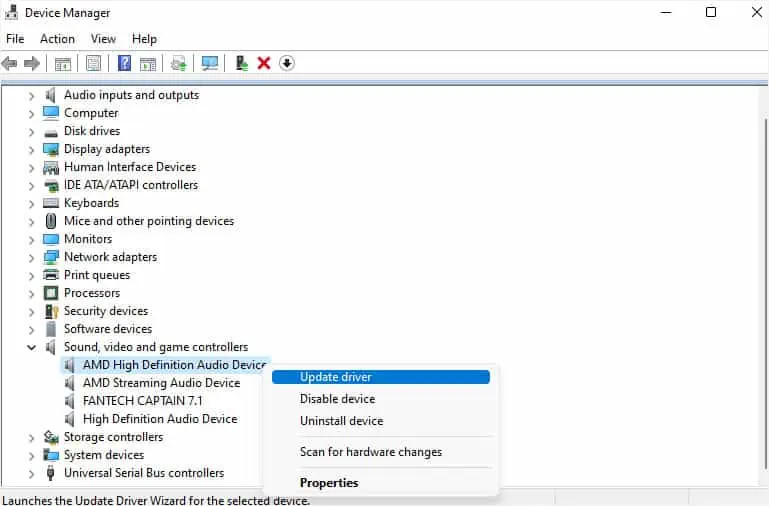
Manually Browse for Drivers
Via Windows Update
Apart from just the security enhancements and bug fixes, aWindows updatealso features driver updates. So, updating Windows should always be your priority. But in most cases, sound or other drivers get listed in the optional section. So, it’s your choice whether or not to download it.
At first, we recommend updating the entire system. In case this doesn’t update your sound driver, you may check the Optional updates section, which we shall discuss below.

Perform an Optional Driver Update
From Official Websites
While performing a Windows update or manually doing it from the Device Manager should be enough, another way you’re able to update sound drivers is from the manufacturer’s official website. For this, you need to check your current version and proceed to download the latest one available.
However, while doing so,consider updating the drivers from trusted sources only. Downloading and updating incompatible drivers can cause the audio device to deteriorate further.
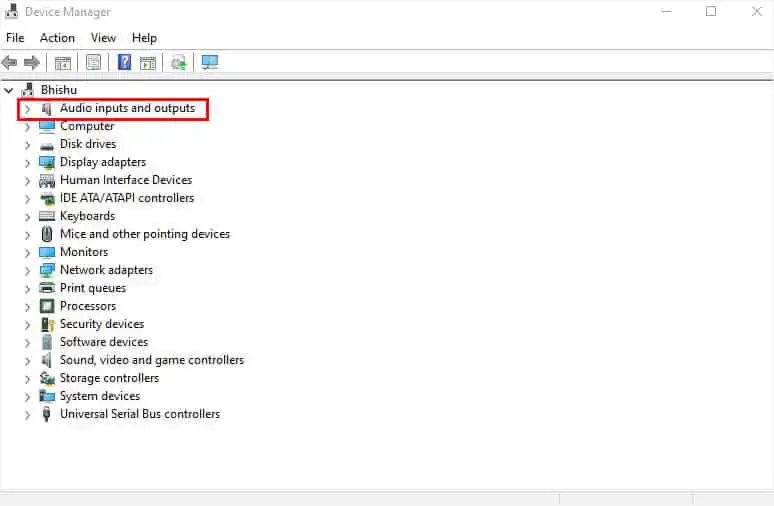
From PC/Laptop Manufacturer Website
Some baseboard manufacturers offer online drivers on their support pages. This way, you’re able to manually choose and disregard the software based on your preference.
For demonstration, we are going to update the Realtek audio driver in Dell from their official website.
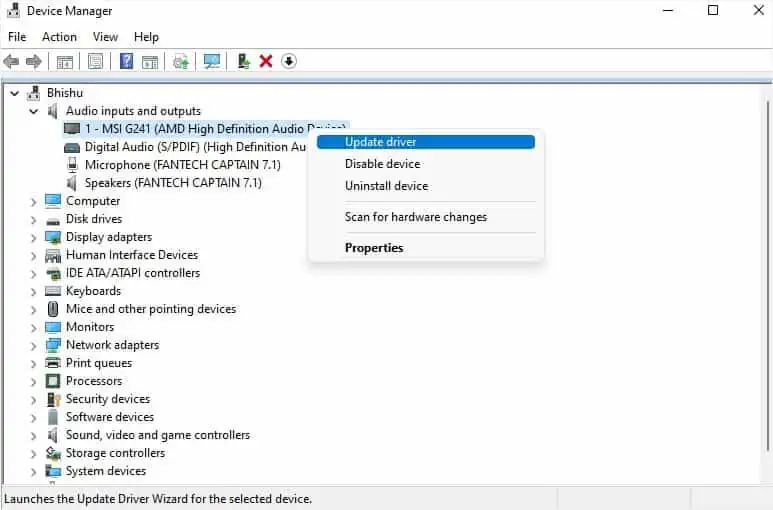
Using Microsoft Update Catalog
Instead of vising your manufacturer’s website, you may even download and update the latest sound drivers from Microsoft Update Catalog. Here’s a quick tutorial on how to do it:
From Audio Device Manufacturer Website
In some cases, you might require updating your audio device driver rather than the pre-built Windows sound driver. For example, if you’re facing bug issues or require adding compatibility to a connected speaker, you need to rather update the speaker driver instead of the Realtek driver showing in ‘Sound, video, and game controllers’.
As an example, we will be downloading and installing the latest audio drivers for Fantech Captain 7.1 headset. The steps should be similar for updating any other audio input/output device on Windows.
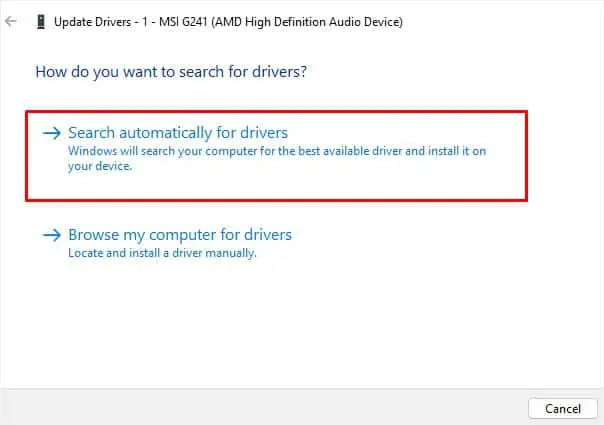
Through Proprietary Applications
While some manufacturers offer download files on their websites, others provide dedicated software tocheck and update the latest drivers. For example, if you have an Intel system, you can use Intel Driver & Support Assistant.
Similarly, Samsung has a proprietary app called Samsung Update, Dell provides users with SupportAssist, and Lenovo offers the System Update tool.
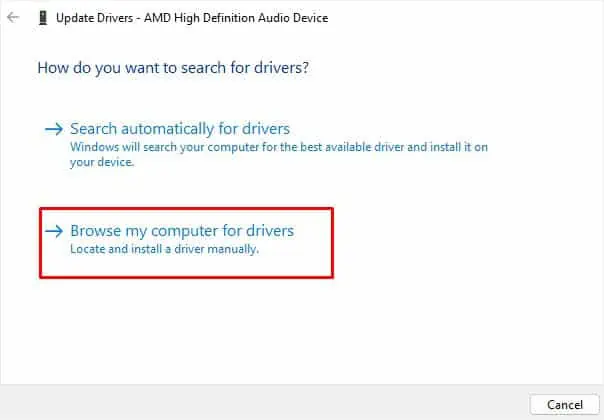
For demonstration, here are the necessary steps you need to follow to update the sound drivers on an Intel system: