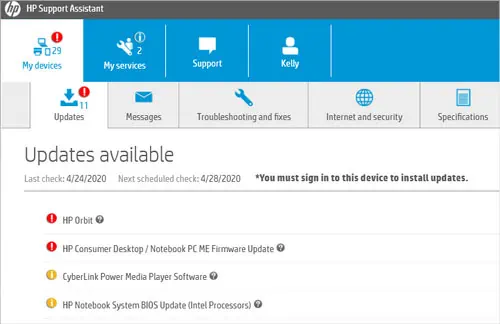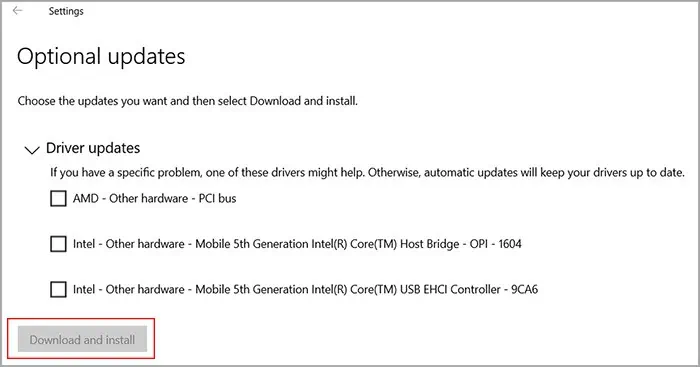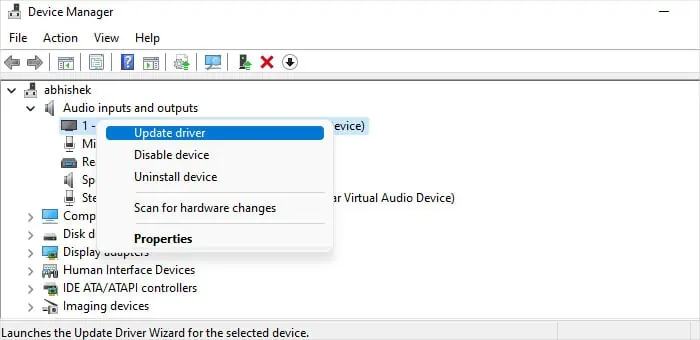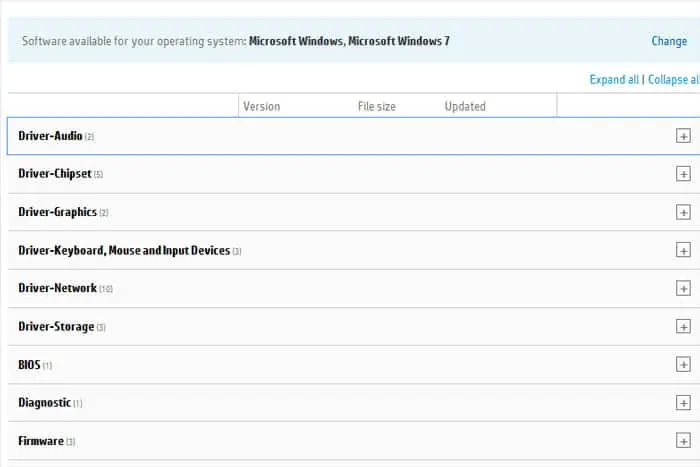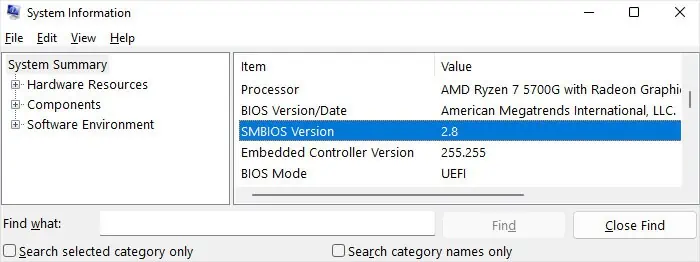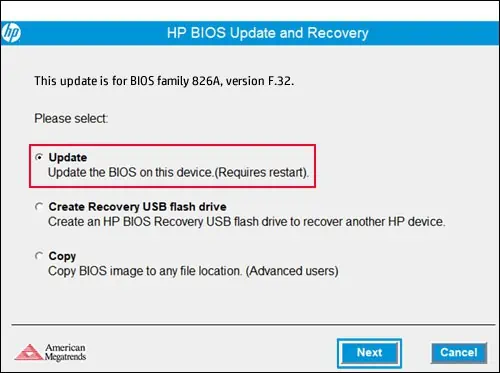If you want to get the best out of your HP laptop, it’s best to fully update the laptop by installing all available updates. These updates introduce new features, resolve previous bugs and improve the performance and security of your system.
To fully update the laptop, you must update all of its software components. This includes the operating system, device drivers, firmware, and motherboard BIOS. You can either use HP’s dedicated support tools or the built-in Windows functions to achieve all these tasks.
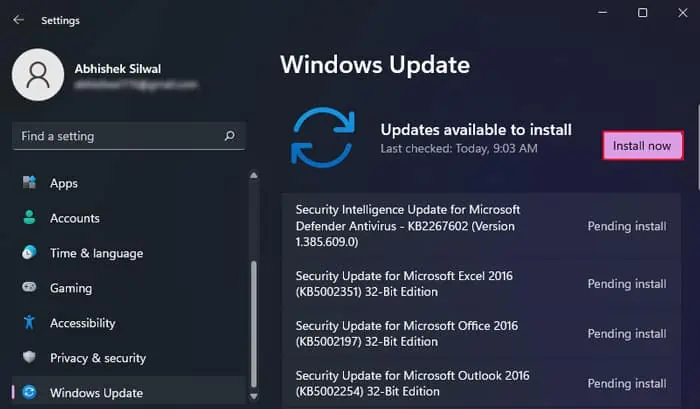
Update Operating System
You canupdate your Windows Operating Systemin several ways on an HP laptop. All these methods are either included in your Windows system or provided by Microsoft.
Using Windows Update
The Windows Operating System already comes with a default process to update itself. It uses the Windows Update service, and you can run it from within your settings.
Through Windows Update Assistant (Windows 10)
Microsoft also provides a separate update tool—Windows update assistant—to automatically install the updates. But, at the time of writing this article, it is only available for Windows 10.
Through Microsoft Update Catalog
If you know the name of an update, usually KB#######, you may use the Microsoft Update Catalog to search for and install this update.
You can also use the commandwusa “Full path of the setup file” /quiet /norestarton theElevated Command Prompt(Type cmd on Run and then press Ctrl + Shift + Enter to run the program as admin) to install the.msufile.
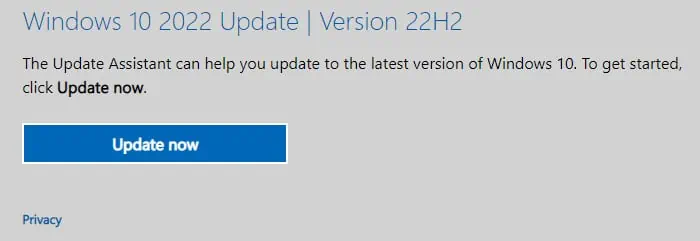
For instance,wusa “D:\Downloads\windows10.0-kb5002351-x64.msu” /quiet /norestart
Using PowerShell
It is also possible to use the PowerShell command-line interface to manually install the updates. You can install a single update or all available updates.
Update HP Device Drivers
There are several ways toupdate the device driverson an HP laptop. You can use both the OEM software offered by HP and the default processes provided by Microsoft.
Using HP Support Assistant
HP provides a support application that helps troubleshoot any issues with your laptop. In addition to this, it also helps update drivers as well as device firmware. It is a program provided by the Original Equipment Manufacturer (OEM), so it is the safest way to update your device drivers.
The Windows Update feature also includes driver updates under the optional updates. But keep in mind that this process relies on Microsoft’s catalog, so it may not contain the most recent device drivers, especially the graphics drivers.
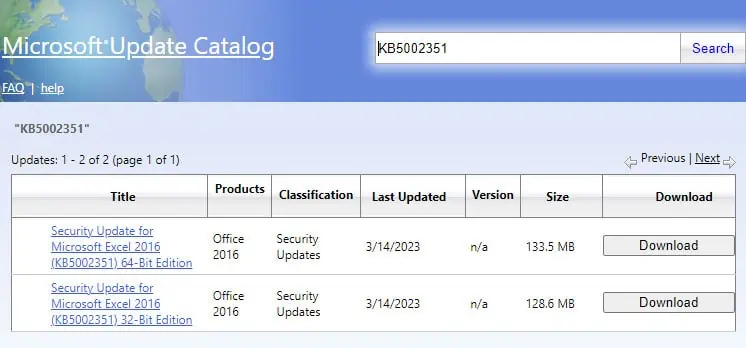
Using Device Manager
If you have already downloaded the driver files through the Windows update, you can also install them through the Device Manager.
Through Official Website
You can also update the device drivers and firmware from the manufacturer’s official websites. This method will come in handy if you want to install the most recent device driver before it is available through the Windows updates.
First, you need to install the updates through HP’s website.
Then, go to the official website of all external devices and graphics cards and similarly update them.
You can also refer to our other article if you want to learn graphics drivers.
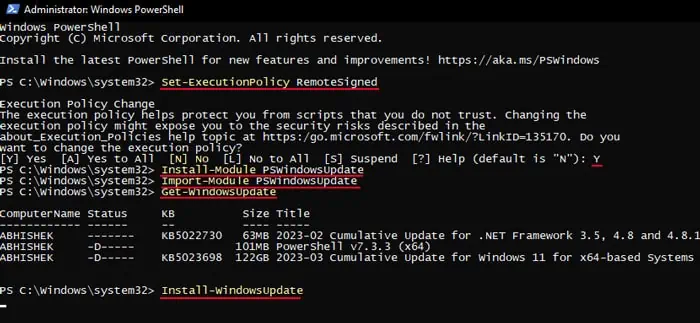
Update BIOS on HP Laptop
You can also get the BIOS update from HP’s official website. But you need to be careful while selecting the setup options and installing it as any issues during the process can brick your ROM.