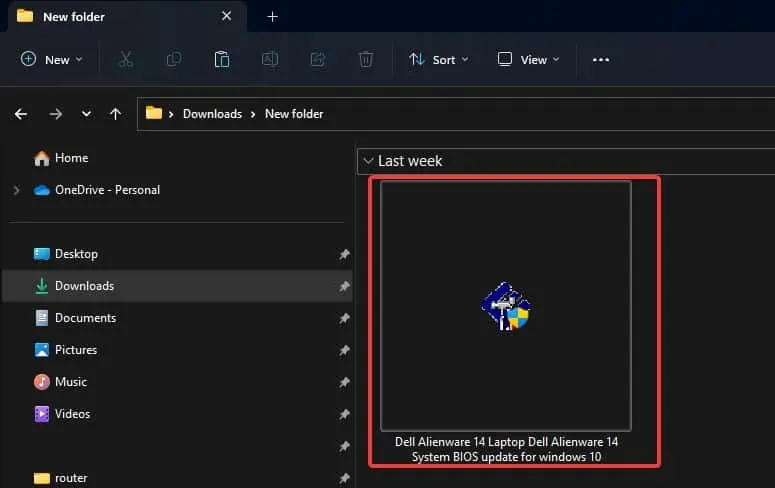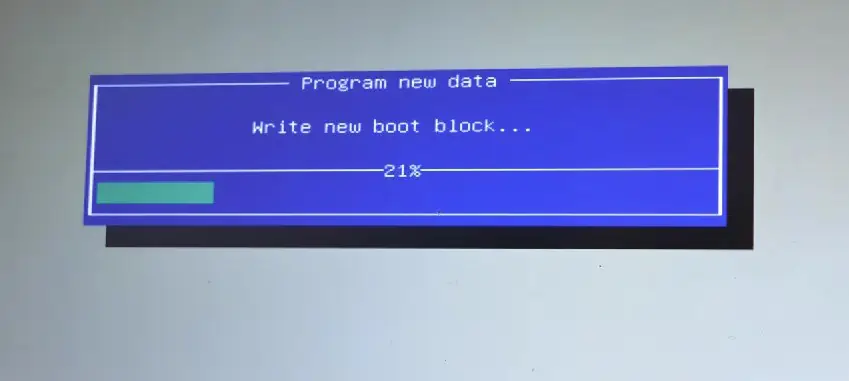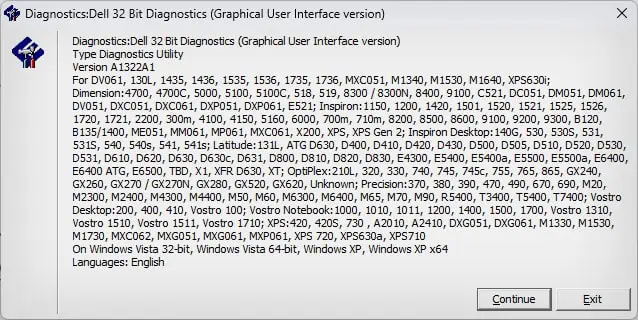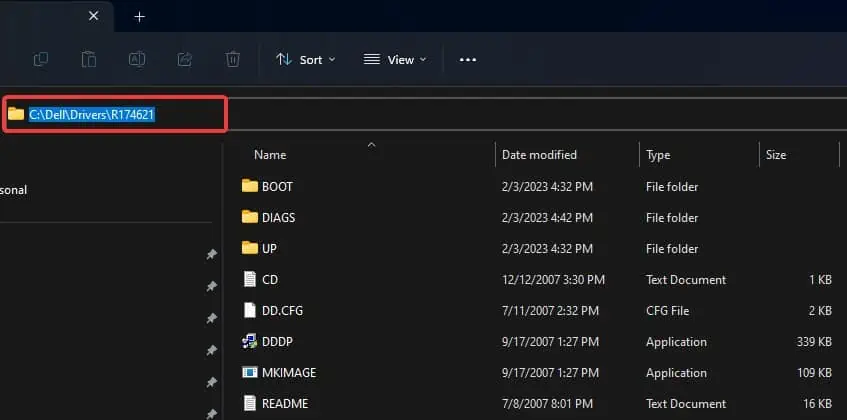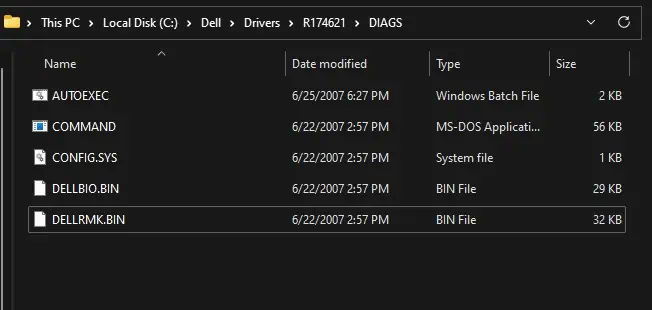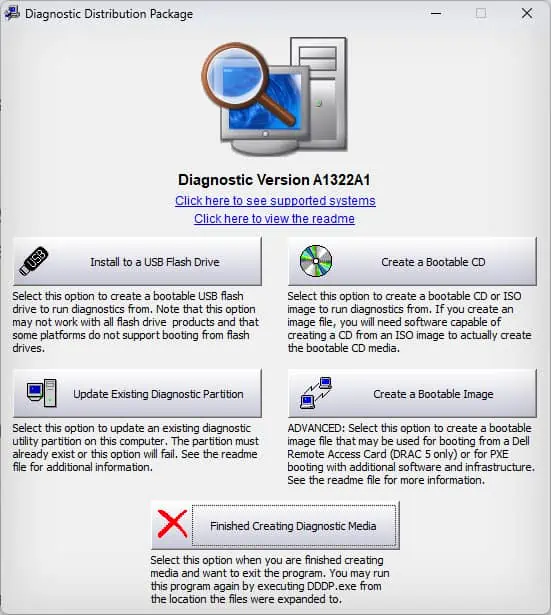When you update the BIOS of your Laptop, you may receive added hardware support, security updates, and stability enhancements. However, if you are not careful enough while performing the updates, it can give diminishing returns.
For Alienware laptops, Dell offers a convenient update package that can update your BIOS without many risk factors involved. There is also an option for these laptops where you can install the updates without having to Boot into the operating system.
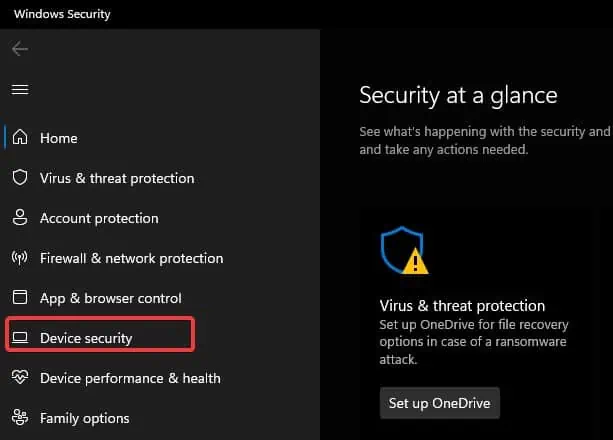
Step 1: Turn Off Bitlocker Encryption
You must temporarily disable the BitLocker encryption on your Alienware laptops before you update the BIOS. BitLocker stores its encryption keys using theTrusted Platform Model (TPM), which is integrated into the laptop’s Motherboard.
Because of this when you update the BIOS, the system will not accept the BitLocker Keys and you won’t be able to boot into Windows after the BIOS update.
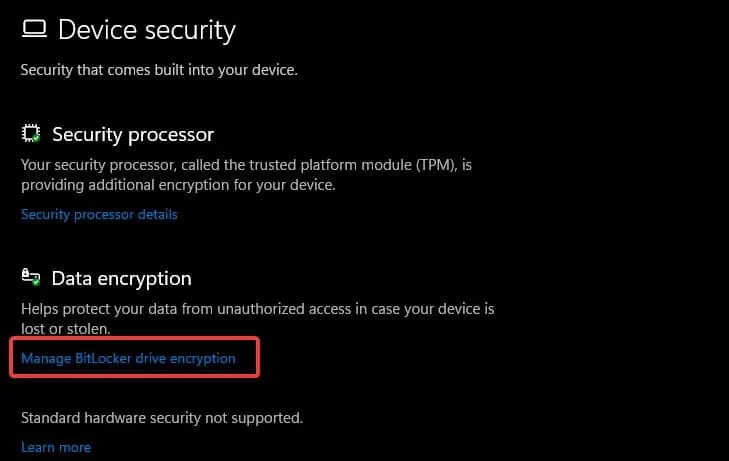
Step 2: Check the Current BIOS Version
After you have suspended the BitLocker,check the currently installed BIOS version. System Information can give you crucial information regarding the BIOS version, manufacturer, etc.
Step 3: Downloading the BIOS Update
The next step is to download the latest version of the BIOS from Dell’s official driver download page.
Note: If the existing version of BIOS on your Alienware is two versions behind the latest released update, it is advised that you update the BIOS gradually without skipping the prior versions. This is to avoid compatibility issues during the BIOS update.
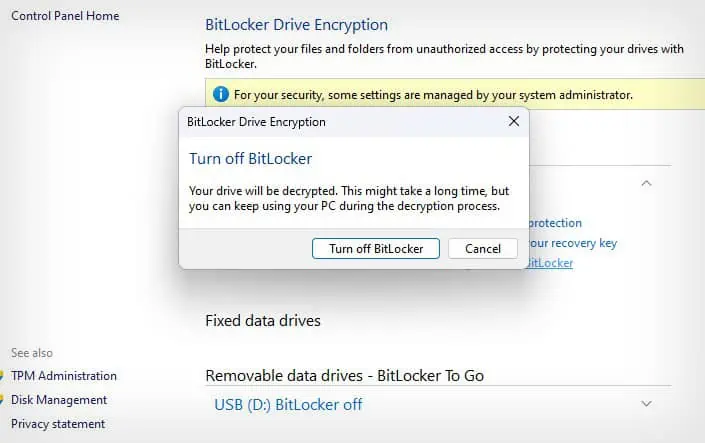
Step 4: Installing the BIOS Update
Once you have downloaded the installer from Dell’s website, it’s time to perform the BIOS update. But before you proceed, follow these measures for a successful BIOS update.
After you have ensured these precautionary measures, this is how you update the BIOS on your Alienware device.
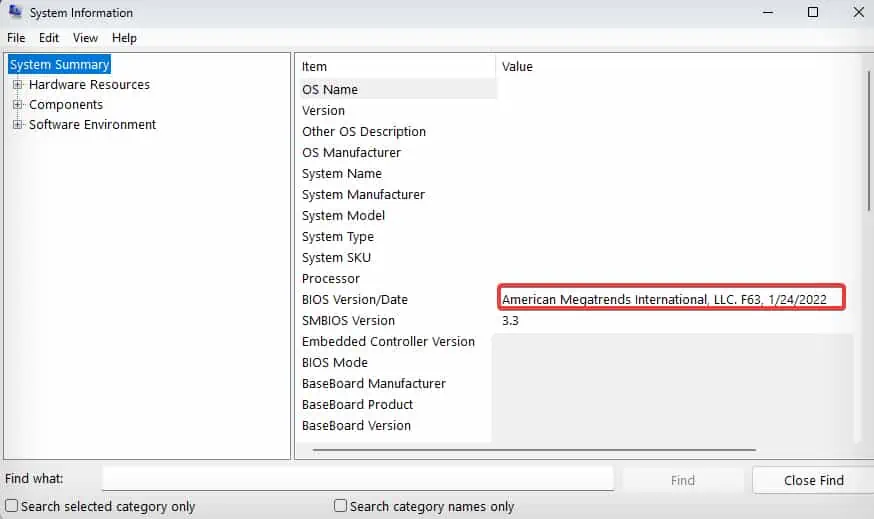
How to Update Alienware’s BIOS Using USB?
There’s another way that lets you flash the BIOS, in case you cannot access the Operating system. you’re able to create a Bootable USB flash drive with a BIOS update package and perform the updates. This comes in handy for a new system on which Windows is not installed or is corrupted.
You need to rely on another computer to make your USB drive bootable i.e for steps 1 and 2.
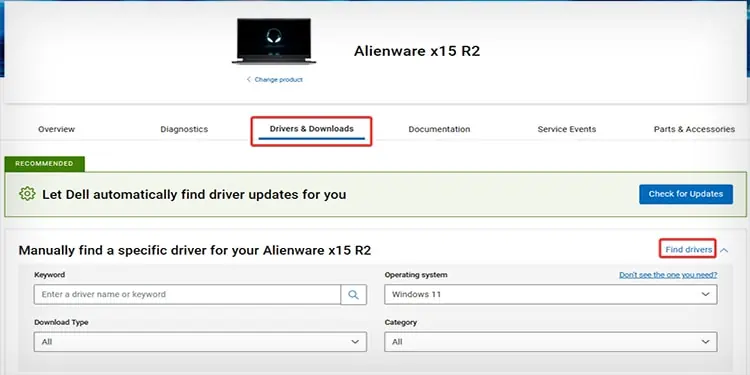
Step 1: Install DDDP
In order to create a bootable USB flash drive with a BIOS update file, you need to use the Dell Diagnostic Deployment Package (DDDP) software.
Step 2: Create Bootable USB Drive
Now, you can create a BIOS update Bootable USB drive using the DDDP and a USB flash drive.
Note: The process will format the USB flash drive. Ensure that there aren’t any important files inside the drive before you proceed.

Step 3: Update BIOS
Once the Bootable USB is created, you can use it to update the BIOS of your Alienware Laptop following this process.