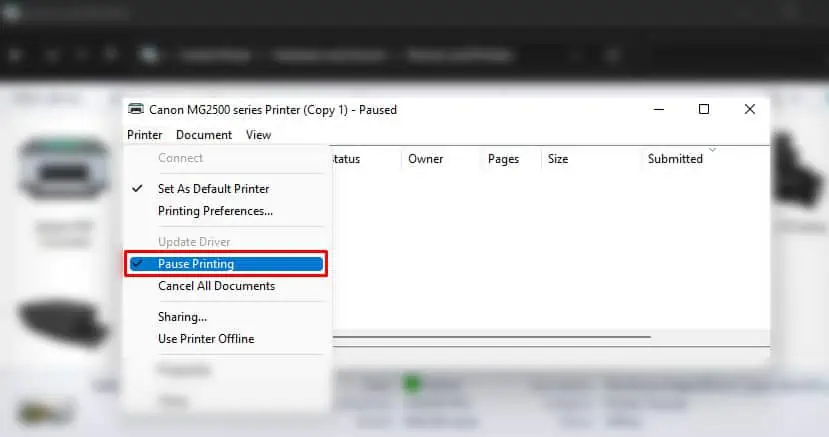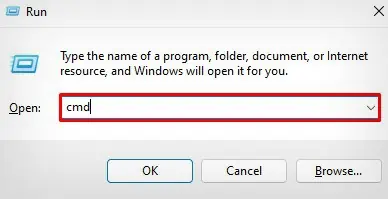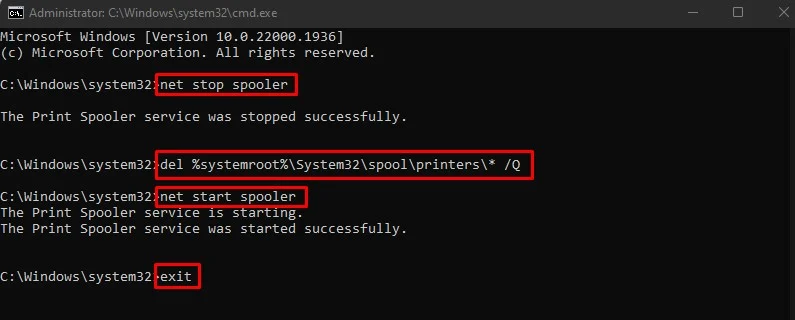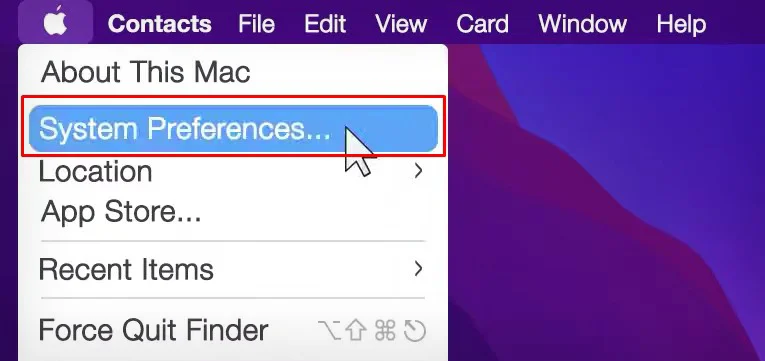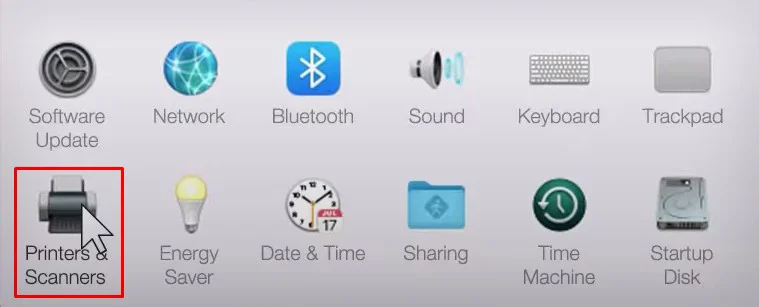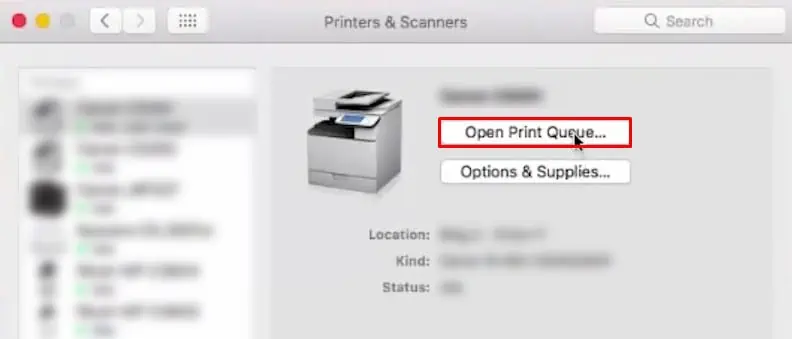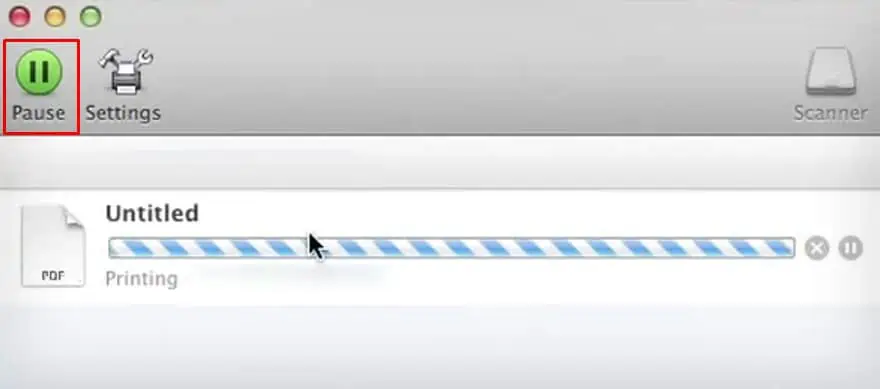Printers generally enter into a pause state when they encounter a connection loss or a fatal hardware failure like a paper jam.
If your printer is “Paused,” you should first restore the printer’s connection and then check the printer’s screen for any error messages. Once the error is resolved, you should manually unpause the printer to resume printing again.
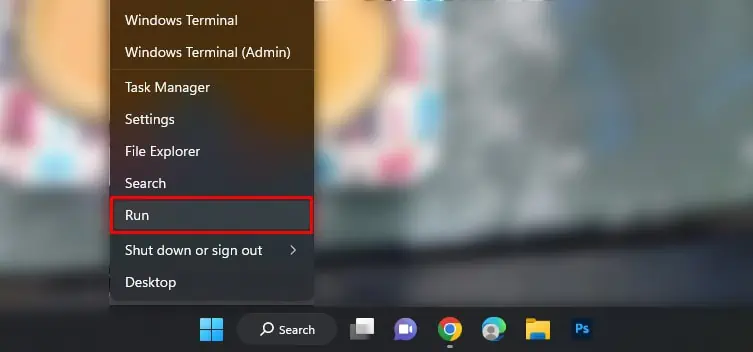
In this article, I will be explaining the steps to unpause the printer on your Windows and Mac.
How to Unpause Printer on Windows?
If you are on a Windows computer, follow these steps to unpause the printer.
The “Paused” status should go away now, and you should be able to print again. However, sometimes you may encounter errors like “Printer Status is Paused, Cannot Resume” while trying to unpause the printer. In such a case, I recommend you stop the spooler service, clear the spooler cache and start the spooler service again.
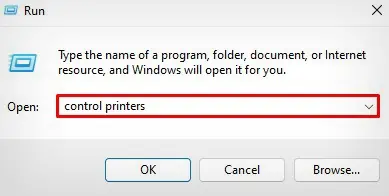
It will help clearprint jobs clogging the print queueand reinitialize the printing service on your computer.
Now try Printing your document.
How to Unpause Printer on Mac?
If you are on a Mac, follow these steps to unpause the printer.
If the printer does not resume printing, I recommend you reset the printing system. Since resetting deletes all the printer data from your Mac, you should set up the printer from scratch again.