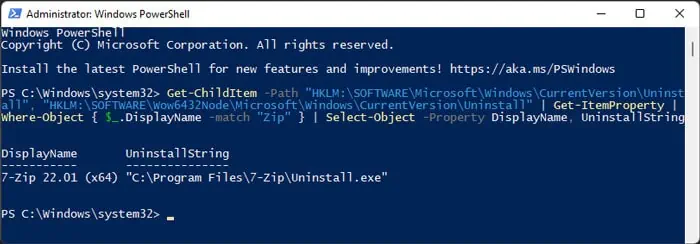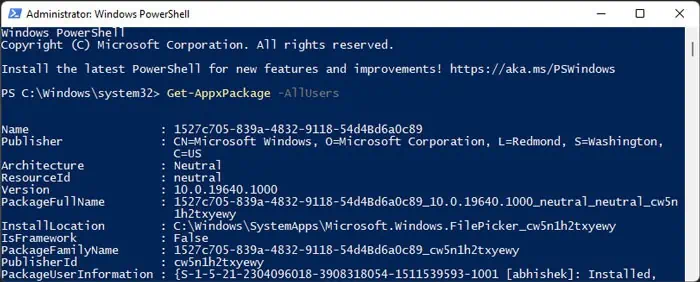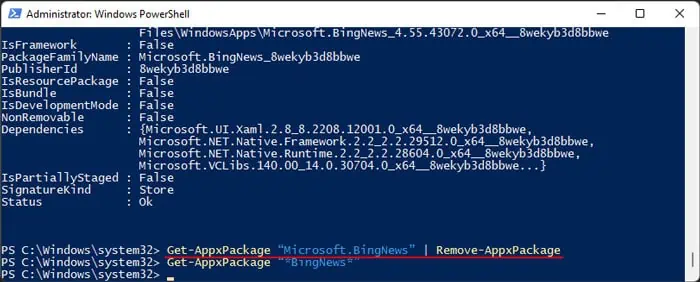Uninstalling most software on your system is very easy. You can simply go to Programs and Features in the Control Panel or Apps & features in your Settings to uninstall them. However, these programs do not display all the software on your system. What’s more, you can’t uninstall many store apps using such tools.
It makes PowerShell the best option to uninstall any currently installed software from Windows. Moreover, with the new PowerShell core, you can use it on other operating systems as well.
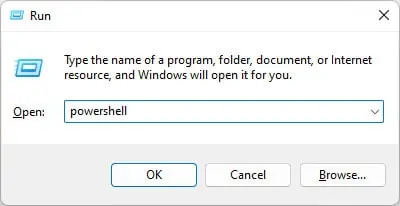
How to Uninstall Software Using PowerShell?
There are different ways to uninstall software depending on the nature or source of the application.
First, openWindows PowerShellusing the commands below and then go to the relevant method:
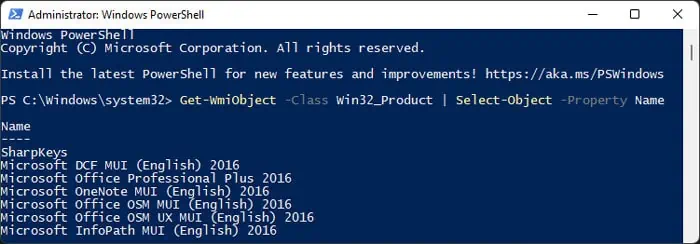
You can also go through them and apply the necessary cmdlets on a PowerShell script.
Using Uninstall Method for MSI Installed Software
You can use the uninstall method under Microsoft.PowerShell.Management to uninstall apps that you installed on your computer using a Microsoft Installer (MSI) script.
While you may’t use it touninstall other apps, such as those that used the EXE installer, it is possible to use it on remote computers in the same network.
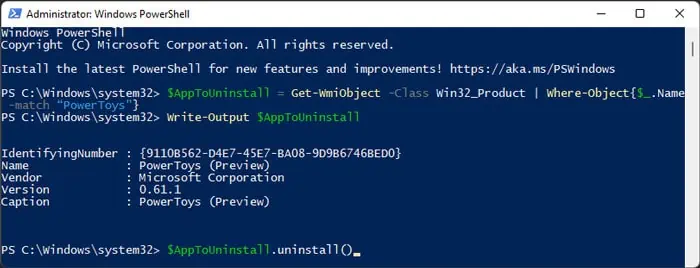
Here’s how you can use this method:
With Uninstall-Package Cmdlet for Other Software
The above method does not support uninstalling apps that used the PackageManagement module for installation. This is why when you open the Programs and Features on the Control Panel (appwiz.cplon Run), you will see more applications on the list.
You need to use the PackageManagement cmdletUninstall-Packageto remove these apps. You can also uninstall some apps that used.msiinstaller using this cmdlet. Here’s what you need to do:
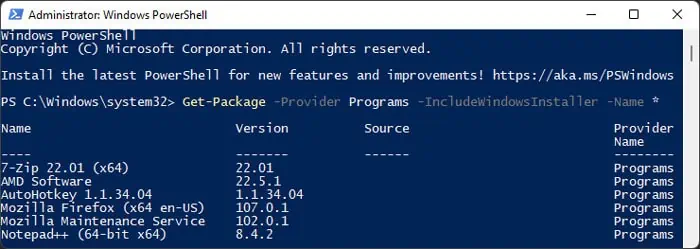
There are also other attributes you may use with these cmdlets. Since we have only described the necessary and most used ones in this article, we recommend visiting theirofficial documentationto get more information.
Using UninstallString Registry Entry for All Software
The Windows Registry stores Uninstall Strings for all applications. Whenever you uninstall an app through the Control Panel, Settings, or using uninstall commands, your system searches for their corresponding UninstallStringregistry entryand runs its value.
So, it is possible to uninstall the apps by searching for this value and directly running it. Here’s how you can do so:
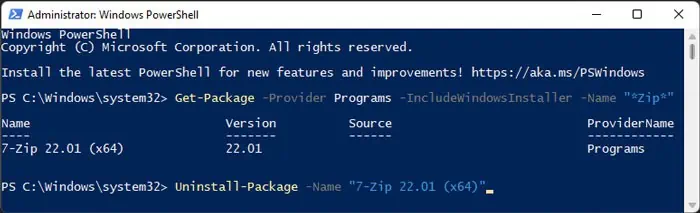
Through Remove-AppxPackage Cmdlet for Microsoft Store Software
The Universal Windows Platform (UWP) applications you install using the Microsoft Store make use of the Appx module. So, you also have to use this module to uninstall such apps. Here’s how you can do so: