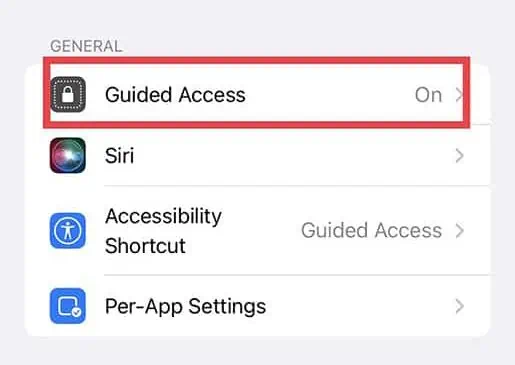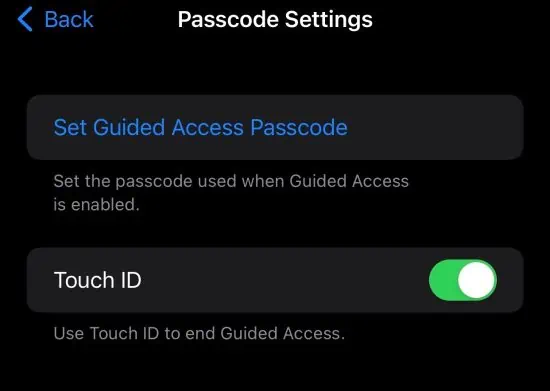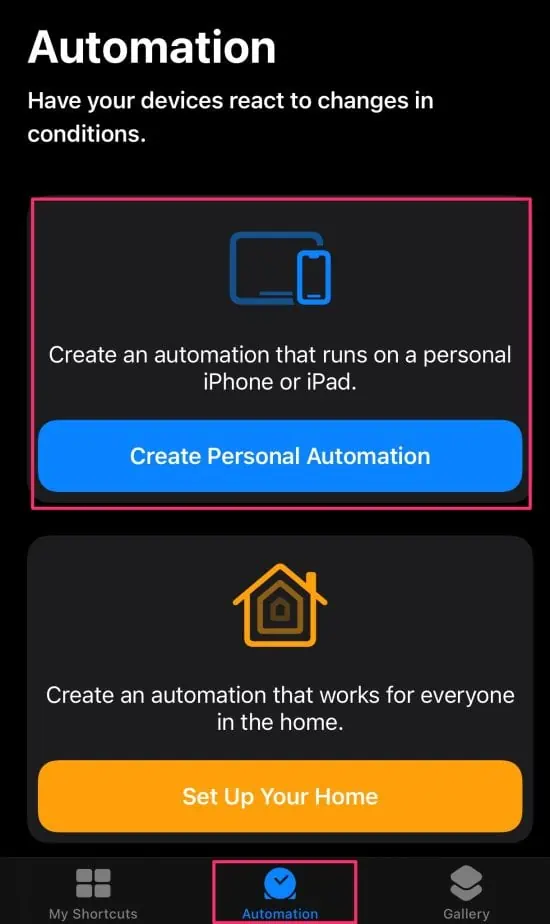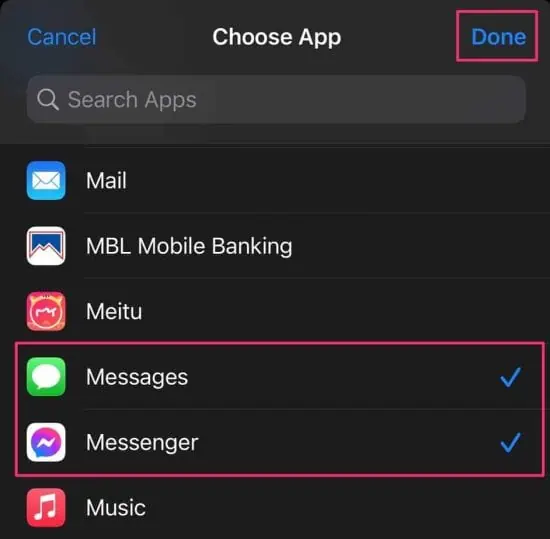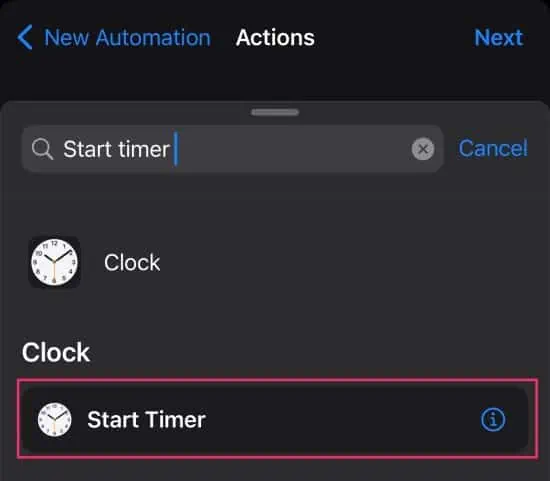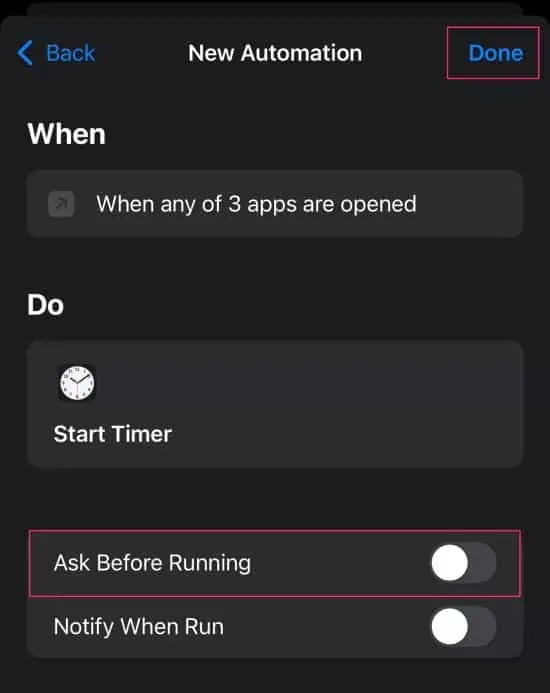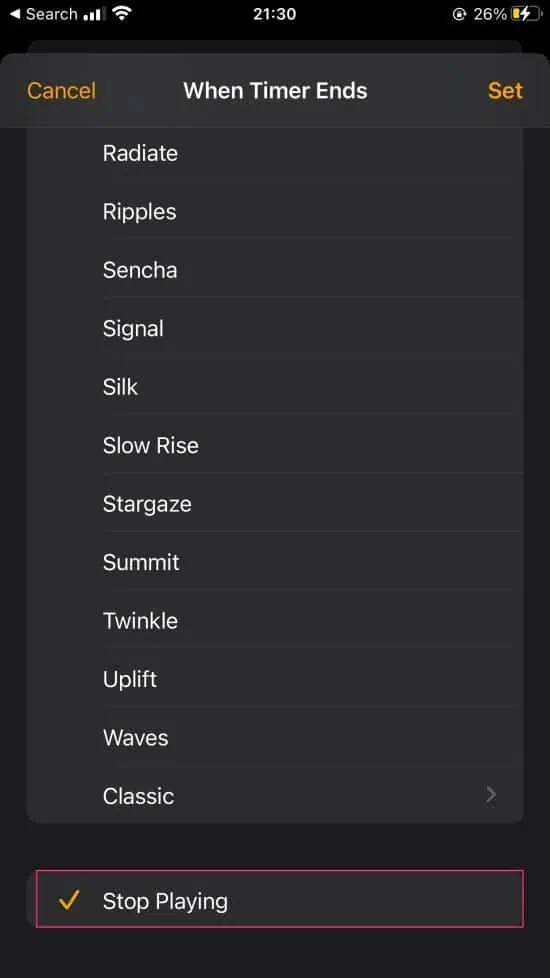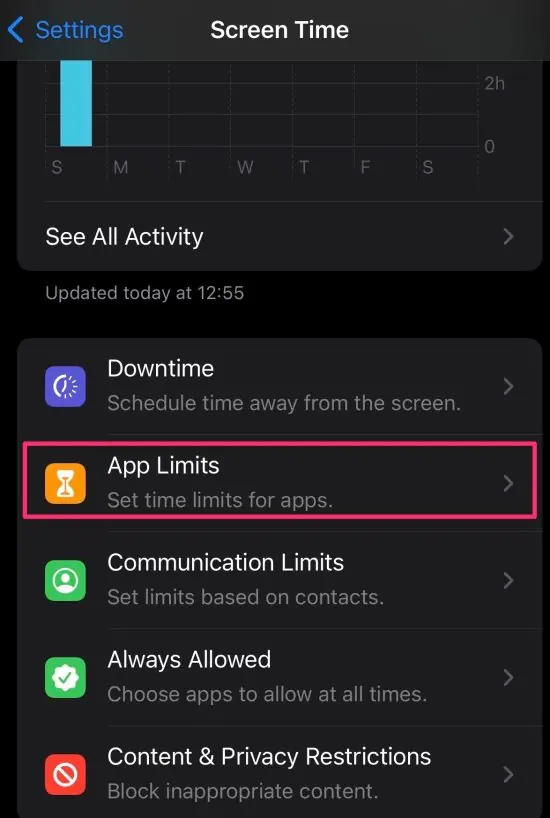Are you tired of your family or friends always snooping around your phone? Well, these instances can be extremely frustrating, especially when confidential data is stored on your devices.
For these cases, a privacy screen is an easy way to create a little extra seclusion and can help hide your confidential information from the watchful eyes of prying individuals.
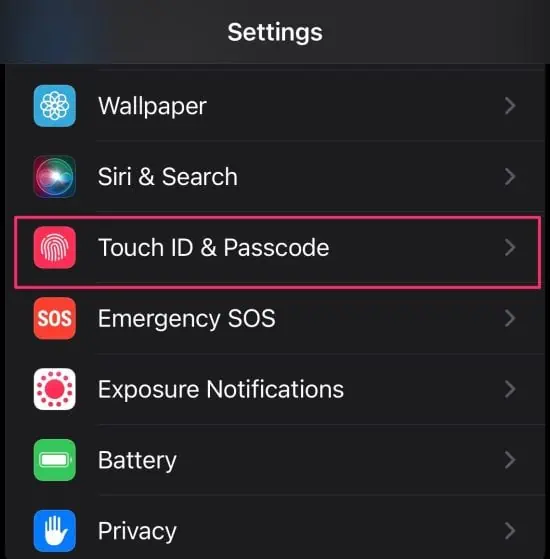
If you have already applied a privacy screen protector on your iPhone device, but want to go the extra mile ofsecuring your data, then there are a few settings tweaks you may make on your iOS devices.
So, in this article, let us learn about the different methods you can apply to take control of your device by protecting your data on your iPhone and iPad.
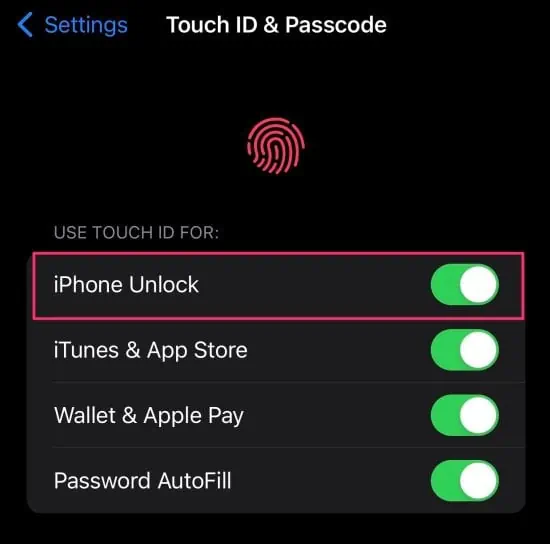
How to Turn on Privacy Screen on iPhone and iPad?
The best option for creating a privacy screen functionality is to keep all your apps locked. However, unlike Android devices, iPhones do not have a direct way to lock apps. Nevertheless, you’re able to still apply a few workaround methods for this issue. You can use shortcuts, guided access, limit screen time, and more.
So, let us explore each of these methods in more detail below.
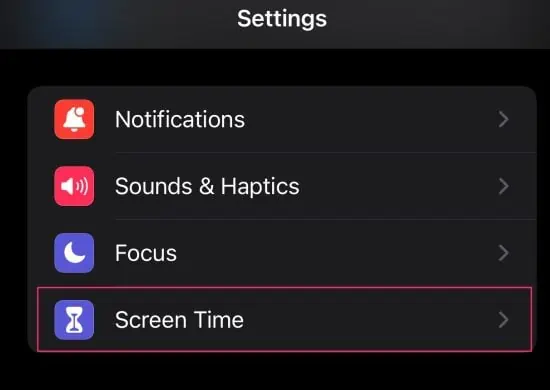
Create Password for iPhone
Before we begin the app lock methods, please ensure you already have a lock screen password set up for your device. We suggest you make a strong pin code that is not easy or predictable to hack. Also, depending on your iPhone model, you can access Touch or Face ID. So, you can have these features enabled for easier access.
Here are some steps you can follow.
Hide Default Apple Apps
If you have certain default Apple apps that you want to hide from your device, then enabling the content and privacy restrictions feature can be the perfect method for you to apply. This method is a bit different in comparison to locking apps. After disabling the app from this setting, you will not see it on your device even if you do a thorough search.
On iOS 12 and Newer Versions
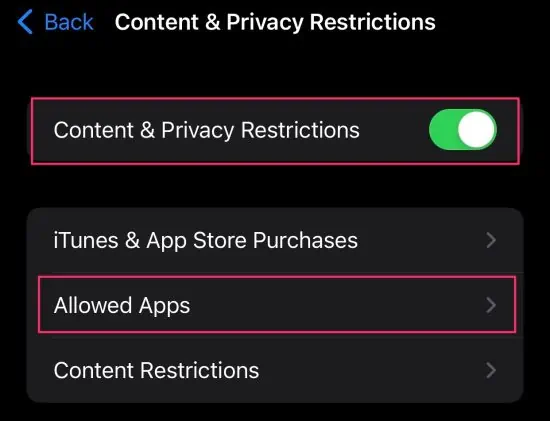
On iOS 11 and Older Versions
Enable Guided Access
The guided access is a handy feature that allows you to keep your iPhone within a single app. As a result, it makes sneaking into your other apps impossible if you don’t have the needed passcode, touch id, or face id to exit out of this function. So, to enable this feature, here is what you need to do.
Use Guided Access
Use Shortcuts
Alternatively, another useful way to lock apps is to create shortcuts that automate automatic locks when entering a specific app. you may initiate this process in single and multiple apps. This process is also quite easy to follow as you only have to configure it in shortcut settings and adjust them in your clock app.
Create App Lock Shortcut
Configure in Clock App
Now, head over to the app you just locked via shortcuts to test it out. It will briefly open for a second but will immediately lock your phone. So, to access it, you will have to unlock your phone by either face ID, Touch ID, or passcode.
Enable Screentime Limits
If you want to allocate a specific time frame to use certain apps, then enabling a screentime limit can be extremely helpful. After the set time has expired, your iOS device will be locked, and you’ll be asked to enter the passcode to continue using the app.
Here is how you can enable screentime limits.
Use Built-in App Settings
Some apps from your App Store come equipped with a privacy screen feature built-in to their system. These apps include Google Drive, Outlook, Paypal, Whatsapp, and most finance or banking apps. Finding the privacy screen feature will require scouring the app’s settings, and you will likely be able to conde it with a passcode, Touch ID, or Face ID.
Use Third-Party Applications
Another plausible way to secure your phone is to install third-party applications on your iOS devices. Some of the more popular apps includeAppLockerandBio-Protect.However, with these apps, you will have to jailbreak your iOS devices which can possibly put your devices at more risk. So, please only use these options as a last resort.