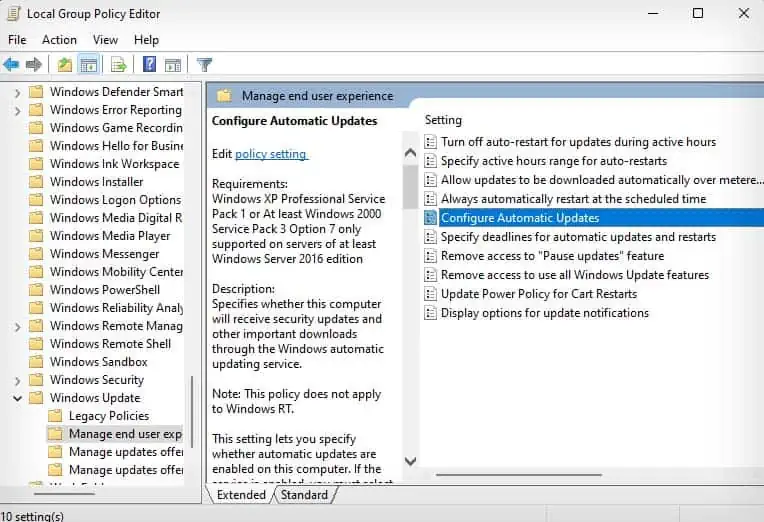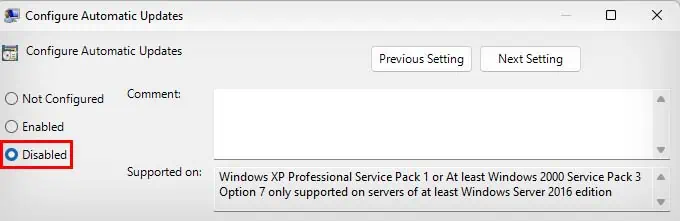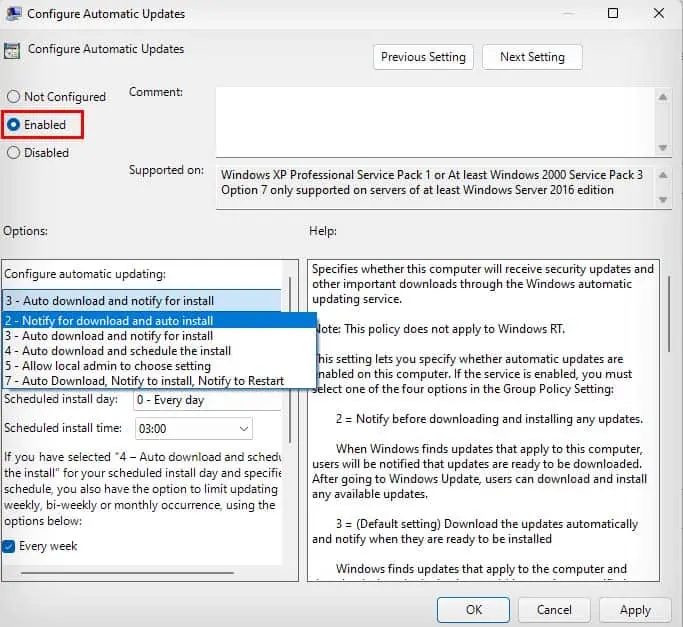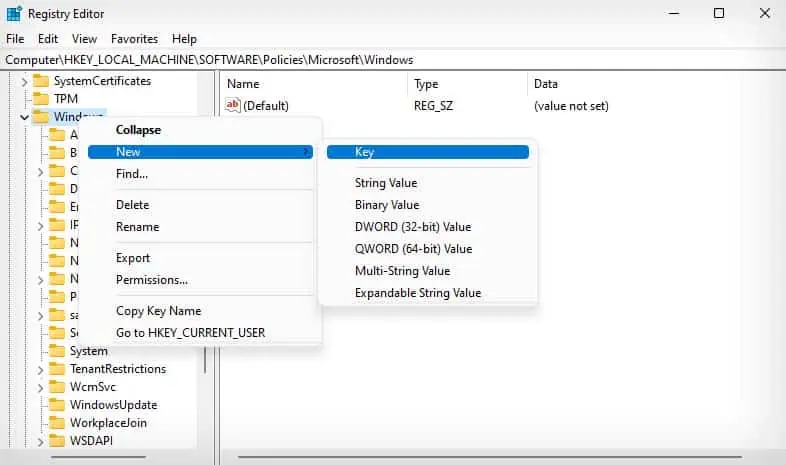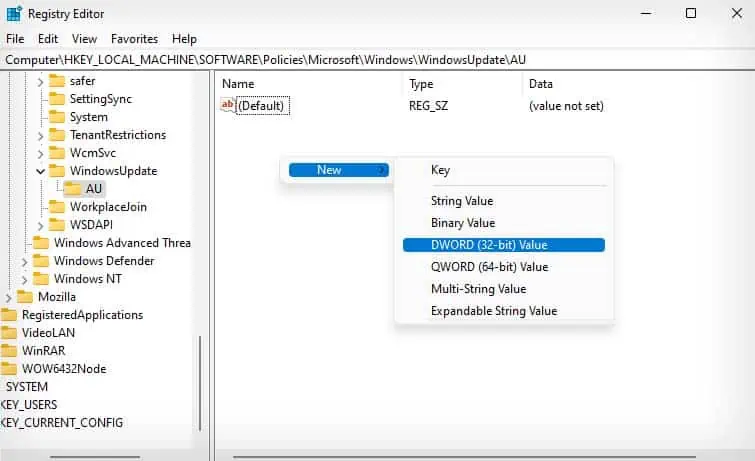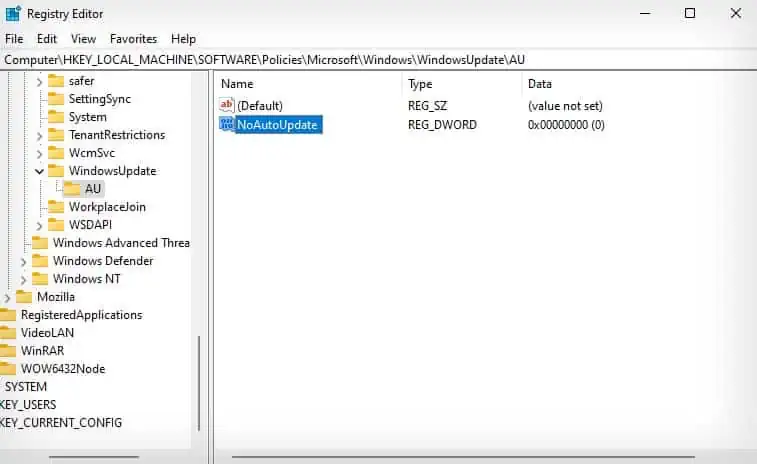The automatic update feature, as the name suggests, automatically downloads and installs new updates in Windows. This is quite useful as newer updates contain security patches, bug fixes, and additional features. However, they aren’t always reliable as recent updates can contain bugs and security vulnerabilities of their own.
Windows updates generally come in the form of a feature and quality update. Feature updates bring massive changes to your operating system, and while they are automatically downloaded, you will need to manually install them. On the other hand, quality updates get automatically downloaded and installed, but you may choose to turn them off.
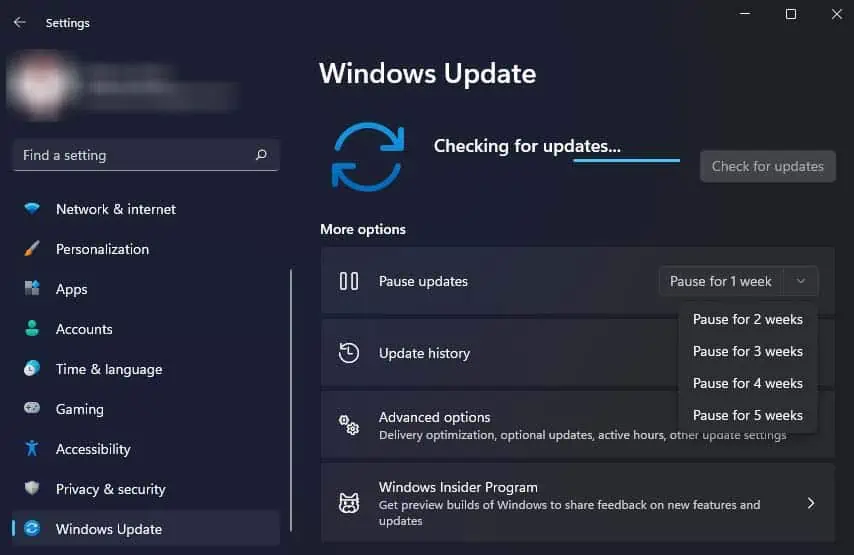
So, if you want to skip some of the updates that are known to be glitchy or avoid having to sit through an update installation in random intervals, you can try turning off the Windows automatic updates feature.
From Settings
The simplest way to turn off automatic updates is from Settings. However, you’re able to only temporarily turn off automatic updates or pause them for a certain amount of time from Settings. After the set time is up, you will need toinstall new updatesto be able to pause it again.
While this won’t be useful if you want to permanently disable Windows updates, it can come in handy when you want to temporarily stop updates due to reasons like bugs or known vulnerabilities in the newer updates.
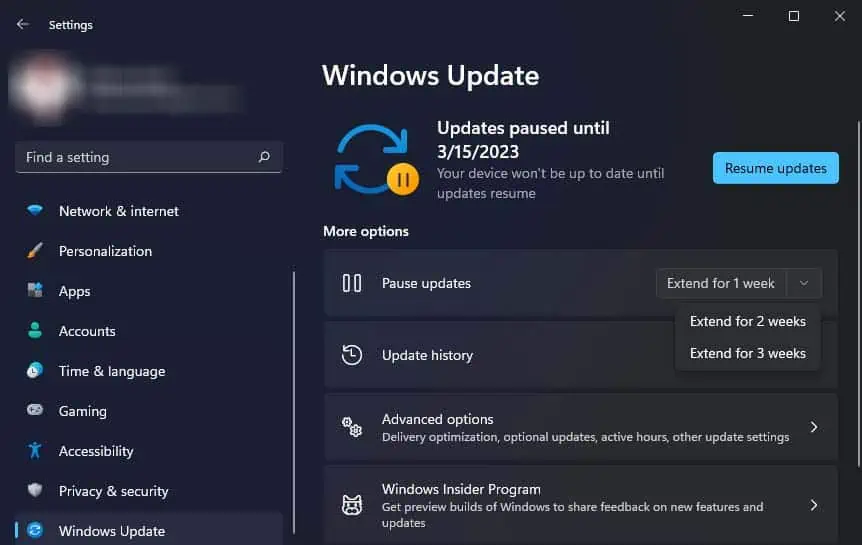
From Windows Services
You can permanently turn off your Windows updates by disabling the Windows update service startup. This service handles the detection, download and installation of all new Windows updates on your computer.
The above steps will ensure the Windows update service will not start automatically whenever your computer boots up. However, you need to make sure there are no applications like Windows update assistant on your computer that can start the Windows update service. You can uninstall Windows update assistant to prevent this from happening.
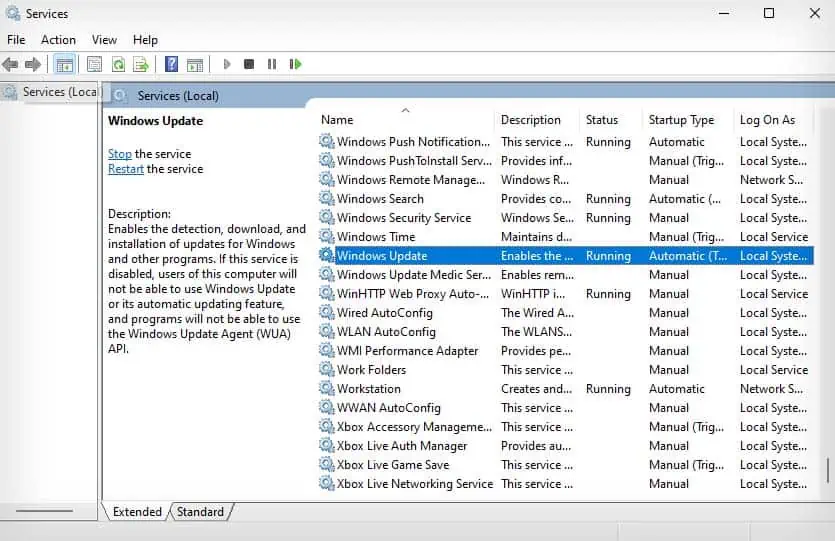
From Group Policy Editor
Another way you can permanently disable your Windows automatic updates is from the Group Policy Editor. However, this utility tool is only available for the Pro and Enterprise edition of Windows. So, this method will not be useful for users with Windows Home edition.
After you disable this policy, Windows won’t perform automatic updates, but you will still be able to manually check for updates, and download and install them.
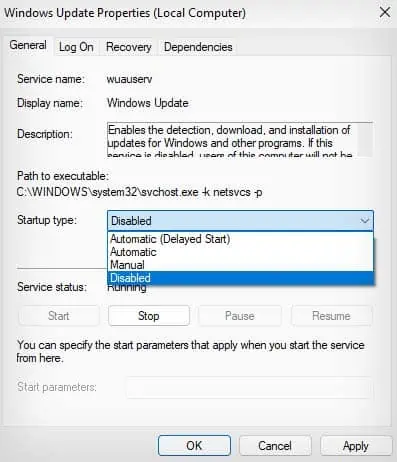
Additionally, you can also configure this policy to set up how your Windows automatic updates get installed or downloaded.
From Registry Editor
You can also turn off Windows automatic updates from the Registry Editor. Furthermore, unlike the Group Policy Editor, the Registry Editor can be accessed in all editions of Windows to disable automatic updates.
However, editing your Registry can have some serious consequences if done improperly. So, you should firstbackup your Registry
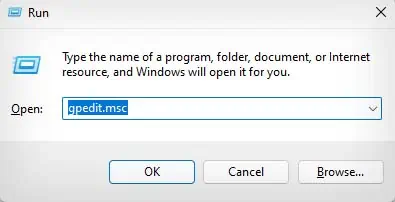
Disabling automatic updates in Registry is pretty much the same as disabling it in Group Policy Editor. In fact, you may also configure how your Windows automatic updates get installed or downloaded from Registry.
Turn On Metered Connection
Lastly, you may use a simple and effective workaround of turning on a metered connection to stop automatic updates. Themetered connectionreduces the data usage of your PC, but it also ensures no updates except critical security updates are being automatically downloaded.
Additionally, if your Windows updates are still getting downloaded over a metered connection, make sure to toggle off theDownload updates over metered connectionoption inSettings > Windows Update > Advanced options.