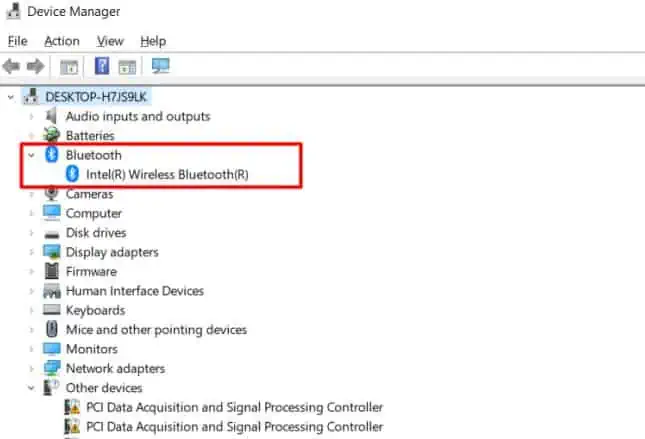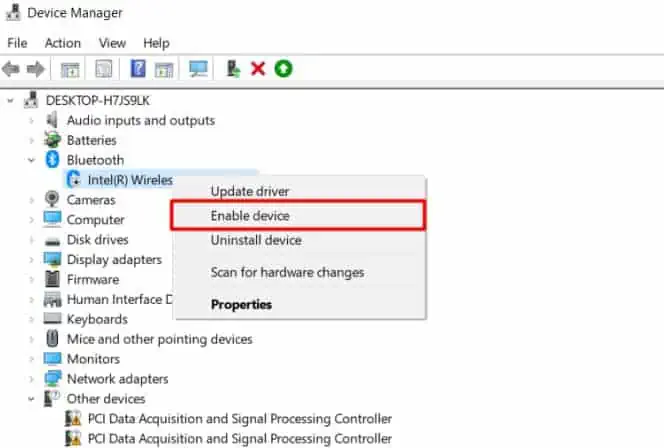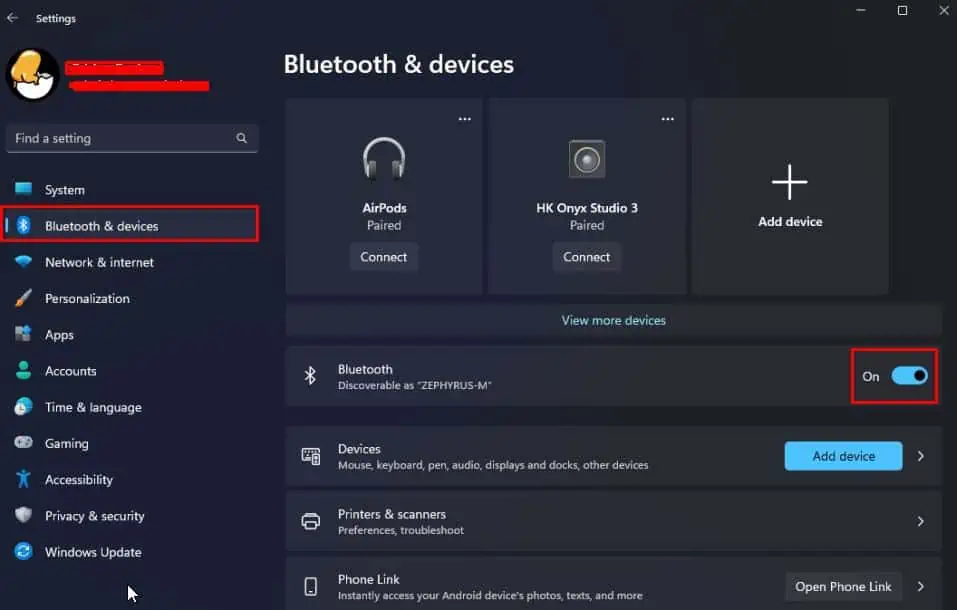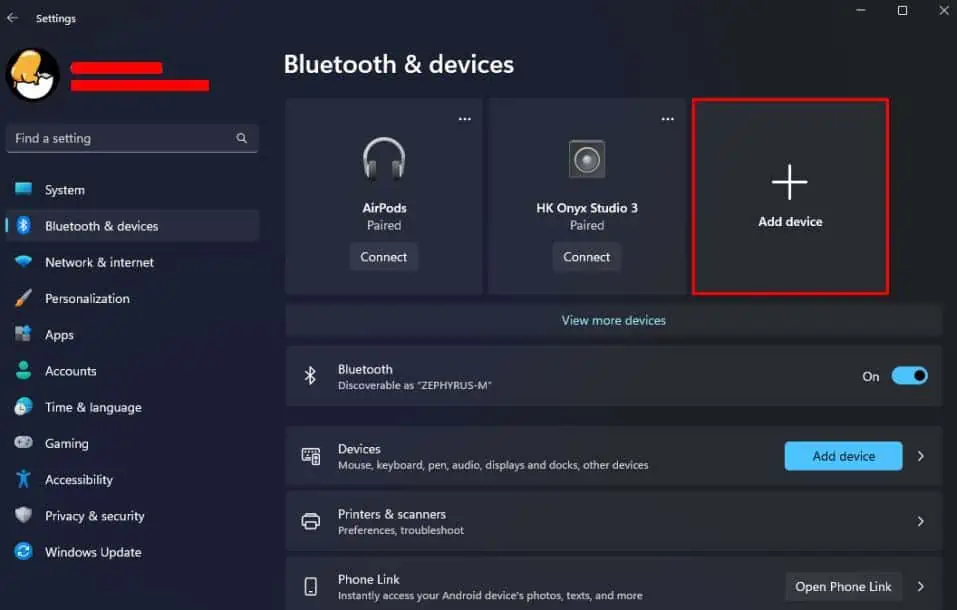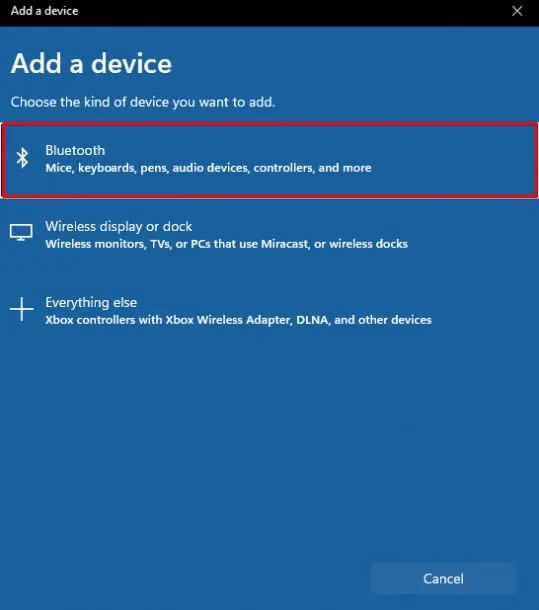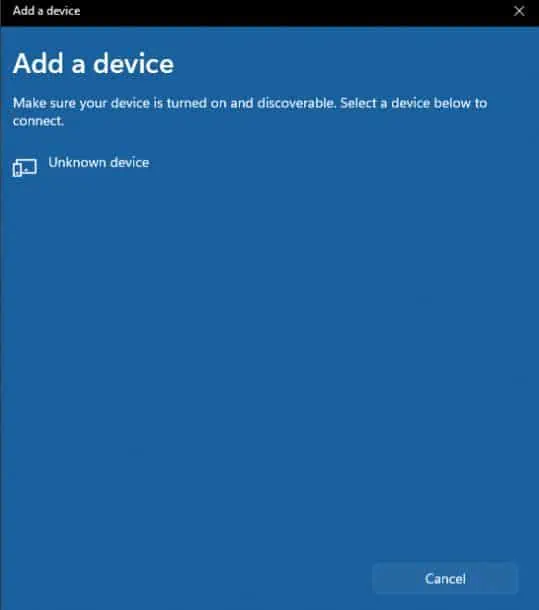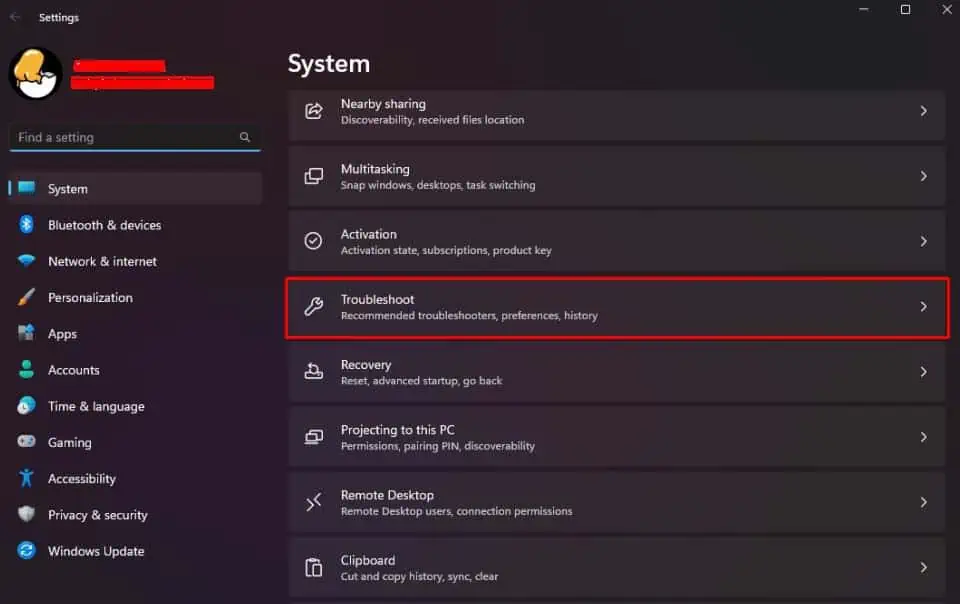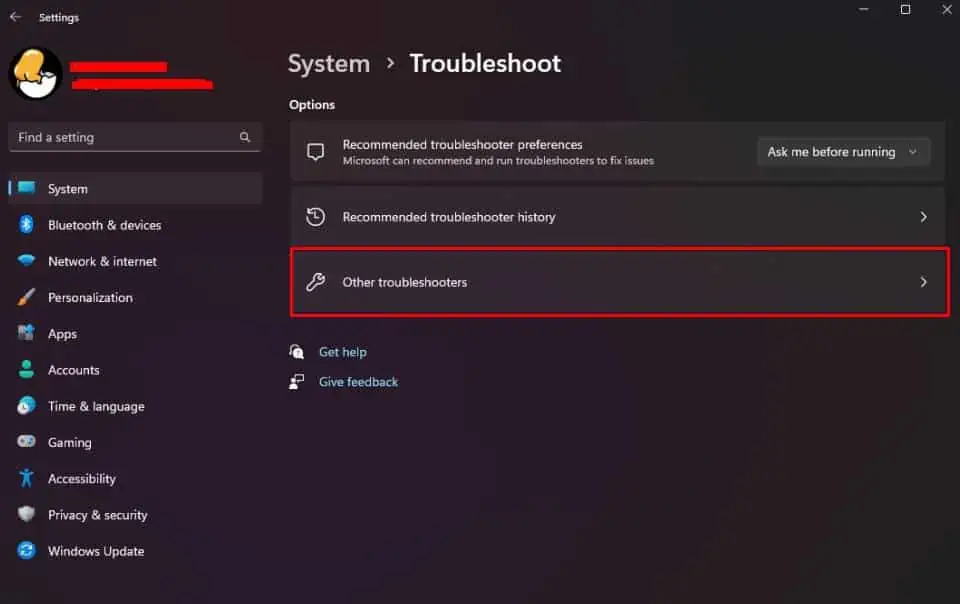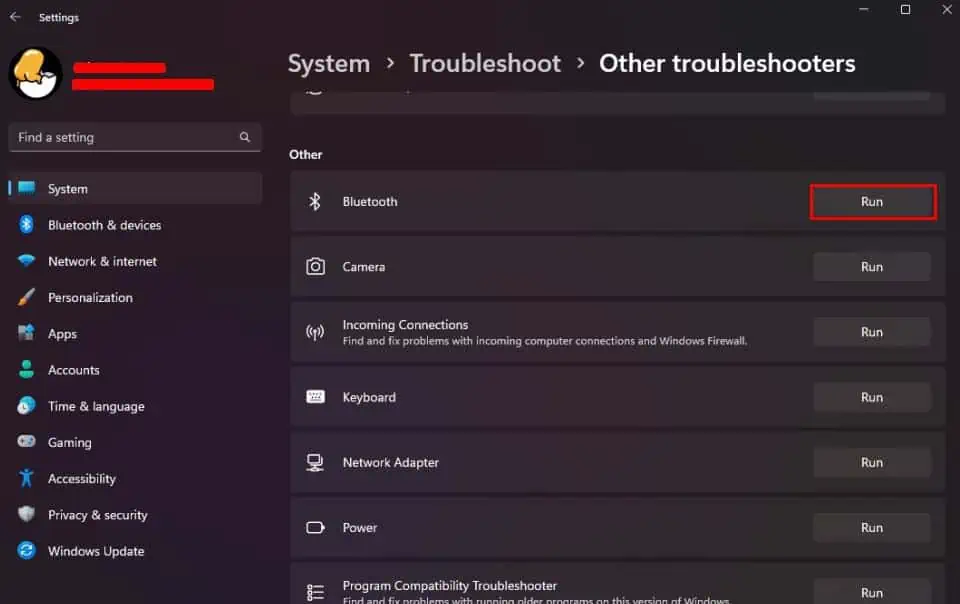With the ever-growing number of Bluetooth-enabled devices, it has become an essential part of the wireless ecosystem. As a matter of fact, Bluetooth will come embedded in more than 7 billion devices per year till 2026.
Turning on Bluetooth and connecting to devices sounds simple on a Dell laptop. And it is an easy process in most cases. But, sometimes Bluetooth options may be missing due to driver issues or disabled from the BIOS switch. This article has covered enabling Bluetooth, from normal to such BIOS configuration scenarios.
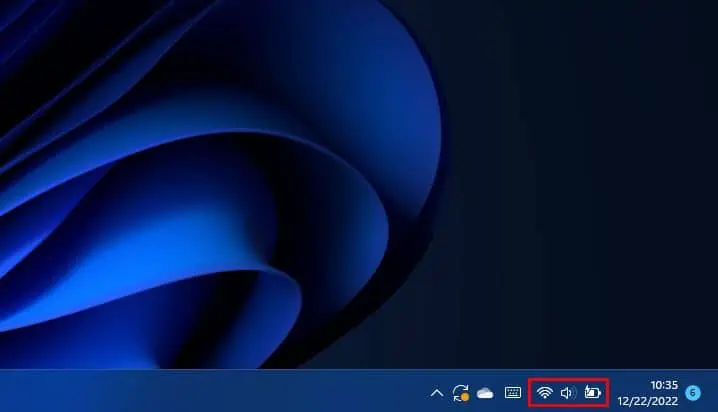
From Taskbar
The taskbar consists of various quick-access tools on its dock including Bluetooth. You can easily turn on Bluetooth from there.
If Bluetooth doesn’t show up on your laptop, you perform the following steps to enable the Bluetooth device driver from the Device Manager.
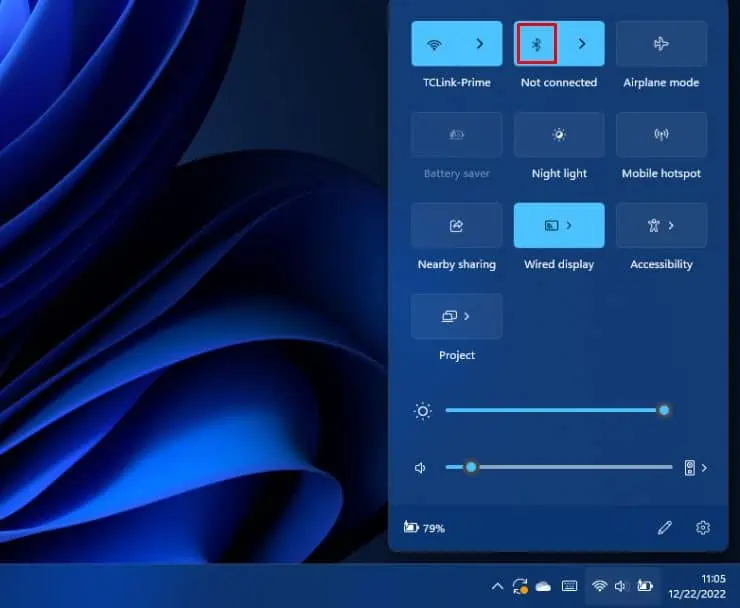
If it’s already enabled you’re able to first disable and then enable it to reset the configurations. For more information, we have a comprehensive article on Bluetooth icons not showing.
From Settings
Alternatively, you can turn on Bluetooth and pair to the desired devices from Settings.
If you are having problems with turning on Bluetooth or connecting with other devices, you can use the Bluetooth troubleshooter to detect and fix issues.
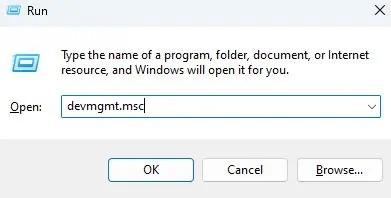
Enable From BIOS
BIOS consists of switches for wireless modules like Bluetooth, Wi-fi, etc. If they are disabled from BIOS, accessing them from Windows isn’t possible at all. So, make sure you check the Bluetooth switch fromBIOS on your Dell laptop.