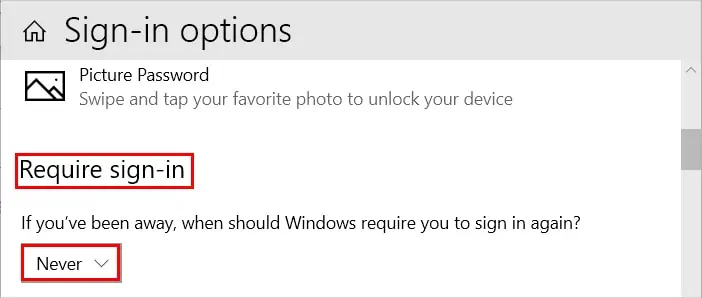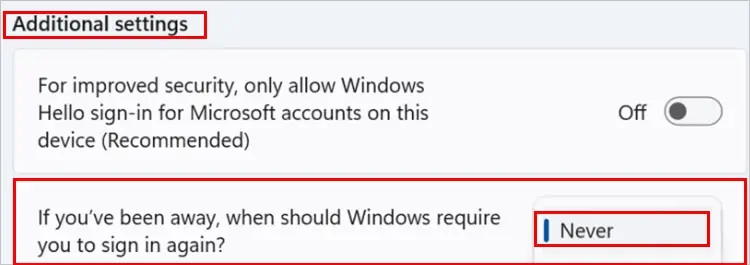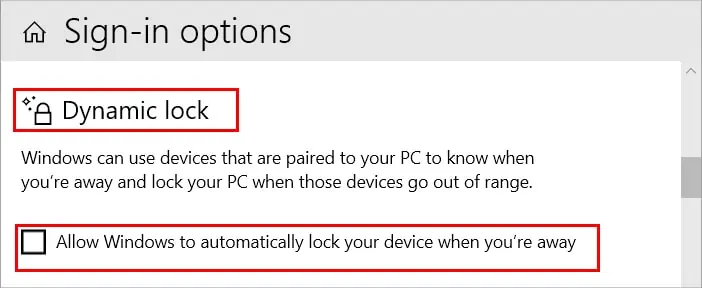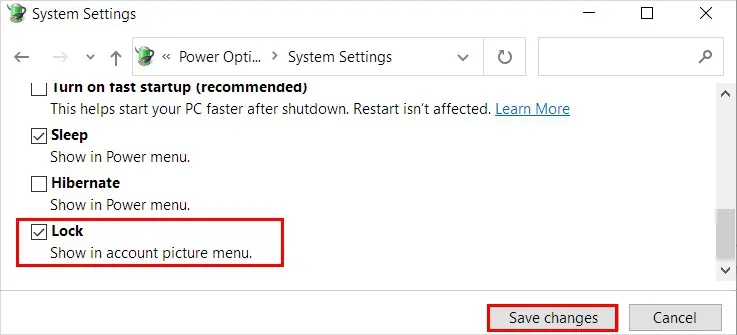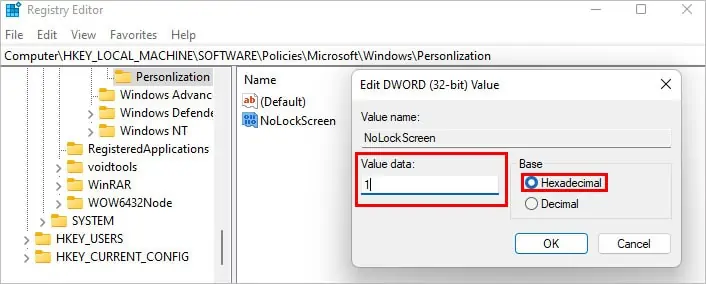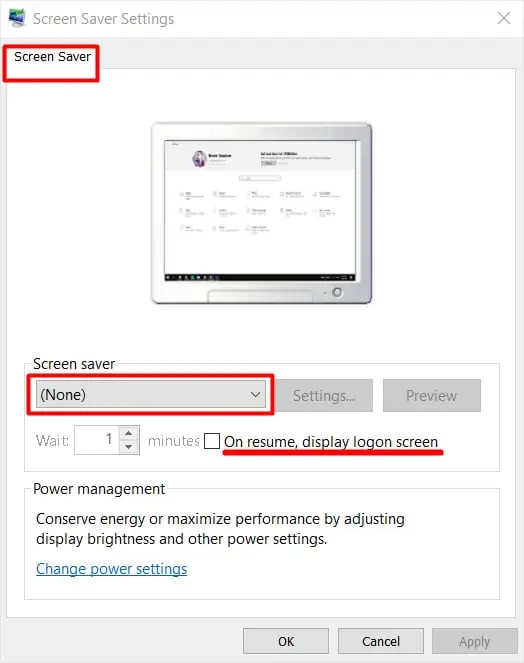A lock screen helps to prevent other people from unauthorized access when you are away from your computer after a certain time.
However, it can be inconvenient when the system locks too fast or too frequently. As a result, you need to enter the password multiple times.
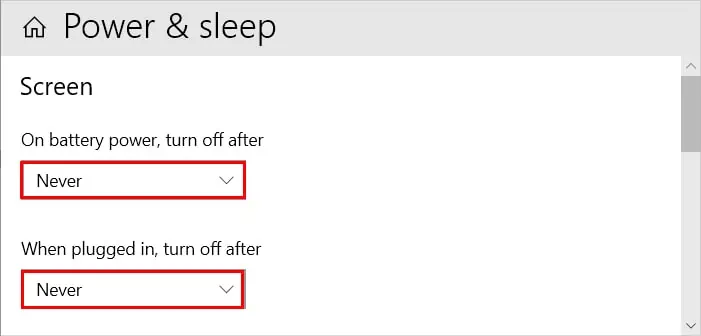
From changing settings in the settings app/control panel to tweaking the registry editor, here are several ways to stop the computer from locking when idle or inactive.
Change the Power and Sleep Settings
you may extend the time the system takes to turn off the screen to avoid your issue. You can do it as follows.
On Windows 11
Change Sign-in Options
You can change the sign-in options if you don’t want to enter the password each time your PC goes to sleep mode. Here’s how you can do it.
Turn off Dynamic Lock
Dynamic lock is a Windows feature that automatically locks your system whenever your Bluetooth-paired device is out of range. You should turn this off to prevent your computer from locking. To turn it off,
Using the Control Panel
you may configure the following settings on the control panel to prevent your laptop from locking after closing its lid.
Using the Registry Editor
you’re able to tweak some settings in the registry editor to stop your system from getting locked. However, changing registry settings can cause system issues if done haphazardly, so we recommend you tobackup registrybefore continuing.
Using the Group Policy Editor
You can prevent your computer from locking by disabling a setting in the group policy editor. However, this option is only available on Windows Pro Edition, so skip this method if you have different windows versions.
Change Screen Saver Settings
You canchange the screen saversettings so that when your system is idle for a certain time, it doesn’t get locked. Here’s how you can do it.