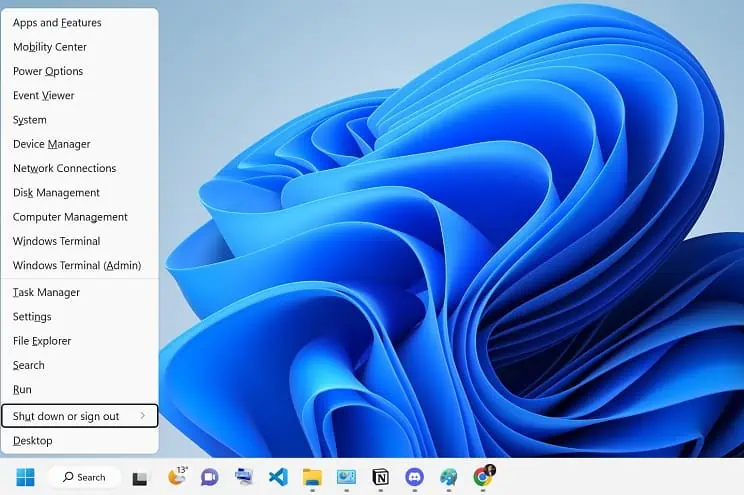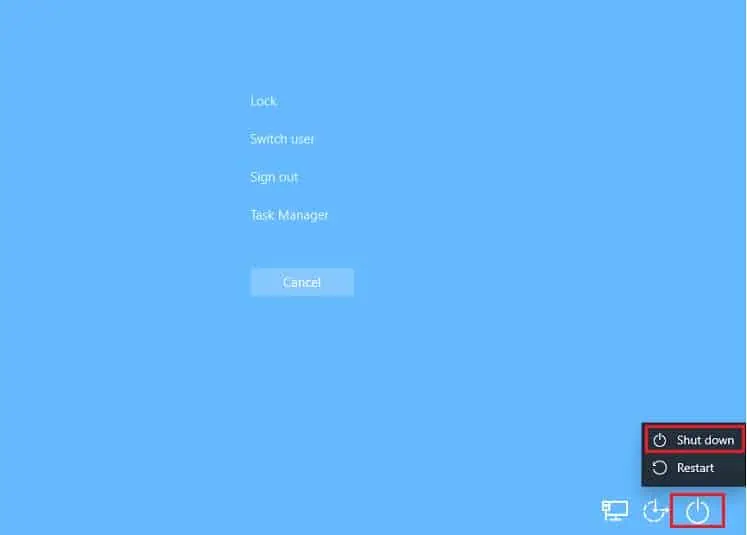Most users simply close the laptop’s lid or press the power button, believing these are the right ways to turn it off. However, this simply puts your device to sleep or hibernate instead of properly shutting it down.
Closing your laptop is relatively effortless. You can do this using the start menu, keyboard shortcut, and even dedicated commands. Also, it’s possible to schedule shutdowns as per your comfort.
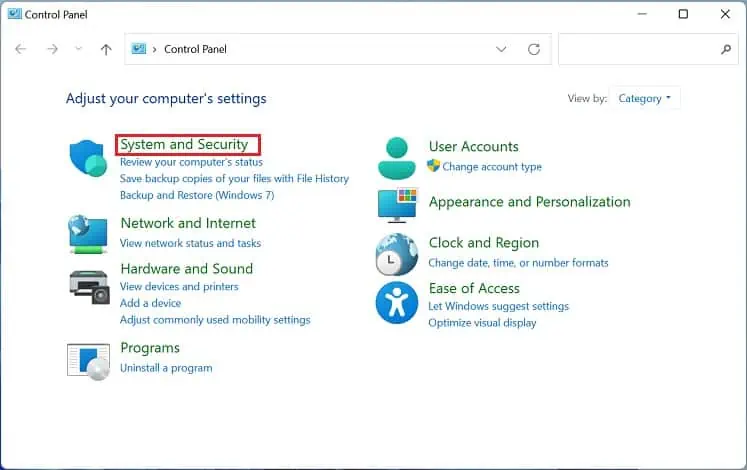
But you’d be surprised to know that this isn’t enough! By default, Fast Startup is enabled on all the laptops supporting hibernation. Therefore, you have toturn this feature offif you want to shut down the device properly.
How to Properly Shut Down Your Laptop
Shutting down laptops can help maintain health, conserve battery, and avoid bugs. Turning off your device ceases CPUs, RAM modules, storage drives, and other hardware and software operations. Then, when you can reboot your notebook PC, it canhelp recover from errors and reinitialize drivers.
Therefore, it’s recommended topower off your device every nightor at least once a week. Regarding the same, this section discusses the necessary steps on how to shut down a laptop properly.
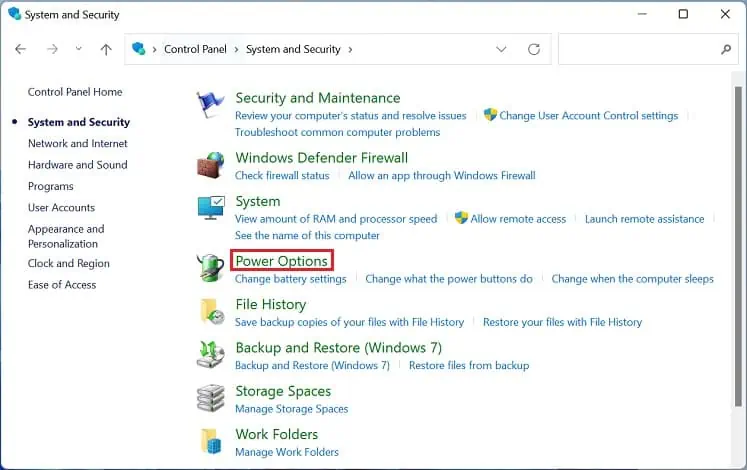
Turn Off Fast Startup
Ever sinceFast Startupwas introduced in Windows 8, the feature has remained enabled by default. It is responsible for booting your computer much faster, and it does this by preventing the device from entirely shutting down.
It is also calledHybrid Shutdown, meaning your laptop partly hibernates and partly turns off. While all the applications are ceased, the kernel (heart of the OS) is saved to the hard drive.
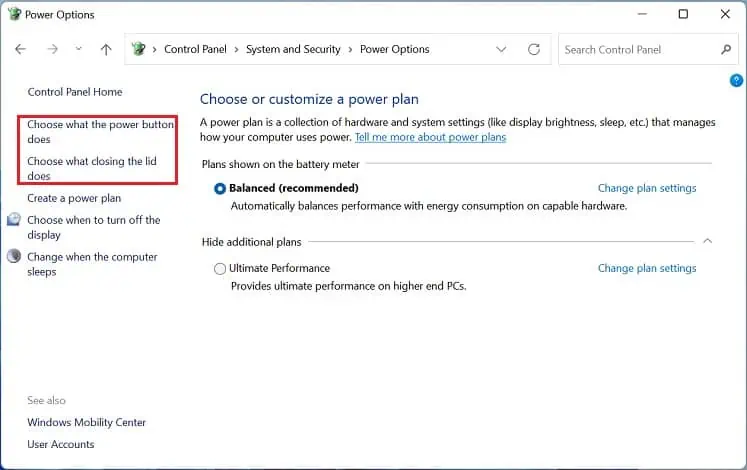
Most users prefer having it enabled as it starts up Windows much quicker. Although you can still shut down the laptop properly with Fast Startup, we recommend turning it off if you wish to completely turn off the entire system. Here’s how you can change this setting on your laptop using simple steps:
Shut Down Your Laptop
Once the Fast Startup option is disabled, you’re able to now proceed to power down your laptop. Well, there are plenty of ways to do it, and in this section, we will discuss a few.
From Start Menu
The classic way to shut down Windows is from the Start Menu. Kindly follow the below instructions on how you’re able to do this:
Alternatively, you can right-click the Start Menu icon or use theWindows + Xhotkey to provoke the Quick Link menu. Now, follow the below steps:

Note:If your laptop requires a Windows update, you may get theUpdate and shut downoption. This may take a few seconds to several minutes, depending on how big the update is.
Using Shortcut Keys
An easy way to trigger the shutdown screen is byusing keyboard shortcuts.The first method is to launch the Security Options Window using theCtrl + Alt + Deletekeys:
Here’s another useful shortcut to shut down your laptop:
Using Commands
Another way to shut down your laptop is by using the dedicated commands on Run,Command Prompt, or Powershell. Below are the three scripts that can come in handy:
Change Power Button Action
Interestingly, you can even shut down a laptop using the power button. However, you’ll need to adjust a dedicated setting first:
Tweak Closing Lid Function
Every laptop user has the habit of closing the lid instead of shutting it down. By default, this will send your device to hibernation. Nonetheless, you’re able to tweak this functionality, and here’s exactly how:
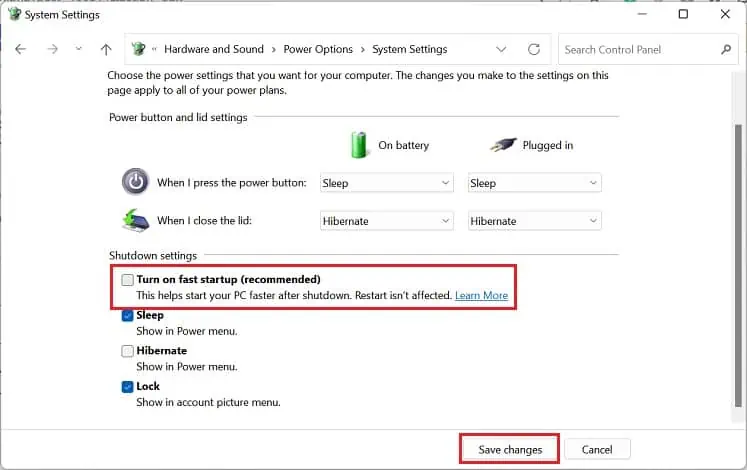
![]()
![]()