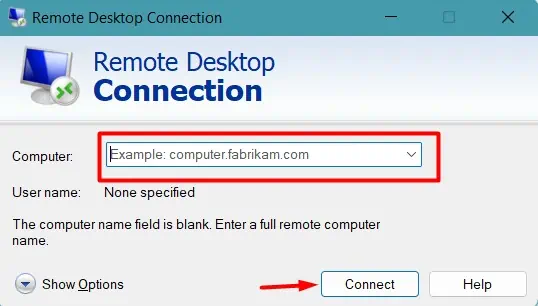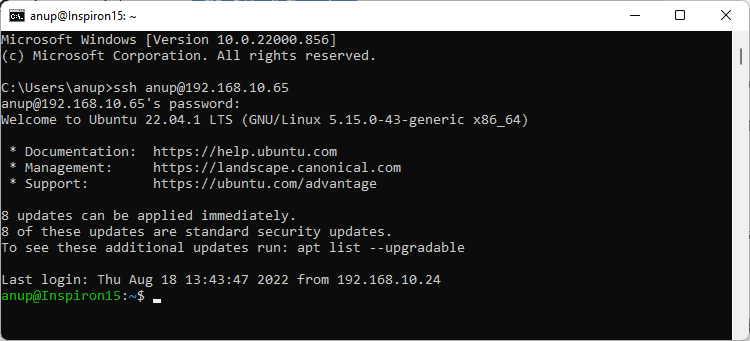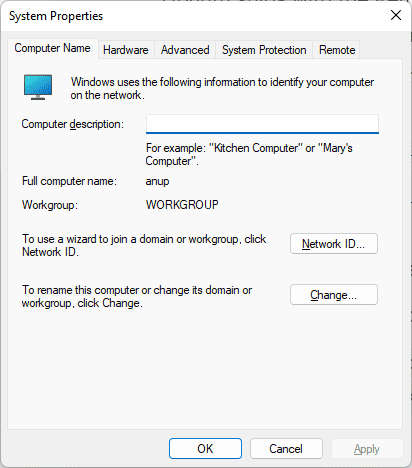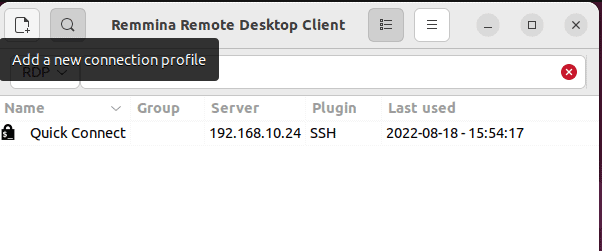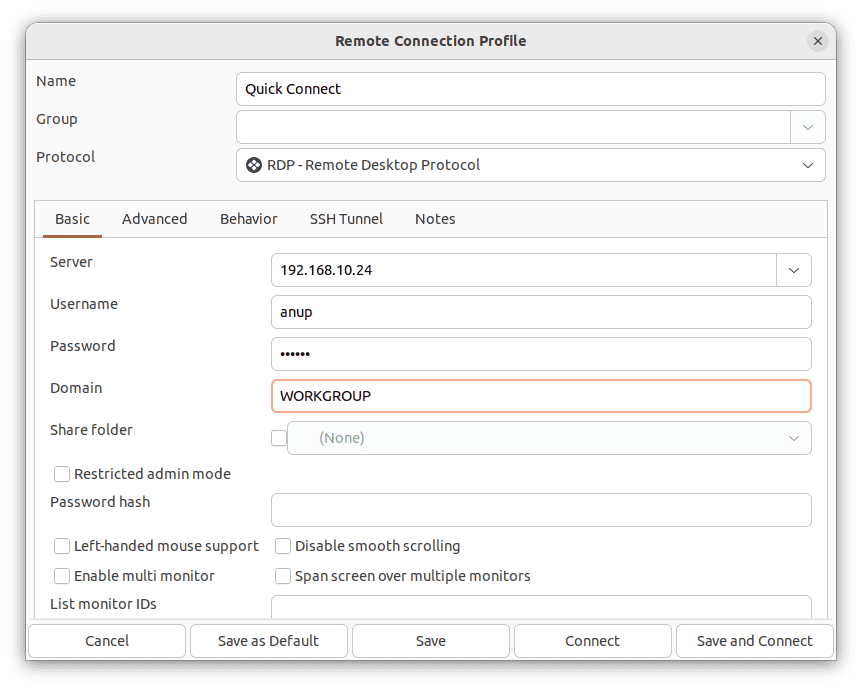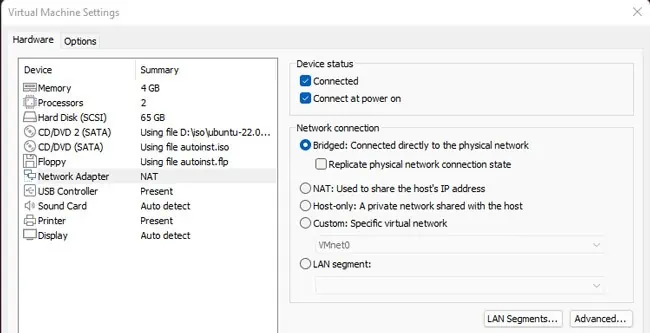Microsoft’s Remote Desktop Protocol (RDP) has made Windows to Windows remote desktop connection a breeze as both the client and server are built into Windows operating systems.
Windows to Linux, or vice-versa, is slightly more complicated as you have to set up the Linux system as the client or server first. As our main goal is to access the Linux system remotely, we’ll primarily use RDP server implementations likexrdporFreeRDP.SSHis a viable option as well for CLI login.
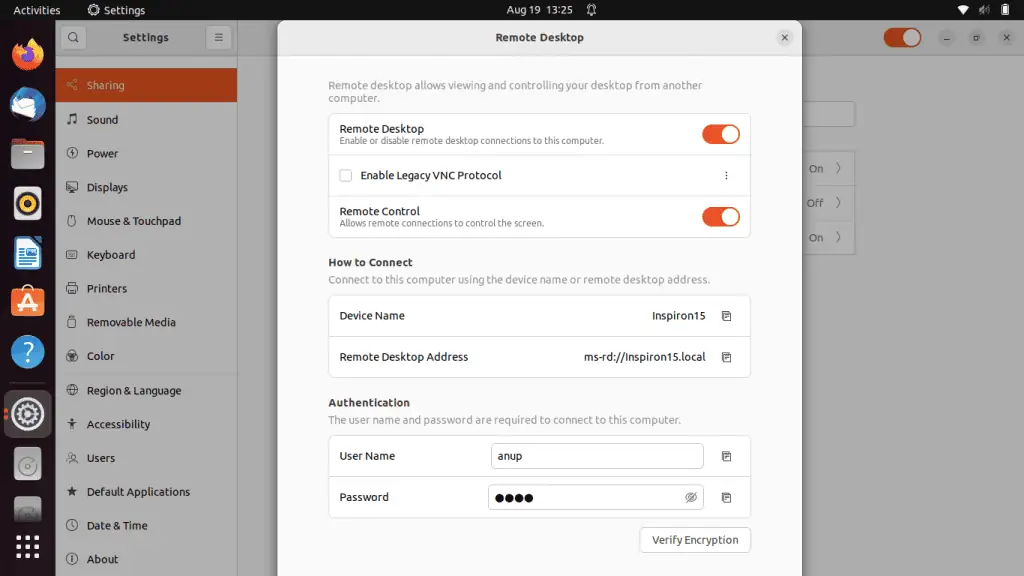
We’ve detailed the necessary steps to set up Remote Desktop from Windows to Linux with these methods, and more, in the sections below.
Prepare Linux System
First things first, you’ll need theIP Address of the Linux systemyou’re trying to access remotely. You can use theip addrcommand for this. Once you have the IP, you can use your preferred method to set up Remote Desktop on Linux, after which you should skip ahead toStep 2.
GNOME Remote Desktop
Ubuntu supports desktop sharing by default thanks to GNOME Remote Desktop, which can operate through VNC (LibVNCServer) or RDP (FreeRDP). Setting up remote desktop with this method is extremely simple:
Xrdp
Xrdp is an implementation of RDP that supports graphical remoting. Additionally, it also has some useful features liketwo-way clipboard transferand the ability to mount local drives on the client machine. Here’s how you can setup xrdp:
If the xrdp daemon is loaded and active (running), you’re good. You should log out of your account and skip ahead toStep 2for steps for the Windows system.
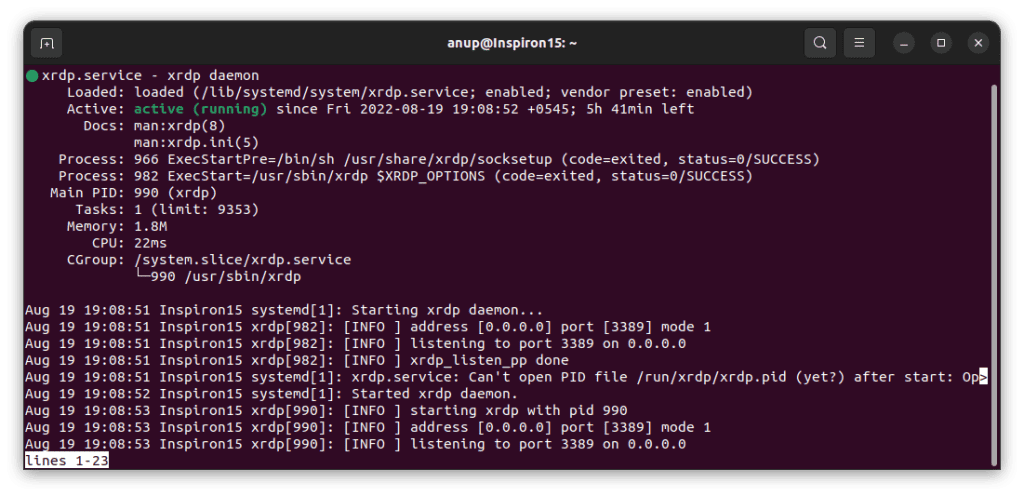
But users often encounter various errors at this stage. In such cases, you’ll have to troubleshoot the issue and get xrdp running first.
SSH
The previous two methods used RDP and VNC for graphical login. But if you’re fine with just CLI access, SSH is a great option.Setting up SSHis very simple; just use the following commands to install, enable, and allow it through the firewall:
Before moving on, it’s also worth mentioning thatNoMachineis an excellent choice in terms of performance if you’re fine with non-open source options.
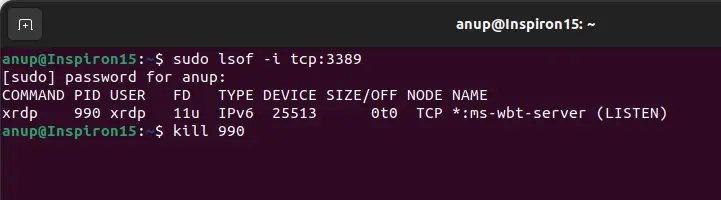
Connect From Windows Machine
Both setting up and using Remote Desktop on the Windows machine is very simple. Here are the necessary steps for the RDP methods:
If you’re using SSH, simply enterssh @in a command prompt window and enter the password to authenticate and connect.
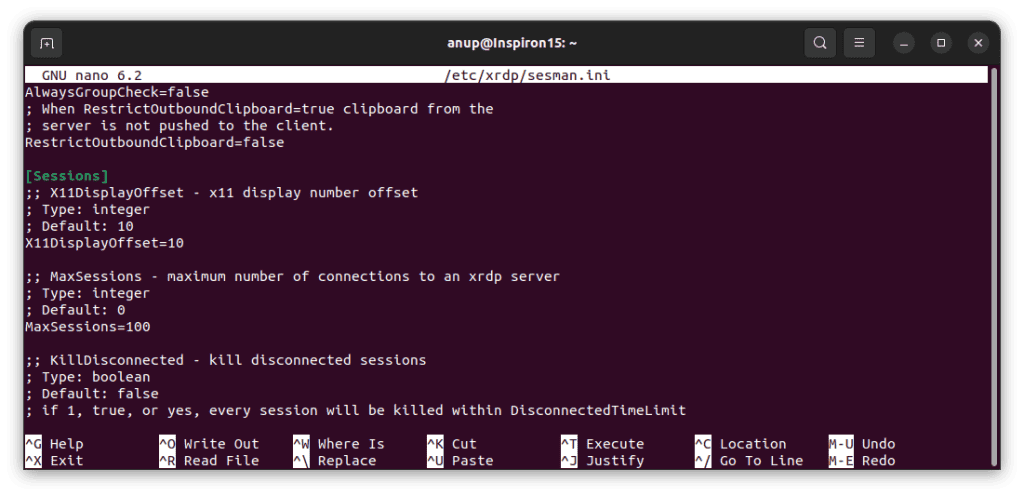
How to Setup Remote Desktop from Linux to Windows?
Setting up a remote desktop connection from Linux to Windows is even simpler. Ubuntu ships with the Remmina remote desktop client, which supports both RDP and VNC protocols. You can also manually install it withsudo apt install remmina remmina-plugin-vnc.
Here’s how you may set up Remote Desktop from Linux to Windows using Remmina:
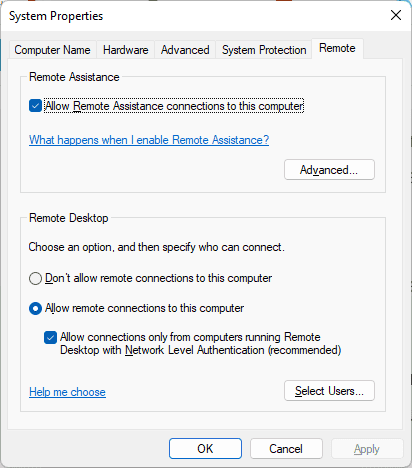
How to Setup Remote Desktop to Linux VM From Windows?
You can use the same steps that we’ve listed in this article to set up remote desktop from a Windows host to a Linux VM. The only difference is that you must ensure that thehost and guest are on the same network. Here’s how you can do so: