Most people find one display screen enough for office as well as casual use. But if your work is more complex, you may find it quite limiting.
Using many monitors can increase your productivity. The time you waste switching through windows may not seem like much, but they add up. Running many applications is also far more convenient with more screens.
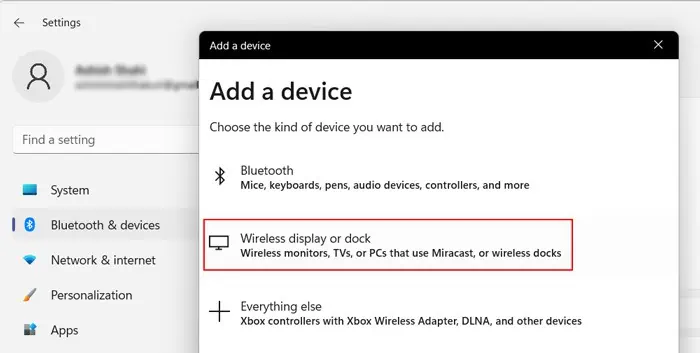
In this article, we have provided a step-by-step guide on setting up multiple monitors on Windows 11.
Why Use Multiple Monitors on Windows 11?
There are many possible reasons for people to use multiple monitors. You can do so for the following purposes:
How to Setup Monitors on Windows 11?
The process of setting up monitors in Windows 11 is very simple. You need to connect them physically and set up the screen display settings.
Check Compatibility, Graphics Card and Ports and Cables
The first step is to check if your computer supports multiple monitors. The compatibility depends on your OS andgraphics card. Windows 11 does not have a limit on the number of external monitors.
So, ensure to check the specifications of your graphics card. Most support adding another monitor, but they may not handle more than that. You can find the information on the manufacturer’s website.
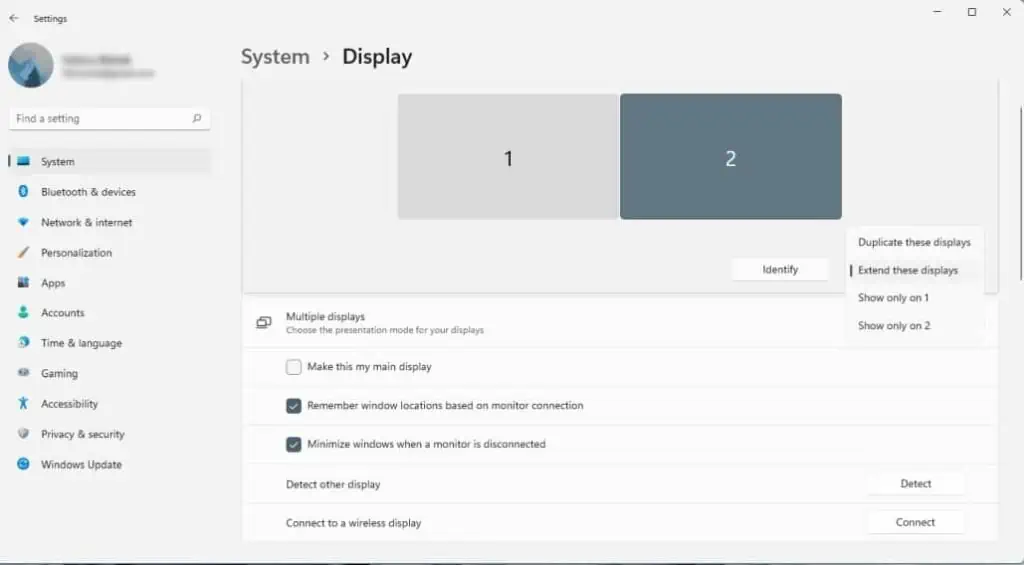
Another thing to check is the type of port on your PC and the monitors. The standard video ports are VGA, DVI, HDMI, DisplayPort, and Thunderbolt.
Your laptop should have at least one of these ports on its sides or, very rarely, on its back. For desktop PCs, you’ll find them on the CPU, often directly connected to the GPU. For your monitors, check on their back or sometimes on their sides.
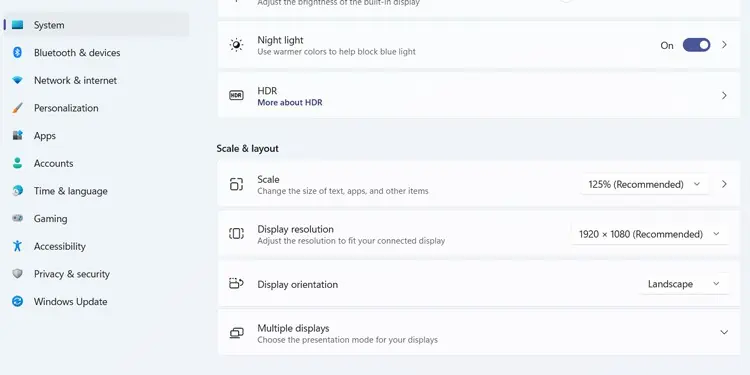
Each type of port can only accept certain cables. But you may use adapters to connect between varying ports.
Connect Monitor to Windows 11
Now, you need to physically connect the Monitors to your PC. It doesn’t matter if themonitors are differentor have different max resolutions. you’re able to connect any monitor if your PC supports it.
First, position your monitors according to your preference. Then move on to the sub-sections below depending on the number or type of monitors.
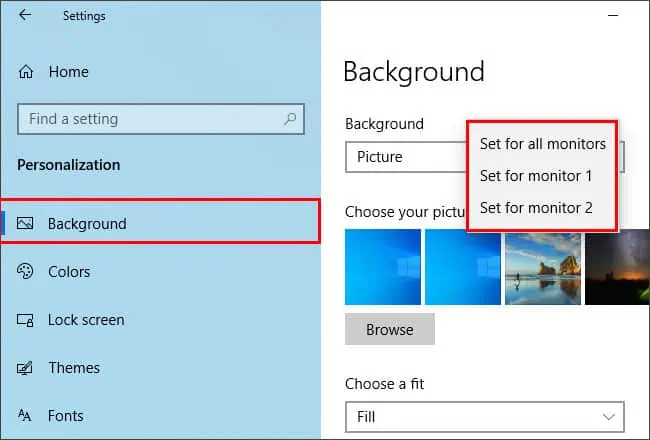
Add a Wired Monitor on Windows 11
Adding one external display to your system is quite simple. You only need to connect the device using the ports available.
Different display connectors provide different options. So it’s better to check the built-in display ports before buying the PC or the monitors if you need to set up multiple monitors.
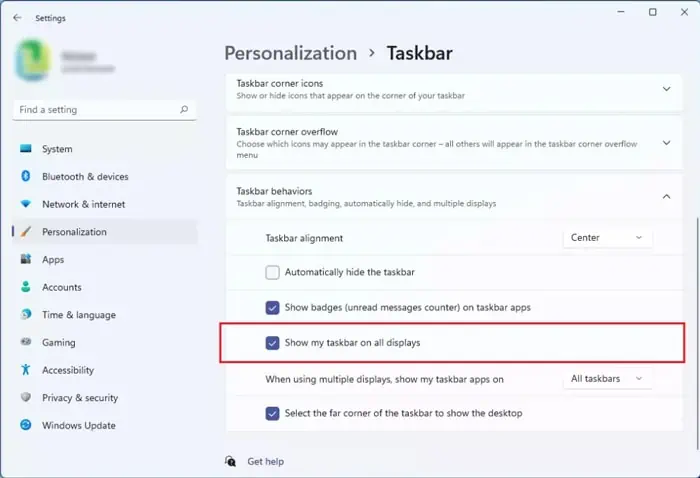
Add Wireless Monitor on Windows 11
Adding a wireless monitor is easier as you don’t have to worry about the cables and ports. To add such a monitor to Windows 11,
Add Two or More Monitors on Windows 11
Increasing the number of monitors to two makes adding them a much more complex process. Most PCs only have a single port for display output. So, you need to use one of the following methods to add more than one screen:
Setup Multiple Monitors on Windows 11
The next step is to set up the monitors on your system. Make sure to power up your laptop, monitors, and adapters or docks after connecting them, and follow the instructions below:
You can also change the view mode from the layout portion. Click on the drop-down box on the right and pick from the options. In general,
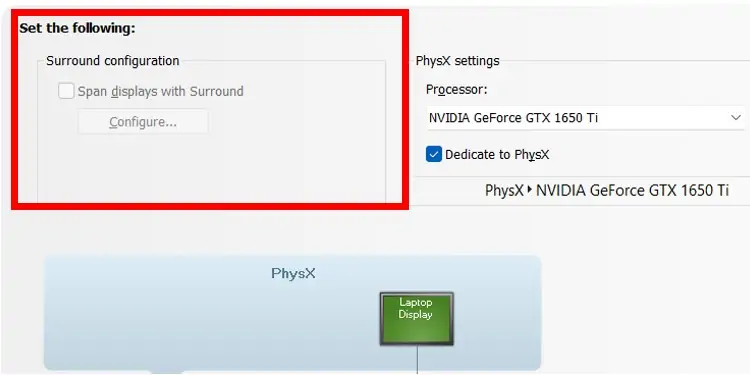
You can also quickly change the view mode from the Project Display (Win + P).
Customize Multiple Monitor Settings
You can customize different display settings for separate monitors. To do so, select a screen from the Display settings layout and set the following display settings.
you’re able to also customize advanced settings such as refresh rate, color profile, etc., from theAdvanced display settings.
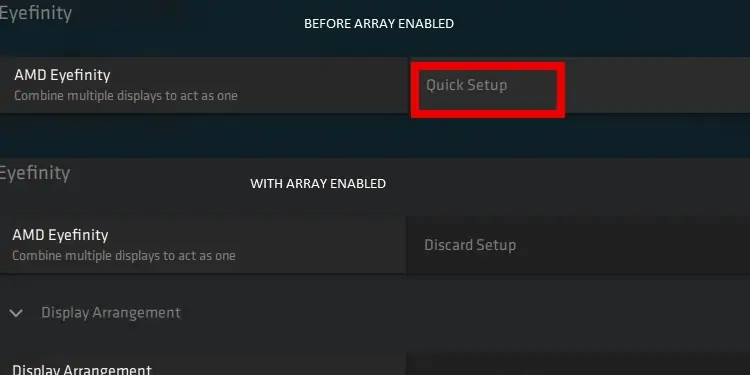
Set Background and Taskbar Settings
It is also possible to set different backgrounds for each screen. Here’s how you can do so:
you’re able to also chooseSlideshowfor the Personalize your background option. It displays different backgrounds as slideshows for the monitors.
It is also possible to choose whether you want theTaskbaron all monitors or only the primary one. To do so,
Setup GPU Settings for Multiple Monitors
If you want to set up multiple monitors for gaming, you need to enable multiple screen displays on your GPU settings as well. Here are the necessary steps depending on your GPU:
Related Questions
How to Fix External Display Not Working on Windows 11?
If the external display is not working, it’s likely because of connection or driver issues. Make sure to reconnect the monitors to your PC while giving special attention. Then, update your graphics and monitor drivers.
You can also visit our articles onWindows not detecting second monitororthird monitorto troubleshoot this issue.