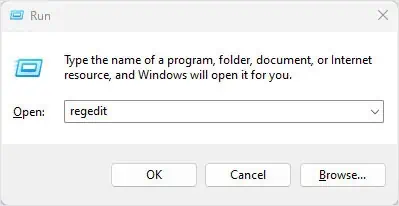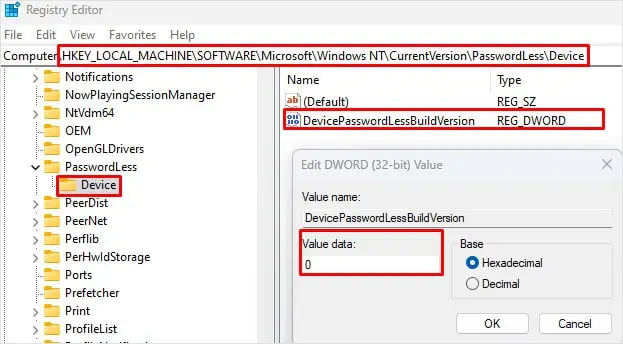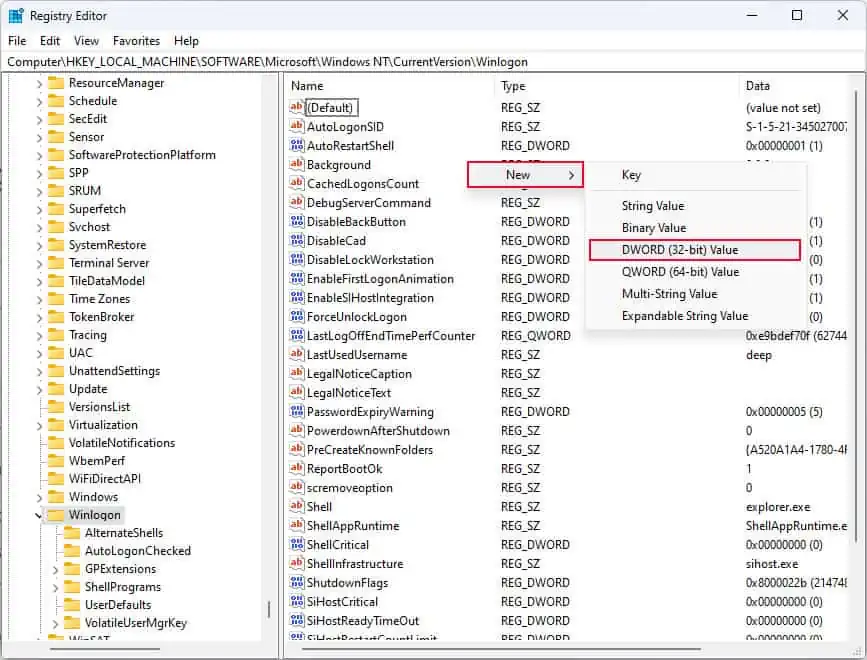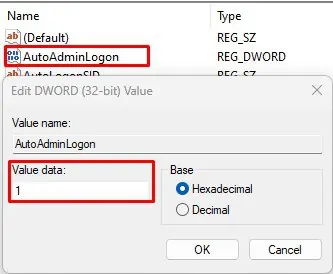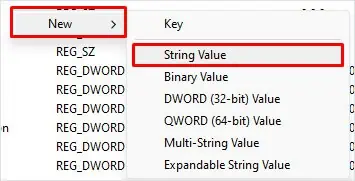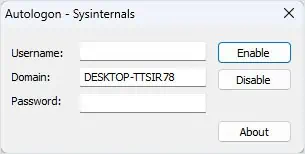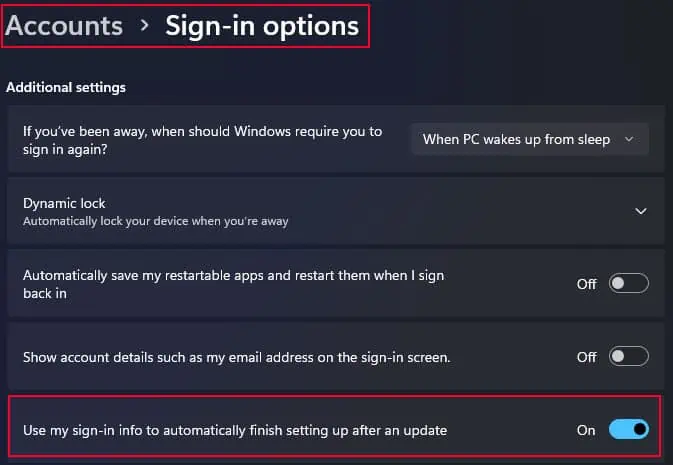Auto Login on Windows is a handy feature that allows you to log into your account without having to select an account and type in a password every single time. Enabling auto login is quite simple that only requires a few clicks. However, setting up auto login in your system might lead to some security risks as anyone can easily access your system. So, I recommend enabling auto login only on a local user account and not on an administrative account.
From User Accounts Settings
User Accounts settings allow you to add or remove any user account, view or change its properties, and manage passwords. Most importantly, it allows users to set up the auto login feature.
If you cannot find the checkbox that says “Users must enter a username and password” to use this computer, you need to enable it from the registry.
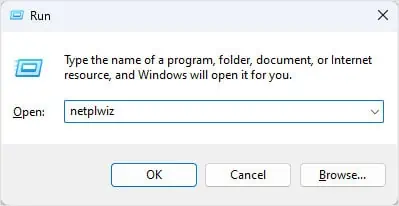
Changing incorrect registry values can make your system behave unusually. So make sure that youback up the registrybefore you make any changes to it.
After the restart, the checkbox should appear. Uncheck the check box to enable auto login.
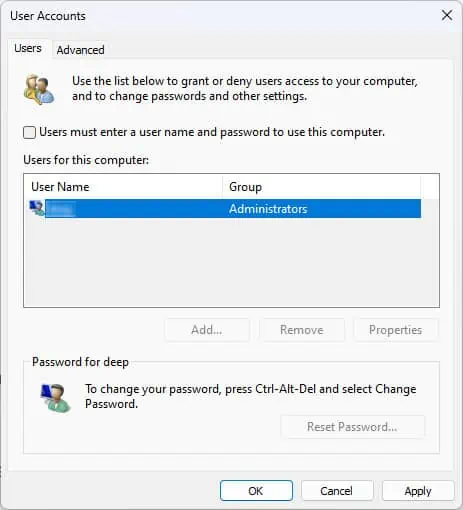
Using the Registry Editor
You can also change the registry settings to start Windows automatically without a password.
Using Autologon
Autologon is a free and open-source application that lets you automatically log in to a user account without having to enter a password.
How to Automatically Sign-in After the Update?
If you want the system to automatically finish setting up the device and boot into the OS after a Windows Update, you need to enable one specific setting in Windows Settings.