Over five years ago, Google renamed the Chromecast application to Google Cast and then migrated it. In truth, you no longer need any of these applicationsto set up the Chromecast for your PC.
Surprisingly, Google makes it quite easy for you. This guide will explore ways you can set up Chromecast for your PC.

Setting Up Chromecast on PC
Google Chrome remains one of the most popular and extensible browsers on the internet. You will be required to install and run Google Chrome to set your Google Chromecast on your PC for casting.
Google Chrome will search for all available cast devices. If it finds your Google Chromecast, it will appear on the menu. Once you select it, you should be able to cast ormirror your screensfrom your computer to your Chromecast.
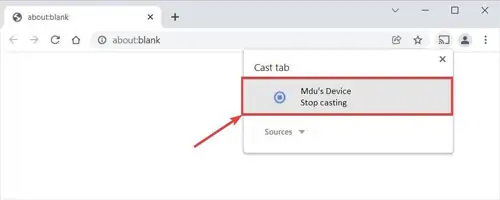
You can choose what you want to cast from your computer from the sources menu. The three options:
Note:If your Chromecast fails to appear in the Cast menu, it is likely that it is not connected to the same Wi-Fi network. If you are still having connectivity issues, you can try resetting your Chromecast.
you may click on Stop casting or the stop button (⏹) to stop casing. When a tab is cast onto your TV, it will display a blue square icon (). Additionally, when you mirror videos to your TV from your PC, the sound will only play from your TV.
How to Add the Cast Button to The Chrome Toolbar
If you plan to cast regularly, you should consideradding the Cast buttonto Google Chrome’s toolbar. It will make casting quicker and easier. To pin the Cast button () to the Google Chrome toolbar, do the following:
If you follow the above steps correctly, you will be able to click on the Cast button from Google Chrome’s toolbar. It should be on the top right-hand corner.
AllChromecast-enabled websites
Some websites have native casting. They are known as Chromecast-enabled websites. When you play media from these websites, the Chromecast button () will be displayed on the website’s media player. It normally appears on the media player toolbar or as a floating icon. The list ofGoogle Cast ready(PC) websites and apps include:
It should be understood, but some of these services, websites, and apps are locked to certain regions. you may bypass this using a VPN. However, this is not the only reason why VPNs are important.
FAQ
Why should I use Chromecast-enabled and Google Cast-ready websites?
While you’re able to cast any website by using theCast tab optionfrom Google Chrome’s cast menu, using Chromecast-enabled websites comes with a list of advantages.
Your computer and its screen need to be on when you cast your tab. However, when you cast content from a Chromecast-enabled device, you can switch the screen off or shut the PC down. It will not interrupt your viewing.
Because Chromecast-enabled websites play media directly on your Chromecast device, they demand no participation from your computer. This means they require very little resources from your computer to play. This is important if you haveconnected your Chromecast to your laptop. Using a Chromecast-enabled website will require less battery power.
Casting a tab limits you to a resolution maximum of 720p. Using a cast-ready website will allow you to cast and stream high-definition videos with surround sound.
Can I connect Chromecast to a PC without a Wi-Fi network?
Newer versions of the Chromecast allow you to set up the Chromecast without a Wi-Fi connection. you’re able to sign in as a guest or use anEthernet cableto connect the Chromecast. Newer Chromecasts have internal Wi-Fi beacons. You can connect an external device to the Chromecast and cast media to it when turned on. To turn on Guest Mode, do the following:
You should be able to connect your computer (and other devices) to your Chromecast. Alternatively, you can connect the Chromecast to your router or computer via an ethernet cable.
Finally,
In the past, you could connect your Chromecast directly to your computer. However, it is now unnecessary because of how technology and software have advanced. The Chromecast application is obsolete, and there are numerous ways of streaming audio and video.
The closest thing you may get to connecting the Chromecast directly to your PC is connecting it to the monitor via its HDMI port. If it doesn’t have an HDMI port, you can use aVGA to HDMI adapterorDVI to HDMI adapter. Nevertheless, you can still cast from laptop or PC to your Chromecast device, which we feel is your best option.