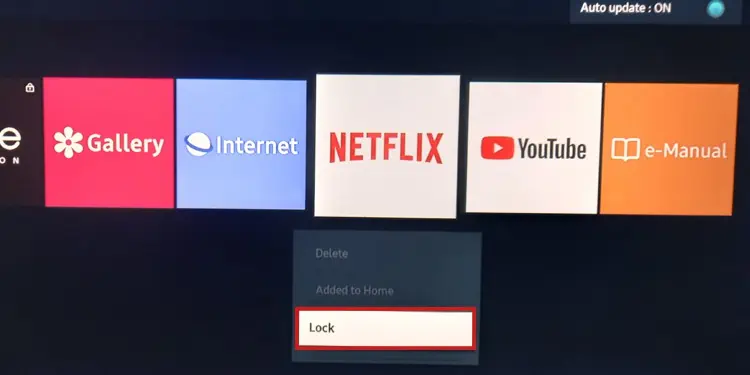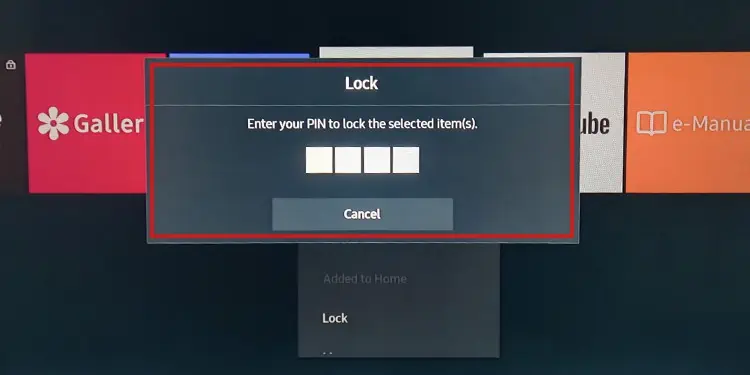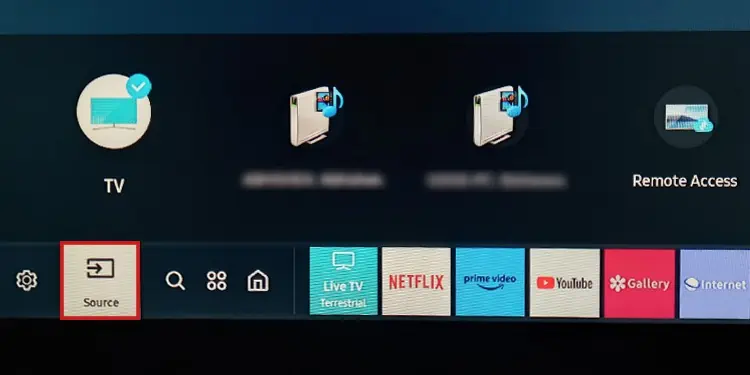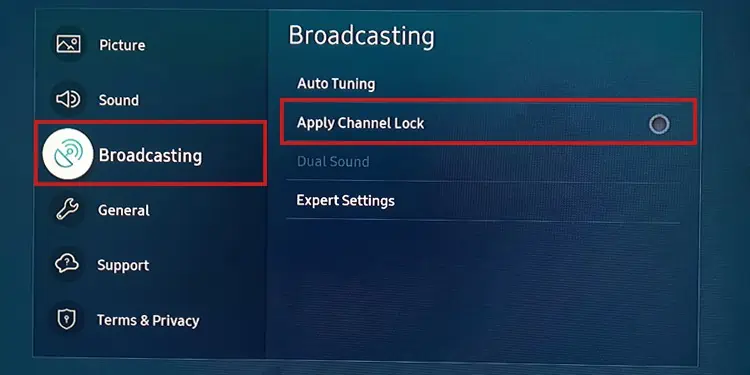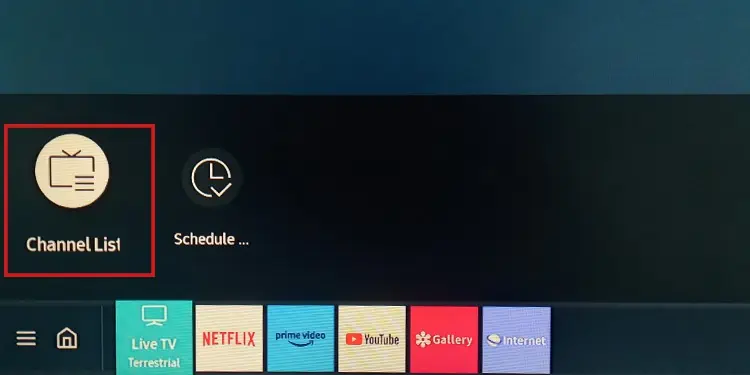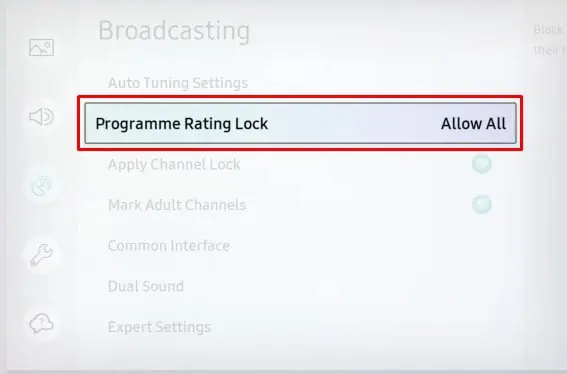You can easily safeguard your children from watching inappropriate and age-restricted content using the parental control feature on your Samsung TV. Through parental control, you can block applications and TV channels including websites on a web browser. Besides, if you forgot the parental control PIN or are looking to bypass parental control, we will show you the precise way to do it as well.
How to Setup Parental Control on Samsung TV?
Here’s a step-wise breakdown of setting up parental control on your Samsung TV.
Step 1: Change Default PIN Code
By default, the security PIN of your Samsung TV is 0000. We recommend you change the default PIN to implement an effective parental control. Else, the children can easily unlock the apps and channels using the default PIN.
Step 2: Apply Parental Control
There are different parental control features available on the Samsung TV. You can either simply lock the channels or lock them on the basis of rating. Further, you can also choose to lock the apps or block websites on the web browser.
Block Websites on Web Browser
How to Bypass the Parental Control on Samsung TV?
Once you have locked the apps and channels using a PIN code, you should use the same PIN to unlock them again. However, if you forgot the PIN or want to bypass it, you can do so using the remote control.
If you are thinking of resetting the Samsung TV to bypass the parental control feature, the process is not that easy as you are required to enter a PIN to complete the factory reset process. However, there is always a possibility to reset the PIN. Resetting the PIN will set the PIN code to default, i.e. 0000.
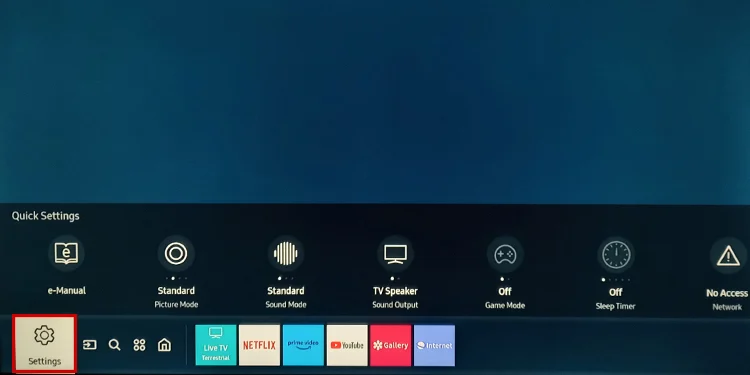
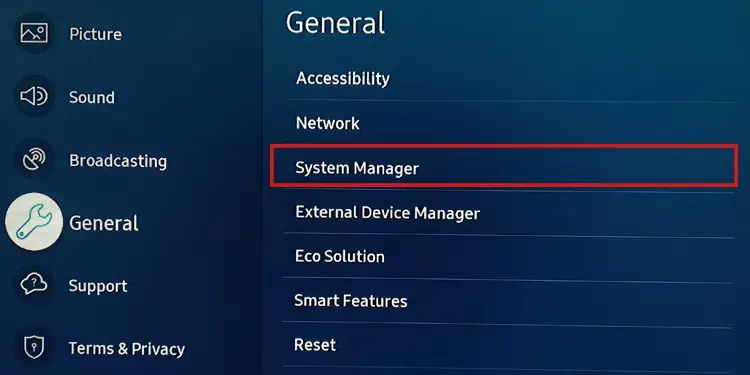
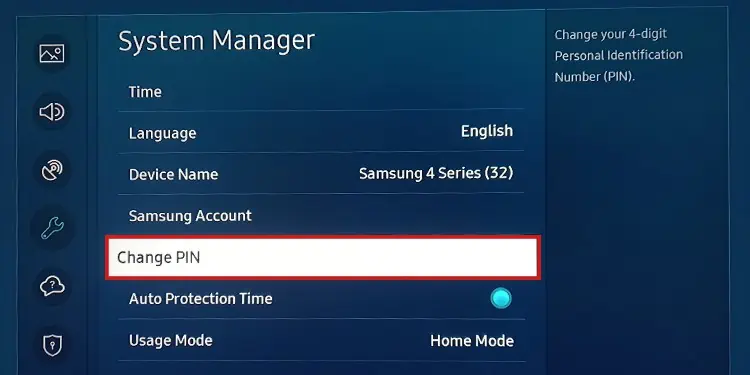
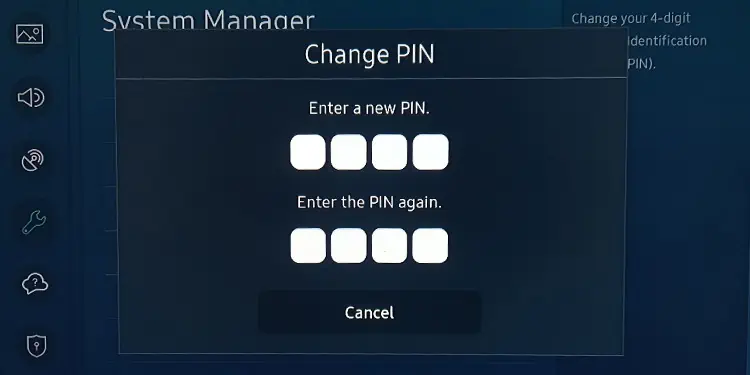
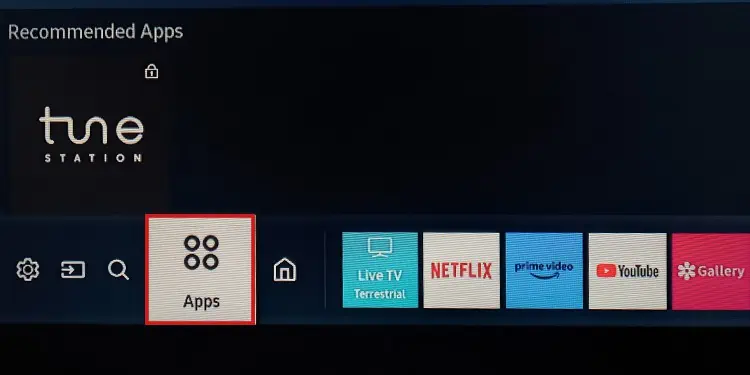
![]()