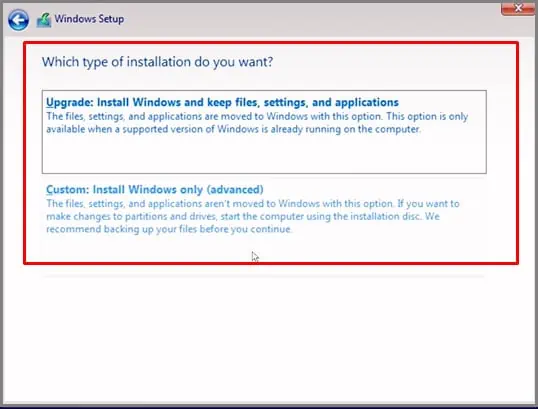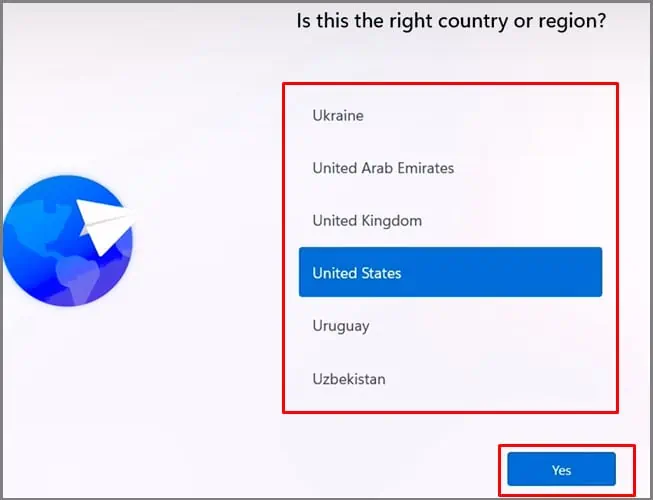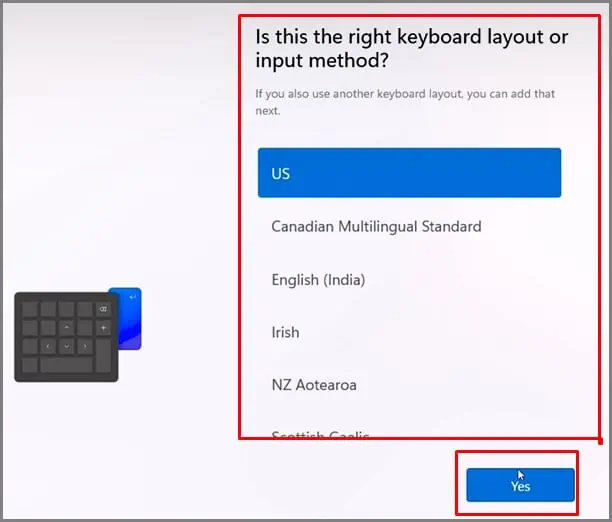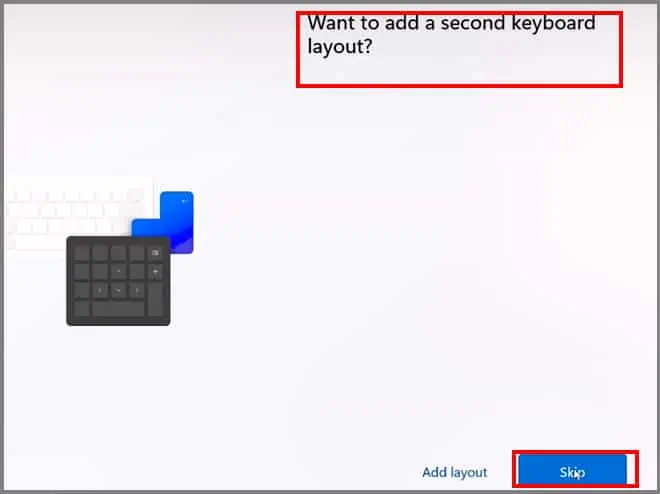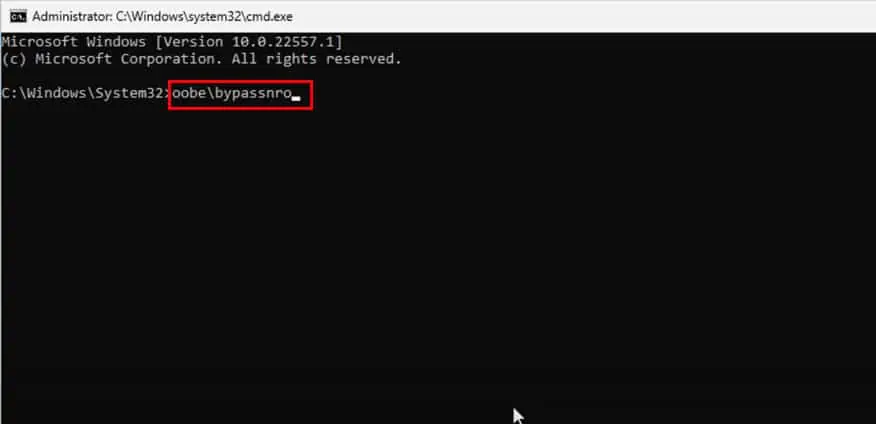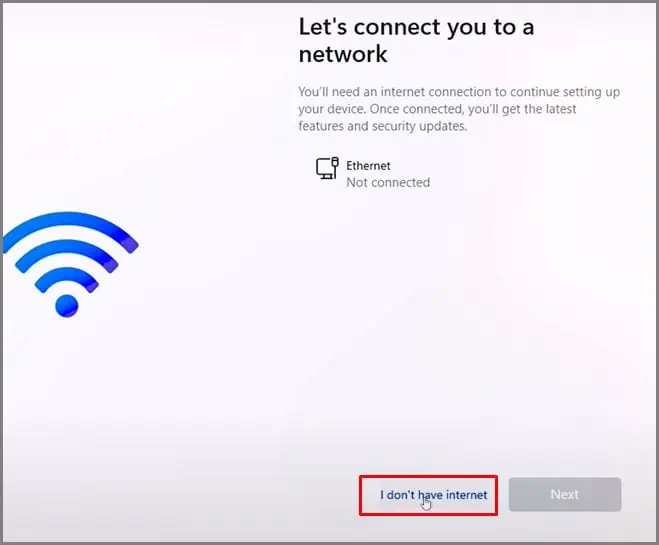Don’t want to compulsory create a Microsoft account during setup? We got you!
Microsoft has created a compulsion for all Windows 11 Home and Prousers to create a Microsoft account during setup. Many users do not like being forced to do this and would like to use windows 11 with a local account.
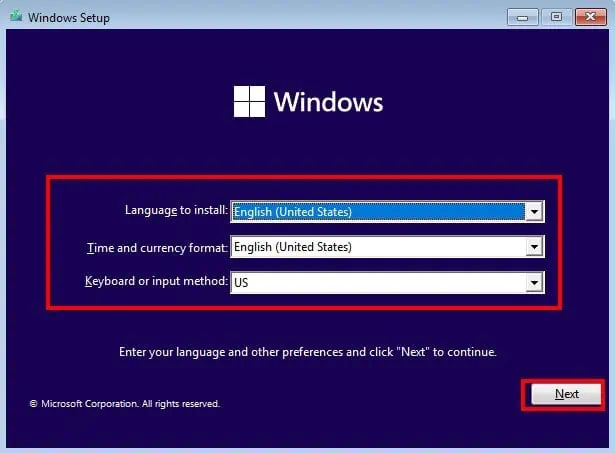
So how do we bypass this compulsion? Do not worry; we have two reliable ways to bypass it. We have also provided a third alternative which isn’t exactly bypassing it but will eliminate the Microsoft account from windows.
How to Set Up Windows 11 Without a Microsoft Account
As the point of this article is focused on a specific window during windows setup, we assume you have already reached here. So, we will bejumping on the exact thingyou need to do during setup.If you are confused about installing Windows 11 in the first place, do not worry. We have dedicated articles focusing onmany installation scenarioslike:
Once the Installation Media is loaded up, follow the steps below:
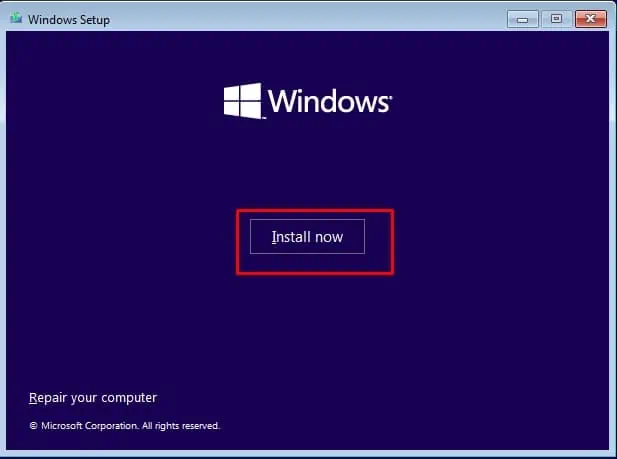
Get to the Add Microsoft Account Section
You should now see the“Let’s add your Microsoft Account “Window if you have an internet connection. Else it will show you a window asking you to connect to a network. Follow the next step to bypass it.
Bypass Microsoft Account
There are two ways you can have your windows 11 without using a Microsoft account. Use any of the alternatives below to do it. If one doesn’t work, go for the next alternative.
If the bypass methodsstop working, move on to thelast alternativein the article.
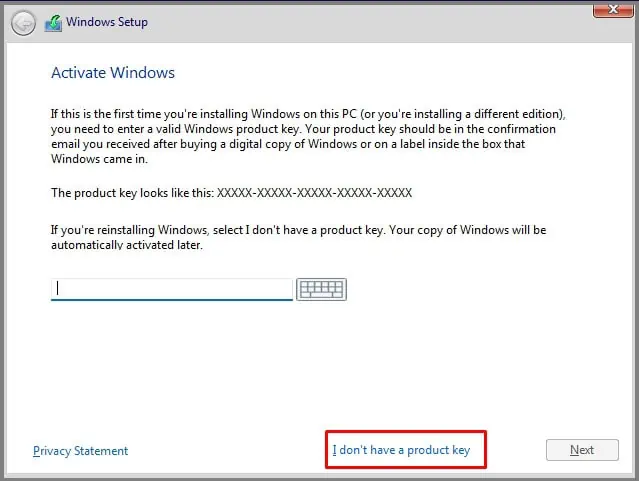
Use OOBEBYPASS Command
The initial setup part is the same as stated above. We will need to use a specific command prompt command line to get a non-internet option for setup.
Use Taskmgr Command
The beginning portion of the setup is the same as stated above. We will use a command line to open the task manager and end the task of a specific process to bypass the Microsoft compulsion.
Setup Windows With a Local Account
We can also directly set up windows 11 by using a local account. You will have to stop your internet connection to do this. Use the steps below to get it done.
Alternative to Bypassing Microsoft Account
If the above steps aren’t working for you or you are having trouble with the steps, we recommendcreating a Microsoft accountjust for its sake and laterswitching to a local account.
In the end, you won’t have a Microsoft account linked to your PC. Once the windows 11 is fully set up, follow the steps stated below:

Once this is done, you will remove the previously created Microsoft account on your Windows 11.
If you still have trouble removing the Microsoft account, we have a dedicated article written for that specific purpose. We recommend checking it out for numerous ways to remove the Microsoft account.