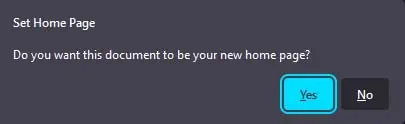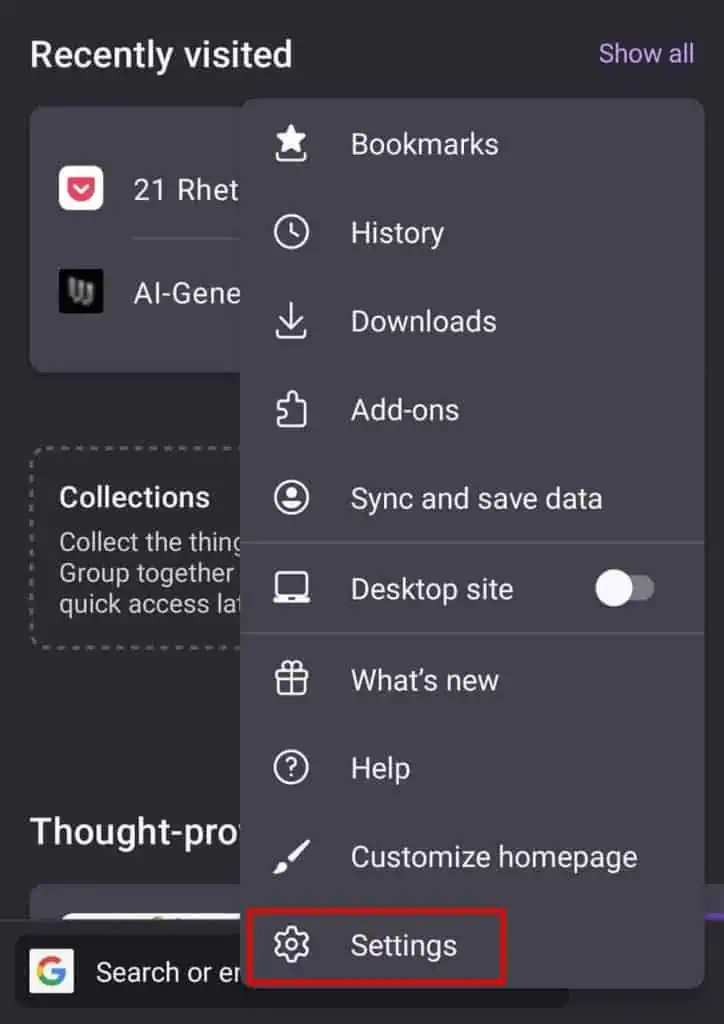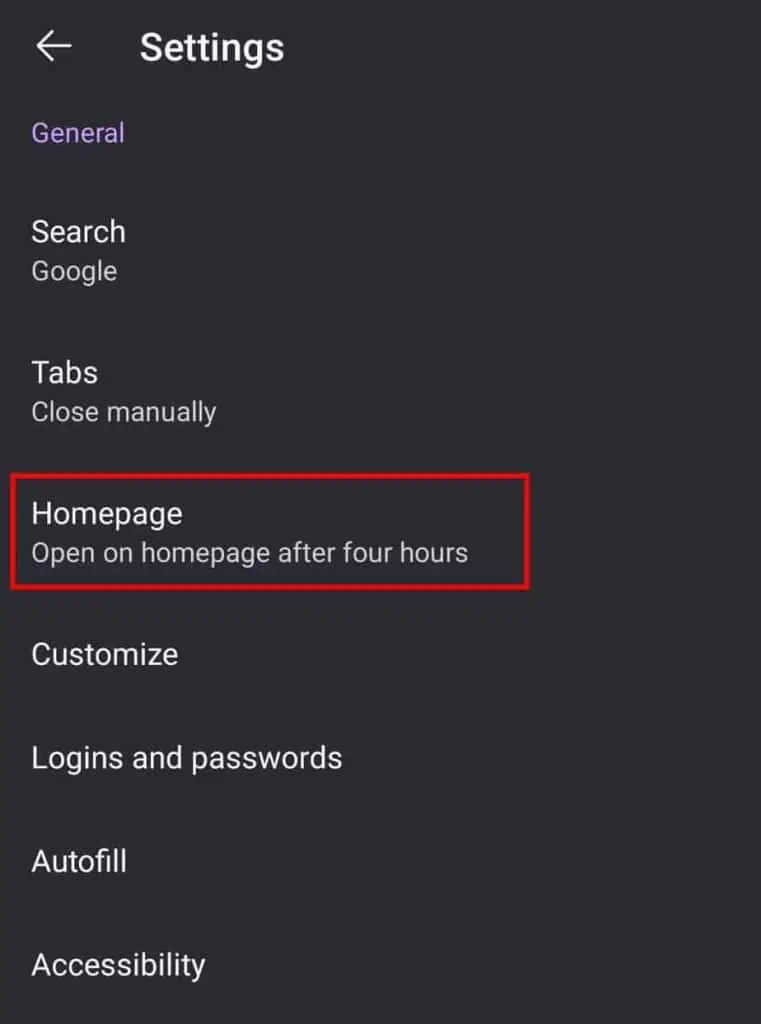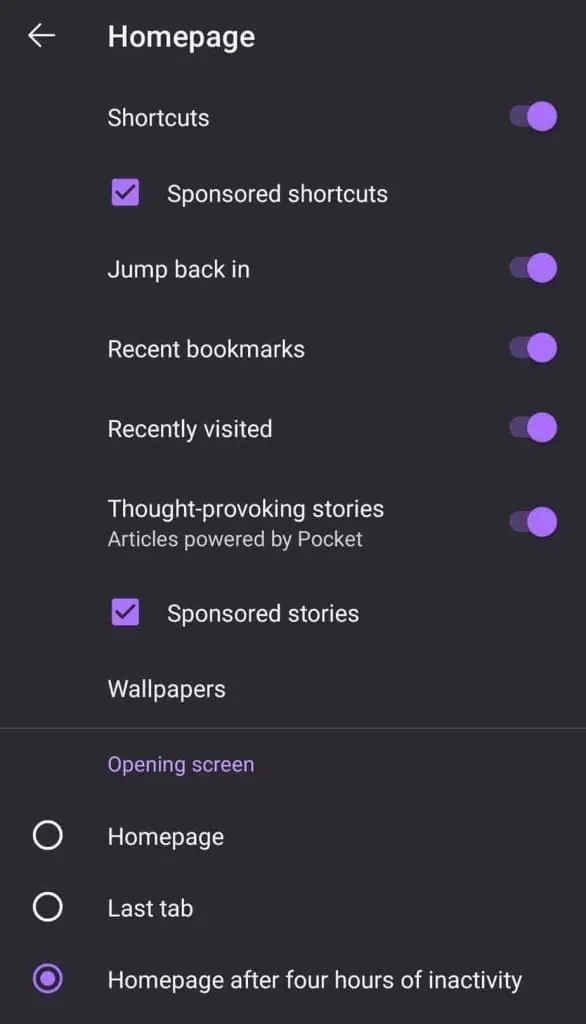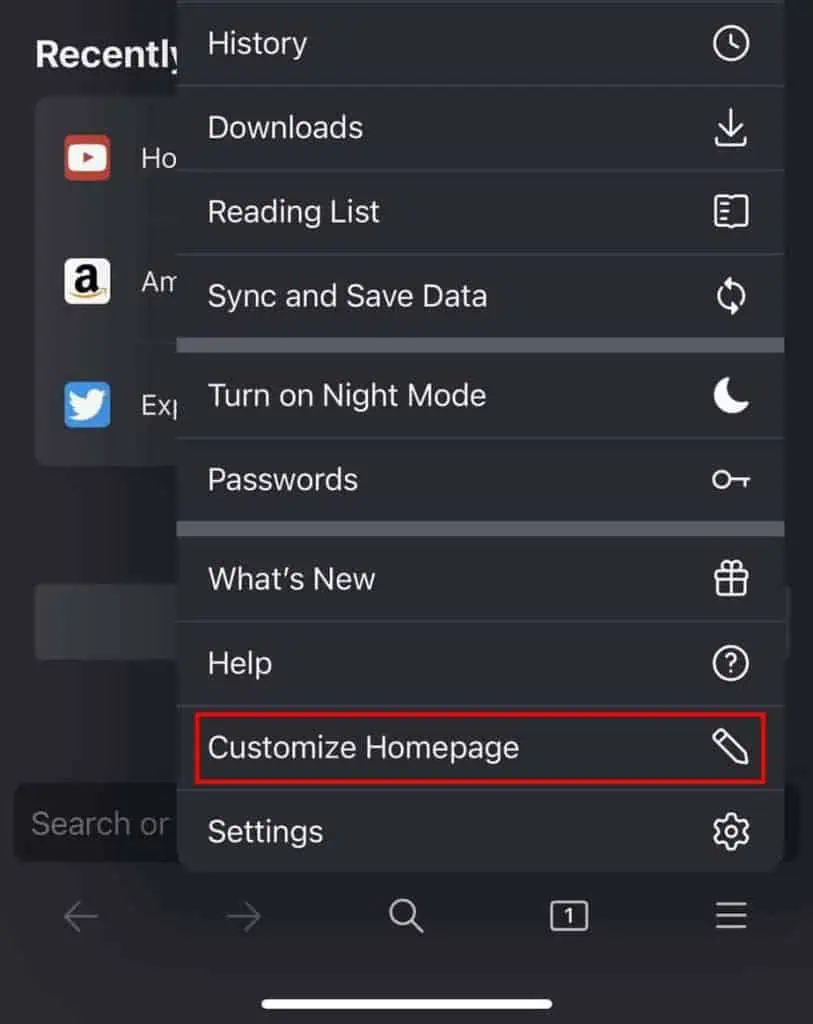The Homepage on Firefox is set to the New Tab page by default. It shows your preset search engine and some top websites you’ve visited. However, you may change this homepage to display any web page of your choice.
You can set the Homepage to a website you frequently need to visit when opening the browser or any search engine page you like. Anyway, let’s see how you can customize your homepage on different versions of Firefox.
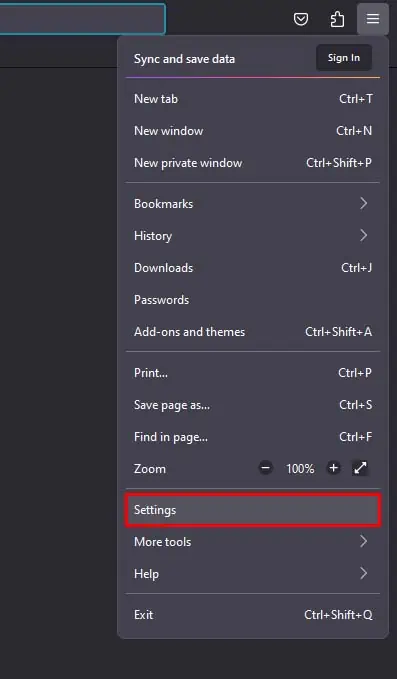
Set Homepage on Desktop
There are two ways you’re able to set up a custom homepage on the desktop version of Firefox. You can either use the Homepage settings or the Home icon on your toolbar to do so.
Using Homepage Settings
You can also try setting multiple web pages as the homepage of your Firefox. Doing so will ensure all the webpages that are set as the homepage will get opened when starting Firefox.
Using Home Icon
Set Homepage on Android
The Android version of Firefox doesn’t allow you to set another page as your homepage, but it does allow you to customize the default homepage. Here’s how you can do so:
Set Homepage on iOS
You can pretty easily set another homepage on the iOS version of Firefox. Here’re the steps:
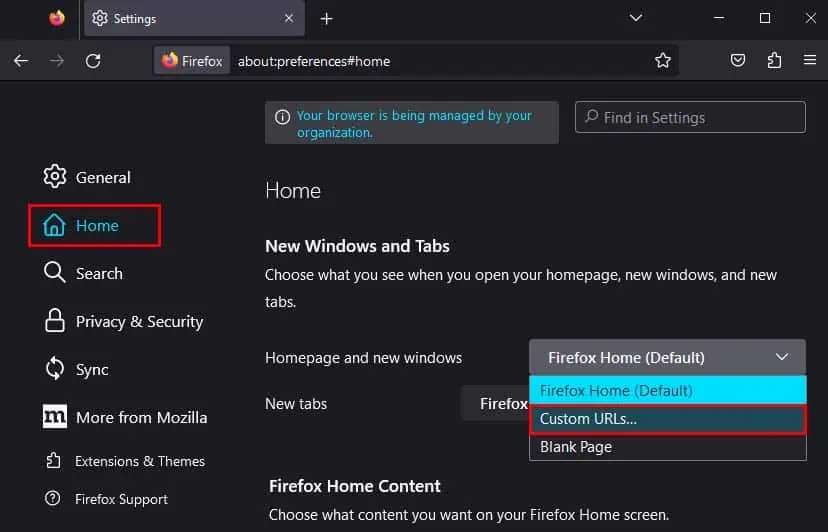
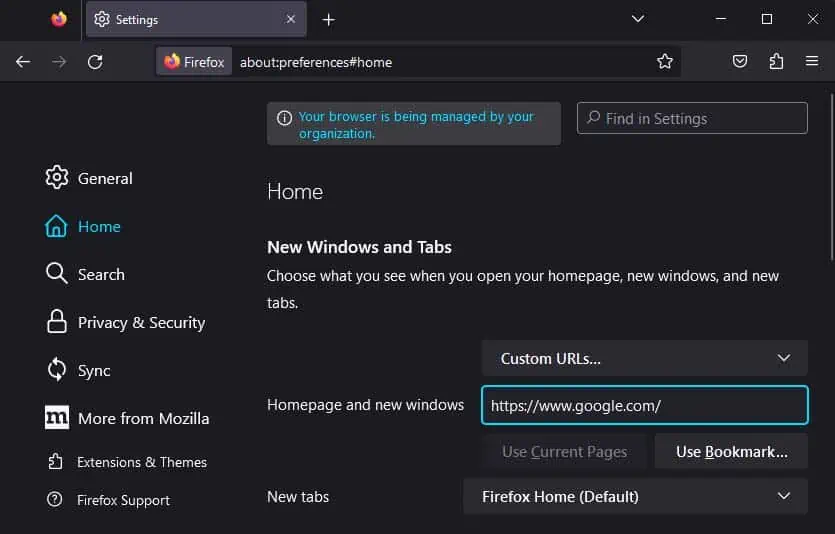
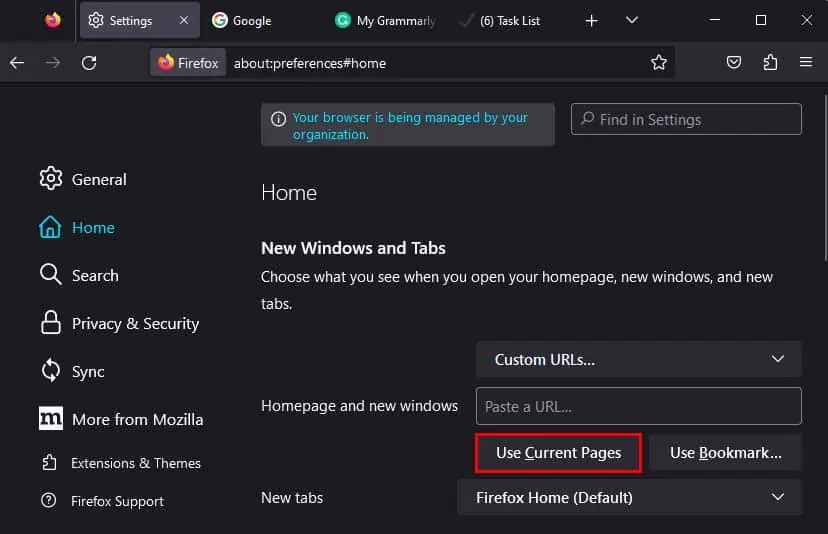
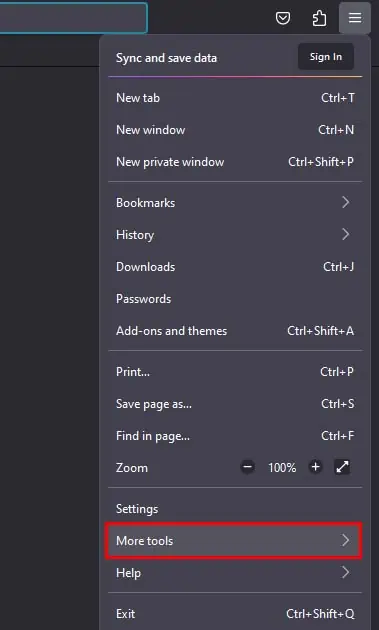
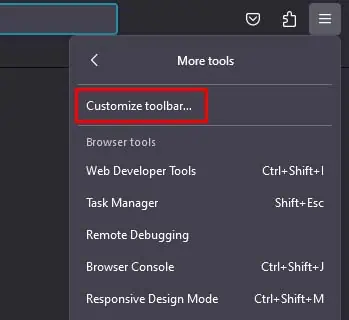
![]()