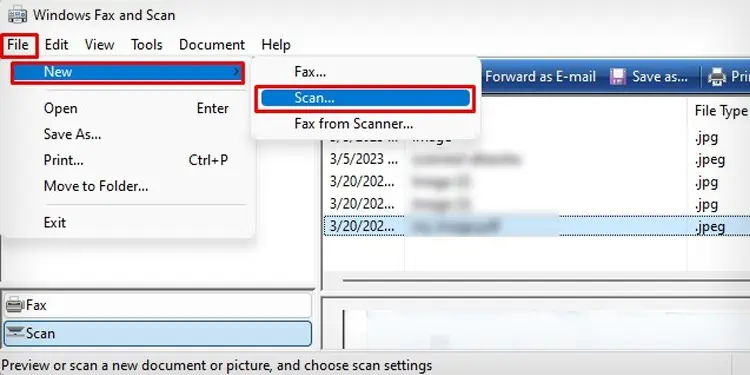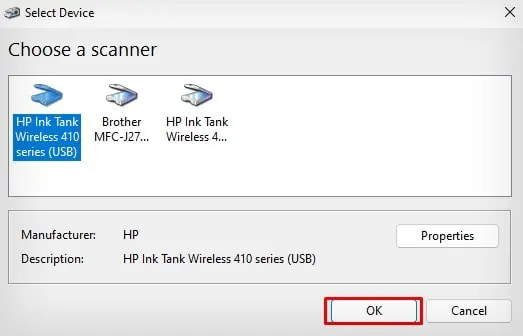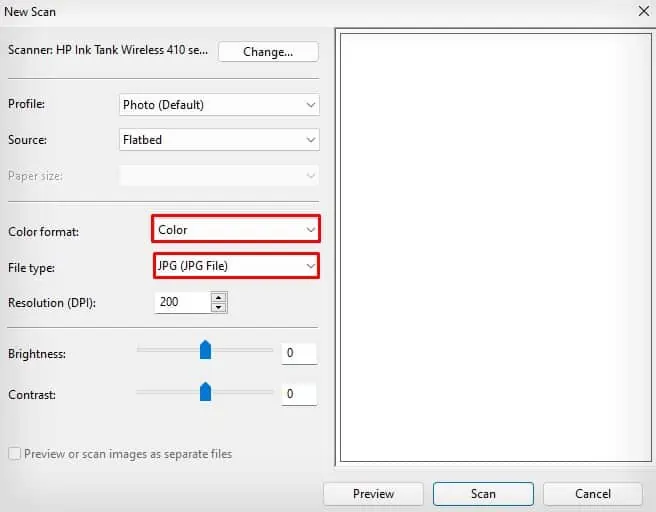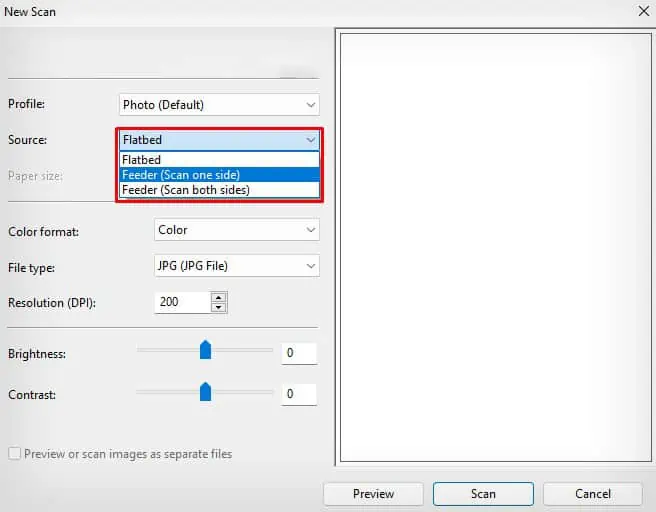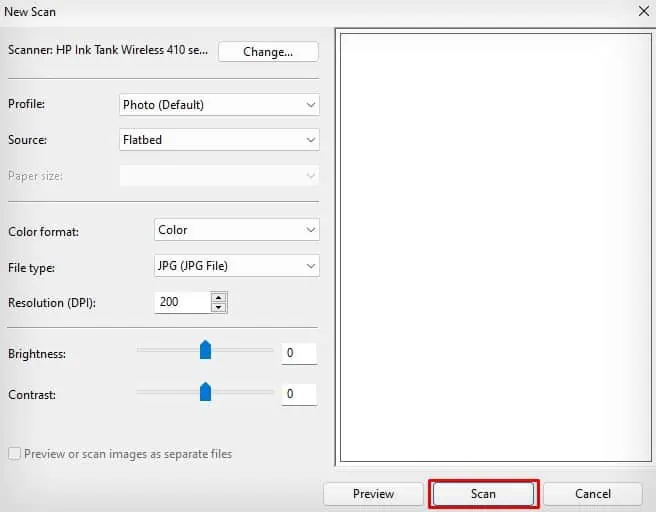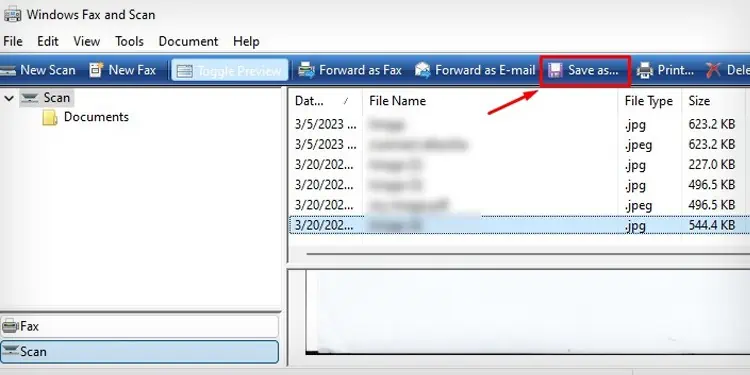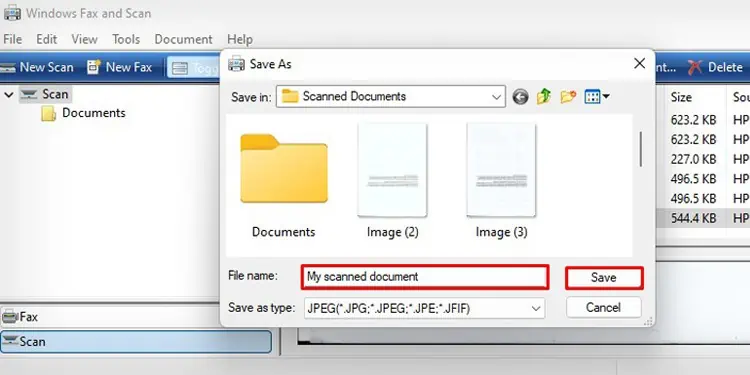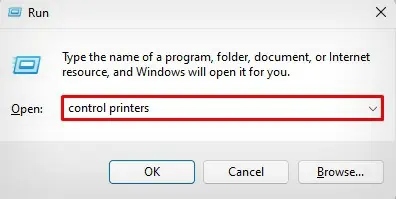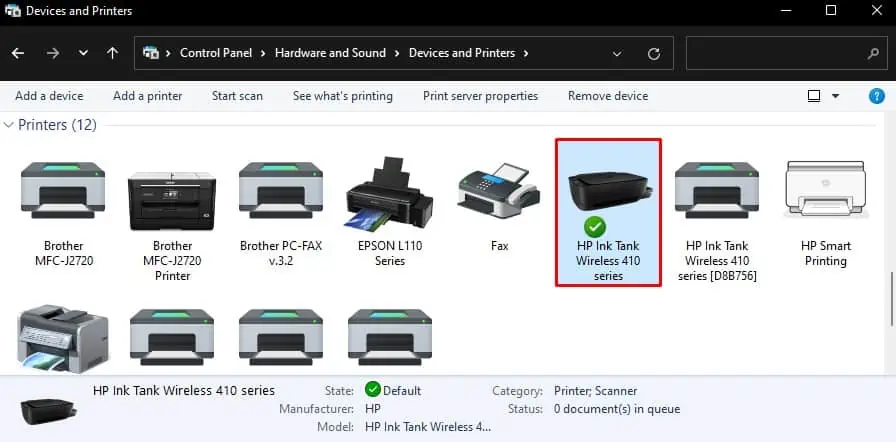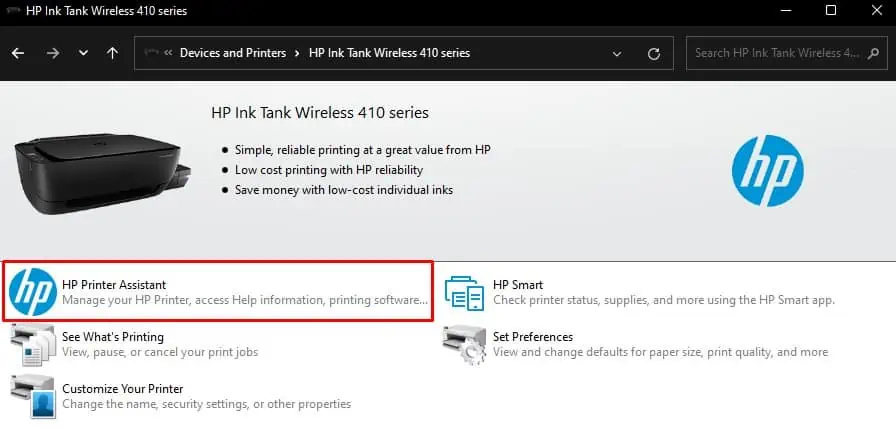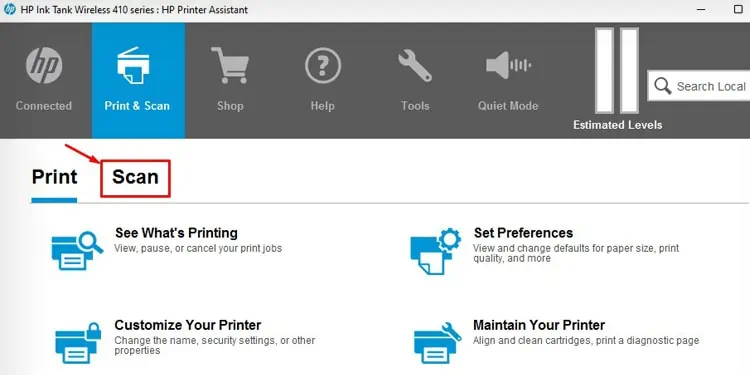If your HP printer has an integrated scanner assembly, you can quickly scan your documents and save them in a digital format. The scanner assembly can be flatbed or Automatic Document Feeder (ADF). The flatbed scanner allows you to scan a single standard-size document at once but the latter supports scanning multiple documents.
If you want to scan the documents with more smart functions, you can use the HP Smart app or HP Assistant tool or use the Windows Fax and Scan application—a built-in scanning tool on Windows computers.
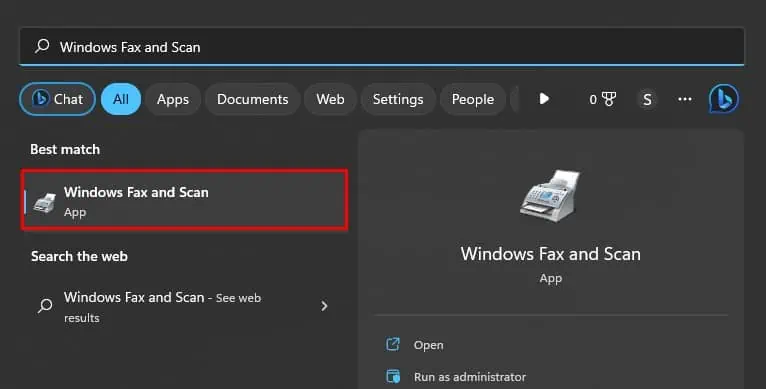
Using Windows Fax and Scan
Here’re the steps to scan your documents on an HP printer using the Windows Fax and Scan application.
Using HP Assistant Tool
Here’s how to scan your documents on an HP printer using the HP Printer Assistant tool.
Using HP Smart
HP printer comes with a default application called HP Smart that allows you to print and scan documents. Here’re the steps to scan the documents using HP Smart: