Windows updates keep your system up-to-date. But, there are some instances where the latest updates can be glitchy or cause more problems. So, if your Windows update isn’t working properly as well, it may be because of corrupt update components. You may also encounter a repair required error notifying you that the update component is configured incorrectly.
In this case, you can try resetting the Windows update component. We will guide you through the resetting process through this article.
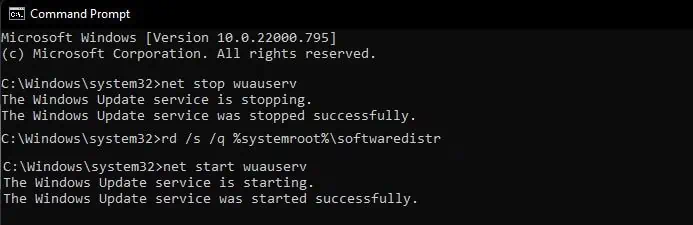
How to Reset Windows Update Components Manually
You can reset the Windows update agent from the command prompt with administrator privileges. This will alsoreset any pending installsand you will have to download all update files again.
Just follow these simple steps:
If none of the above fixes work, you might have to reset every update component manually. Here is the step-by-step guide for the process:
Stop Windows Services
We first have to stop some active services to go through with the updating. The Background Intelligent transfer service (BITS) deals with network andbandwidth allocationfor Windows updates. The Windows Update service is responsible for updating the Windows system.
Similarly, the Cryptographic service (cryptsvc) retrieves root certificates from the update. Stopping such services will prevent any interruptions during the process.
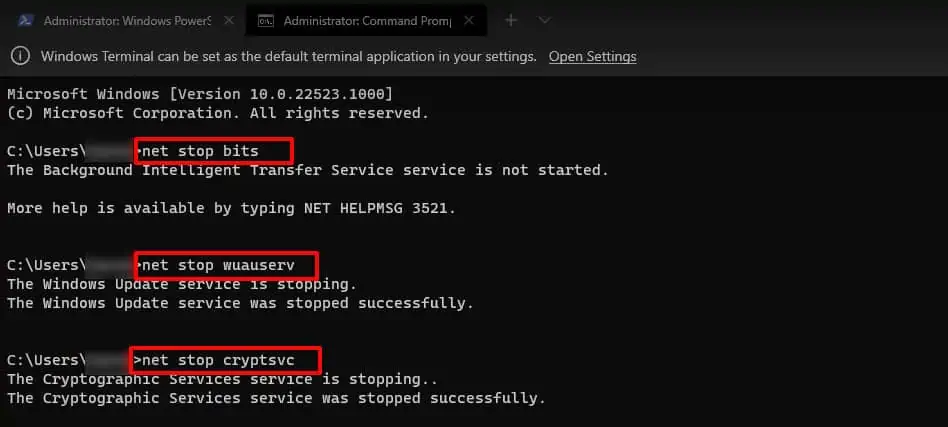
We also recommend stopping Application Identity service (appidsvc). This service enforces applocker policies, which are also updated by some security updates. So, not stopping this process can also interrupt the process.
Follow these steps to disable all the services:
Delete the Existing Update Files
The downloaded updatefiles may be corruptas well, causing minor errors. We will delete/rename the previous download file so that Windows can redownload the whole update, potentially solving any bugs in the previous update files.
you may skip the following step if you’re trying this for the first time. The following option should be treated as a last resort as this may cause other issues in the future. Copy and execute the following commands to reset the BITS service, and Windows updates the service’s security access control lists(ACLs) to their default values.
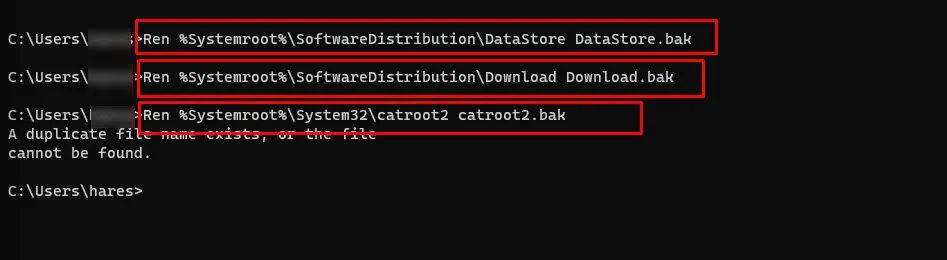
Re-register Windows Update Files
Windows update also uses variable dll libraries. If the libraries get corrupted, you will have to refresh those library files. You may not need to register all of the files. You can search for the specific file online and reset it according to your needs. But you can register all of them nonetheless, as it does not harm any files.
Copy and execute each command individually to re-register all the BITS and Windows Update files.

Reset Winsock
The Winsock is a Windows interface that deals with how network input/output requests are handled. It can sometimes hold incorrect and corrupted logs, which interferes with its ability to communicate with the update servers. Resetting the Winsock catalog will refresh it into default values.
You can refresh this interface by executing the following command in the command prompt.
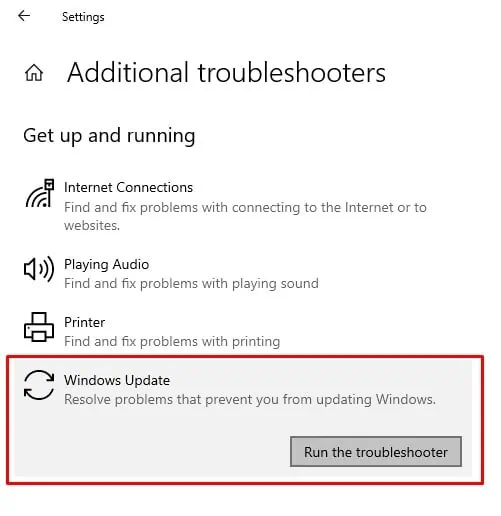
Restart the Previously Stopped Services
Start the previously stopped BITS service, the Windows Update service, application identity service, and the Cryptographic service by typing these commands.
How to Auto-Reset the Windows Update Component
The Windows Update troubleshooter can detect and repair issues with the update. If any windows update component needs resetting, the troubleshooter will reset that component automatically.