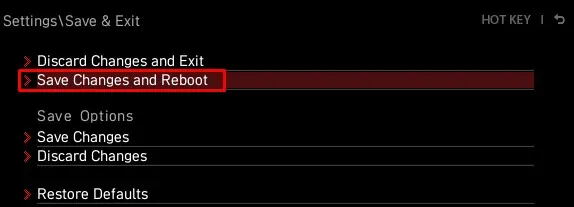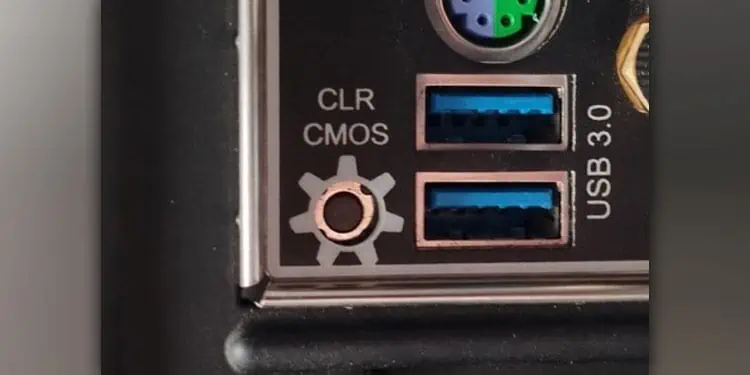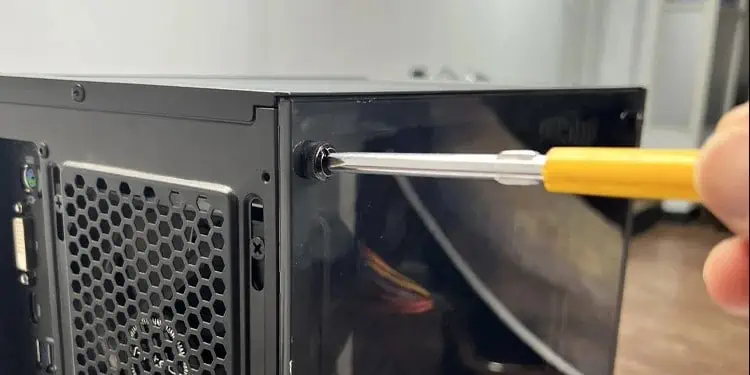Whether your system fails to boot into the OS or crashes constantly due to incorrect BIOS settings, resetting the BIOS should work. When you reset the BIOS, it reverts all your BIOS configurations to their default state—meaning all overclocked settings will revert, and the BIOS password will be reset.
There are a couple of ways to reset the BIOS on the MSI motherboard. But depending on your situation, you might want to follow a specific method.
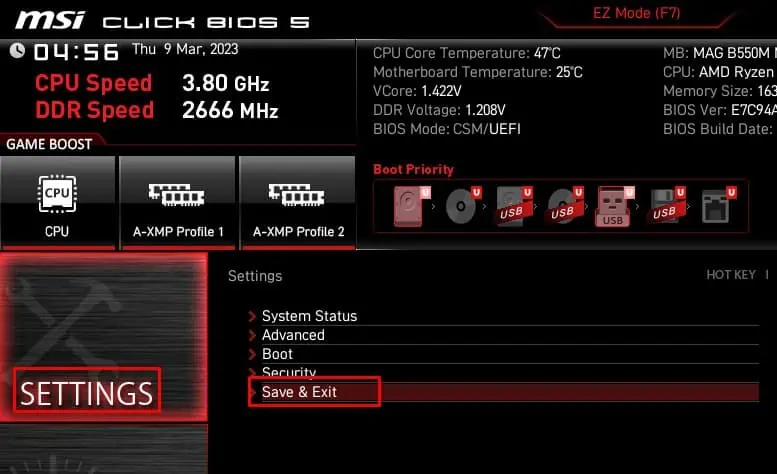
Using BIOS Settings
Let’s start with the easiest method of them all,using BIOS settings. you’re able to reset all your BIOS settings within the BIOS itself. To do this, you first need to access the BIOS.If you cannot access the BIOS at all, you can skip this method and jump to the next one.
Using Clear CMOS Button
Some MSI motherboards, especially newer ones, have a Clear CMOS button on the motherboard’s I/O panel. Turn off the PC and press the CMOS reset button to revert all your BIOS settings. Depending on the motherboard, it might also have a switch near the CMOS itself.
you’re able to refer to the motherboard’s user manual to check if it has a reset CMOS switch.
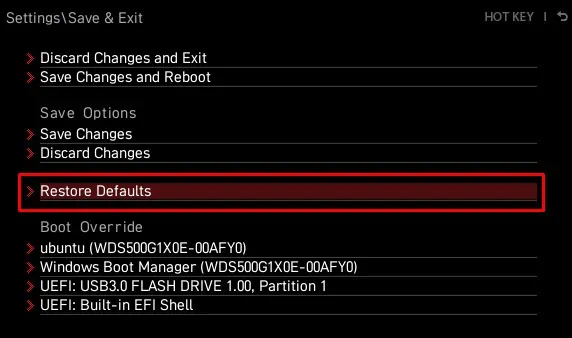
Clear CMOS Using Jumper
CMOS battery supplies power to the CMOS (Complementary Metal Oxide Semiconductor) chip. The CMOS chip holds all your BIOS settings as long as you supply the chip with power. Your motherboard will also have jumper pins that allow you to reset data in the CMOS chip. Simply short-circuiting these pins will reset your BIOS.
Reseat CMOS Battery
You can alsoreseat the CMOS batteryto reset the BIOS. BIOS reset by resetting the CMOS is especially useful if you cannot even boot into the motherboard’s BIOS and have difficulty identifying the right pins for shorting.
For MSI laptops, resetting the BIOS can be quite complicated, as you need to remove the entire back panel to access the motherboard. And even so, locating the CMOS battery could be difficult.