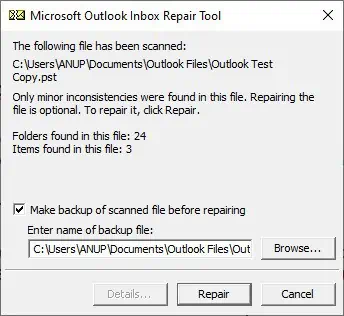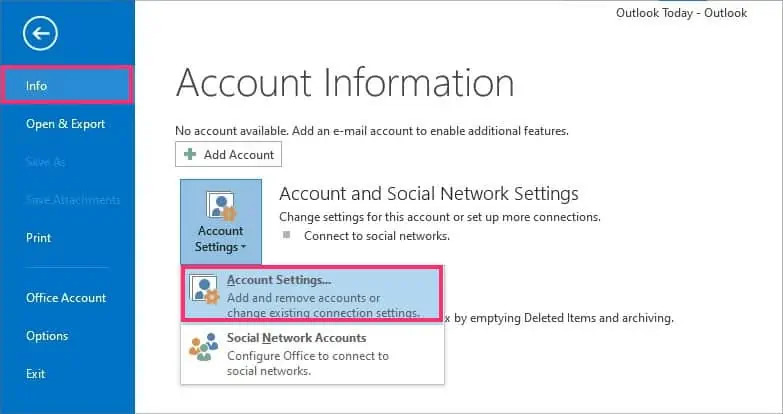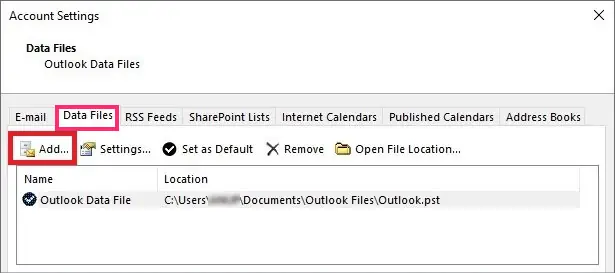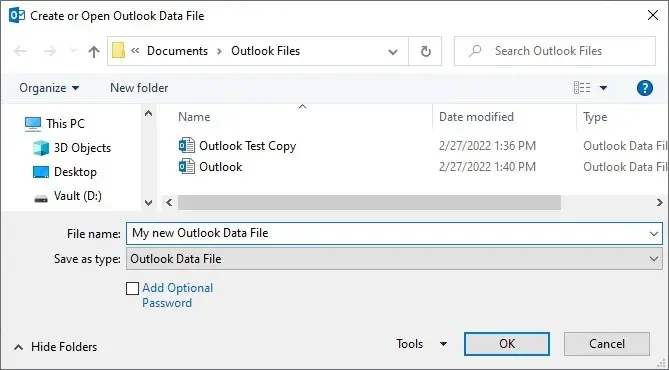The Outlook Personal Folder (.pst) file contains all your personal data like messages, emails, contacts, journals, and more. In case it ever gets corrupted, Outlook comes with a free repair tool you can use to recover your data.
The Inbox Repair Tool (Scanpst.exe) scans the Outlook data files on your PC and repairs any errors. This tutorial will show you how to repair your Outlook PST file using the Inbox Repair Tool.
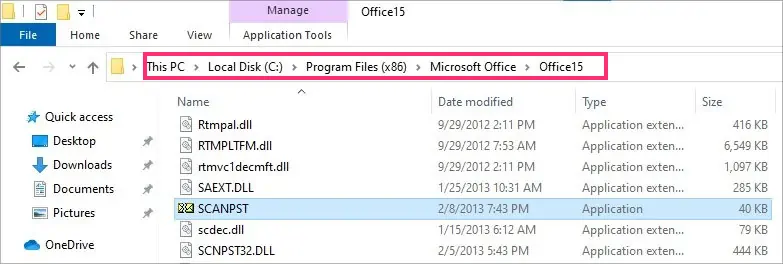
Locate the Inbox Repair Tool
Exit Outlook and browse the location from the list below according to your Outlook version.
If you don’t see your Outlook version on the list, you’re able to find a detailed list on theMicrosoft Troubleshoot Page.
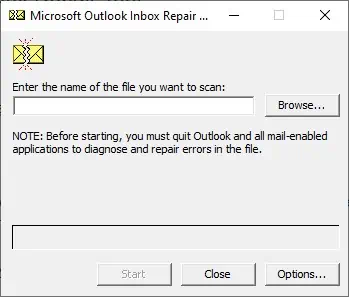
Things to Note
Recover Repaired Items to a New .pst File
Next, you’ll create a new Personal Folder (.pst) file for your profile and move the recovered items there. The listed steps are for Outlook 2010 and later. For older versions, the steps may differ slightly. you may find detailed instructions for older versions on theOutlook Troubleshootpage.
First, turn on Folder List View by pressingCTRL+6. Press the arrows highlighted in the image above to expand the folder pane if necessary. TheLost and Foundfolder will contain the recovered data. Now, to create a new Personal Folders (.pst) file,