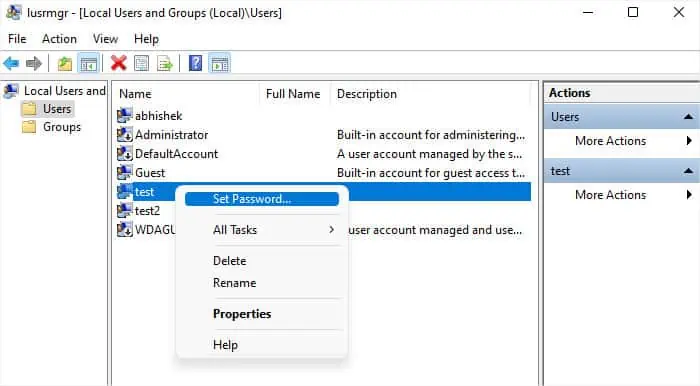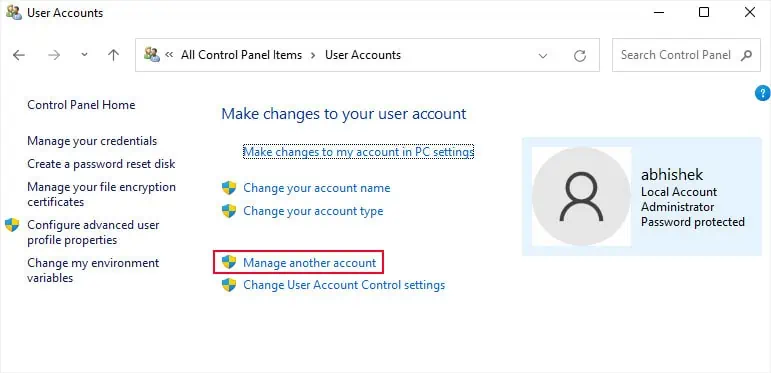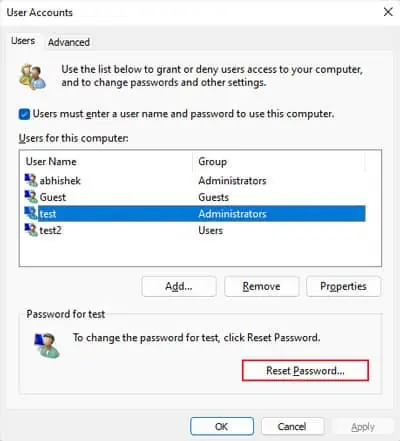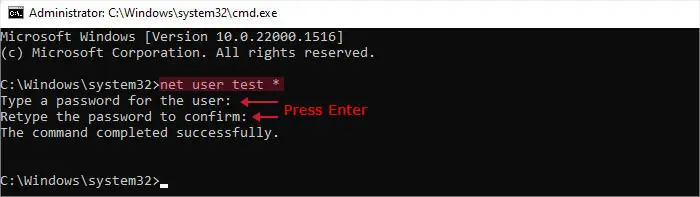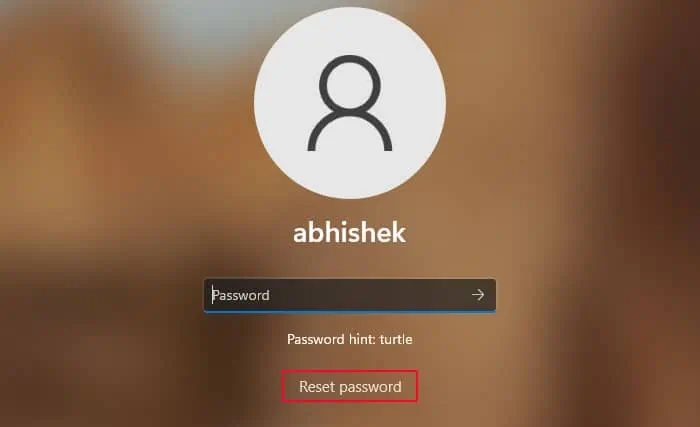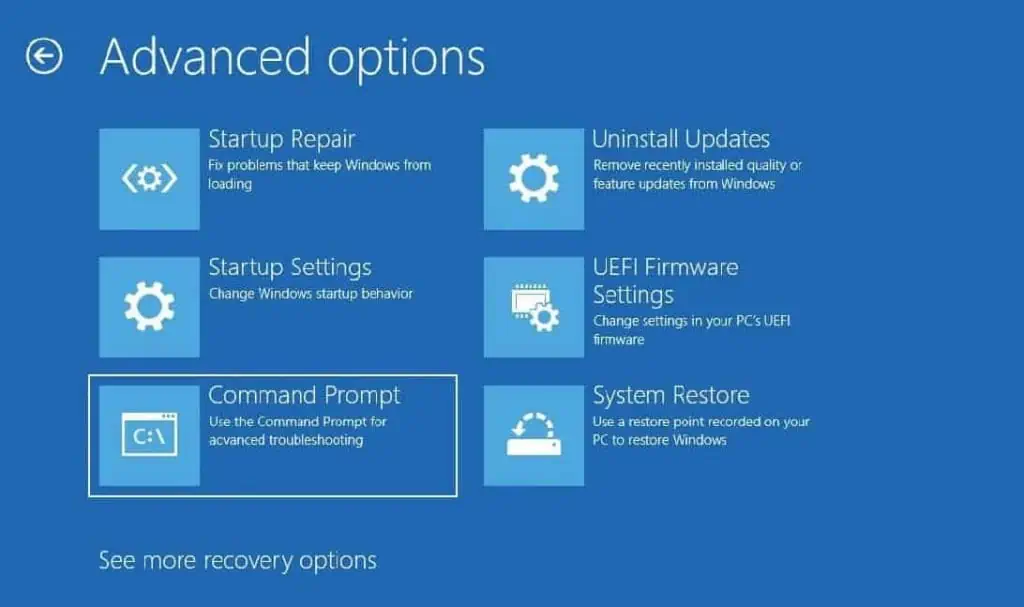Passwords are essential security features to protect your system against any unwanted access. But it can be tedious if you have to enter it time and again, especially if you need to restart your computer or put it to sleep multiple times.
In such cases, you’re able to either remove the password altogether or simply bypass the login screen. But I highly recommend you only do so temporarily for your computer’s security.
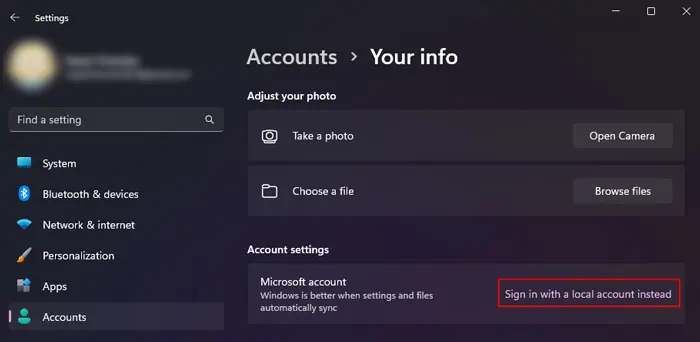
Removing Windows Password on Microsoft Account
You can’t remove the password on a Microsoft Account as it is tied to the actual online account. You can use the password replacements we discussed earlier. But to actually remove any security key, you need to switch to a local account instead. After logging in to the Microsoft account,
If you don’t remember the password, you need to reset the password first.
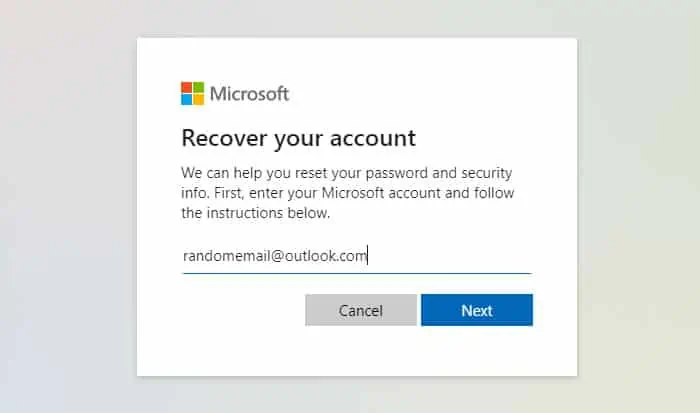
Removing Windows Password on Local Account After Login
If you can log in toyour or any other administrator account, you can use various tools on Windows to remove your local account password. These programs include the Windows Settings, Control Panel, Local Users and Groups MMC snap-in, and so on.
Through Windows Settings
The easiest way to remove your password after logging in to the corresponding account is through Windows Settings. You will need to remember the current password to apply this method.
From Local Users and Groups
You can use the Local Users and Groups utility on Windows to modify a user password. It allows removing both the current as well as another account’s password (only if you have logged in to an admin account).
Using Control Panel
After logging in to another admin account, you can also use the traditional configuration tool, the Control Panel, to remove the password for your original account.
Through Netplwiz Tool
Windows also includes another tool, Netplwiz, through which you can specify the basic configuration of the user accounts. It also allows you to remove the password of another account but not the current one.
Using Command-line Interface
Another way to remove the password is by using Command-line Interfaces likeCommand Prompt and PowerShell. It is actually the quickest method as you’ll only need one command on each program.
On PowerShell
Removing Windows Password on Local Account Without Login
If you don’t remember the password for your current or another admin account, you won’t be able to access any of the tools we mentioned earlier.
If you had created a password reset disk for your local account, you can use the disk to remove or reset your password from the login screen. But if not, you need to edit some registry files from the recovery environment.
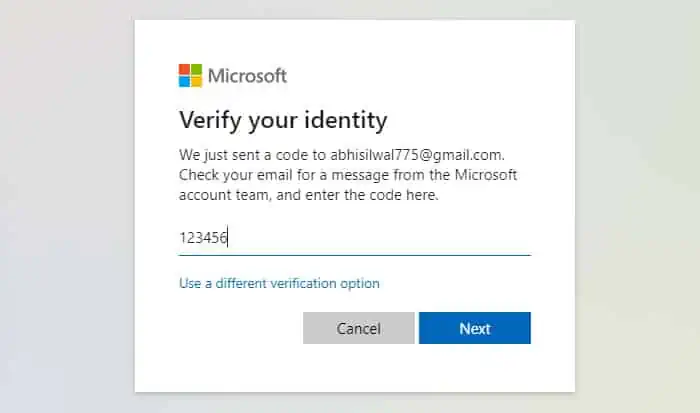
Using Password Reset Disk
By Editing Registry Files
Windows comes with a hidden administrator account that is disabled by default. But it is possible to enable it through the Command Prompt in the Windows Recovery Environment (WinRE) orAdvanced Startupby modifying a SAM registry file.
Bypassing Password Login Screen
you may also completely bypass the login screen if you don’t want to keep entering the password. It will help you effectively eliminate the need to enter the password for both the Local and the Microsoft user accounts. However, keep in mind that doing so will compromise your system to unauthorized access.
you’re able to remove the login screen you get after initially starting the computer or waking up from sleep. But it is impossible to remove the screen after you manually lock your account. It is the last line of security features to protect your system.

On Initial Boot
You can use the Netplwiz tool to prevent the necessity of having to enter the username and password to log in to your account on the initial boot. But this option is not available by default on the latest Windows systems, so you need to show it by changing a registry entry first.
On Wake-up After Sleep
Just following the above method does not bypass the login screen after waking up from any idle state like sleep or hibernation. You need to change a certain setting for this purpose.
If the option is grayed out, this setting is configured in its group policy and you need to modify that instead.