Amazon Prime’sContinue Watchingsection allows you to resume the video from where you’ve last stopped. Although it makes your streaming easier, sometimes, you may find the need to remove videos.
If you use a shared account, you may want to hide your watchlists from others, or you might simply want to put away the show you no longer intend to continue.
![]()
Regardless of the reasons, Amazon Prime Video offers flexibility for its users to remove videos from Continue Watching, You can clear the videos or Hide them. In this article, we’ve covered the steps to do so for both Mobile and PC users.
How to Remove Video From Continue Watching on Amazon Prime?
Whenever you launch the Amazon Prime Video app/website, the Continue Watching section appears at the top of your Home Page.
Previously, the steps to remove these video was the same for the desktop app and website version. But, with the recent update on the website, you’ll now have the option toHide videosfrom Continue watching like in the mobile app. However, for the Desktop app, there is anEditbutton to remove the show.
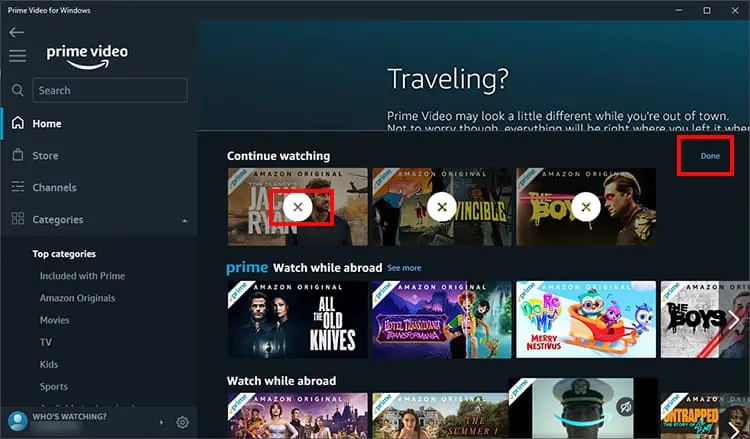
Note that if you have logged on to the same account on multiple devices,changes made to one device will automatically apply to other devices.
On Mobile
Deleting Watchlist History on Amazon Prime Video
After removing shows from continue watching, you’re able to also permanently remove your watchlist history on Amazon Prime Video. Deleting it will clear your watched history. Thus, you will start getting new and different show recommendations.
Deleting Search History on Amazon Prime Video
Apart from watchlists, your search history is equally responsible for the type of show recommendations you get. If you want changes in your shows, you can clear them. Besides, this also comes in handy if you want to avoid others viewing your search history. You can clear it only on mobile apps.
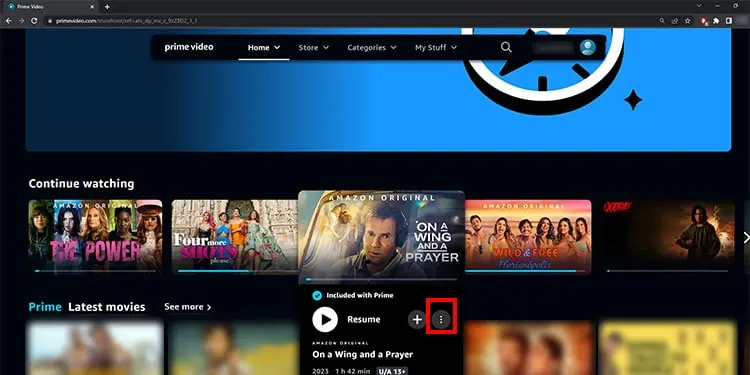
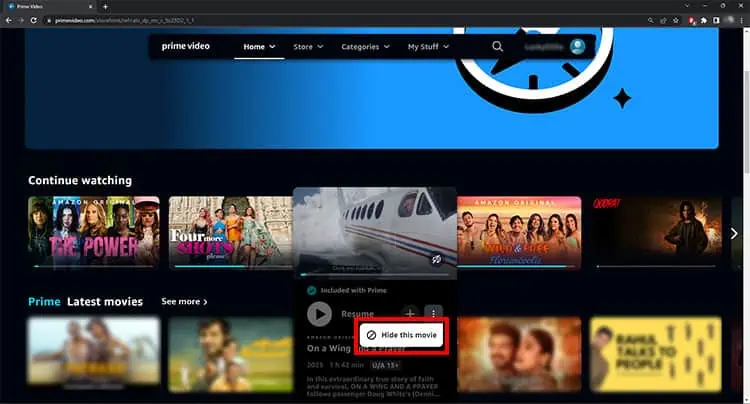
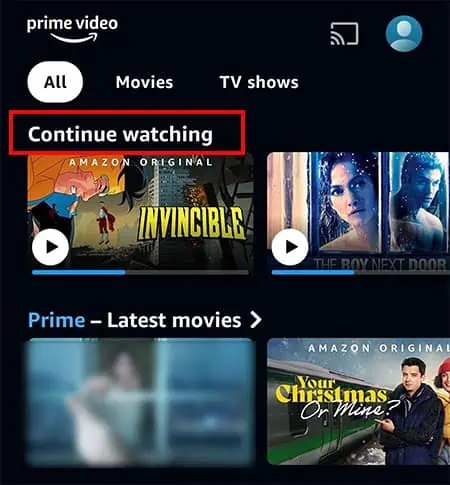
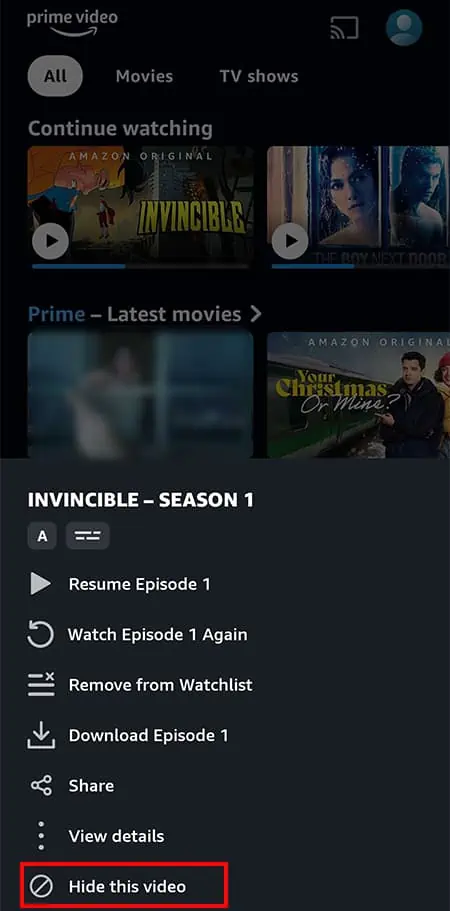
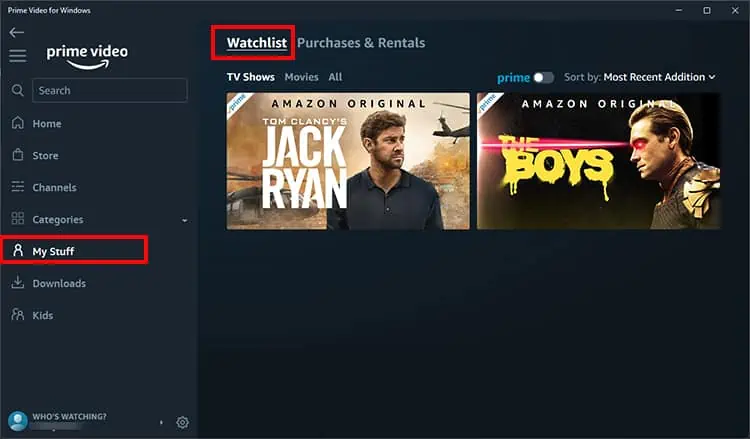
![]()
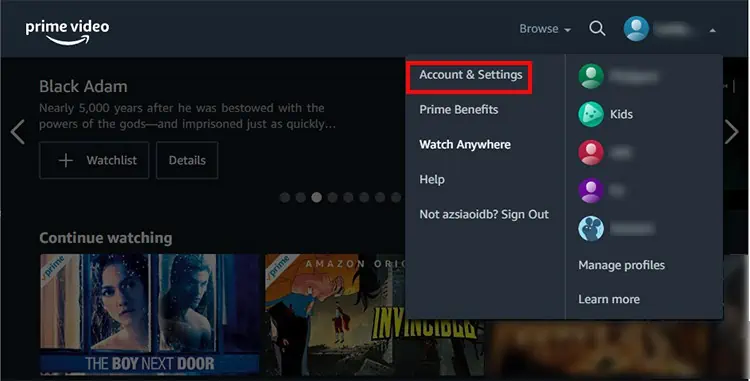
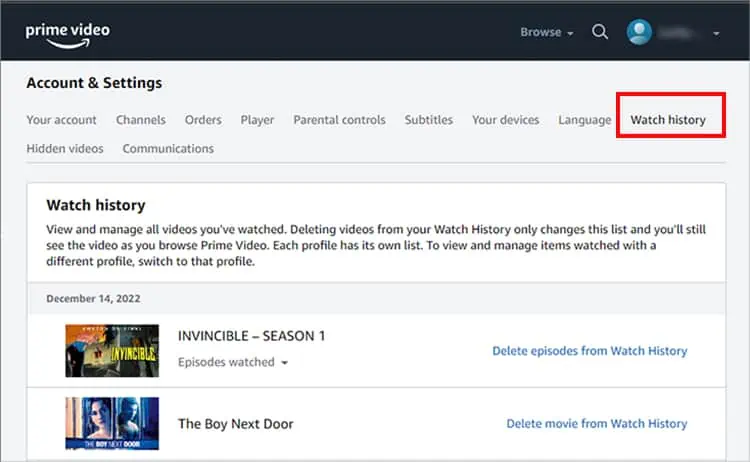

![]()